How to Resolve a No Page Print Error on a Brother HL L2350DW
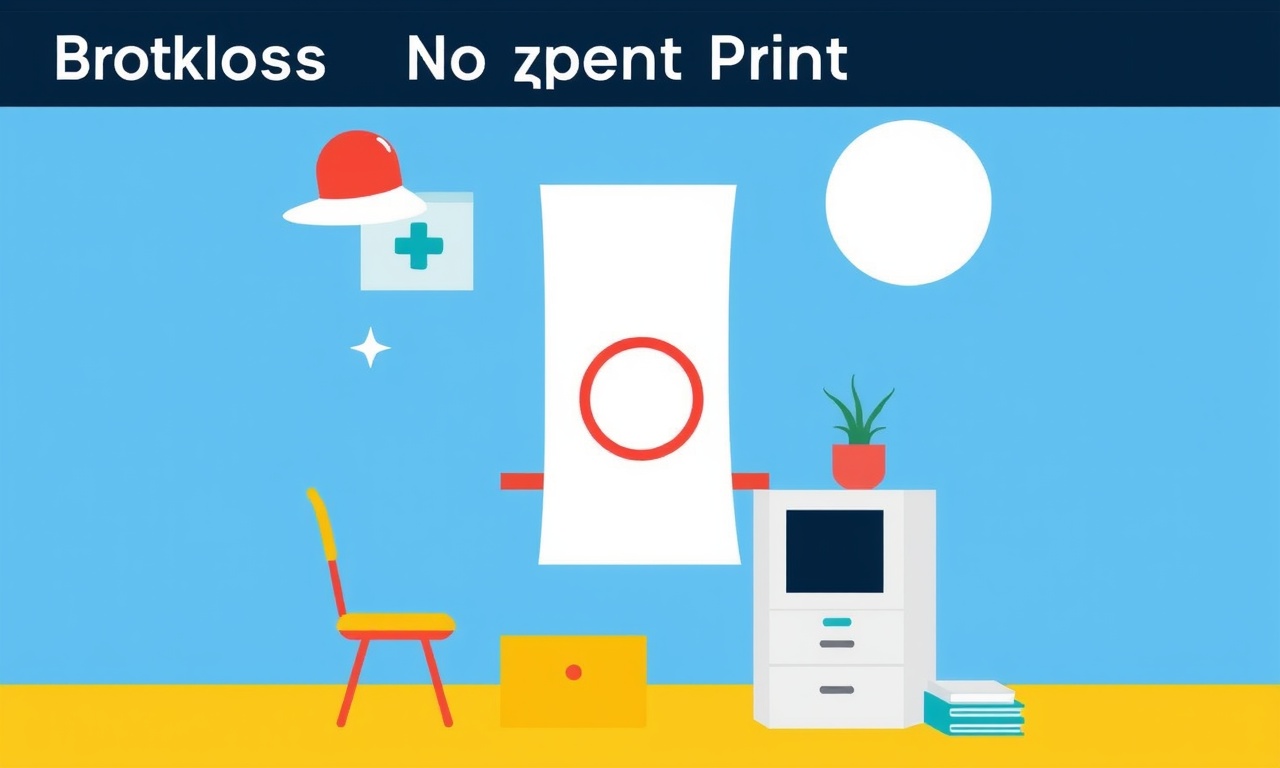
How to Resolve a No Page Print Error on a Brother HL L2350DW
A Brother HL L2350DW is a popular compact color laser printer that many home offices rely on for quick, cost‑effective output. When the printer displays “No page print” it can be frustrating, especially if you need a document for a deadline. This guide walks you through every step you can take to diagnose and fix the problem, from simple checks to more advanced troubleshooting.
Understanding the “No Page Print” Message
The “No page print” error is a generic warning that the printer was unable to process a job that was sent to it. The cause can be mechanical, electronic, or software related. Knowing the range of possibilities helps you focus your investigation.
- Mechanical issues – paper jams, mis‑aligned rollers, or a broken printhead can stop a job before it begins.
- Electrical issues – a faulty power supply or a loose connection to the network can cause intermittent failures.
- Software issues – outdated firmware, corrupted drivers, or a clogged print queue often surface as this error.
- Supply issues – low toner, an empty tray, or wrong paper type settings can trigger the message.
Quick Checklist Before You Dive In
- Verify the printer’s power light is solid white.
- Confirm the device is on the same network or directly connected to your computer.
- Ensure the print queue is not stuck or overloaded.
If none of these simple actions resolves the issue, follow the steps below.
1. Inspect Physical Connections and Power
The first place to look is the hardware. A loose cable or an unstable power supply can disrupt communication.
- Power cable – unplug the power cord, check for visible damage, and re‑insert it firmly into the printer and the outlet.
- USB cable – if you are using a wired connection, try a different USB port on the computer and a new cable if possible.
- Network connection – for a wireless printer, run a Wi‑Fi signal strength test. If the signal is weak, reposition the router or use a Wi‑Fi extender.
- Reset the printer – unplug the printer, wait 30 seconds, then plug it back in. Some errors are cleared by a hard reset.
If the error persists, the problem may lie deeper.
2. Examine the Print Queue
The Windows or macOS print queue can hold jobs that never clear, which leads to “No page print” notifications.
Windows
- Open Control Panel → Devices and Printers.
- Right‑click the Brother HL L2350DW icon and choose See what’s printing.
- If jobs appear stuck, right‑click each and select Cancel.
- Close the queue window and try printing again.
macOS
- Go to System Preferences → Printers & Scanners.
- Click Open Print Queue next to the Brother printer.
- Remove any stuck jobs.
If the queue is empty and the error continues, the printer may need a driver refresh.
3. Update or Re‑install Drivers
Driver mismatches are a common culprit. Outdated drivers can misinterpret print jobs, resulting in errors.
Download the Latest Drivers
- Visit the Brother support site and locate the HL L2350DW drivers for your operating system.
- Download the “Driver & Utility” package, which includes the latest firmware, drivers, and a maintenance tool.
Clean Install
- Uninstall the current driver:
- Windows – use Add or Remove Programs or Device Manager.
- macOS – drag the printer from Printers & Scanners to the trash.
- Restart your computer.
- Run the Brother driver installer and follow the on‑screen prompts.
- After installation, connect the printer to the computer again.
Test printing a simple document to confirm the issue is resolved.
4. Check and Replace Toner Cartridges
A low or empty toner cartridge can cause print jobs to fail.
- Open the front cover and inspect the toner level indicators.
- If any indicator reads “Low” or “Empty”, replace that cartridge.
- Turn the printer off, remove the cartridge, then reinsert it.
- Power on the printer and try printing.
Even if the indicator looks fine, consider swapping the cartridge temporarily to rule out a faulty unit.
5. Inspect Paper and Tray Settings
Wrong paper size or type can trigger the error.
- Ensure the paper tray is loaded correctly and the paper is not curled.
- Verify that the selected paper type in the driver matches the actual paper (e.g., plain, matte, photo).
After adjusting, perform a test print.
6. Clear the Print Spooler Service (Windows Only)
Sometimes the spooler process can become corrupted. Resetting it may clear the error.
- Press Win + R, type
services.msc, and hit Enter. - Scroll to Print Spooler.
- Right‑click and select Stop.
- Navigate to
C:\Windows\System32\spool\PRINTERSand delete all files inside. - Return to the Services window, right‑click Print Spooler and select Start.
Test a print job after the spooler restarts.
7. Reset the Printer to Factory Settings
If the printer has accumulated many configuration changes, a reset can help.
- Turn the printer on.
- Press and hold the Cancel button until the status light flashes.
- Release the button.
- The printer will reboot and return to factory defaults.
Re‑configure your printer (network settings, user preferences) and try printing again.
8. Verify Firmware Is Current
Firmware updates can resolve low‑level bugs that drivers alone cannot fix.
- From the printer’s control panel, navigate to Setup → Support → Update.
- If the printer indicates a firmware update is available, proceed with the update.
- If you prefer to do it via computer, use the Brother Update Utility included in the driver package.
After updating, perform a print test.
9. Test on a Different Computer
To isolate whether the issue is with the printer or the computer, connect the printer to another PC or Mac.
- If the other system prints successfully, the problem lies with the original computer’s configuration.
- If the error appears on both systems, the printer itself needs service.
10. Examine the Event Log (Windows)
The Windows Event Viewer can reveal driver or hardware errors that the printer interface does not show.
- Press Win + R, type
eventvwr.msc, and press Enter. - Expand Windows Logs → Application.
- Look for events related to “Brother” or “Print Service”.
- Note any error codes and search the Brother support site or forums for guidance.
These logs can point you to specific driver files or hardware components that need replacement.
11. Advanced: Checking the IP Address and Network Configuration
For network‑enabled printers, an incorrect IP or DHCP issue can block printing.
- From the printer’s Setup menu, choose Network → IP Address to confirm the current address.
- On your computer, open a terminal or command prompt and type
ping <printer_ip>. - If you receive no reply, there is a network routing issue.
- Verify that your router’s DHCP server is active and that the printer’s MAC address is not blocked.
If you prefer a static IP, assign one through the router or directly in the printer’s network settings.
12. Contact Brother Support or Service Center
When all self‑service steps fail, professional help is necessary.
- Gather the following information: model number, serial number, operating system version, and a screenshot of the error.
- Explain the steps already taken.
- Brother’s customer support can guide you through more intricate diagnostics or arrange a repair if the printer is still under warranty.
13. Preventative Measures to Avoid Future Errors
Even if the current issue is resolved, adopt habits that reduce the likelihood of a “No page print” error:
- Regularly update drivers and firmware – schedule a quarterly check.
- Keep the printer’s firmware current – use the automatic update feature if available.
- Avoid overloading the printer – do not exceed the maximum number of pages per job.
- Monitor toner levels – replace cartridges before they become empty.
- Keep the print area clean – dust and debris can jam rollers.
- Use only compatible paper – select the correct type and size.
By staying proactive, you maintain the printer’s reliability and avoid downtime.
Summary
The “No page print” error on a Brother HL L2350DW can stem from many sources, from a simple paper jam to a deeper driver conflict. By systematically checking connections, clearing the print queue, updating drivers, inspecting hardware, and, if needed, resetting firmware and the printer itself, most users can resolve the problem without professional help. If the issue persists, the printer likely needs advanced diagnostics or replacement. Following the preventative practices outlined above will keep the printer running smoothly for months to come.
Discussion (9)
Join the Discussion
Your comment has been submitted for moderation.
Random Posts

Reassessing the Audio Jack Dropout on LG Velvet 2
Explore why the LG Velvet 2's 3.5mm jack glitches, what triggers audio dropouts, user fixes, and LG's stance: essential insight for current and future Android phones.
1 year ago

Philips HP700 Fan Stalls Quietly Even At Low Speed Why This Happens And What To Do
Discover why your Philips HP700 quietly stalls at low speed, spot early signs, and fix the issue to keep steady airflow.
2 weeks ago

How to Stop Sharp LC-40M from Producing Audio Sync Issues While Gaming
Fix your Sharp LC-40M so game audio stays in sync. Learn quick settings tweaks, cable checks, and audio-output fixes that keep sound matching action for a flawless gaming experience.
6 months ago

Solve Arlo Pro 4 Wireless Connection Problems
Discover quick fixes for offline Arlo Pro 4 cameras. Check power, Wi, Fi, firmware, reset steps, and more get your live feed back up fast.
4 months ago

Panasonic D45 Dryer Timer Skips Final Drying Cycle
Discover why your Panasonic D45 dryer skips its final cycle, learn the symptoms, root causes, and easy fixes to keep clothes dry, save energy, and avoid extra runs.
5 months ago
Latest Posts

Fixing the Eufy RoboVac 15C Battery Drain Post Firmware Update
Fix the Eufy RoboVac 15C battery drain after firmware update with our quick guide: understand the changes, identify the cause, and follow step by step fixes to restore full runtime.
5 days ago

Solve Reolink Argus 3 Battery Drain When Using PIR Motion Sensor
Learn why the Argus 3 battery drains fast with the PIR sensor on and follow simple steps to fix it, extend runtime, and keep your camera ready without sacrificing motion detection.
5 days ago

Resolving Sound Distortion on Beats Studio3 Wireless Headphones
Learn how to pinpoint and fix common distortion in Beats Studio3 headphones from source issues to Bluetooth glitches so you can enjoy clear audio again.
6 days ago