How to Restore Battery Health on the Polar Vantage M
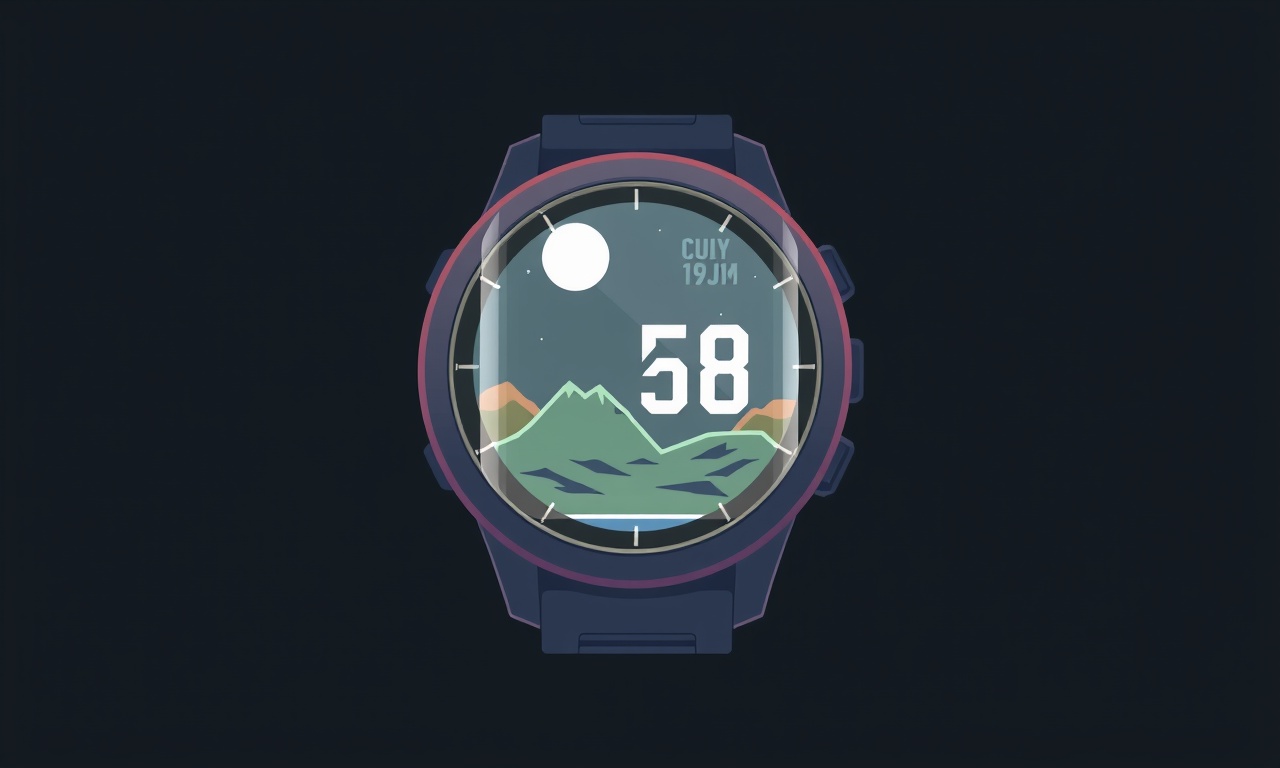
A reliable battery is the backbone of any fitness tracker.
The Polar Vantage M is engineered for athletes who need accurate data across long training periods.
When the battery begins to falter it can truncate a workout, misread heart‑rate zones, or lose GPS data at critical moments.
Restoring battery health not only extends the life of the device but also improves its overall performance.
The following guide explains how to diagnose, calibrate, and recover the battery health of the Polar Vantage M in a systematic way.
Why Battery Health Matters
The Polar Vantage M runs on a lithium‑ion battery that is designed for up to 30 days of continuous wear under typical use conditions.
However, daily charging cycles, firmware updates, and heavy usage can gradually reduce the maximum energy the cell can hold.
A lower battery health percentage translates into:
- Shorter standby times
- Faster discharge during GPS or heart‑rate monitoring
- Inaccurate readings when the device operates near its power limits
By actively managing battery health, you keep the device within its optimal operating window and avoid unexpected downtime during training sessions.
Common Signs of Declining Battery Health
Pay attention to the following indicators that your Polar Vantage M may be losing capacity:
- Sudden drop in battery percentage when you expect more time between charges
- Inconsistent power‑on behavior such as the device shutting down unexpectedly
- Extended charging times beyond the usual 1–2 hours for a full charge
- Firmware warnings that appear in the Polar app or on the watch screen
- Inaccurate battery icon on the watch face that does not match the actual state
If any of these symptoms appear, it is a good time to start the battery health restoration process.
Understanding the Polar Vantage M Battery Specifications
Before attempting any recovery steps, familiarize yourself with the device’s battery characteristics:
| Specification | Detail |
|---|---|
| Battery type | Lithium‑ion, non‑removable |
| Capacity | ~160 mAh (estimated) |
| Nominal voltage | 3.7 V |
| Charge current | 500 mA (typical) |
| End‑of‑life threshold | 70 % of original capacity |
Knowing the baseline helps you gauge whether a battery replacement or calibration is needed.
Polar does not publish the exact internal capacity, so all calculations are relative to the device’s reported health percentage.
Preliminary Checks Before Attempting Restoration
-
Update Firmware – Ensure the watch and the Polar app are running the latest versions.
Firmware updates often include power‑management improvements that can mitigate battery drain. -
Reset Settings – A quick reset of the device’s settings (not a factory reset) clears any misconfigured parameters that might be stressing the battery.
-
Inspect the Charging Port – Look for debris or damage. A dirty port can cause poor charging performance, which the device may interpret as reduced health.
-
Confirm the Charger – Use the original Polar charger or a certified equivalent. Incompatible chargers can provide irregular voltage spikes that degrade the battery over time.
These simple steps can resolve many issues before you move on to deeper calibration or replacement.
Resetting Battery Calibration
Calibration aligns the battery sensor with the actual state of charge.
A misaligned sensor can misreport battery health, making the device appear weaker than it is.
Step 1 – Full Charge
Place the watch on its charger and let it reach 100 %.
Do not remove it until the charging indicator turns to a solid color (usually amber or blue).
Step 2 – Discharge to 0 %
Turn the device off and leave it idle until it powers down on its own.
If it doesn’t shut down, press and hold the power button until the screen goes black.
Step 3 – Re‑charge to 100 %
Plug the watch back in and let it charge uninterrupted to 100 %.
When it reaches full charge, the calibration routine will run automatically.
After this cycle, check the battery health percentage in the Polar app.
If the value has moved closer to 100 % and the device no longer shows erratic shutdowns, the calibration was successful.
Optimizing Software Settings
The Polar Vantage M offers several configurable options that can reduce power consumption.
| Setting | Impact on Battery |
|---|---|
| Screen brightness | Lower brightness reduces display drain |
| Screen timeout | Shorter timeout prevents the display from staying on |
| Heart‑rate sensor | Disable during passive periods (e.g., sleep) |
| GPS | Turn off when not actively training |
| Sync interval | Increase the time between automatic syncs |
Open the Polar app and navigate to the device’s settings menu.
Adjust each option according to your typical training routine.
For example, if you primarily train indoors, disabling GPS saves substantial energy.
Using the Polar App for Battery Health Reset
Polar’s companion app includes a dedicated “Battery Health” feature that can trigger a reset and provide diagnostics.
- Open the app and connect the watch via Bluetooth.
- Go to Device Settings and tap Battery.
- Select Reset Battery. The watch will start a full charge/discharge cycle as described earlier.
- After completion, the app will display a new health percentage.
If the battery health remains low after this reset, the next step is to assess whether a physical battery replacement is necessary.
Physical Battery Replacement
The Polar Vantage M has a non‑removable battery, which means replacement is a professional service.
If your battery health falls below 70 % and all software recovery steps have been attempted, schedule a service appointment.
What to Expect
- Inspection – The technician will confirm the battery’s physical condition and verify that the low health is not due to a software glitch.
- Replacement – A new battery will be installed, and the watch will undergo a calibration cycle.
- Testing – The device will be tested for proper function and power management before being returned to you.
Polar offers a repair program for its devices. Check their website or contact customer support to arrange a service.
Proactive Measures to Preserve Battery Health
Once you’ve restored battery health, keep it stable with these everyday practices:
- Avoid Extreme Temperatures – Keep the watch between 0 °C and 40 °C. Extreme heat can accelerate chemical degradation.
- Charge During Off‑Peak Hours – Charging overnight or during periods of low usage can reduce stress on the battery.
- Use “Battery Saver” Mode – Enable it when you plan to skip intense workouts or when battery levels are low.
- Regularly Update Firmware – Manufacturers often release updates that fine‑tune power usage.
- Monitor Charging Patterns – If you notice that the watch takes longer to reach full charge, consider scheduling a replacement.
Adhering to these habits can keep your Polar Vantage M’s battery health above 90 % for years.
Frequently Asked Questions
| Question | Answer |
|---|---|
| Can I replace the battery myself? | The battery is sealed and requires specialized tools. It is best left to Polar’s authorized service centers. |
| How long does a full charge take? | Typically 1–2 hours with the original charger. |
| Will a low battery health affect GPS accuracy? | A degraded battery may cause the device to throttle GPS to conserve power, leading to less frequent fixes. |
| Is it safe to leave the watch on the charger overnight? | Yes. Modern lithium‑ion chargers limit the current once the battery is full, preventing overcharge. |
| Does firmware updates reset battery health? | Not automatically. However, updates can improve power management, indirectly extending battery life. |
Final Thoughts
A healthy battery is the cornerstone of reliable performance for the Polar Vantage M.
By regularly monitoring battery health, performing calibration cycles, and optimizing software settings, you can extend the device’s useful life and maintain accurate training data.
When all software solutions are exhausted, a professional battery replacement is the only viable path forward.
Maintaining a clean charging environment, avoiding temperature extremes, and staying current with firmware updates are simple habits that will pay dividends in long‑term battery resilience.
With these practices in place, you can focus on pushing your limits while trusting that your tracker will keep up.
Discussion (9)
Join the Discussion
Your comment has been submitted for moderation.
Random Posts

Analyzing iPhone 13 Pro Max Apple Pay Transaction Declines After Software Update
After the latest iOS update, iPhone 13 Pro Max users see more Apple Pay declines. This guide explains the technical cause, how to diagnose the issue, and steps to fix payment reliability.
2 months ago

Dyson AM15 Mist Not Spreading What Causes It And How To Repair
Find out why your Dyson AM15 Mist isn’t misting, learn the common causes, and follow our step, by, step guide to restore full misting performance quickly.
2 months ago

Adjusting the Neato Botvac D6 for Unexpected Cleaning Pause
Learn why your Neato Botvac D6 pauses, diagnose the issue, and tweak settings for smooth, uninterrupted cleaning.
11 months ago

Quelling LG OLED G1 Picture Loop at Startup
Stop the LG OLED G1 picture loop that stutters at startup, follow these clear steps to diagnose software glitches, adjust settings, and restore a smooth launch every time.
4 months ago

Resolving Room Acoustics Calibration on Samsung HW Q990T
Calibrate your Samsung HW, Q990T to your room's acoustics and unlock true cinema-quality sound, every dialogue and subtle score becomes crystal clear.
1 month ago
Latest Posts

Fixing the Eufy RoboVac 15C Battery Drain Post Firmware Update
Fix the Eufy RoboVac 15C battery drain after firmware update with our quick guide: understand the changes, identify the cause, and follow step by step fixes to restore full runtime.
5 days ago

Solve Reolink Argus 3 Battery Drain When Using PIR Motion Sensor
Learn why the Argus 3 battery drains fast with the PIR sensor on and follow simple steps to fix it, extend runtime, and keep your camera ready without sacrificing motion detection.
5 days ago

Resolving Sound Distortion on Beats Studio3 Wireless Headphones
Learn how to pinpoint and fix common distortion in Beats Studio3 headphones from source issues to Bluetooth glitches so you can enjoy clear audio again.
6 days ago