Lenovo Vision 5 Touch Panel Lag Repair
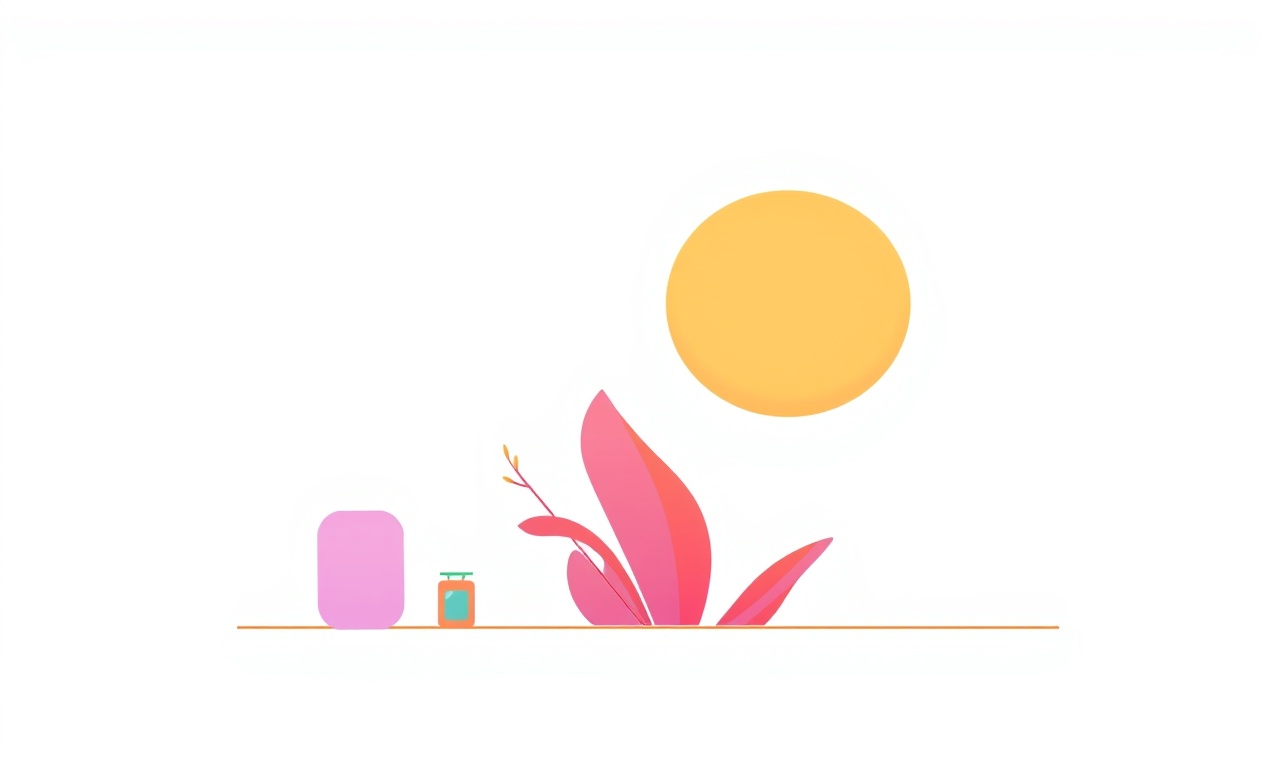
Introduction
Lenovo Vision 5 smart glasses are celebrated for their sleek design and powerful mixed‑reality experience. However, many users encounter a frustrating issue: the touch panel feels sluggish, delays input, or even skips gestures. This lag can diminish the immersive experience and may become a barrier to everyday use.
In this guide we explain the common causes of touch‑panel lag, walk you through a step‑by‑step repair process, and share tips to keep your glasses responsive for years to come.
Recognizing Touch‑Panel Lag
Before diving into repairs, it helps to know what lag looks like. Typical symptoms include:
- Delayed response: When you tap, the screen reacts several hundred milliseconds later.
- Flickering or ghosting: The touch sensor registers a finger swipe but the visual feedback lags or disappears.
- Unresponsive gestures: Pinch‑to‑zoom or swipe‑up gestures fail to register after a while.
- Battery drain: Persistent lag can trigger the sensor to work harder, causing higher power consumption.
If you notice one or more of these signs, proceed with the troubleshooting steps below.
Common Causes of Lag
1. Dust or Debris Under the Glass
Tiny particles can accumulate on the touch sensor surface or in the micro‑gap between the glass and the sensor. Even a single mote of dust can interfere with capacitance readings.
2. Software Glitches
Firmware bugs, outdated drivers, or corrupted system files can cause the operating system to misinterpret touch signals.
3. Loose Internal Connection
During a recent repair or accidental drop, the cable that links the touch panel to the main board might become partially disconnected.
4. Overheating
Excessive heat can cause the touch‑sensor chip to throttle performance, resulting in lag.
5. Hardware Wear
After prolonged use, the capacitive layer can degrade, especially if the device is frequently exposed to moisture or high humidity.
Preparation: What You Need
- A small Phillips‑head screwdriver
- Plastic opening tool (or a thin credit‑card)
- Compressed‑air canister
- Soft microfiber cloth
- Isopropyl alcohol (70 % or higher)
- Contact cleaner or capacitive‑sensor cleaner
- Replacement flex cable (if needed)
- Anti‑static wrist strap (optional but recommended)
Make sure you have a clean, well‑lit workspace and that the glasses are fully powered down before starting.
Step‑by‑Step Repair Guide
1. Power Down and Remove the Lens
1.1. Turn the device off by holding the power button until the screen goes dark.
1.2. Slide the lens housing away from the frame to access the rear surface.
1.3. Gently lift the lens assembly off the frame.
Tip: Keep the lens assembly in a static‑safe bag until you finish the repair.
2. Clean the Touch Panel Surface
2.1. Use compressed air to blow away loose dust from the sensor area.
2.2. Dampen a microfiber cloth with a small amount of isopropyl alcohol.
2.3. Wipe the touch panel in gentle circular motions, avoiding any pressure that could damage the sensor.
2.4. Let the surface dry completely for at least 30 seconds.
Image:
3. Inspect the Internal Connections
3.1. Open the rear casing carefully using the plastic opening tool.
3.2. Locate the flex cable that runs from the touch panel to the main logic board.
3.3. Check for visible signs of wear, bends, or disconnections.
3.4. If the cable looks damaged, replace it with a compatible replacement part.
Tip: Use a magnifying glass to inspect fine details; small gaps are often the culprit.
4. Clean the Connector Ports
4.1. Use a soft brush or a dry microfiber cloth to remove dust from the connector pins.
4.2. If necessary, lightly spray contact cleaner onto the pins, then wipe clean with a lint‑free cloth.
4.3. Re‑attach the flex cable, ensuring a snug fit.
5. Re‑assemble the Lens and Frame
5.1. Carefully slide the lens assembly back onto the frame.
5.2. Align the edges and press gently until the hinges lock into place.
5.3. Confirm that the lenses sit flush with the frame edges.
6. Power On and Test Responsiveness
6.1. Turn on the device and allow the operating system to boot.
6.2. Open a menu or use a gesture to test touch responsiveness.
6.3. If lag persists, proceed to software troubleshooting.
7. Software Update and Reset
7.1. Navigate to Settings → System → Software Update and install any available firmware.
7.2. If updates do not resolve lag, perform a soft reset by holding the power button for 10 seconds until the device restarts.
7.3. As a last resort, back up important data and perform a factory reset through Settings → System → Reset.
Note: Factory reset erases all user data, so use it only when necessary.
Troubleshooting Persistence
| Symptom | Likely Cause | Suggested Action |
|---|---|---|
| Lag only after prolonged use | Overheating | Keep the device cool, remove any case that might trap heat. |
| Random freezes | Firmware bug | Contact Lenovo support; a future update may fix it. |
| No improvement after cleaning | Physical damage to sensor | Consider professional repair or replacement of the touch module. |
| Lag coincides with humidity | Moisture ingress | Check seals, use a dry environment, or apply a moisture‑blocking spray. |
If the problem remains after all the steps above, it may be time to reach out to Lenovo support or visit a certified repair center.
Preventative Measures
- Regular Cleaning: Use a microfiber cloth and isopropyl alcohol every 2–3 weeks.
- Avoid Extreme Temperatures: Keep the glasses out of direct sunlight and never leave them in a hot car.
- Protective Case: When not in use, store the glasses in a case that does not trap moisture.
- Update Firmware Promptly: New releases often contain bug fixes that improve touch performance.
- Use Gentle Gestures: Avoid rapid, forceful touches that may stress the sensor.
Frequently Asked Questions
Q: Can I use a regular cleaning spray on the touch panel?
A: Only isopropyl alcohol or specialized capacitive‑sensor cleaner should be used. Harsh chemicals may damage the surface.
Q: Is it safe to use compressed air on the inside of the device?
A: Yes, but hold the canister upright and use short bursts to avoid moisture condensation.
Q: Do I need to replace the whole smart glass if the touch panel is broken?
A: Replacement of the touch module is possible if the rest of the system remains functional. Check with Lenovo or a certified technician for compatibility.
Q: How long does the touch sensor usually last?
A: With proper care, a touch sensor can last many years; typical consumer electronics use it for 3–5 years before noticeable degradation.
Final Thoughts
Touch‑panel lag can feel like a minor inconvenience, but it can quickly erode the fluid experience that makes Lenovo Vision 5 smart glasses special. By understanding the underlying causes, cleaning the sensor, and ensuring solid internal connections, most lag issues can be resolved at home. Should software glitches or hardware failures persist, professional support remains an effective option.
Keeping your device clean, updated, and stored properly will help preserve the responsiveness of the touch panel for years to come, ensuring that your smart glasses continue to deliver seamless interaction and immersive visuals.
Discussion (9)
Join the Discussion
Your comment has been submitted for moderation.
Random Posts

Reassessing the Audio Jack Dropout on LG Velvet 2
Explore why the LG Velvet 2's 3.5mm jack glitches, what triggers audio dropouts, user fixes, and LG's stance: essential insight for current and future Android phones.
1 year ago

Philips HP700 Fan Stalls Quietly Even At Low Speed Why This Happens And What To Do
Discover why your Philips HP700 quietly stalls at low speed, spot early signs, and fix the issue to keep steady airflow.
2 weeks ago

How to Stop Sharp LC-40M from Producing Audio Sync Issues While Gaming
Fix your Sharp LC-40M so game audio stays in sync. Learn quick settings tweaks, cable checks, and audio-output fixes that keep sound matching action for a flawless gaming experience.
6 months ago

Solve Arlo Pro 4 Wireless Connection Problems
Discover quick fixes for offline Arlo Pro 4 cameras. Check power, Wi, Fi, firmware, reset steps, and more get your live feed back up fast.
4 months ago

Panasonic D45 Dryer Timer Skips Final Drying Cycle
Discover why your Panasonic D45 dryer skips its final cycle, learn the symptoms, root causes, and easy fixes to keep clothes dry, save energy, and avoid extra runs.
5 months ago
Latest Posts

Fixing the Eufy RoboVac 15C Battery Drain Post Firmware Update
Fix the Eufy RoboVac 15C battery drain after firmware update with our quick guide: understand the changes, identify the cause, and follow step by step fixes to restore full runtime.
5 days ago

Solve Reolink Argus 3 Battery Drain When Using PIR Motion Sensor
Learn why the Argus 3 battery drains fast with the PIR sensor on and follow simple steps to fix it, extend runtime, and keep your camera ready without sacrificing motion detection.
5 days ago

Resolving Sound Distortion on Beats Studio3 Wireless Headphones
Learn how to pinpoint and fix common distortion in Beats Studio3 headphones from source issues to Bluetooth glitches so you can enjoy clear audio again.
6 days ago