Logitech StreamCam fails to record audio on Windows 10 during Zoom calls
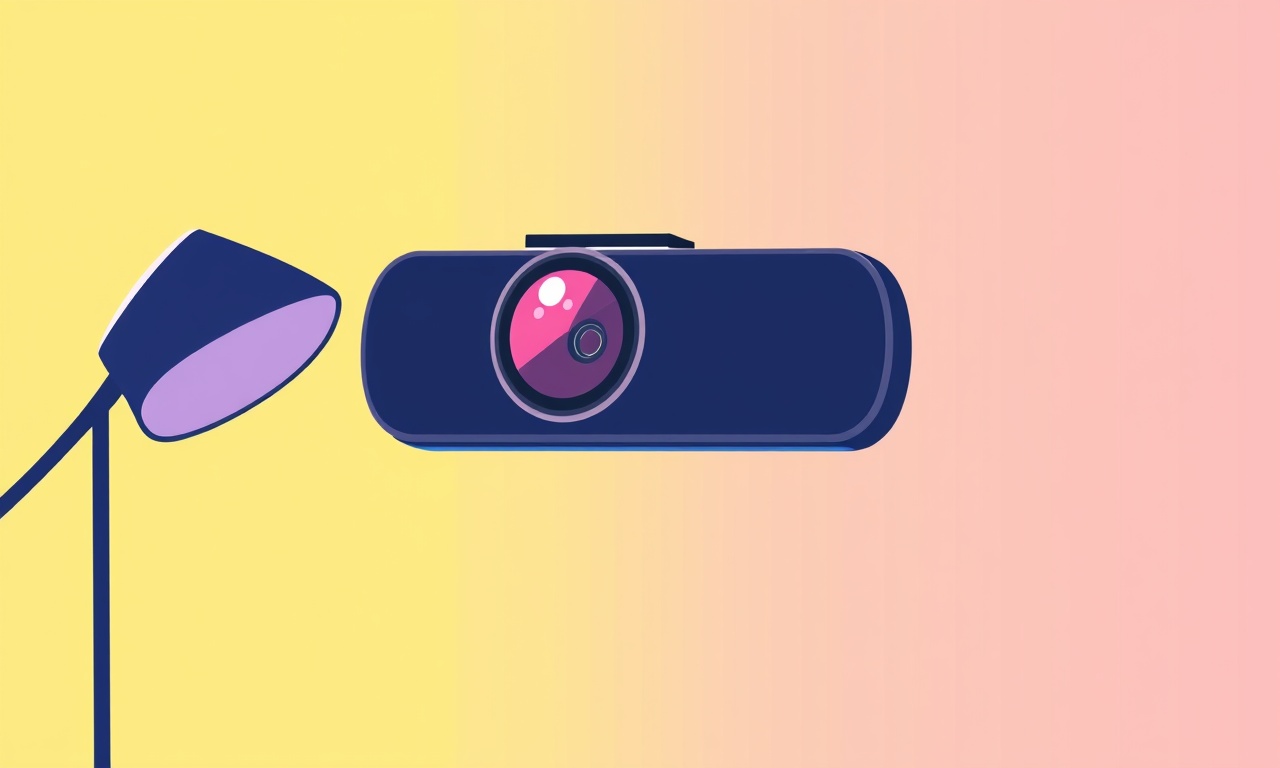
Logitech StreamCam is a popular webcam for home‑office setups, but many users report a frustrating problem: the camera records video fine during Zoom meetings, yet no audio is captured. The issue appears only on Windows 10 and can leave you feeling unheard while you speak. This guide walks you through every step you need to diagnose and resolve the problem, from basic settings checks to advanced driver updates.
What You’ll Find In This Guide
- How to confirm the audio problem is specific to Zoom and the StreamCam
- Windows 10 privacy and device settings that can silence the microphone
- Zoom’s own audio configuration and how to test it
- Logitech‑specific tweaks and updates that often solve the issue
- How to rule out software conflicts
- A quick reference checklist for the most common fixes
If you follow the steps below, you should be able to restore full audio functionality to your Logitech StreamCam on Windows 10.
1. Verify the Problem Is Limited to Zoom
Before diving into complex troubleshooting, confirm that the microphone works in other contexts. This eliminates the possibility that the problem lies with the hardware or Windows itself.
- Open the Windows Settings app (Win + I) → System → Sound.
- Under Input, select your Logitech StreamCam and click Device properties.
- Speak into the mic and watch the Test your microphone bar. If it moves, the mic is picking up sound.
If the mic test shows activity, the issue is specific to Zoom. If it does not, the mic may be defective or disabled in Windows.
2. Check Windows 10 Audio Privacy Settings
Windows 10 has a privacy layer that can block applications from using your microphone. A simple toggle can break audio in Zoom.
- Open Settings → Privacy → Microphone.
- Ensure that the Allow apps to access your microphone switch is on.
- Scroll to the list of apps and make sure Zoom is toggled on.
- Scroll to the list of Windows features and ensure Windows Audio is also enabled.
If either switch is off, turn it on, restart your computer, and test Zoom again.
3. Confirm Zoom Is Using the Correct Input Device
Even if the mic works elsewhere, Zoom might be pointing to the wrong device.
- Launch Zoom.
- Click your profile picture → Settings → Audio.
- Under Microphone, select your Logitech StreamCam from the dropdown.
- Click Test Mic and speak. The meter should move.
If the meter does not move, try selecting a different device (such as “Default”) and test again. Then switch back to the StreamCam.
4. Inspect the Logitech StreamCam’s Driver and Firmware
Out‑of‑date drivers or firmware can cause audio stutters or silence. Logitech releases updates separately for drivers, software (Logitech Capture), and firmware.
4.1 Update Drivers via Device Manager
- Open Device Manager (Win + X → Device Manager).
- Expand Imaging devices or Cameras.
- Right‑click the Logitech StreamCam entry → Update driver → Search automatically for updated driver software.
- Follow the prompts. If Windows reports that the best driver is already installed, move on to firmware.
4.2 Update Logitech Capture
Logitech Capture is the companion software that controls StreamCam settings. An outdated Capture can override Zoom’s audio.
- Download the latest Logitech Capture from Logitech’s support site.
- Install or update it.
- Open Capture and go to Camera Settings → Audio to confirm that the mic is enabled and the volume is set to 100 %.
4.3 Flash Firmware
If a firmware update is available:
- Open Logitech Capture.
- Click the gear icon → Check for firmware updates.
- Follow the onscreen steps to update.
- Restart your computer after completion.
5. Disable Audio Enhancements in Windows
Audio enhancements can sometimes interfere with Zoom’s audio channel. Disable them for the Logitech StreamCam.
- In Sound settings, click Device properties for the StreamCam.
- Go to the Enhancements tab.
- Check Disable all enhancements and click Apply.
Restart Zoom after disabling enhancements.
6. Test Zoom Audio Using the Built‑in Windows Mic
If the problem persists, test whether Zoom can record audio from a different source.
- In Zoom’s Audio settings, change the microphone to Default or the Windows built‑in mic.
- Click Test Mic.
- Record a meeting or a test call to see if audio is captured.
If audio works with another mic, the issue remains specific to the StreamCam’s microphone channel.
7. Verify System Audio for Other Applications
Make sure the microphone works in other applications such as Voice Recorder or Microsoft Teams.
- Open Voice Recorder (search in Start).
- Click Record and speak. If you hear the waveform, the mic is functional system‑wide.
If other apps also fail to record, the StreamCam may be defective or need a more drastic reset.
8. Resolve Conflicts with Third‑Party Software
Some applications grab exclusive access to the microphone, preventing Zoom from using it.
- Antivirus or Security Suites: Check settings that may include “Microphone monitoring” or “Voice recording” features. Temporarily disable them to test.
- Background Recording Tools: Software like OBS, Camtasia, or any screen‑recording app can lock the mic. Exit these apps completely before starting Zoom.
- Windows Speech Recognition: If enabled, it may interfere. Turn it off via Control Panel → Ease of Access → Speech.
9. Reinstall Logitech Webcam Drivers Completely
A clean reinstall can clear corrupted driver files.
- Open Device Manager again.
- Right‑click the Logitech StreamCam and select Uninstall device.
- Check Delete the driver software for this device if prompted.
- Reboot your computer.
- After restart, connect the StreamCam. Windows will automatically reinstall the driver.
- Reinstall Logitech Capture and update firmware as described earlier.
10. Use the Device Manager to Reset the Audio Stack
Resetting the audio stack can resolve deep‑level conflicts.
- Open an elevated Command Prompt: Win + X → Windows PowerShell (Admin).
- Type
net stop audiosrvand press Enter. - Type
net start audiosrvand press Enter. - Reboot your computer.
After reboot, test Zoom again.
11. Check for Multiple Audio Devices in Zoom
If you have multiple microphones attached, Zoom might be confused about which one to use.
- In Zoom’s Audio settings, under Microphone, select the specific Logitech StreamCam by name, not just “Default”.
- Also, under Advanced, make sure Automatically adjust mic volume is turned off. Manually set the slider to 100 %.
12. Advanced: Manually Re‑pair the USB Audio Connection
The StreamCam’s mic works through a USB audio interface. A loose or faulty USB cable can drop audio.
- Try a different USB port (preferably a USB‑C port if available).
- Use the USB‑C cable that came with the camera.
- If you’re using a hub or dock, connect the camera directly to the computer instead.
13. Test With a Minimal Setup
To rule out hardware issues, run Zoom on a clean Windows installation:
- Boot your PC using a Windows 10 recovery or installation media.
- Choose Repair your computer → Troubleshoot → Advanced options → Command Prompt.
- In Command Prompt, type
bcdedit /set {current} safeboot minimaland reboot. - Open Zoom and test audio.
If audio works in Safe Mode, third‑party software is likely the culprit.
14. Contact Logitech or Zoom Support
If none of the above steps restore audio, it’s time to reach out.
- Logitech Support: Provide serial number, firmware version, and a detailed description of the problem.
- Zoom Support: Upload any error logs from Zoom’s Info menu.
- Mention that you have already updated drivers, firmware, and verified settings.
Logitech may offer a replacement if the hardware is faulty. Zoom may have additional logs that pinpoint the issue.
15. Quick Fix Checklist
| Step | What to Do | Why It Helps |
|---|---|---|
| 1 | Verify mic works in Windows Sound settings | Confirms hardware is fine |
| 2 | Enable microphone privacy for Zoom | Prevents OS from blocking |
| 3 | Select StreamCam in Zoom audio | Ensures Zoom uses correct device |
| 4 | Update Logitech Capture and drivers | Fixes known bugs |
| 5 | Disable Windows audio enhancements | Removes interference |
| 6 | Test with built‑in mic | Isolates camera issue |
| 7 | Reinstall drivers completely | Clears corrupted files |
| 8 | Check for exclusive mic lock by other apps | Removes software conflicts |
| 9 | Use a different USB port | Eliminates cable/port issue |
| 10 | Contact support if problem persists | Gets professional help |
16. Bottom Line
The Logitech StreamCam can indeed fail to record audio on Windows 10 during Zoom calls, but the problem is usually solvable with a systematic approach. Start with the simplest checks—Windows privacy, Zoom settings, and mic tests—then move on to driver updates, firmware flashes, and software conflict resolutions. Most users find that a fresh driver install or a simple privacy toggle is enough to restore audio.
By following the steps above, you should regain full audio functionality and enjoy smooth, clear conversations in every Zoom meeting.
Discussion (10)
Join the Discussion
Your comment has been submitted for moderation.
Random Posts

Rebooting Google Nest Hub (3rd Gen) to Resolve App Sync Glitches
Stuck with delayed notifications, unresponsive tiles, or stale smart, home data? A simple reboot of your Nest Hub 3rd Gen clears cache, resets processes, and restores smooth app sync.
3 months ago

Fixing Bluetooth Signal Drops on Apple AirPods Pro
Tired of AirPods Pro disconnecting during walks or workouts? Learn why Bluetooth drops happen, how to spot them, and quick fixes - no coding required - to keep audio flowing.
11 months ago

Fixing the Duplexer Failure on a Brother MFC‑J805DW
Learn how to diagnose and replace a faulty duplexer on your Brother MFC, J805DW, restoring double, sided printing with step, by, step instructions for tech, savvy users.
10 months ago

Solving Apple iPhone 13 Pro Camera Rolling Shutter With External Lens
Stop the slanted look from rolling shutter when adding external lenses to your iPhone 13 Pro by tweaking camera settings, choosing the right lens, and using proper stabilization.
9 months ago

Restoring Bandwidth on Amazon Eero Mesh 6 Pro After a Firmware Update
After an Eero Mesh 6 Pro firmware update, bandwidth often drops. This guide explains why the change occurs and walks you through quick steps to restore full speed and a stable connection for work and play.
8 months ago
Latest Posts

Fixing the Eufy RoboVac 15C Battery Drain Post Firmware Update
Fix the Eufy RoboVac 15C battery drain after firmware update with our quick guide: understand the changes, identify the cause, and follow step by step fixes to restore full runtime.
5 days ago

Solve Reolink Argus 3 Battery Drain When Using PIR Motion Sensor
Learn why the Argus 3 battery drains fast with the PIR sensor on and follow simple steps to fix it, extend runtime, and keep your camera ready without sacrificing motion detection.
5 days ago

Resolving Sound Distortion on Beats Studio3 Wireless Headphones
Learn how to pinpoint and fix common distortion in Beats Studio3 headphones from source issues to Bluetooth glitches so you can enjoy clear audio again.
6 days ago