Managing Connectivity Interference on Ticwatch Pro 3
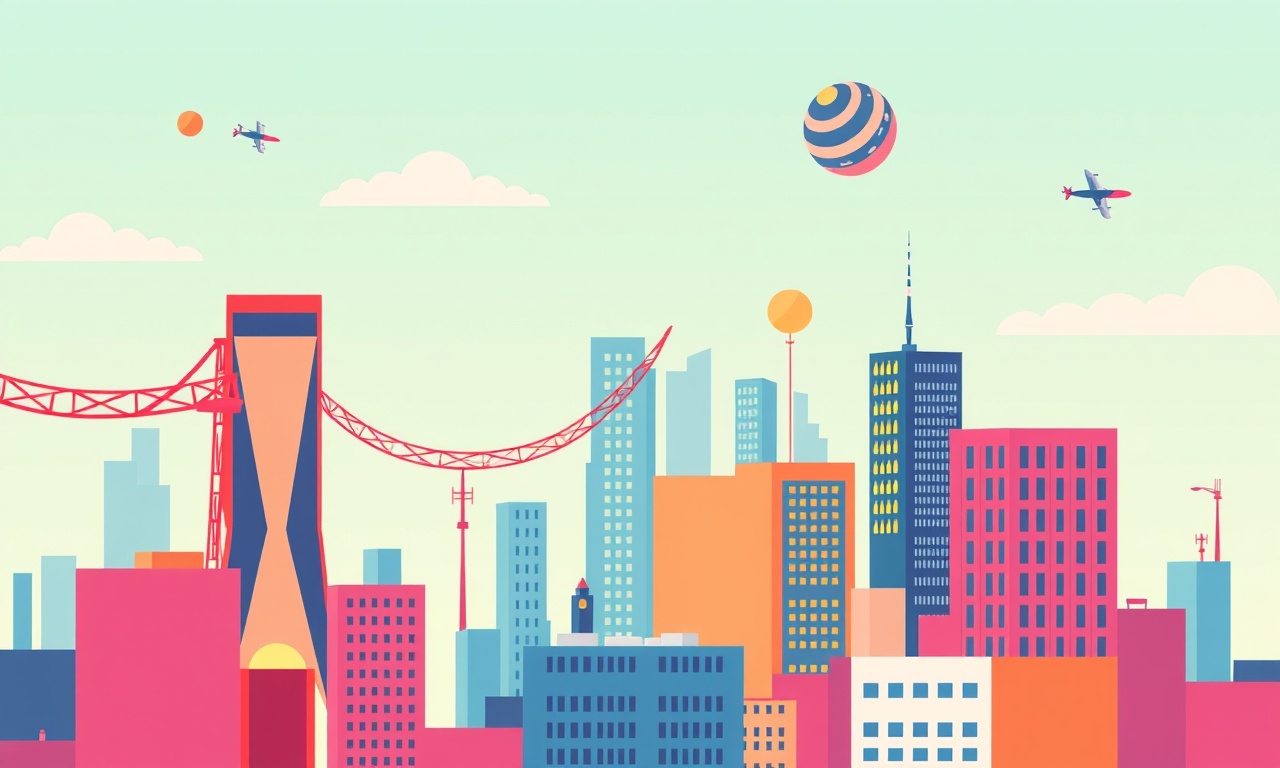
Introduction
The Ticwatch Pro 3 is a powerful smartwatch that blends fitness tracking, smart notifications, and full Android functionality in a sleek package. With that power comes a complex set of wireless connections: Bluetooth for pairing with a phone, Wi‑Fi for data transfer, and a cellular SIM for LTE/5G connectivity. Each of these channels can compete for bandwidth or be disrupted by environmental factors, leading to lag, dropped notifications, or even a complete loss of service.
Managing connectivity interference is essential if you want the Ticwatch Pro 3 to perform at its best. This guide walks you through the most common interference sources, identifies symptoms, and provides practical step‑by‑step solutions. Whether you’re a casual user or a fitness enthusiast who relies on real‑time data, these tips will keep your watch reliably connected.
Common Sources of Interference
- Bluetooth Congestion – Many devices use the same 2.4 GHz band: smartphones, laptops, tablets, Wi‑Fi routers, and even microwave ovens can collide with the Bluetooth signal.
- Wi‑Fi Channel Overlap – Wi‑Fi channels 1, 6, and 11 are the most common, but neighboring networks or dense apartment buildings can cause overlap.
- Physical Barriers – Walls, metal objects, and even the human body can absorb or reflect radio waves, weakening the signal.
- Simultaneous Data Streams – The Ticwatch Pro 3 can run multiple data streams (fitness metrics, notifications, streaming music). Heavy usage on a crowded network can throttle each stream.
- Software Conflicts – Certain third‑party apps may lock the Bluetooth radio or drain the battery, indirectly affecting connectivity.
- Environmental Electromagnetic Fields – Large power lines or high‑voltage equipment can introduce noise.
Recognizing the source is the first step toward a solution. The following sections break down the most common symptoms and how to diagnose them.
Symptoms of Interference
- Delayed or Missed Notifications – Texts, emails, or app alerts arrive seconds after they should.
- Bluetooth Disconnections – The watch repeatedly drops from the phone and reconnects automatically.
- Weak or No LTE Signal – Cellular bars fade or disappear even when the phone shows good coverage.
- Wi‑Fi Dropouts – The watch can no longer access Wi‑Fi after a few minutes of use.
- Battery Drain – Rapid battery depletion may accompany constant reconnection attempts.
- Audio Glitches – When streaming music or using calls, audio lags or cuts out.
If you notice one or more of these issues, it’s time to start troubleshooting. The next sections give you a systematic approach.
Quick Fixes
These are low‑effort steps that often resolve the most common interference problems.
- Restart Devices – Turn off the Ticwatch Pro 3, the phone, and any routers. Wait a minute, then power them back on. A fresh start clears cached network data.
- Re‑pair Bluetooth – Go to Settings > Connections > Bluetooth on both devices, unpair the watch, then pair again.
- Move Closer – Bring the watch and phone closer to each other, removing obstacles or large metal objects.
- Disable Nearby Devices – Turn off Wi‑Fi or Bluetooth on nearby devices that you don’t need temporarily.
- Switch Wi‑Fi Channels – Log into your router’s admin page and change the channel from 6 to 11 or vice versa.
- Use 5 GHz Wi‑Fi – If your router supports dual bands, connect the watch to the 5 GHz band to avoid congestion on 2.4 GHz.
- Reset Network Settings – On Android phones, Settings > System > Reset options > Reset Wi‑Fi, mobile & Bluetooth.
If these steps don’t solve the problem, proceed to the advanced section.
Advanced Troubleshooting
Optimizing Bluetooth Settings
The Ticwatch Pro 3 uses Bluetooth Low Energy (BLE) for most functions, which is efficient but still susceptible to interference.
- Enable “Use Fast Pair” – In Settings > Connections > Bluetooth > Advanced, toggle “Use Fast Pair.” It speeds up initial connection and reduces power consumption.
- Keep Bluetooth on Low Power – Ensure that “Bluetooth Power Save” is enabled. This tells the watch to keep the radio in low‑power mode when idle.
- Turn Off Bluetooth in Background Apps – Some fitness apps may keep the radio on even when not in use. Disable background data for those apps.
Managing Wi‑Fi and Mobile Data
The watch can use Wi‑Fi for faster data transfer and LTE for independent calls or messaging. Managing both correctly reduces conflicts.
- Prioritize LTE for Calls – In Settings > Mobile data, set “Cellular network type” to “LTE” instead of “Auto” if you are in an LTE‑only area.
- Limit Wi‑Fi Usage – Disable Wi‑Fi on the watch when using cellular data. In Settings > Connections > Wi‑Fi, toggle it off.
- Enable “Use Wi‑Fi for Smart Watch” – This setting forces the watch to prefer Wi‑Fi when both options are available. It reduces cellular usage and saves battery.
Software Updates and Reset
Outdated firmware can introduce bugs that cause interference.
- Check for Watch Updates – Open the Ticwatch app, tap Settings > Watch update. If an update is available, install it immediately.
- Check for Phone Updates – Update your phone’s OS to the latest version, as new drivers often improve connectivity.
- Factory Reset – As a last resort, back up your watch data, then reset it via Settings > System > Reset. This clears corrupted settings that may cause interference.
Using Dual SIM or Data Offloading
If you have a dual‑SIM phone, one line can be reserved for the watch.
- Assign SIM to Watch – In Settings > Mobile network, select “Use this SIM for the watch.” This keeps the watch on a dedicated line and reduces interference from other devices.
- Enable Data Offloading – If you’re in a heavy‑traffic area, enable “Data offload” on the watch. It automatically switches to Wi‑Fi when available.
Third‑Party Apps Interference
Certain apps lock the Bluetooth radio or keep the watch awake unnecessarily.
- Identify Conflicting Apps – In Settings > Apps, look for any app that requests “Bluetooth access” or “Keep screen on.”
- Modify Permissions – Tap the app, then Permissions > Bluetooth. Change from “Allow all the time” to “Allow only while using the app.”
- Disable Background Activity – Toggle “Show in background” off for apps that do not need to run continuously.
Environmental Factors
Physical and electromagnetic environments can significantly affect signal strength.
- Avoid Metal Cases – If you wear a metal watch case, move it to a plastic alternative. Metal can block radio waves.
- Stay Away from Large Power Lines – High‑voltage lines emit strong electromagnetic fields that can interfere with Bluetooth and Wi‑Fi.
- Limit Exposure to Microwave Ovens – Microwave ovens produce 2.4 GHz interference. Keep the watch and phone at least a few feet away while the oven is in use.
Regular Maintenance Tips
Keep your watch running smoothly with these regular checks.
- Clean the Wear Area – Dirt and oils can dampen signals. Use a microfiber cloth to wipe the watch and the phone’s charging port.
- Calibrate Sensors Periodically – In the Ticwatch app, go to Settings > Sensors > Calibrate. This ensures accurate fitness data and reduces battery drain.
- Check Battery Health – In Settings > Battery, ensure that “Battery health” is above 80 %. Poor battery health can cause the watch to power down the radio prematurely.
- Store in a Faraday Bag When Not in Use – If you need to keep the watch offline for a long period, place it in a Faraday bag to protect against interference.
Conclusion
Connectivity interference is a common challenge for advanced smartwatches like the Ticwatch Pro 3, but it is largely preventable with a few simple adjustments and a systematic approach. By understanding the sources of interference, recognizing symptoms, and applying the troubleshooting steps outlined above, you can maintain a reliable connection for notifications, fitness tracking, and cellular data.
Remember that the environment plays a critical role. Even minor changes—such as moving a router, swapping a metal case, or updating firmware—can have a dramatic impact on performance. Keep your watch and phone updated, maintain clean hardware, and use the built‑in settings to prioritize the connections that matter most to you.
With these practices, your Ticwatch Pro 3 will stay connected, responsive, and ready for every workout, commute, and daily task.
Discussion (4)
Join the Discussion
Your comment has been submitted for moderation.
Random Posts

Rebooting Google Nest Hub (3rd Gen) to Resolve App Sync Glitches
Stuck with delayed notifications, unresponsive tiles, or stale smart, home data? A simple reboot of your Nest Hub 3rd Gen clears cache, resets processes, and restores smooth app sync.
3 months ago

Fixing Bluetooth Signal Drops on Apple AirPods Pro
Tired of AirPods Pro disconnecting during walks or workouts? Learn why Bluetooth drops happen, how to spot them, and quick fixes - no coding required - to keep audio flowing.
11 months ago

Fixing the Duplexer Failure on a Brother MFC‑J805DW
Learn how to diagnose and replace a faulty duplexer on your Brother MFC, J805DW, restoring double, sided printing with step, by, step instructions for tech, savvy users.
10 months ago

Solving Apple iPhone 13 Pro Camera Rolling Shutter With External Lens
Stop the slanted look from rolling shutter when adding external lenses to your iPhone 13 Pro by tweaking camera settings, choosing the right lens, and using proper stabilization.
9 months ago

Restoring Bandwidth on Amazon Eero Mesh 6 Pro After a Firmware Update
After an Eero Mesh 6 Pro firmware update, bandwidth often drops. This guide explains why the change occurs and walks you through quick steps to restore full speed and a stable connection for work and play.
8 months ago
Latest Posts

Fixing the Eufy RoboVac 15C Battery Drain Post Firmware Update
Fix the Eufy RoboVac 15C battery drain after firmware update with our quick guide: understand the changes, identify the cause, and follow step by step fixes to restore full runtime.
5 days ago

Solve Reolink Argus 3 Battery Drain When Using PIR Motion Sensor
Learn why the Argus 3 battery drains fast with the PIR sensor on and follow simple steps to fix it, extend runtime, and keep your camera ready without sacrificing motion detection.
5 days ago

Resolving Sound Distortion on Beats Studio3 Wireless Headphones
Learn how to pinpoint and fix common distortion in Beats Studio3 headphones from source issues to Bluetooth glitches so you can enjoy clear audio again.
6 days ago