Managing iPhone 13 Pro Battery Drain When Using Continuous Location Services
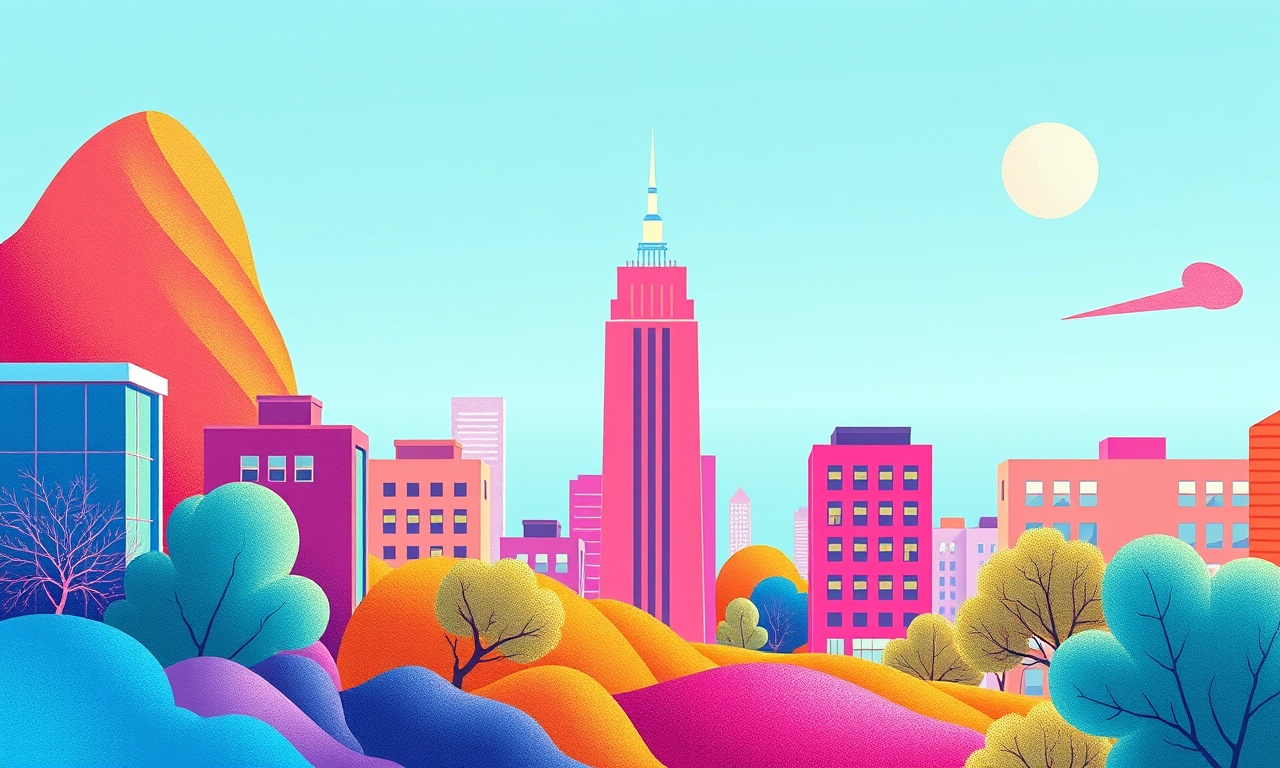
Introduction
The iPhone 13 Pro delivers a blend of high‑performance hardware and sophisticated software, but like any flagship device it can feel the sting of rapid battery loss when certain features stay active for long periods. Continuous location services—such as navigation, fitness tracking, and “Find My” —are among the biggest culprits. When the phone repeatedly queries GPS, Wi‑Fi, cellular towers, and Bluetooth, the power draw climbs sharply. This guide explains how the iPhone 13 Pro handles location data, why the drain occurs, and what concrete steps you can take to keep the battery lasting through a full day of use without sacrificing the convenience of location‑based apps.
How Continuous Location Services Work
Apple’s location stack layers several data sources:
- GPS uses satellite signals to pinpoint latitude and longitude with a precision of a few meters. It works best outdoors and consumes the most power because it must keep the radio active.
- Wi‑Fi positioning scans nearby networks and compares them to Apple’s database, offering a quick but less accurate fix, especially indoors.
- Cellular triangulation leverages nearby towers to estimate location. It is less exact but uses less energy than GPS.
- Bluetooth beacons provide micro‑location data for specific venues, such as airports or malls.
When an app requests “continuous location,” the system decides which of these sources to employ based on the required accuracy and the device’s current power state. If the request is marked as “precise,” the OS favors GPS; if the request is “approximate,” it may settle for Wi‑Fi or cellular data, significantly reducing power draw.
Why the Battery Drains Faster
- Radio Activation – Each time the phone awakens the GPS chip, it draws a noticeable amount of current. Frequent activations keep the radio in a high‑power state.
- Processing Overhead – Translating raw satellite data into usable coordinates requires the CPU and the motion‑co‑processor, both of which consume energy.
- Background Execution – Apps that continue to run in the background while the screen is off still poll for location updates, adding to the drain.
- Network Interaction – Sending location data to servers (for maps, weather, or crowd‑sourced traffic) uses the cellular or Wi‑Fi radio, further shortening battery life.
Understanding these mechanisms helps you target the right settings to curb wasteful consumption.
Core Settings to Reduce Drain
Review Location Services Permissions
- Open Settings → Privacy & Security → Location Services.
- For each app, choose one of three options: Never, While Using the App, or Always.
- Switch any app that does not truly need background location to While Using the App or Never.
Prefer Approximate Location
iOS 14 and later let you grant “Approximate Location.” When you tap an app’s permission, select Allow While Using App → Approximate. This tells the system to avoid GPS unless the app explicitly asks for precise data, cutting power usage dramatically for social media, weather, and many utility apps.
Fine‑Tune System Services
Scrolling down the Location Services page reveals System Services. Here you can turn off components you rarely need:
- Compass Calibration – rarely required unless you use a dedicated navigation app.
- Cellular Network Search – disables background cell‑tower triangulation.
- Location-Based Apple Ads – can be switched off without affecting core functionality.
Manage Background App Refresh
Even with restricted location permissions, an app can still wake up periodically. Go to Settings → General → Background App Refresh and set it to Wi‑Fi or Off for apps that do not need frequent updates. This reduces the chance that an app will request location data while you are not actively using it.
Enable Low Power Mode Strategically
Low Power Mode tempers the performance of the CPU, graphics, and networking, and it also limits background location updates. Turn it on manually (Settings → Battery → Low Power Mode) when you know you’ll be away from a charger for an extended period. The trade‑off is a modest reduction in overall speed, but the battery gains are usually worth it.
App‑Specific Management
Navigation and Mapping
Apps like Apple Maps, Google Maps, and Waze require high‑precision location while you are actively navigating. The best practice is to open the app only when needed and close it when you reach your destination. If you leave the app running in the background, iOS may continue to request location updates to keep the route current.
Fitness and Health Trackers
Running, walking, or cycling apps track your route in real time. To conserve battery:
- Use the built‑in Apple Fitness app when possible; it integrates tightly with the motion co‑processor and can log routes with less power.
- Disable “Live Activity” updates for third‑party fitness apps that push real‑time stats to the lock screen.
- Turn off “Background Refresh” for these apps if you only need a summary after the workout.
“Find My” and Device Tracking
The Find My network constantly shares encrypted location data to help locate lost devices. You can reduce its impact by:
- Disabling Send Last Location (Settings → Privacy & Security → Location Services → Find My).
- Turning off Location Services for Find My on devices you rarely need to track, such as a spare iPhone that stays at home.
Optimizing Frequency and Accuracy
Use Geofencing Wisely
Geofencing lets an app trigger an action when you cross a virtual boundary. Each geofence incurs a location check. Limit the number of active geofences in apps like “Home” or “Smart Home” controllers to the essential few. Removing unnecessary geofences reduces background GPS wake‑ups.
Adjust Update Intervals
Some apps allow you to set how often they request a location fix. For example, a weather app might offer “Every hour,” “Every 3 hours,” etc. Choose the longest interval that still meets your needs. If the app does not expose such settings, consider contacting the developer or switching to a more efficient alternative.
Leverage Motion Detection
The iPhone 13 Pro’s Ultra‑Wideband (UWB) chip and motion co‑processor can infer movement without GPS. Apps that integrate with Core Motion can pause location updates while you are stationary, then resume when motion is detected. Prefer apps that advertise “Motion‑based tracking” to benefit from this power‑saving feature.
General Battery Health Practices
- Keep iOS Updated – Apple’s updates often contain optimizations for location handling.
- Avoid Extreme Temperatures – Cold weather temporarily reduces battery capacity, making any extra drain more noticeable.
- Calibrate Battery Occasionally – Let the battery discharge to about 20 % and then charge to 100 % once a month to keep the reporting accurate.
- Use Optimized Battery Charging – Enables the device to learn your charging habits and delay topping off past 80 % until you need a full charge, reducing stress on the cells.
Monitoring Battery Usage
Open Settings → Battery to see a breakdown of battery consumption by app over the last 24 hours or 10 days. Look for apps that disproportionately consume power relative to the time you spent using them. If an app shows a high percentage while you recall only brief interaction, it is likely running background location tasks. Tap the app name to view Usage Details, which can reveal Location Services as a contributing factor.
Third‑Party Tools and Utilities
While iOS limits deep system monitoring for security reasons, several reputable apps can still give you insight:
- Battery Life Doctor – Provides estimates of peak performance capacity and alerts when an app repeatedly accesses location.
- System Status – Shows real‑time active processes, including location requests.
- CoconutBattery (macOS companion) – Lets you view detailed battery health metrics when the iPhone is connected to a Mac.
Use these tools sparingly and always download from the App Store to avoid malicious software that could itself drain the battery.
Practical Routine Checklist
- Morning: Review Location Services permissions. Turn off “Always” for apps that you only need while using them.
- Before Leaving Home: Disable unnecessary system services like Compass Calibration. Activate Low Power Mode if you expect a long day without charging.
- During Commute: Use Apple Maps for navigation and close the app when you reach your destination. Consider turning off Background App Refresh for map apps if you are not actively navigating.
- After Workouts: Close fitness trackers or switch them to “Pause” mode to stop continuous GPS polling.
- Evening: Open Battery settings, glance at the usage chart, and identify any surprise drainers. Adjust permissions accordingly.
- Weekly: Check for iOS updates and install them. Review battery health in Settings → Battery → Battery Health & Charging.
Frequently Asked Questions
Q: Does turning off GPS completely stop location services?
A: No. iOS can still estimate location using Wi‑Fi and cellular data. Disabling “Precise Location” forces the system to avoid GPS but still provides an approximate location when needed.
Q: Will Low Power Mode affect the accuracy of location-based apps?
A: Yes, some apps may receive less frequent updates or lower‑accuracy fixes while Low Power Mode is active, because the system throttles background GPS usage.
Q: My battery still drains fast even after adjusting settings. What else can I try?
A: Consider resetting location & privacy settings (Settings → General → Transfer or Reset iPhone → Reset → Reset Location & Privacy) and then re‑granting permissions only to essential apps. Also, check for rogue apps that may be running hidden background tasks.
Q: Is it safe to disable “Find My” on a secondary iPhone?
A: If you do not need to locate that device, turning off “Find My” eliminates its periodic location pings, saving battery. However, you lose anti‑theft protection for that device.
Conclusion
Managing battery drain on the iPhone 13 Pro while using continuous location services is a matter of understanding how the device gathers location data and then tailoring the software to match your real needs. By fine‑tuning permissions, favoring approximate location, limiting background refresh, and adopting sensible daily habits, you can keep your iPhone running through a full day—or even longer—without sacrificing the convenience of maps, fitness tracking, and device‑finding features. Remember to check your battery usage regularly, stay up to date with iOS, and apply the checklist each week. With these practices in place, the iPhone 13 Pro will feel both powerful and efficient, letting you focus on where you’re going rather than how fast the battery is disappearing.
Discussion (8)
Join the Discussion
Your comment has been submitted for moderation.
Random Posts

Maytag M2011 Microwave Error Code 12, Troubleshooting Tips
Error Code 12 on a Maytag M2011 signals a power or high voltage fault. Follow a step by step guide to inspect the transformer, diode, and connections, and restore your microwave without costly repairs.
4 weeks ago

Strategy to Avoid Unresponsive Power Button on Sonoff Smart Plug S40
Keep your Sonoff S40 button responsive by learning why it fails and how to prevent it with simple care, firmware updates, and smart habits.
1 year ago

AVer CAM3400 Microphone Silences Voice When Using Zoom
Find out why your AVer CAM3400 mic cuts out on Zoom, learn step-by-step fixes, and know when to call a pro to keep your audio loud and clear.
9 months ago

Correcting a Fan Speed Oscillation on the Lasko LS7500 Tower Heater
Learn how to stop the Lasko LS7500 fan from wavering by clearing dust, checking bearings and tightening connections, simple steps that restore steady heat and prolong your heater’s life.
9 months ago

Fix Sony SmartCam Indoor Noise Interference
Discover why your Sony SmartCam hisses, crackles, or distorts indoors, learn to spot power, cord and wireless culprits, and fix the noise with simple, lasting solutions.
3 weeks ago
Latest Posts

Fixing the Eufy RoboVac 15C Battery Drain Post Firmware Update
Fix the Eufy RoboVac 15C battery drain after firmware update with our quick guide: understand the changes, identify the cause, and follow step by step fixes to restore full runtime.
5 days ago

Solve Reolink Argus 3 Battery Drain When Using PIR Motion Sensor
Learn why the Argus 3 battery drains fast with the PIR sensor on and follow simple steps to fix it, extend runtime, and keep your camera ready without sacrificing motion detection.
5 days ago

Resolving Sound Distortion on Beats Studio3 Wireless Headphones
Learn how to pinpoint and fix common distortion in Beats Studio3 headphones from source issues to Bluetooth glitches so you can enjoy clear audio again.
6 days ago