Repairing Belkin Wemo WS-2000 Smart Light Switch Reset Loop
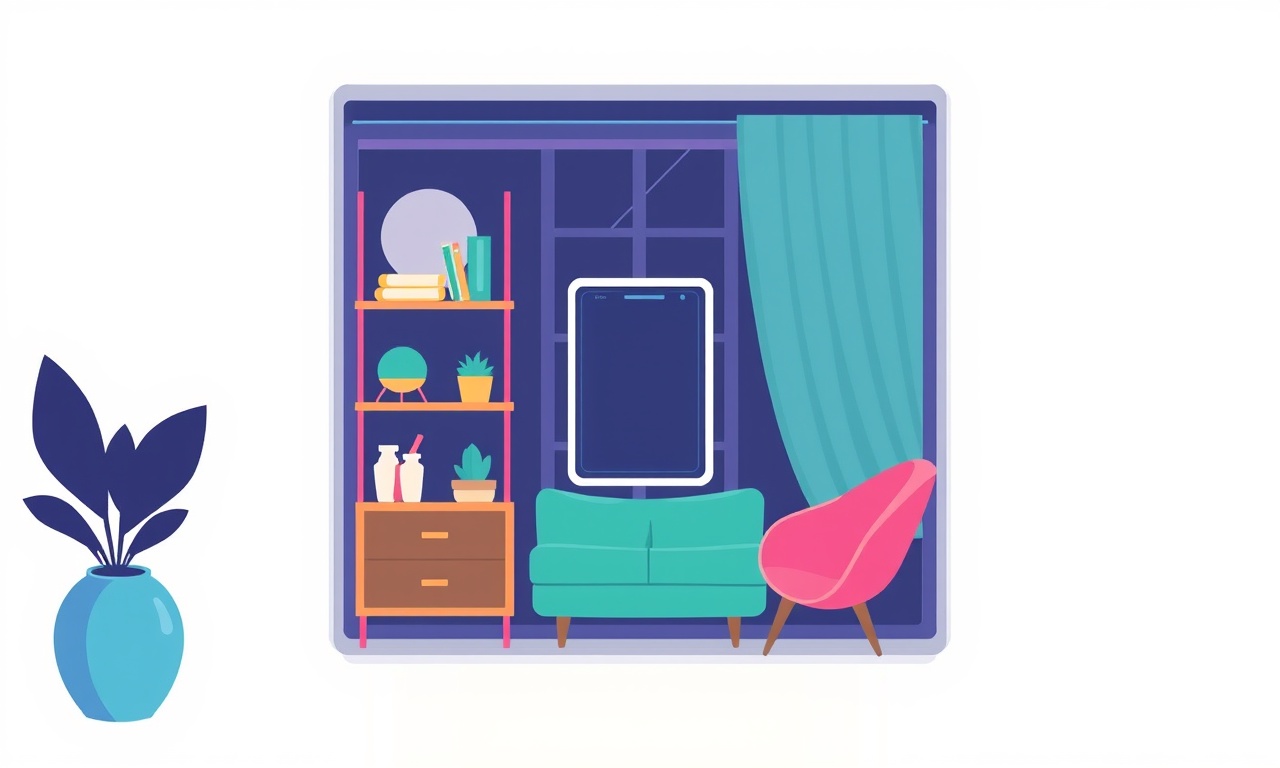
Understanding the Reset Loop Problem
The Belkin Wemo WS‑2000 is a popular Wi‑Fi enabled light switch that lets you control fixtures from a smartphone or voice assistant. When the switch enters a reset loop it behaves as if it is stuck in a continuous reset routine. The LED may flash rapidly, the device never completes its firmware download, and it never connects to the network. For users this looks like a malfunction that can’t be solved by a simple power‑cycle.
This guide explains why the reset loop occurs, how to safely diagnose the issue, and how to repair the switch so it works again. We will walk through each step in detail, including what tools you need, what to look for inside the unit, and how to replace faulty components when necessary.
Why the Reset Loop Happens
A reset loop is typically triggered by one of three main factors:
- Firmware corruption – An interrupted update or a bad firmware image can leave the switch unable to boot normally.
- Electrical damage – Power surges, incorrect wiring, or a short circuit can damage internal circuitry.
- Component failure – A faulty capacitor, resistor, or the on‑board Wi‑Fi module can prevent the firmware from loading.
When the device cannot verify the integrity of its firmware, it repeatedly tries to download a fresh copy. If the download fails, the reset loop repeats forever.
Safety First
Before you start, keep these safety reminders in mind:
- Unplug the device – Disconnect the switch from the mains power at the breaker or outlet.
- Wear static‑safe gloves – Static discharge can damage the board. If possible, use an anti‑static wrist strap.
- Verify voltage – Use a multimeter to confirm that no voltage is present on the live and neutral wires before opening the case.
- Avoid touching metal contacts – Insulation is key; avoid any direct contact with metal terminals while the unit is still connected.
Tools and Materials You’ll Need
| Tool / Material | Purpose |
|---|---|
| Phillips head screwdriver | To remove the mounting screws |
| Flat‑head screwdriver | For prying the plastic faceplate |
| Multimeter (AC/DC) | To test voltage and continuity |
| Soldering iron & solder | To replace small components |
| Replacement components (capacitors, resistors, Wi‑Fi module) | If a part fails |
| USB cable and PC | For firmware updates (optional) |
| Clean cloth | To wipe dust and debris |
Step 1 – Disconnect Power and Prepare the Workspace
- Switch off the circuit breaker that supplies power to the switch.
- Check with a multimeter that the wires inside the junction box read zero volts.
- Place the junction box on a clean, flat surface.
If you are not comfortable handling live electrical circuits, call a licensed electrician.
Step 2 – Remove the Switch Plate and Unbolt the Unit
- Remove the faceplate with the flat‑head screwdriver.
- Carefully lift the switch out of the junction box.
- Unplug the power wires: the black (live) and white (neutral) wires are typically attached to terminals marked L and N.
- Record the wiring layout with a photo so you can re‑install correctly later.
Step 3 – Inspect the External Wiring
- Check for damaged insulation – Cracked or frayed wires can cause shorts.
- Verify correct connections – The live wire must go to the L terminal and the neutral to the N terminal.
- Look for loose screws – A loose screw can lead to a short against the case metal.
If any issues are found, repair the wiring before moving on.
Step 4 – Open the Switch Housing
- Locate the mounting screws on the back of the device.
- Remove them with the Phillips screwdriver.
- Gently pry open the plastic housing using the flat‑head screwdriver.
- Once open, expose the printed circuit board (PCB).
Step 5 – Examine the PCB for Visible Damage
- Burn marks or discoloration – Indicates overheating.
- Loose or broken components – Look for any visible cracks on capacitors or broken leads.
- Corrosion or moisture – Look for white residue or water stains.
If the board looks pristine, move to the next step. If you find obvious damage, you may need to replace the entire unit unless you are confident in a component replacement.
Step 6 – Test the Power Supply Circuit
- With the power still disconnected, use the multimeter to check continuity between the live terminal, the onboard power regulator, and the switch’s output terminals.
- Verify that the regulator is outputting the correct voltage (typically 3.3 V for the MCU).
A missing or incorrect voltage indicates a failed regulator or a bad connection on the board.
Step 7 – Identify a Faulty Component
If the board shows no visual damage but the switch still resets, a component may be faulty internally. The most common culprits are:
- Decoupling capacitors – Often 10 µF electrolytics near the microcontroller.
- Surface‑mount resistors – Check for cracked legs.
- Wi‑Fi chip or antenna – If the device never reaches the network stage, this might be the issue.
Use the soldering iron to test for shorts or open circuits on each suspect component. Replace any that fail the test.
Step 8 – Firmware Reset Attempt
If the hardware looks fine, the issue may be software.
- Re‑boot the switch – Power it back on briefly (3–5 seconds) and then unplug. Repeat this 5 times. This can sometimes force the firmware to restart.
- Use the Wemo app – Connect your phone to the same Wi‑Fi network and open the Wemo app.
- Select “Reinstall firmware” – Some models allow a direct firmware download via the app.
If the app fails to install, you may need a PC and the official firmware tool, which is only available for advanced users.
Step 9 – Reassemble the Device
- Carefully place the PCB back into the housing.
- Align the mounting holes and secure with the screws.
- Reconnect the power wires to their terminals.
- Place the switch back into the junction box and secure it with the mounting screws.
- Replace the faceplate.
Step 10 – Power On and Test
- Switch the circuit breaker back on.
- Observe the LED indicator. It should flash briefly, then settle into its normal steady state.
- Open the Wemo app and verify the device appears in the list.
- Test a scene or voice command to ensure responsiveness.
If the switch still exhibits a reset loop, you may need to replace the entire unit or seek professional repair.
Additional Tips to Prevent Reset Loops
- Avoid Power Surges – Install a surge protector or UPS on the outlet powering the switch.
- Keep Firmware Updated – Enable automatic updates in the app so the firmware stays current.
- Proper Wiring – Never use non‑standard wires; ensure the live and neutral are correctly identified.
- Avoid Overheating – Install the switch in a well‑ventilated location to prevent excessive heat buildup.
Troubleshooting Quick Reference
| Symptom | Likely Cause | Quick Fix |
|---|---|---|
| LED blinks rapidly and never stops | Firmware corruption | Reboot and reinstall firmware |
| LED remains off after power cycle | Power supply issue | Check regulator voltage |
| Device does not appear in app | Wi‑Fi module fault | Replace Wi‑Fi chip or board |
| Physical damage to PCB | Electrical surge | Replace the entire unit |
When to Seek Professional Help
- If you encounter a short while checking continuity, you may have damaged the board further.
- If the device is still under warranty, contacting Belkin support is the safest route.
- If you lack soldering skills or the correct replacement parts, a qualified repair technician can handle component swaps.
Closing Thoughts
A Belkin Wemo WS‑2000 reset loop can be frustrating, but with a methodical approach you can often recover the device. By carefully inspecting the hardware, testing the firmware, and replacing any defective parts, you can extend the life of your smart switch without buying a new one. Keep the guidelines above handy for future troubleshooting, and enjoy the convenience of a reliable smart light switch.
Discussion (10)
Join the Discussion
Your comment has been submitted for moderation.
Random Posts

Maytag M2011 Microwave Error Code 12, Troubleshooting Tips
Error Code 12 on a Maytag M2011 signals a power or high voltage fault. Follow a step by step guide to inspect the transformer, diode, and connections, and restore your microwave without costly repairs.
4 weeks ago

Strategy to Avoid Unresponsive Power Button on Sonoff Smart Plug S40
Keep your Sonoff S40 button responsive by learning why it fails and how to prevent it with simple care, firmware updates, and smart habits.
1 year ago

AVer CAM3400 Microphone Silences Voice When Using Zoom
Find out why your AVer CAM3400 mic cuts out on Zoom, learn step-by-step fixes, and know when to call a pro to keep your audio loud and clear.
9 months ago

Correcting a Fan Speed Oscillation on the Lasko LS7500 Tower Heater
Learn how to stop the Lasko LS7500 fan from wavering by clearing dust, checking bearings and tightening connections, simple steps that restore steady heat and prolong your heater’s life.
9 months ago

Fix Sony SmartCam Indoor Noise Interference
Discover why your Sony SmartCam hisses, crackles, or distorts indoors, learn to spot power, cord and wireless culprits, and fix the noise with simple, lasting solutions.
3 weeks ago
Latest Posts

Fixing the Eufy RoboVac 15C Battery Drain Post Firmware Update
Fix the Eufy RoboVac 15C battery drain after firmware update with our quick guide: understand the changes, identify the cause, and follow step by step fixes to restore full runtime.
5 days ago

Solve Reolink Argus 3 Battery Drain When Using PIR Motion Sensor
Learn why the Argus 3 battery drains fast with the PIR sensor on and follow simple steps to fix it, extend runtime, and keep your camera ready without sacrificing motion detection.
5 days ago

Resolving Sound Distortion on Beats Studio3 Wireless Headphones
Learn how to pinpoint and fix common distortion in Beats Studio3 headphones from source issues to Bluetooth glitches so you can enjoy clear audio again.
6 days ago