Managing Nanoleaf Canvas Panel Flickering Problem
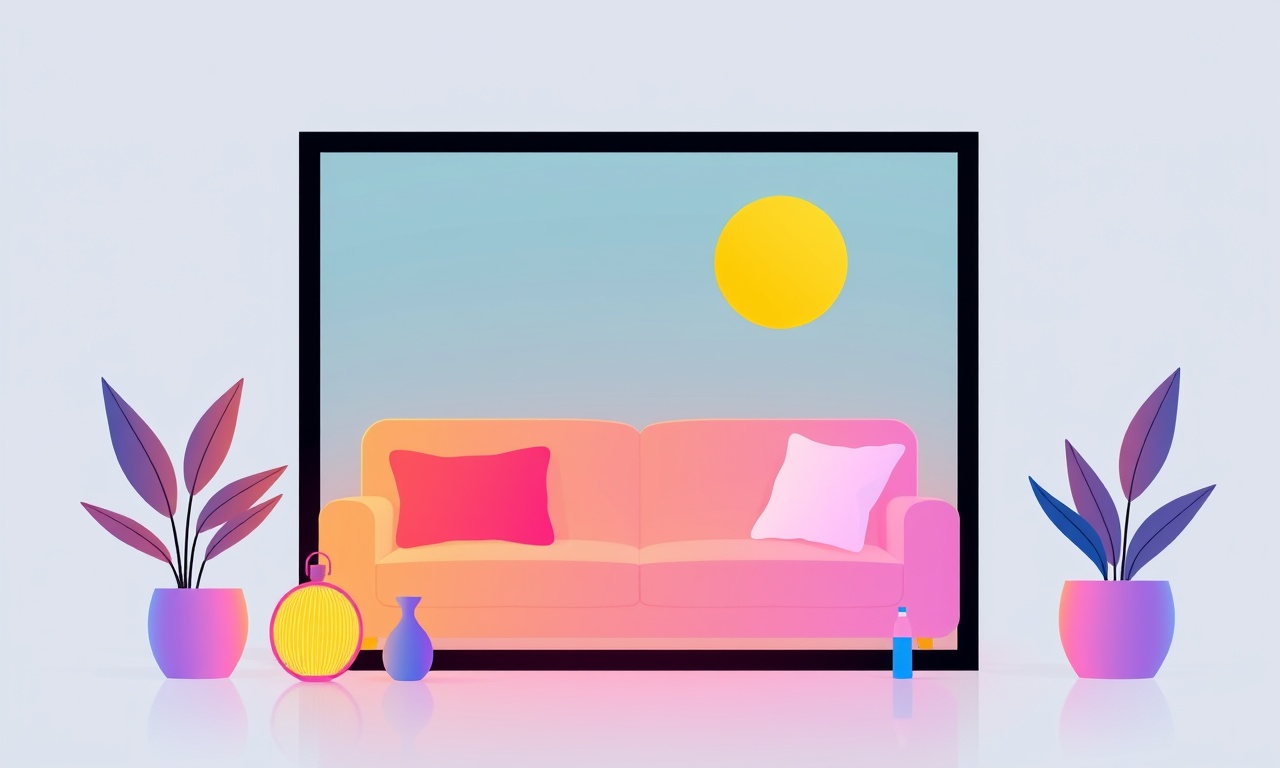
Nanoleaf Canvas panels are celebrated for their vibrant, customizable light displays and the way they transform a room into a dynamic, interactive space. Yet many users report an annoying flickering issue that can disrupt a relaxing evening or a dramatic lighting effect. This guide dives into the underlying causes, offers a practical diagnostic workflow, and provides step‑by‑step fixes to keep your Canvas panels shining smoothly.
Why Flickering Happens
Firmware Glitches
The most common culprit is outdated or buggy firmware. Nanoleaf’s firmware updates deliver new features and bug fixes, but an interrupted update or a corrupted installation can introduce unstable LED control loops, leading to visible flicker.
Power Instability
LED panels demand consistent voltage. Fluctuations caused by shared circuits, older inverters, or overloaded power strips can make the LEDs pulse as they try to compensate for the changing supply.
Connection Interference
Nanoleaf Canvas uses Bluetooth Low Energy (BLE) and Wi‑Fi to communicate with the Nanoleaf app. Weak or intermittent connections can cause the app to send rapid, redundant commands, making the panels seem to flicker.
Environmental Factors
High ambient temperature, excessive moisture, or dust can interfere with the internal circuitry. Heat can cause LEDs to over‑drive or shut down temporarily, producing a flickering pattern.
Physical Damage
Repeated mounting and demounting, accidental drops, or exposure to liquids can damage the thin PCB or the flexible LED strips, creating short circuits that manifest as flicker.
Step‑by‑Step Diagnosis
-
Observe the Pattern
- Random flicker: suggests power or firmware issues.
- Synchronized flicker across all panels: likely a connection issue.
- Flicker only after a specific command: indicates app‑side bugs.
-
Check the Power Supply
- Verify that the adapter matches the recommended output (5 V, 1.5 A per panel).
- Inspect the cable for kinks or damage.
- Test with a different, known‑good adapter.
-
Inspect the App and Device Settings
- Ensure the Nanoleaf app is updated to the latest version.
- Re‑pair the panels if a new app version is installed.
- Disable any custom routines that may be triggering rapid updates.
-
Examine the Environment
- Move the panels to a cooler spot, away from direct sunlight.
- Ensure there is no moisture source nearby.
- Check for dust accumulation on the panels and connectors.
-
Run a Firmware Reset
- If the panels are stuck in a flicker loop, perform a hard reset by holding the touch button for 10 seconds until the LEDs flash.
- Re‑pair and update firmware after the reset.
-
Test on a Clean Network
- Disconnect other IoT devices that might interfere with Wi‑Fi.
- Use a dedicated router or a separate SSID for Nanoleaf panels.
Fixing the Flicker
1. Update Firmware and App
- Open the Nanoleaf app.
- Navigate to the Panel Settings screen.
- If an update is available, tap Update.
- Wait until the panels complete the update, indicated by a steady light pattern.
If an update fails, try a manual firmware reinstall via the web dashboard at https://www.nanoleaf.me. Log in, select your Canvas panel, and click Firmware Update.
2. Replace the Power Adapter
A faulty or mismatched adapter is often the root of power‑related flicker.
- Purchase a Nanoleaf‑approved adapter (5 V, 1.5 A per panel).
- Connect the new adapter to the panel.
- Observe whether flickering stops.
3. Re‑pair Over BLE
When panels lose BLE stability, they can send erratic commands.
- In the Nanoleaf app, go to Device Settings.
- Tap Remove Panel.
- Power off the panel, wait 10 seconds, then power it on.
- Re‑add the panel through Add New Device.
4. Reduce Environmental Stress
- Place panels on a non‑metallic surface to avoid ground loops.
- If panels are mounted on a wall, ensure the wall is dry and the paint is free from flaking.
- For outdoor use, add a weather‑sealed enclosure and keep the panels inside a shaded area during peak sun hours.
5. Inspect for Physical Damage
- Look for cracks or discoloration on the flexible LED strip.
- If a panel appears damaged, contact Nanoleaf support for a replacement under warranty.
6. Reset to Factory Settings
If all else fails, a full reset may resolve stubborn flicker.
- Press and hold the panel’s touch button for 10 seconds until the LEDs cycle through all colors.
- After the reset, re‑pair the panel and run a firmware update.
Preventive Measures
| Action | Why It Helps |
|---|---|
| Use only certified Nanoleaf adapters | Guarantees correct voltage and current. |
| Keep firmware and app up to date | Fixes known bugs before they affect users. |
| Store panels in a climate‑controlled area | Reduces thermal stress on LEDs. |
| Avoid exposing panels to liquids or high humidity | Prevents short circuits. |
| Mount panels on non‑conductive surfaces | Eliminates ground‑loop interference. |
Common Questions & Answers
Q: My panels flicker only after I change the color palette. What could be wrong?
A: This suggests the app may be sending rapid color change commands. Reset the panel and update the app to eliminate the bug.
Q: The panels flicker when I play music. Is this normal?
A: The Canvas panels can react to audio through the Music Mode. If flickering occurs, reduce the audio level or disable Music Mode to see if the issue persists.
Q: I replaced the adapter but flickering continues.
A: Try unplugging all other devices from the same power strip, or move the panels to a different outlet. Power surges or shared circuits can still cause instability.
Q: How long does a firmware update take?
A: Typically 2‑5 minutes. The panel will flash blue during the process and return to white once finished.
Final Thoughts
Nanoleaf Canvas panels are a testament to modern LED design—sleek, responsive, and highly customizable. When flicker interrupts that experience, a systematic approach to diagnosis and troubleshooting can restore the intended performance. By focusing on firmware integrity, power stability, secure connectivity, and environmental care, you can keep your panels glowing bright and steady. Should the issue persist despite these steps, reaching out to Nanoleaf’s support team or checking the user community forums often provides additional, device‑specific guidance.
Discussion (4)
Join the Discussion
Your comment has been submitted for moderation.
Random Posts

Reassessing the Audio Jack Dropout on LG Velvet 2
Explore why the LG Velvet 2's 3.5mm jack glitches, what triggers audio dropouts, user fixes, and LG's stance: essential insight for current and future Android phones.
1 year ago

Philips HP700 Fan Stalls Quietly Even At Low Speed Why This Happens And What To Do
Discover why your Philips HP700 quietly stalls at low speed, spot early signs, and fix the issue to keep steady airflow.
2 weeks ago

How to Stop Sharp LC-40M from Producing Audio Sync Issues While Gaming
Fix your Sharp LC-40M so game audio stays in sync. Learn quick settings tweaks, cable checks, and audio-output fixes that keep sound matching action for a flawless gaming experience.
6 months ago

Solve Arlo Pro 4 Wireless Connection Problems
Discover quick fixes for offline Arlo Pro 4 cameras. Check power, Wi, Fi, firmware, reset steps, and more get your live feed back up fast.
4 months ago

Panasonic D45 Dryer Timer Skips Final Drying Cycle
Discover why your Panasonic D45 dryer skips its final cycle, learn the symptoms, root causes, and easy fixes to keep clothes dry, save energy, and avoid extra runs.
5 months ago
Latest Posts

Fixing the Eufy RoboVac 15C Battery Drain Post Firmware Update
Fix the Eufy RoboVac 15C battery drain after firmware update with our quick guide: understand the changes, identify the cause, and follow step by step fixes to restore full runtime.
5 days ago

Solve Reolink Argus 3 Battery Drain When Using PIR Motion Sensor
Learn why the Argus 3 battery drains fast with the PIR sensor on and follow simple steps to fix it, extend runtime, and keep your camera ready without sacrificing motion detection.
5 days ago

Resolving Sound Distortion on Beats Studio3 Wireless Headphones
Learn how to pinpoint and fix common distortion in Beats Studio3 headphones from source issues to Bluetooth glitches so you can enjoy clear audio again.
6 days ago