Microsoft LifeCam HD 3000 Microphone Disconnects on Remote Meetings
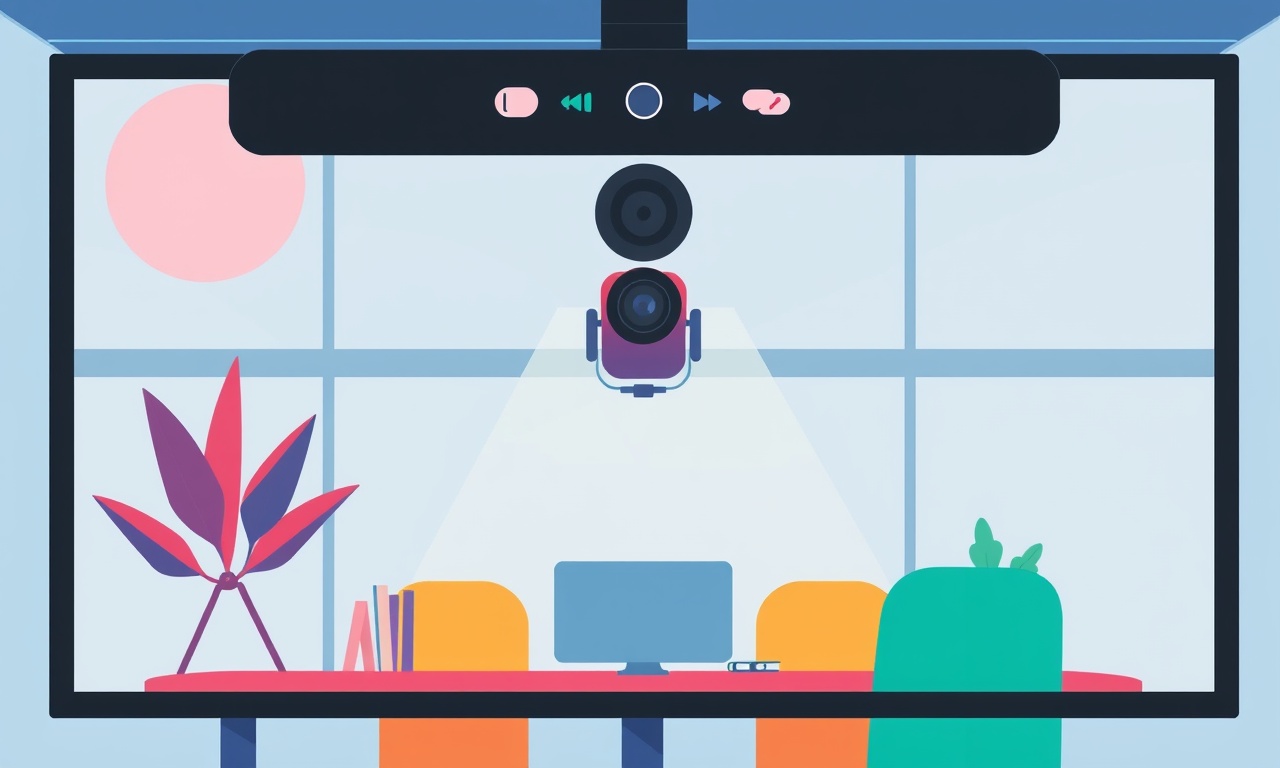
Remote meetings have become a staple of modern work life, turning a simple webcam into a crucial communication tool. When the Microsoft LifeCam HD 3000’s microphone disconnects mid‑conversation, the impact can be embarrassing and disruptive. This guide dives deep into why the LifeCam HD 3000 struggles with audio stability, how to spot the warning signs, and a full set of step‑by‑step solutions that range from quick fixes to more advanced system tweaks.
The LifeCam HD 3000 in the Remote‑Work Landscape
The LifeCam HD 3000 is a budget‑friendly webcam that many remote workers use because it is inexpensive, easy to set up, and works well enough for casual video chat. Its built‑in microphone is meant to capture voice in a typical office environment, but the device was designed years ago for basic video calling. Modern remote meetings often involve larger audio‑centric platforms like Zoom, Microsoft Teams, or Webex, and users expect flawless audio. When the LifeCam’s microphone suddenly drops out, it can create a silence that forces a pause in the conversation or requires the meeting to be restarted entirely.
The disconnect is usually not a hardware failure of the microphone component itself; rather it is caused by software, driver, or power‑management issues that interfere with the USB audio stream. Understanding these root causes is essential for applying a durable fix.
Recognizing a Microphone Disconnect
Before diving into solutions, you need to confirm that the problem is indeed a disconnect rather than an audio setting that mutes the microphone. Look for the following clues:
- Sudden loss of audio during a call – the speaker and camera stay active, but your voice disappears.
- Error pop‑ups or notifications – Windows or the meeting software may display “Microphone disconnected” or “No input device found.”
- Audible “ding” when the device is unplugged – when you temporarily remove the USB plug and then re‑plug it, a tone indicates the system has detected a change.
- Microphone icon in the taskbar – it may show a muted or “X” symbol during the disconnect.
- Device Manager shows a blinking light – a blinking audio icon or a yellow exclamation mark can indicate a driver issue.
If you spot any of these signs, proceed with the troubleshooting checklist below.
Preliminary Troubleshooting: The Quick Wins
These first steps are the easiest and most effective. They often resolve the issue without further digging.
Check the Physical Connection
- Remove the cable – pull the USB plug gently from the LifeCam and from the computer.
- Inspect the connector – look for dirt, bent pins, or damage. A tiny crack can break the audio signal.
- Try a different USB port – especially a port on the back of a desktop tower or a separate USB hub.
- Swap cables if possible – the LifeCam comes with a USB 2.0 cable; use a new cable if you have one.
If the microphone works after a port or cable change, the original port might have been faulty or power‑limited.
Update or Re‑install Drivers
- Open Device Manager – press Windows + X, then click Device Manager.
- Find Imaging Devices – expand the section and locate Microsoft LifeCam HD 3000.
- Right‑click and choose Update driver – let Windows search automatically.
- If no update appears, choose Uninstall device – then reboot.
- After reboot, Windows will reinstall the driver automatically.
- Alternatively, download the latest driver from the Microsoft website and install it manually.
A corrupted or outdated driver can cause intermittent audio loss, so a clean reinstall is often a quick cure.
Disable Audio Enhancements
- Go to Sound settings – right‑click the speaker icon in the taskbar and open Sound.
- Select the Recording tab – double‑click Microsoft LifeCam HD 3000.
- Navigate to the Enhancements tab – check the box that says “Disable all sound effects.”
- Apply and OK.
Windows sometimes adds virtual effects to microphones that interfere with the raw audio stream, especially on older hardware. Disabling enhancements restores the raw signal.
Turn Off Power‑Saving Features
USB ports can enter a low‑power state that cuts off the microphone signal.
- Open Device Manager and expand Universal Serial Bus controllers.
- Right‑click the USB Root Hub that corresponds to the port used by the LifeCam.
- Select Properties → Power Management.
- Uncheck “Allow the computer to turn off this device to save power.”
- Repeat for any other USB hubs that might host the webcam.
This keeps the port fully powered even when the computer is idle, preventing audio drops.
Advanced Troubleshooting: Deeper System Tweaks
If the quick fixes fail, move to these more involved steps. They require a bit of comfort with Windows settings and sometimes third‑party tools.
Enable USB Selective Suspend
In some cases, disabling power management alone isn’t enough because Windows still suspends USB power when the device is idle.
- Open Power Options – press Windows + S, type “Edit power plans” and hit Enter.
- Click “Change plan settings” next to your active plan.
- Select “Change advanced power settings”.
- Expand USB settings → USB selective suspend setting.
- Set it to Disabled for both Battery and Plugged‑in.
Restart the computer after this change.
Reassign the Audio Device
Sometimes, the meeting software keeps referencing the old audio device even after a driver reinstall.
- Open your video‑calling app’s audio settings.
- Find the list of available microphones.
- Select the LifeCam HD 3000 explicitly.
- Test the microphone by recording a short clip or using the app’s test feature.
If the microphone appears as “Default” but is not working, remove it from the list and then add it again.
Use a Dedicated Audio Driver
If your system has more recent hardware, a generic “USB Audio Device” driver might perform better than the legacy LifeCam driver.
- In Device Manager, right‑click the LifeCam and choose Uninstall device.
- After reboot, right‑click the empty entry and choose “Scan for hardware changes.”
- Windows will install the generic USB Audio Device instead of the LifeCam driver.
This driver is more compatible with modern audio stacks and often eliminates disconnects.
Check for Conflicting Software
Some background applications (e.g., audio recording tools, VoIP clients, or driver update utilities) can interfere with the microphone.
- Open Task Manager and go to the Startup tab.
- Disable any unnecessary audio‑related programs temporarily.
- Restart the computer and test the LifeCam again.
If the microphone stabilizes, enable the software back one at a time until the culprit reappears.
Alternative Solutions: If the Problem Persists
When all troubleshooting steps fail, consider these practical workarounds.
Use an External USB Microphone
A small USB condenser microphone can replace the LifeCam’s internal mic. Many budget models (e.g., Fifine K670, Blue Yeti Nano) provide superior audio quality and are plug‑and‑play.
Upgrade to a Newer WebCam
While the LifeCam HD 3000 is inexpensive, newer webcams (Microsoft LifeCam C920, Logitech C920e) include updated drivers and improved USB audio support.
Use the Built‑in Laptop Mic
If you’re on a laptop, the built‑in microphone often provides more reliable performance. You can keep the LifeCam solely for video.
Adjust Meeting Software Settings
Some platforms allow you to choose a separate audio input device per meeting. Setting the LifeCam to “Microphone off” and using the laptop mic can avoid the disconnect.
Preventive Measures: Keeping Your Audio Stable
Even if you haven’t experienced a disconnect, the following practices help maintain a reliable audio stream.
- Keep your system and drivers up to date – Windows Update often includes crucial USB and audio fixes.
- Avoid using power‑saving modes on the USB port you use for the LifeCam.
- Regularly inspect the USB connector for dust or wear.
- Use a powered USB hub if you have many peripherals; it can supply consistent power.
- Back up your audio settings so you can restore them after a Windows update.
Recap of Key Steps
- Verify the disconnect by listening for sudden silence and error pop‑ups.
- Ensure the USB cable and port are healthy and not power‑limited.
- Reinstall or update the LifeCam driver.
- Disable audio enhancements and USB power‑saving features.
- If needed, enable generic USB audio drivers or reassign the mic in the meeting app.
- When all else fails, switch to an external mic or a newer webcam.
- Adopt preventive practices to avoid future interruptions.
By following this guide, most users will find a lasting resolution to the LifeCam HD 3000 microphone disconnect issue. The process may seem technical, but each step is a small investment of time that pays off with smoother, more confident remote meetings.
Discussion (6)
Join the Discussion
Your comment has been submitted for moderation.
Random Posts

Addressing Apple iPhone 14 Pro Max Battery Drain During Gaming Sessions
Learn why iPhone 14 Pro Max batteries drain during gaming, how to diagnose the issue, and practical tweaks to keep you playing longer with less power loss.
5 months ago

Curing iPhone 14 Plus Charging Port Wear After Daily Fast Charge Cycles
Fast charging can loosen your iPhone 14 Plus port. Learn to spot slow charging and loose cables, then fix it with simple home tricks or long, term prevention.
6 months ago
Xiaomi Mi SmartGlasses 3 Eye Tracking Error Fix
Fix the eye, tracking issue on Mi SmartGlasses 3 with this step, by, step guide to diagnose, clear errors, and restore functionality without repair.
1 year ago

Overcoming Sony X900H Color Saturation Drift During HDR Playback
Discover how to spot and fix color saturation drift on your Sony X900H during HDR playback, tune settings, correct HDR metadata, and keep your scenes vivid and natural.
4 months ago

Remediating Signal Dropout on Bowers & Wilkins PX8 Noise Cancelling Headphones
Discover why the Bowers & Wilkins PX8 may drop sound and how to fix it by tackling interference, low battery, outdated firmware, obstacles and Bluetooth settings for uninterrupted audio
1 week ago
Latest Posts

Fixing the Eufy RoboVac 15C Battery Drain Post Firmware Update
Fix the Eufy RoboVac 15C battery drain after firmware update with our quick guide: understand the changes, identify the cause, and follow step by step fixes to restore full runtime.
5 days ago

Solve Reolink Argus 3 Battery Drain When Using PIR Motion Sensor
Learn why the Argus 3 battery drains fast with the PIR sensor on and follow simple steps to fix it, extend runtime, and keep your camera ready without sacrificing motion detection.
5 days ago

Resolving Sound Distortion on Beats Studio3 Wireless Headphones
Learn how to pinpoint and fix common distortion in Beats Studio3 headphones from source issues to Bluetooth glitches so you can enjoy clear audio again.
6 days ago