Mitigating Bluetooth Disruptions on Garmin Forerunner 945
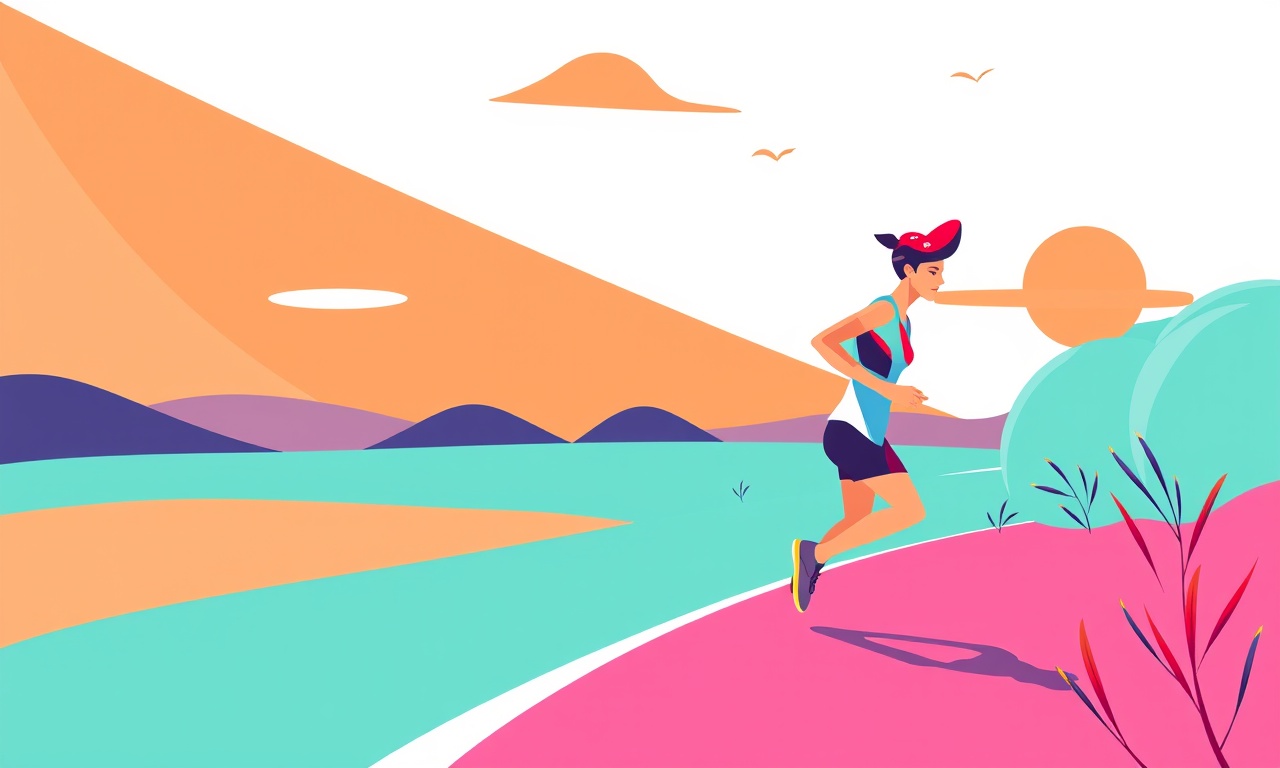
Introduction
Bluetooth connectivity is the backbone of modern wearable fitness devices. For the Garmin Forerunner 945, a reliable Bluetooth link allows you to sync data with your smartphone, connect to external sensors such as heart rate monitors, power meters, and even integrate with third‑party apps. Yet many users encounter intermittent drops, slow transfers, or complete loss of connection. These disruptions can undermine training sessions, cause data loss, and diminish overall device usability. This article is a practical guide to diagnosing, preventing, and fixing Bluetooth disruptions on the Forerunner 945. Whether you are a seasoned athlete or a casual runner, the insights below will help you keep your watch and paired devices talking smoothly.
Common Causes of Disruption
Understanding the root causes is the first step toward mitigation. Bluetooth problems on the Forerunner 945 typically arise from one or more of the following factors:
Firmware or Software Stagnation
Bluetooth protocols evolve, and manufacturers release firmware updates to address known bugs and improve performance. A device stuck on an older firmware version may be unable to negotiate optimal link parameters with newer phones or sensors.
Improper Pairing
Each Bluetooth connection has a finite pairing window. If the watch or the phone is not fully synced during that window, a partial pairing may leave the connection unstable.
Environmental Interference
The 2.4 GHz band used by Bluetooth is shared with Wi‑Fi routers, microwaves, cordless phones, and many other household devices. High traffic or strong signals from these sources can drown out the Forerunner’s transmission.
Signal Obstruction
Physical barriers such as metal cases, dense body tissue, or even the watch strap can reduce effective range, causing intermittent connectivity when the signal gets weak.
Power‑Saving Mode
Both the Forerunner 945 and most smartphones activate low‑power modes during inactivity. While these settings conserve battery, they can reduce the frequency of keep‑alive packets, increasing the chance of a silent drop.
Out‑of‑Sync Time Stamps
When the watch’s internal clock drifts too far from the phone’s time, some security checks may fail, leading to a dropped link.
Keeping Firmware Fresh
A stable firmware version is a cornerstone of reliable Bluetooth performance. Garmin regularly releases updates that refine Bluetooth stack behavior, address sensor incompatibilities, and fix memory leaks that can degrade connectivity over time.
Checking Current Firmware
- On the Forerunner 945, press the Middle button to access the main menu.
- Select Settings → System → About.
- Note the firmware version displayed.
Updating via Garmin Connect
- Open Garmin Connect on your phone or desktop.
- Sync the watch to ensure the latest data is available.
- If an update is available, you’ll see a notification. Follow the on‑screen instructions to download and install.
- Allow the watch to reboot automatically once the process finishes.
Manual Update for Older Phones
If your phone’s operating system is too old for the Garmin Connect app, you can transfer the firmware file manually:
- Download the latest firmware from Garmin’s support site.
- Transfer the file to your phone’s Downloads folder.
- Open the Garmin Connect app, go to My Devices, select the Forerunner 945, and choose Update.
- Point the app to the file you downloaded.
Regular updates not only keep Bluetooth reliable but also improve GPS accuracy, battery life, and overall device security.
Optimizing Pairing Procedures
A clean, proper pairing session establishes a robust link that resists interference.
Pairing With a Smartphone
- Ensure the phone’s Bluetooth is ON.
- On the watch, go to Settings → Bluetooth and tap Add Device.
- The watch will display a 6‑digit code. Enter the same code on the phone.
- Confirm the pairing request on both devices.
After pairing, verify that the watch appears under Connected Devices on the phone. If the watch remains in a “searching” state, repeat the pairing process.
Pairing External Sensors
Some sensors (e.g., Polar heart rate monitors, Wahoo power meters) require a dedicated pairing app. Always:
- Keep the sensor’s battery fresh.
- Place the sensor near the watch, within 10 cm.
- Follow the sensor’s instructions to initiate pairing mode, then wait for the watch to detect it.
- Confirm the connection on the watch’s sensor list.
Avoiding Multiple Simultaneous Pairings
The Forerunner 945 can handle several paired devices, but when too many sensors are actively transmitting, interference can spike. Keep active sensors to a minimum during critical workouts.
Battling Environmental Interference
The 2.4 GHz band is crowded. Some practical steps can dramatically reduce packet loss.
Repositioning the Watch
- Keep the watch at least 15 cm away from heavy metal objects.
- Avoid placing the watch inside a bag that contains a metal rack or charger.
Managing Wi‑Fi Channels
- If you own a dual‑band router, select the 5 GHz band for Wi‑Fi traffic.
- Keep the router at least 1 m away from the watch during training.
Turning Off Unnecessary Devices
- Temporarily disable Bluetooth on other nearby gadgets that are not in use.
- Power off or mute microwaves, cordless phones, and other sources that can spike during workouts.
Using a USB‑Powered Phone
A phone connected to a charger via USB often performs better in Bluetooth mode than a battery‑drained device. If you’re on a long ride or trail session, consider using a phone mounted in a holder with a USB charger.
Managing Signal Strength
Even within the same room, signal quality can vary. Use the Forerunner’s built‑in indicator to gauge connection strength.
Observing the LED Indicator
- A steady blue light means a solid connection.
- A flickering or dark light indicates weak or dropped links.
Adjusting Watch Orientation
The watch’s antenna is positioned near the front. Keeping the watch face outward from obstacles improves reception. If you are wearing a thick band or collar, tilt the watch slightly to expose the antenna.
Using the Garmin Connect App
- Open Garmin Connect and navigate to the Devices tab.
- Select your Forerunner 945.
- Check the Bluetooth status icon. If it shows low signal, try repositioning.
Rebooting the Watch
Sometimes a simple reboot can reset the Bluetooth radio. Hold the Middle button until the screen turns off, then press it again to power on.
Power Settings That Matter
Both the Forerunner and the phone have power‑saving modes that affect Bluetooth behavior. Fine‑tuning these can keep the link alive longer.
On the Forerunner 945
- Go to Settings → System → Battery.
- Choose Battery Saver or Standard.
- In Battery Saver mode, the watch reduces background activity, which can cause a drop in keep‑alive packets.
If you experience frequent disconnections, switch to Standard mode or schedule battery saver only during long offline sessions.
On the Phone
- For Android: Open Settings → Battery → Battery Saver and toggle off.
- For iOS: Ensure Background App Refresh is on for Garmin Connect, and disable Low Power Mode if possible.
Scheduled Syncs
Set Garmin Connect to sync at least every 30 minutes during training if you are using a smartphone. This keeps the Bluetooth session active.
Resetting the Bluetooth Stack
If the problem persists, resetting the Bluetooth stack on both the watch and the phone can clear lingering faults.
Reset on the Forerunner 945
- Open Settings → System → Reset.
- Choose Reset Bluetooth.
- Confirm the action.
- Re‑pair the watch with the phone as described earlier.
Reset on Android
- Go to Settings → Apps → Bluetooth.
- Tap Storage → Clear Cache and Clear Data.
- Restart the phone.
Reset on iOS
- Open Settings → Bluetooth.
- Toggle Bluetooth off, wait 10 seconds, then toggle it back on.
After resetting, remember to pair again; old pairings will no longer work.
Using Garmin Connect for Advanced Diagnostics
Garmin Connect offers tools to view detailed logs and troubleshoot connectivity issues.
Enabling Detailed Logging
- In Garmin Connect, go to Settings → Device Settings → Forerunner 945.
- Turn on Bluetooth Logging.
- The next time the watch syncs, you’ll receive a log file.
Analyzing the Log
Open the log file on a computer and search for entries like "Bluetooth disconnect" or "Connection lost". The timestamp and error codes can hint at the cause—e.g., interference, low battery, or pairing errors.
Reporting to Garmin Support
If you cannot resolve the issue, compile the log file and submit it via Garmin’s support portal. Providing a clear error log speeds up the troubleshooting process.
Workarounds for Specific Situations
Certain scenarios require tailored solutions. Below are common problems and their fixes.
Running Near Heavy Metal Structures
- If you are training in a steel‑frame gym, consider wearing the watch in a dedicated silicone sleeve to shield the antenna.
- Alternatively, keep the watch on a stand during data collection.
Long‑Distance Cycling or Running
- Use a mounting bracket on your bike or jacket to keep the watch off your body, reducing signal blockage.
- If the phone is in a holder, ensure it is within a 3‑meter radius of the watch.
Frequent Drops During Warm‑Ups
- Warm‑ups often involve low heart‑rate zones where power‑saving mode might kick in.
- Schedule a short 5‑minute sync before the main workout to refresh the connection.
Using Third‑Party Apps
Some fitness apps rely on Garmin’s API and may have their own Bluetooth logic.
- Verify that the third‑party app is updated to the latest version.
- If the app supports Bluetooth settings, switch to “Auto” or “High Accuracy” mode.
Multi‑Device Environments
If you have several Garmin devices (e.g., Forerunner 45, Edge 530), keep them in separate rooms or turn off Bluetooth on the devices you are not using to reduce channel congestion.
FAQs
Why does my Forerunner 945 keep disconnecting during a run?
Common reasons include low battery, high environmental interference, or outdated firmware. Check each of these and follow the steps above.
Can I increase the Bluetooth range of the Forerunner 945?
The hardware limits range, but you can improve it by reducing obstructions, using a higher‑gain phone antenna, or using a Bluetooth extender (though compatibility is not guaranteed).
Is it safe to pair the watch with multiple heart‑rate monitors at once?
The Forerunner 945 supports multiple sensors, but simultaneous transmissions can increase interference. Pair only one monitor per workout for best stability.
Does battery saving mode affect Bluetooth?
Yes. In battery saver mode, the watch reduces keep‑alive packets, which can cause intermittent drops. Use standard mode when active training.
Can a phone’s Bluetooth version affect the connection?
Both the Forerunner 945 and modern phones support Bluetooth 5.0+. Ensure your phone’s firmware is up to date; otherwise, some newer features may not work optimally.
Conclusion
Bluetooth disruptions on the Garmin Forerunner 945 stem from a mix of firmware, environmental, and user‑related factors. By maintaining up‑to‑date firmware, pairing correctly, minimizing interference, and fine‑tuning power settings, you can keep your watch connected reliably during every training session. When problems persist, resetting the Bluetooth stack, leveraging Garmin Connect logs, and consulting support will usually resolve the issue. Equipped with these strategies, you can focus on your performance rather than on patching connectivity glitches.
Discussion (8)
Join the Discussion
Your comment has been submitted for moderation.
Random Posts

Solving a Persistent Stain Release Issue on Whirlpool WFW5620HW
Tired of spots on your clothes? Discover how to diagnose and fix the stubborn stain release problem on your Whirlpool WFW5620HW with our step-by-step guide.
9 months ago

De'Longhi DL150 Steam Iron Water Recirculation Failure Solution
Trouble with your DeLonghi DL150 steam iron? Learn why water recirculation fails, diagnose the issue, and follow our simple step by step solution to restore steady steam and wrinkle free clothes.
3 months ago

Resolving Lenovo Mirage Solo Bluetooth Pairing Issues
Fix Lenovo Mirage Solo Bluetooth glitches fast with this step by step guide. From simple checks to firmware hacks, reconnect your headset, controllers, and peripherals in minutes.
2 months ago
Lenovo SmartEyewear X Eye Tracking Error Troubleshoot
Get your Lenovo SmartEyewear X eye tracking back with our step-by-step guide. Diagnose glitches, reset settings, and restore smooth gaze navigation quickly.
3 months ago

Calibrating Noise‑Cancellation on Beats Studio Buds
Master Beats Studio Buds ANC: learn the science, step, by, step calibration, and troubleshooting to silence distractions and boost your listening experience.
10 months ago
Latest Posts

Fixing the Eufy RoboVac 15C Battery Drain Post Firmware Update
Fix the Eufy RoboVac 15C battery drain after firmware update with our quick guide: understand the changes, identify the cause, and follow step by step fixes to restore full runtime.
5 days ago

Solve Reolink Argus 3 Battery Drain When Using PIR Motion Sensor
Learn why the Argus 3 battery drains fast with the PIR sensor on and follow simple steps to fix it, extend runtime, and keep your camera ready without sacrificing motion detection.
5 days ago

Resolving Sound Distortion on Beats Studio3 Wireless Headphones
Learn how to pinpoint and fix common distortion in Beats Studio3 headphones from source issues to Bluetooth glitches so you can enjoy clear audio again.
6 days ago