Mitigating the Software Lag on Asus ROG Phone 6
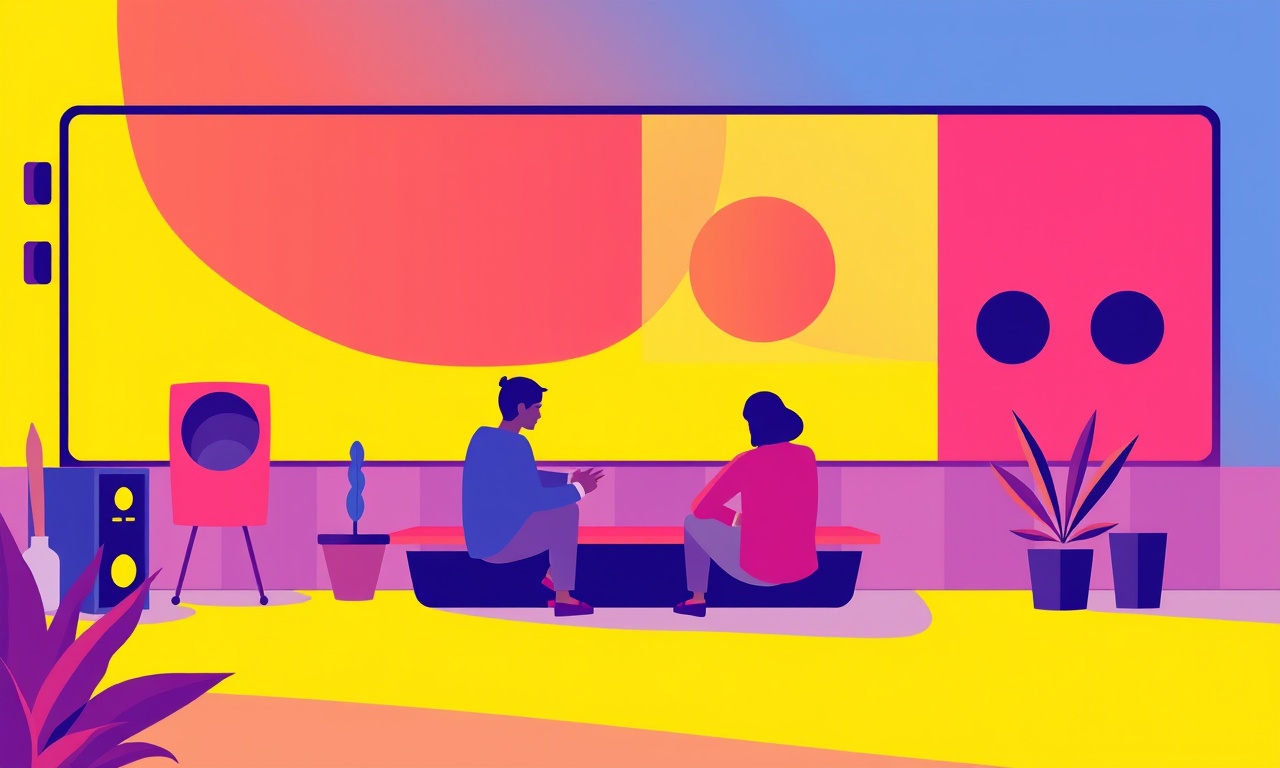
Introduction
The Asus ROG Phone 6 is built to deliver intense gaming experiences, yet many users report moments of sluggishness or lag during high‑end titles. Lag can erode the sense of immersion, cause frame drops, and even lead to crashes. Understanding why the phone lags and applying targeted fixes can restore a smooth, responsive feel. This article walks through the common causes, symptoms, and step‑by‑step solutions that keep the ROG Phone 6 running at its peak.
Why Does Software Lag Occur on the ROG Phone 6?
Lag is not a single fault but a combination of software, hardware, and usage patterns. On the ROG Phone 6, the following factors often collide:
- CPU and GPU throttling when temperature rises or battery reserves dip.
- Background services that consume RAM and processing cycles.
- Fragmented or full storage, which slows read/write operations.
- Out‑of‑date drivers or firmware, limiting hardware efficiency.
- Suboptimal power‑saving profiles that restrict performance.
When these elements stack, the system struggles to keep up with the demands of modern games or multitasking scenarios.
Identifying Lag Symptoms
Before you can fix lag, you need to confirm it. Look for the following signs:
- Delayed response after tapping or swiping.
- Inconsistent frame rates while playing, often dropping below 60 frames per second.
- Stuttering or freezing in applications that normally run smoothly.
- Unexpected reboots or crashes that seem linked to high‑performance activities.
If any of these occur regularly, it’s time to implement mitigation strategies.
Immediate Quick Fixes
These steps address the most common, low‑effort sources of lag:
-
Restart the device.
A fresh boot clears temporary files and stops rogue processes. -
Close unused applications.
Swipe through recent apps and swipe each off the screen. -
Disable unnecessary notifications.
Go to Settings → Notifications and toggle off alerts for apps that you do not need while gaming. -
Clear app cache.
Settings → Storage → Cached data → Clear all. -
Check for overheating.
If the phone feels hot, pause the game, remove any case that traps heat, and let the device cool.
Optimizing Settings for Peak Performance
Fine‑tuning the phone’s configuration can unlock extra horsepower.
Adjust Display Settings
- Set the refresh rate to 120 Hz for a smoother visual flow.
- Reduce the screen brightness to a level that keeps the battery cool without sacrificing visibility.
Tweak Power Management
- Open the ROG GameSpace app and enable Game Mode.
- In Power Settings, switch from Balanced to High Performance.
Disable Dynamic Backgrounds
- Turn off live wallpapers or animated backgrounds that use GPU resources.
Manage Font and Animation Scaling
- Reduce or disable window and transition animations in Developer Options (Settings → System → Developer Options → Window animation scale, Transition animation scale, Animator duration scale).
Image: Optimizing performance settings
Managing Background Processes
Background services are a major source of lag. Control them proactively.
Identify Resource‑Heavy Apps
- Open Settings → Battery → Battery usage.
- Look for apps that consume a large amount of power or RAM.
Force Stop or Disable
- For apps that you rarely use, tap Force stop or Disable.
Use “Battery Saver” Wisely
- Enable Battery Saver only when you need to conserve battery.
- Keep it turned off while gaming or performing tasks that demand high throughput.
Limit Auto‑Updates
- Disable auto‑download of app updates.
- Update apps manually during off‑peak times.
Updating Software Responsibly
While newer software brings improvements, it can also introduce bugs or performance regressions.
Check for Official Updates
- Navigate to Settings → System → Software Update.
Read Release Notes
- Before installing, skim the release notes to see if performance is mentioned.
Roll Back if Needed
- If an update causes lag, you can revert to a previous firmware version using the ROG Phone 6’s recovery mode.
Using Game Booster and Game Space
The ROG Phone 6 includes built‑in tools that help maintain a steady performance.
Game Booster
- Launch Game Booster from the home screen.
- The tool blocks notifications, closes background apps, and allocates CPU and GPU resources to the foreground game.
Game Space
- Access Game Space via the floating button.
- Configure a custom profile for each game, specifying GPU scaling, CPU allocation, and network throttling.
Image: Game Space interface
Keeping Storage Optimized
Full or fragmented storage hampers read/write speeds, leading to lag.
Free Up Space
- Delete unused apps.
- Move media files to cloud storage or an external SD card.
Use a Fast MicroSD Card
- If you need additional storage, choose a UHS‑II card with a minimum speed rating of 100 MB/s.
Clean System Cache
- In Recovery Mode, select Wipe cache partition.
Battery Management for Performance
Battery health influences how much power the CPU and GPU can draw.
Monitor Battery Temperature
- Use a battery monitoring app to keep the temperature below 40 °C.
Keep Battery Level Above 30 %
- When gaming, avoid deep discharges.
Disable Fast Charging When Necessary
- Fast charging can increase heat; switch to standard charging if you notice overheating.
Hardware Upgrades and Accessories
While the phone’s internal hardware is fixed, certain accessories can help.
Cooling Fans
- Attach a small, battery‑powered fan to the back of the phone.
Ergonomic Cases
- Choose a case that offers heat dissipation and a stable grip.
External Storage
- Use a high‑speed USB‑C drive for storing large game assets, reducing internal storage load.
Advanced Tuning with Custom ROMs
For power users willing to take risks, custom ROMs can offer performance tweaks.
Evaluate the Risks
- Custom ROMs void warranties and may brick the device if not installed correctly.
Choose a Stable Build
- Popular options include LineageOS or Pixel Experience with performance patches.
Install Root and Custom Recovery
- Install Magisk for root access and TWRP for flashing custom ROMs.
Apply Performance Mods
- Use Xposed modules or Magisk modules that enhance CPU frequency scaling or reduce background services.
Conclusion
Software lag on the Asus ROG Phone 6 is largely avoidable with a clear strategy. Start by identifying symptoms, then apply quick fixes, and move on to deeper optimizations such as power settings, background process management, and storage maintenance. Leveraging built‑in tools like Game Booster and Game Space can keep the phone running at its best while gaming. If you are comfortable with advanced tweaks, custom ROMs and root modifications offer an extra layer of control, but they come with risks that must be weighed carefully.
By following these steps, you can maintain the responsiveness and performance that make the ROG Phone 6 a true gaming powerhouse.
Discussion (10)
Join the Discussion
Your comment has been submitted for moderation.
Random Posts

Analyzing iPhone 13 Pro Max Apple Pay Transaction Declines After Software Update
After the latest iOS update, iPhone 13 Pro Max users see more Apple Pay declines. This guide explains the technical cause, how to diagnose the issue, and steps to fix payment reliability.
2 months ago

Dyson AM15 Mist Not Spreading What Causes It And How To Repair
Find out why your Dyson AM15 Mist isn’t misting, learn the common causes, and follow our step, by, step guide to restore full misting performance quickly.
2 months ago

Adjusting the Neato Botvac D6 for Unexpected Cleaning Pause
Learn why your Neato Botvac D6 pauses, diagnose the issue, and tweak settings for smooth, uninterrupted cleaning.
11 months ago

Quelling LG OLED G1 Picture Loop at Startup
Stop the LG OLED G1 picture loop that stutters at startup, follow these clear steps to diagnose software glitches, adjust settings, and restore a smooth launch every time.
4 months ago

Resolving Room Acoustics Calibration on Samsung HW Q990T
Calibrate your Samsung HW, Q990T to your room's acoustics and unlock true cinema-quality sound, every dialogue and subtle score becomes crystal clear.
1 month ago
Latest Posts

Fixing the Eufy RoboVac 15C Battery Drain Post Firmware Update
Fix the Eufy RoboVac 15C battery drain after firmware update with our quick guide: understand the changes, identify the cause, and follow step by step fixes to restore full runtime.
5 days ago

Solve Reolink Argus 3 Battery Drain When Using PIR Motion Sensor
Learn why the Argus 3 battery drains fast with the PIR sensor on and follow simple steps to fix it, extend runtime, and keep your camera ready without sacrificing motion detection.
5 days ago

Resolving Sound Distortion on Beats Studio3 Wireless Headphones
Learn how to pinpoint and fix common distortion in Beats Studio3 headphones from source issues to Bluetooth glitches so you can enjoy clear audio again.
6 days ago