Optimizing Osram Lightify Light Switch Slow Pairing Process
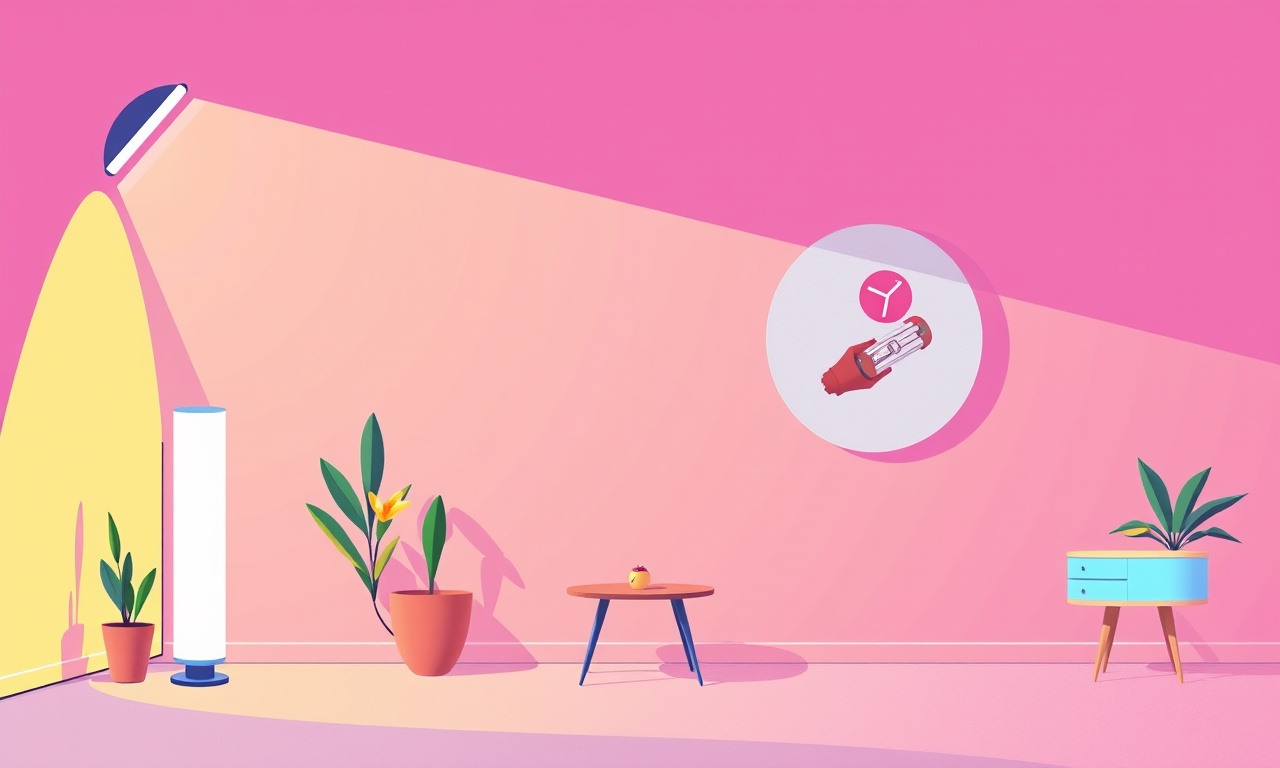
Optimizing Osram Lightify Light Switch Slow Pairing Process
Smart lighting has become a cornerstone of modern homes, offering convenience, energy savings, and an ever‑evolving aesthetic experience. The Osram Lightify line of smart switches is widely appreciated for its reliability and seamless integration with a broad ecosystem of bulbs and controls. Yet, many users encounter an annoying issue: the pairing process can take considerably longer than expected. A slow pairing not only delays the activation of the system but can also cause frustration for homeowners who want instant results.
The following guide explains why this occurs, how you can pinpoint the underlying causes, and practical steps you can take to accelerate the pairing of your Lightify switches. While the focus is on Lightify, most of the techniques apply to other Zigbee‑based devices.
Understanding the Pairing Challenge
When a Lightify switch is in pairing mode, it opens a short‑range Zigbee network that is detected by the Lightify app or any compatible controller. The app then exchanges a series of packets with the switch to establish a secure connection. If this handshake stalls, the whole process stalls.
Key factors that influence pairing speed include:
- Firmware version – Older firmware may have inefficient packet handling routines.
- Signal strength and interference – Physical obstructions or competing Wi‑Fi signals can degrade Zigbee performance.
- Power stability – Unstable voltage can cause the switch to restart during the handshake.
- Network load – A congested Zigbee mesh with many devices can delay responses.
- Device placement – Positioning relative to the hub or gateway can significantly affect reception.
Root Causes of Slow Pairing
Before you start making changes, identify which of the following is most likely affecting your switch:
-
Outdated Firmware
Older Lightify firmware sometimes contains bugs or performance bottlenecks that manifest as slow handshakes. -
Zigbee Channel Congestion
The 2.4 GHz band used by Zigbee overlaps with Wi‑Fi channels. If both networks are on the same channel, they interfere with each other. -
Physical Obstructions
Thick walls, metal objects, and appliances can absorb or reflect Zigbee signals. -
Power Supply Issues
Voltage dips, loose connections, or using a low‑quality adapter can trigger resets during pairing. -
Over‑loaded Mesh
A Zigbee network with many devices may require additional hops, adding latency to each packet.
Preparation Steps
Begin with a clean slate so that changes you make have a clear effect.
1. Back Up Configuration
If your Lightify system has been customized, export the settings from the app so you can restore them later.
2. Locate the Switch
Take note of the exact location, including nearby walls and appliances. This will help you later when adjusting placement.
3. Check Power Connections
Verify that the switch is connected to a reliable power source. Use a dedicated outlet if possible.
4. Update the App
Ensure you are running the latest version of the Lightify app; updates often include bug fixes that improve pairing.
Firmware Updates
Firmware is the first area to address.
Updating via the App
- Open the Lightify app and navigate to the device list.
- Select the switch that is experiencing slow pairing.
- If an update is available, you will see an Update option.
- Follow the on‑screen prompts.
The update process may take a few minutes; do not unplug the switch during this time.
Updating via Web Interface
Some users prefer to update through the Lightify web portal. The procedure is similar: log in, select the device, and install the latest firmware.
After updating, attempt a fresh pairing. Most users report a noticeable reduction in pairing time.
Power Cycle Strategies
A clean start can eliminate hidden glitches.
Full Power‑Off
- Turn off the wall switch that supplies the Lightify switch.
- Unplug the switch from the outlet or disconnect it from the power strip.
- Wait at least 30 seconds.
- Re‑plug the switch and turn the wall switch back on.
A 30‑second interval allows capacitors to discharge fully, preventing residual charge from causing resets.
Quick Reset Using the App
Some Lightify switches support a Factory Reset command in the app. This erases all network information and can resolve pairing delays caused by corrupted settings.
Signal Interference Mitigation
Zigbee and Wi‑Fi share the same band. You can improve performance by tweaking both.
1. Change Wi‑Fi Channel
- Move your Wi‑Fi router to a channel that is not overlapping with Zigbee’s default channel 15, 20, or 25.
- Typical recommendations are channels 1, 6, or 11.
A quick channel change can drastically reduce interference.
2. Reduce Wi‑Fi Traffic
If your network is heavily used (e.g., during a streaming session), the additional traffic may impede Zigbee communication. Pause large downloads or streaming to free bandwidth for pairing.
3. Use a Zigbee Repeater
Adding a Zigbee repeater can extend the range and improve reliability. Lightify offers its own repeater devices that are simple to install.
Device Placement Tips
Optimal placement can shave seconds from the pairing time.
1. Near the Hub
Place the switch within a two‑meter radius of the Lightify hub or gateway. The closer the device, the stronger the signal.
2. Elevation Matters
Mount switches at least 1 meter above the floor. Zigbee signals travel better in the air than through floorboards or walls.
3. Avoid Metal
Keep the switch away from metal cabinets or appliances that can block the signal. If the switch must be near metal, place a small metal shield between them.
Pairing Procedure Optimizations
Now that the environment is optimized, fine‑tune the pairing steps.
1. Use the Quick Pair Feature
Lightify’s app offers a Quick Pair option that initiates pairing without waiting for the switch to enter pairing mode manually. Enable this feature in the settings.
2. Pair One Device at a Time
If you are adding multiple switches, pair them sequentially. Pairing several devices simultaneously can overload the network and cause delays.
3. Keep the App Open
During pairing, keep the Lightify app open and the screen unlocked. Backgrounding the app can pause the pairing process.
4. Check Battery Status
If the switch is battery‑powered (in some models), ensure the battery is fully charged. Low battery voltage can slow down communication.
Advanced Techniques
For power users, a few additional tweaks can yield marginal gains.
1. Zigbee Channel Selection
If your router’s channel is fixed, you can manually set the Lightify hub to use a specific Zigbee channel that avoids Wi‑Fi overlap. Navigate to the hub’s advanced settings and choose a channel such as 15 or 20.
2. Reduce Network Size
If you have many Zigbee devices, consider removing those that are rarely used. A leaner mesh reduces hop counts.
3. Use a Dedicated Power Strip
Some power strips provide better surge protection and consistent voltage. Use one that is designed for smart home devices.
Troubleshooting Checklist
If pairing still lags after implementing the above steps, run through this checklist.
| Issue | Likely Cause | Fix |
|---|---|---|
| Switch fails to enter pairing mode | App command not received | Manually reset switch or use physical reset button |
| Pairing stalls after a few seconds | Interference or weak signal | Move switch closer to hub, change Wi‑Fi channel |
| Pairing never completes | Firmware bug | Re‑flash firmware using USB (if supported) |
| Switch reconnects but never activates | Power supply instability | Switch outlet, use a different adapter |
| Hub displays error code | Incompatible device version | Verify device model against hub compatibility list |
Conclusion
The slow pairing process you experience with Osram Lightify switches can stem from a variety of factors—firmware, interference, placement, or power issues. By systematically updating firmware, stabilizing power, mitigating interference, and strategically positioning the switch, you can bring pairing times down from minutes to mere seconds.
Remember that each smart home environment is unique, so it may take a few iterations to find the perfect combination of settings. With these optimizations in place, you’ll enjoy a smoother, faster onboarding experience for all your Lightify devices—and a brighter, smarter home.
Discussion (6)
Join the Discussion
Your comment has been submitted for moderation.
Random Posts

Maytag M2011 Microwave Error Code 12, Troubleshooting Tips
Error Code 12 on a Maytag M2011 signals a power or high voltage fault. Follow a step by step guide to inspect the transformer, diode, and connections, and restore your microwave without costly repairs.
4 weeks ago

Strategy to Avoid Unresponsive Power Button on Sonoff Smart Plug S40
Keep your Sonoff S40 button responsive by learning why it fails and how to prevent it with simple care, firmware updates, and smart habits.
1 year ago

AVer CAM3400 Microphone Silences Voice When Using Zoom
Find out why your AVer CAM3400 mic cuts out on Zoom, learn step-by-step fixes, and know when to call a pro to keep your audio loud and clear.
9 months ago

Correcting a Fan Speed Oscillation on the Lasko LS7500 Tower Heater
Learn how to stop the Lasko LS7500 fan from wavering by clearing dust, checking bearings and tightening connections, simple steps that restore steady heat and prolong your heater’s life.
9 months ago

Fix Sony SmartCam Indoor Noise Interference
Discover why your Sony SmartCam hisses, crackles, or distorts indoors, learn to spot power, cord and wireless culprits, and fix the noise with simple, lasting solutions.
3 weeks ago
Latest Posts

Fixing the Eufy RoboVac 15C Battery Drain Post Firmware Update
Fix the Eufy RoboVac 15C battery drain after firmware update with our quick guide: understand the changes, identify the cause, and follow step by step fixes to restore full runtime.
5 days ago

Solve Reolink Argus 3 Battery Drain When Using PIR Motion Sensor
Learn why the Argus 3 battery drains fast with the PIR sensor on and follow simple steps to fix it, extend runtime, and keep your camera ready without sacrificing motion detection.
5 days ago

Resolving Sound Distortion on Beats Studio3 Wireless Headphones
Learn how to pinpoint and fix common distortion in Beats Studio3 headphones from source issues to Bluetooth glitches so you can enjoy clear audio again.
6 days ago