Overcoming Echo Dot 5th Generation Wi‑Fi Lag During Home Automation
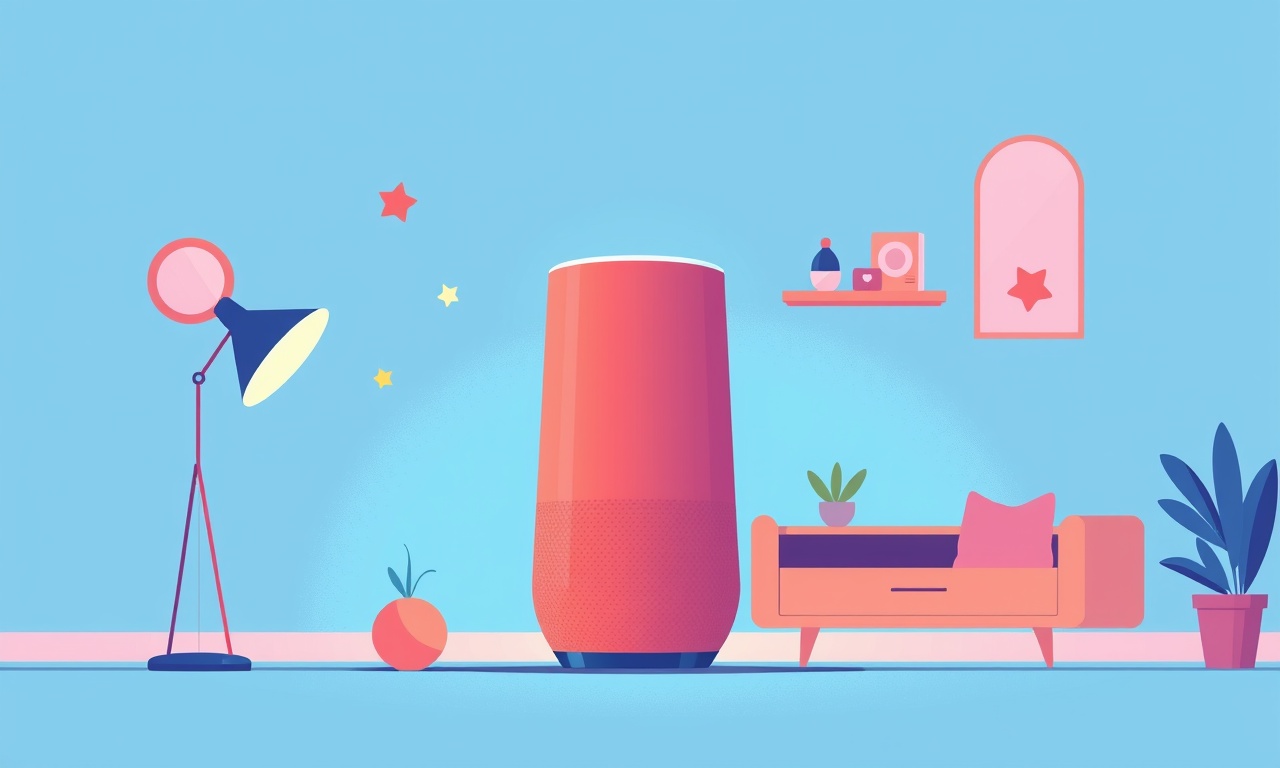
Understanding the Echo Dot 5th Generation and Wi‑Fi Lag
When the Echo Dot 5th Generation begins to lag, especially during home‑automation routines, it can feel like a single thread is pulling down an entire smart‑home tapestry. Because Alexa devices are essentially software‑controlled radios, their performance is tightly coupled to the local Wi‑Fi network. Even a well‑planned network can suffer when bandwidth demand spikes, interference rises, or firmware stutters. The goal of this guide is to walk you through the most common culprits and offer concrete, step‑by‑step remedies that will help your Echo Dot return to reliable, real‑time performance.
Common Symptoms of Wi‑Fi Lag on the Echo Dot
- Delayed or missed voice commands: Alexa does not acknowledge the command until seconds later, or it simply does not respond at all.
- Unreliable routine execution: Routines that should trigger at a specific time or in response to another device fail to run or run late.
- High latency during smart‑home device control: Turning lights on or adjusting a thermostat takes longer than expected.
- Intermittent connectivity: The device repeatedly drops out of the network and then reconnects, often after a few seconds.
- Inconsistent audio quality: Music streams pause or lower in quality, indicating a shaky link.
If any of these occur, it is time to dig into the network and device settings.
Why Wi‑Fi Lag Happens
Even a perfect router and high‑speed internet can feel shaky because:
- Band congestion: The 2.4 GHz band is crowded with microwaves, cordless phones, and neighboring Wi‑Fi networks. The 5 GHz band is cleaner but has a shorter range.
- Signal attenuation: Walls, floors, and large appliances reduce signal strength. Echo Dot 5th Gen is sensitive to weak signals.
- Firmware hiccups: Out‑of‑date device firmware or router firmware can lead to compatibility bugs.
- Interference: Bluetooth, Wi‑Fi routers on the same channel, and even neighboring smart devices can interfere.
- Quality of Service (QoS) misconfiguration: Without proper QoS, streaming traffic can starve voice traffic.
- Network segmentation: A separate guest network can isolate the Echo Dot from your primary network, causing latency.
Step‑by‑Step Troubleshooting and Fixes
1. Verify Internet Speed and Router Performance
- Run a speed test on a device connected to the same network. The Echo Dot 5th Gen requires at least 2 Mbps downstream for basic voice traffic, though 5 Mbps is recommended for optimal performance.
- Check router firmware. Log into the router’s admin panel and look for firmware updates. Apply any pending updates.
- Restart the router. Unplug it for 30 seconds, then plug it back in. This clears memory caches that may be causing lag.
If your internet speed is fine, proceed to network‑level optimizations.
2. Optimize Router Settings
- Channel Selection
- On the 2.4 GHz band, set the channel to 1, 6, or 11 to avoid overlapping with nearby networks.
- On the 5 GHz band, let the router auto‑select the least congested channel or choose a channel manually after a Wi‑Fi scanner report.
- Dual‑Band Separation
- Ensure the router is configured for dual‑band mode. Force your Echo Dot to connect to the 5 GHz band for a cleaner signal if your walls are thin and your range requirements are modest.
- Disable Beamforming if Needed
- Some routers beamform towards the device, but if the Echo Dot is in a corner or behind a wall, disabling beamforming can sometimes improve performance.
- Enable Quality of Service (QoS)
- Prioritize voice traffic (usually UDP port 1900 for SSDP) and the Alexa app. This tells the router to treat Alexa data as high priority over, for example, video streaming.
3. Place the Echo Dot Strategically
The physical location of your Echo Dot greatly impacts Wi‑Fi quality.
- Elevate the device: Place the Echo Dot on a higher shelf to reduce wall interference.
- Avoid obstructions: Keep it away from thick walls, metal appliances, and large furniture.
- Centralize the placement: If possible, position it in the center of the house or near the router to shorten the signal path.
- Use a Wi‑Fi extender or mesh node: If the device must stay far from the router, a Wi‑Fi extender or a mesh node in the same band can bridge the gap.
When you move the Echo Dot, perform a quick voice test to gauge latency improvement.
4. Update Device Firmware
- Alexa App → Devices → Echo Dot → Device Settings → Check for Firmware Updates.
Updating the Echo Dot firmware can patch bugs that cause lag, improve Wi‑Fi stack stability, and add new features.
5. Force a 5 GHz Connection
Some Echo Dot devices default to 2.4 GHz, which is slower and more congested.
- Open the Alexa app.
- Go to Devices → Echo Dot → Device Settings → Wi‑Fi.
- Toggle Prefer 5 GHz on, then reconnect to the network.
After changing the band, monitor latency for a few hours to confirm consistency.
6. Re‑register the Device on the Network
If lag persists, removing and re‑adding the Echo Dot can clear stale network information.
- In the Alexa app, delete the Echo Dot from the device list.
- Reset the Echo Dot by holding the action button for 25 seconds until the light ring turns orange.
- Follow the setup wizard again, choosing the strongest Wi‑Fi signal and the 5 GHz band if available.
7. Reduce Interference from Other Devices
- Turn off Bluetooth on nearby phones or laptops during high‑usage periods.
- Move Bluetooth speakers away from the Echo Dot.
- Check for overlapping Wi‑Fi networks. Use a Wi‑Fi scanner to ensure your router is on a unique channel.
If you’re still dealing with interference, consider using a dedicated Zigbee or Matter network for your other smart devices, thereby reducing the burden on the Wi‑Fi network.
8. Create a Guest Network for IoT Devices (Optional)
Segregating your IoT devices onto a separate network can sometimes improve performance by isolating traffic.
- In the router settings, enable a Guest Network.
- Connect the Echo Dot and other smart home devices to the guest network.
- Ensure the guest network still has a reliable internet connection and sufficient bandwidth.
This approach can reduce congestion on the main network but may require additional routing rules to allow cross‑device communication.
9. Leverage Alexa’s Built‑in Diagnostics
Alexa offers a “Network Diagnostics” feature:
- Say, “Alexa, ask Echo Dot what’s the network status.”
- Review the report. If it flags connectivity issues, follow the suggested steps.
10. Use a Powerline Adapter (When Wi‑Fi Is Unreliable)
Powerline adapters use your home’s electrical wiring to transmit network data:
- Connect one adapter to a power socket near your router and plug it into an Ethernet port.
- Connect a second adapter to a power socket near the Echo Dot and plug it into another Ethernet port.
- Use a Wi‑Fi extender attached to the second adapter to broadcast Wi‑Fi near the Echo Dot.
This bypasses walls that cause signal attenuation.
11. Manage Alexa Routines for Predictable Traffic
Set up Alexa Routines to schedule non‑critical tasks during off‑peak hours:
- Turn on or off lights at 11 p.m. instead of during busy work hours.
- Schedule routine checks or updates for the Echo Dot when network usage is low.
This reduces the number of simultaneous connections that compete for bandwidth.
12. Monitor and Log Performance
Use tools such as:
- NetSpot or Wi‑Fi Analyzer for signal maps.
- Amazon Alexa app for routine execution logs.
- Router logs to see if your Echo Dot is disconnecting frequently.
These logs can highlight patterns (e.g., lag spikes at certain times of day) that help refine the adjustments.
Preventive Maintenance Checklist
| Task | Frequency | Description |
|---|---|---|
| Update router firmware | Quarterly | Keeps the router’s software optimized for current Wi‑Fi standards. |
| Update Echo Dot firmware | Monthly | Applies bug fixes and performance enhancements. |
| Re‑scan Wi‑Fi channel | As needed | Avoids overlapping with neighbors. |
| Check device placement | Seasonal | Adjusts for changing home layouts or new furniture. |
| Monitor network logs | Weekly | Detects new interference sources. |
Following this checklist can help keep lag at bay before it becomes an issue.
Advanced Troubleshooting for Persistent Lag
If none of the above solutions solve the problem, consider deeper network configuration:
- Enable WPA3 if both router and Echo Dot support it; it provides stronger encryption and can reduce handshake delays.
- Adjust MTU (Maximum Transmission Unit) to 1492 on both router and Echo Dot; some networks benefit from slightly smaller MTU values.
- Set static IP for Echo Dot: Assign a fixed IP address in the router’s DHCP reservation list to prevent IP reassignment delays.
- Use a dedicated VLAN for your smart‑home devices, isolating them from regular traffic.
These steps typically require a more advanced router and a willingness to experiment.
When to Seek Professional Help
- Persistent, unexplained latency despite all adjustments.
- Hardware failures: The Echo Dot might be defective; consider contacting Amazon support.
- Home wiring issues: Faulty electrical outlets can impair Powerline adapters.
- Complex mesh networks: If your home uses multiple routers or nodes, a network specialist may help optimize routes.
Conclusion
Wi‑Fi lag on an Echo Dot 5th Generation is usually a solvable network issue. By methodically verifying internet speed, optimizing router settings, strategically placing the device, keeping firmware up to date, and actively monitoring performance, you can reclaim responsive, reliable voice control for your smart home. Treat the Echo Dot as a node in a larger system: its health depends on the overall network environment. With the right tweaks, your Echo Dot will return to smooth operation, ready to orchestrate lights, thermostats, and entertainment without a lagging heartbeat.
Discussion (9)
Join the Discussion
Your comment has been submitted for moderation.
Random Posts

Analyzing iPhone 13 Pro Max Apple Pay Transaction Declines After Software Update
After the latest iOS update, iPhone 13 Pro Max users see more Apple Pay declines. This guide explains the technical cause, how to diagnose the issue, and steps to fix payment reliability.
2 months ago

Dyson AM15 Mist Not Spreading What Causes It And How To Repair
Find out why your Dyson AM15 Mist isn’t misting, learn the common causes, and follow our step, by, step guide to restore full misting performance quickly.
2 months ago

Adjusting the Neato Botvac D6 for Unexpected Cleaning Pause
Learn why your Neato Botvac D6 pauses, diagnose the issue, and tweak settings for smooth, uninterrupted cleaning.
11 months ago

Quelling LG OLED G1 Picture Loop at Startup
Stop the LG OLED G1 picture loop that stutters at startup, follow these clear steps to diagnose software glitches, adjust settings, and restore a smooth launch every time.
4 months ago

Resolving Room Acoustics Calibration on Samsung HW Q990T
Calibrate your Samsung HW, Q990T to your room's acoustics and unlock true cinema-quality sound, every dialogue and subtle score becomes crystal clear.
1 month ago
Latest Posts

Fixing the Eufy RoboVac 15C Battery Drain Post Firmware Update
Fix the Eufy RoboVac 15C battery drain after firmware update with our quick guide: understand the changes, identify the cause, and follow step by step fixes to restore full runtime.
5 days ago

Solve Reolink Argus 3 Battery Drain When Using PIR Motion Sensor
Learn why the Argus 3 battery drains fast with the PIR sensor on and follow simple steps to fix it, extend runtime, and keep your camera ready without sacrificing motion detection.
5 days ago

Resolving Sound Distortion on Beats Studio3 Wireless Headphones
Learn how to pinpoint and fix common distortion in Beats Studio3 headphones from source issues to Bluetooth glitches so you can enjoy clear audio again.
6 days ago