Overcoming Echo Sub Bass Distortion During Music Playback
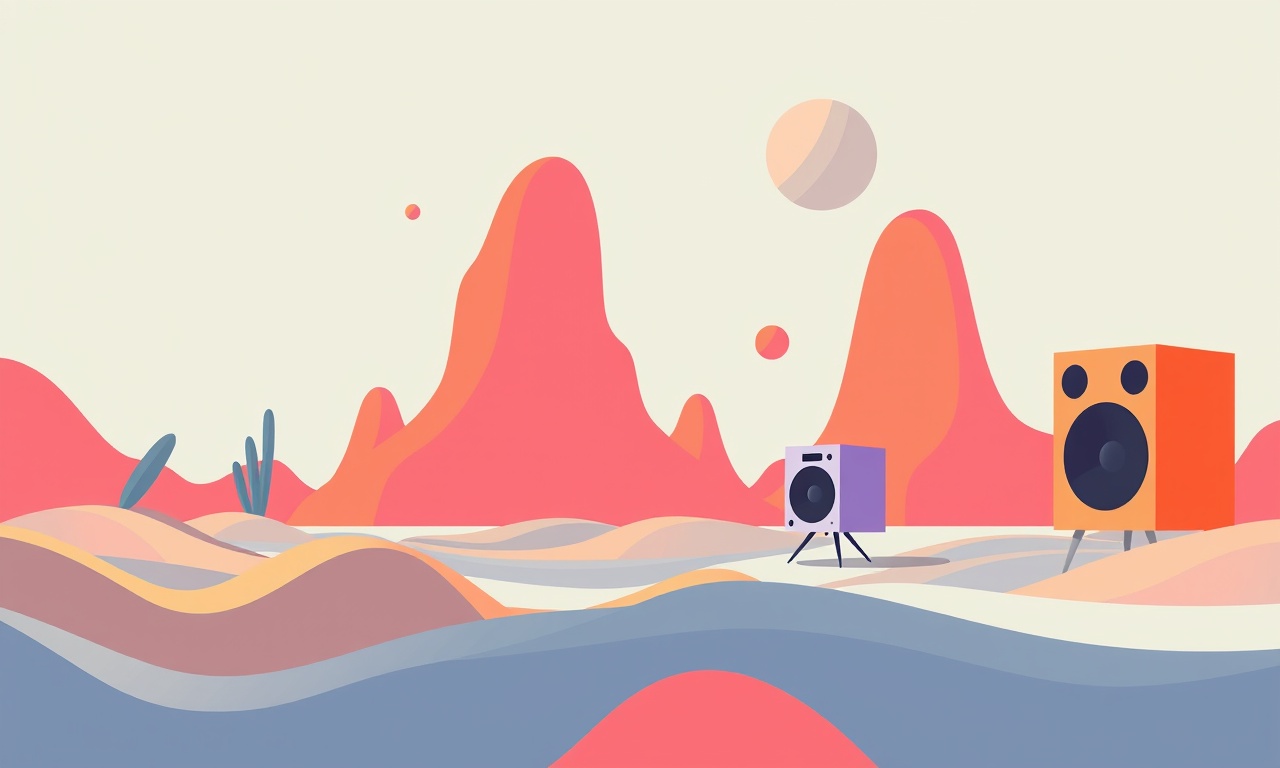
Understanding Echo Sub Bass Distortion in Smart Home Audio
When you play your favorite tracks through a smart speaker powered by Alexa or Google Assistant, the low frequencies should feel deep and smooth. Instead, many users experience a harsh, muddy “echo” that makes bass notes ring out longer than they should. This phenomenon is called echo sub‑bass distortion and can ruin an otherwise great listening experience. The good news is that the problem is not inherent to the music itself; it often stems from how the audio is routed, processed, or amplified in a typical smart‑home environment. By understanding the underlying causes and applying targeted remedies, you can restore clean, punchy bass and eliminate the annoying echo.
What Is Echo Sub Bass Distortion?
Echo sub bass distortion occurs when the lowest frequencies (typically 20 Hz–80 Hz) are amplified or reflected in a way that creates an audible “echo” effect. Instead of a single, controlled bass note, you hear a lingering reverberation that can interfere with mid‑range clarity and make the overall mix sound flat. The main symptoms include:
- A noticeable delay between the initial bass hit and the echo.
- An over‑envelope that feels boomy or slap‑shaped.
- Reduced definition of drums and bass lines.
- The perception that the sound “leaks” into the walls or other objects.
Why Smart Assistants Amplify the Problem
Smart speakers such as Amazon Echo or Google Nest use small drivers, built‑in microphones, and voice‑activated processing to deliver music. Their design prioritizes voice command responsiveness over audio fidelity, which can lead to:
- Built‑in equalization that automatically boosts low frequencies to make voice louder.
- Firmware‑level processing that applies a generic bass boost, often too strong for high‑quality audio.
- Limited driver size that struggles with deep frequencies, resulting in distortion.
- Acoustic reflections in the room that amplify the echo.
When a user plays music through Alexa or Google Assistant, the assistant’s own software layers sit between the source file and the speaker’s DAC. The additional digital filtering can unintentionally create a resonant echo, especially in rooms with reflective surfaces or poorly placed speakers.
Diagnosing the Issue
Before applying fixes, identify the root cause:
-
Listen to Different Sources
- Play a track on a known high‑quality system (e.g., a wired subwoofer) and on the smart speaker. If the echo appears only on the smart speaker, the issue is likely speaker‑related or software‑related.
-
Check Room Acoustics
- Place a large object (e.g., a sofa or bookshelf) in front of the speaker. If the echo fades, reflections are part of the problem.
-
Inspect Speaker Placement
- Move the speaker 1–2 ft away from the wall. Walls can reinforce low frequencies and create echo.
-
Use the Assistant’s Audio Settings
- In the Alexa or Google Home app, check if bass or equalizer settings are turned up. Some models allow “Bass Boost” toggles.
-
Update Firmware
- An outdated firmware may use older, less accurate processing algorithms that amplify distortion.
Once you’ve pinpointed whether the problem is due to software, placement, or room acoustics, you can apply the appropriate remedies.
Step‑by‑Step Guide to Removing Echo Sub Bass Distortion
Below is a structured approach that covers both quick fixes and long‑term solutions. Each section contains actionable steps you can apply immediately.
1. Optimize Speaker Placement
Speaker placement is the most accessible and cost‑effective way to mitigate echo.
-
Position Away From Walls
Place the speaker at least 12 inches from any flat surface. This reduces boundary‑related amplification. -
Angle Toward Listening Area
Slightly tilt the speaker toward the listener to minimize reflections off the ceiling. -
Create a “Bass Zone”
If possible, keep the speaker on a small, dedicated platform. A small stand can help isolate the driver from the room’s resonant modes.
2. Apply Acoustic Treatments
Even a small room can suffer from strong reflections that emphasize low frequencies.
-
Add Absorbent Panels
Place soft panels or curtains on walls opposite the speaker. Use materials that absorb, rather than reflect, low frequencies. -
Use Bass Traps
Install bass traps in corners. They are specially designed to dampen deep frequencies that bounce around the room. -
Deploy Room Diffusers
Diffusers scatter sound waves, preventing concentrated reflections that produce echo.
3. Configure Smart Assistant Audio Settings
Both Alexa and Google Home provide basic audio settings that can be fine‑tuned.
Alexa
- Open the Alexa app.
- Go to Devices → select your speaker.
- Tap Audio Settings.
- Disable Bass Boost or set it to a lower level.
- Adjust the EQ slider to reduce the 20‑80 Hz band.
Google Home
- Open the Google Home app.
- Tap the device.
- Select Settings → Speaker Settings.
- Find EQ or Bass options and reduce the low‑frequency boost.
4. Use a Dedicated Audio Processor
If you want higher fidelity, consider an external digital‑to‑analog converter (DAC) or processor.
- Connect an External DAC
Plug a high‑quality DAC into the smart speaker’s auxiliary input or use Bluetooth. - Employ a Software Equalizer
Many audio apps (e.g., Audirvana, Boom 3D) let you apply precise EQ settings. - Insert a Dedicated Subwoofer
Pair the smart speaker with a subwoofer that has its own low‑frequency driver. Ensure the subwoofer’s phase and delay are matched to the main speaker.
5. Manage Volume Levels
Excessive volume can cause distortion regardless of the speaker’s design.
- Set a Max Volume
In the assistant’s settings, limit the maximum volume to a safe level (e.g., 80 % of the maximum). - Use Volume‑Based EQ
Some apps apply different EQ curves depending on volume. Enable or disable as needed.
6. Perform Firmware and Software Updates
Smart speaker manufacturers frequently release updates that improve audio processing.
- Check for Updates
In the Alexa or Google Home app, go to Settings → Device Options → Check for Updates. - Install Immediately
Apply the update and restart the device.
7. Test With High‑Quality Audio Files
To confirm that the echo has been reduced:
- Play a track that has clear, well‑mixed low frequencies (e.g., a lossless FLAC).
- Compare the listening experience before and after applying the above steps.
- If the echo persists, revisit acoustic treatment or consider a higher‑quality speaker.
Advanced Techniques for Audiophiles
For those who want to dig deeper into DSP (digital signal processing) or hardware tweaks, the following methods provide fine‑grained control over sub‑bass.
Custom DSP Chains
- Use an Audio Interface that supports multi‑band DSP.
- Create a Filter Chain:
- Low‑pass Filter (cut at 80 Hz)
- Notch Filter (to remove resonant peaks)
- Phase Adjustment (to align sub‑bass with the main speaker)
- Integrate With Smart Assistant: Route the processed signal to the smart speaker’s line‑in.
Sub‑woofer Synchronization
- Employ a Phase‑Aligned Subwoofer: Some sub‑woofers allow you to adjust the phase relative to the main speaker.
- Use a Delay Unit: Insert a small delay (2–5 ms) to align the sub‑bass with the main audio, reducing echo.
Room Calibration Tools
- Use Room EQ Wizard (REW): Measure the room’s frequency response.
- Generate an EQ Curve: Apply the curve to your smart speaker or external DAC.
- Repeat Measurements: After adjustments, re‑measure to ensure consistency.
Common Pitfalls to Avoid
- Over‑Boosting Bass: Turning up bass in the assistant’s EQ can backfire by amplifying resonant frequencies.
- Placing Speaker on a Table: A flat surface can reflect low frequencies; use a bass‑isolated stand instead.
- Ignoring Firmware Updates: Updates often include bug fixes for audio processing.
- Using Low‑Quality Source Files: Compressed formats (MP3, AAC) can already introduce low‑frequency artifacts.
Practical Example: Turning a Tiny Living Room Into a Clear Audio Zone
Let’s walk through a practical scenario.
-
Initial State
- 50‑W Echo Dot sits on a coffee table, 3 ft from a wall.
- Alexa’s Bass Boost is enabled.
- The room has a high‑gloss floor and glass walls.
-
Observation
- Bass from a rock track lingers for 0.8 s after the initial hit.
- The drum kit feels muddy, and the bass guitar loses definition.
-
Interventions
- Move the speaker 12 inches from the wall and place it on a small, isolated platform.
- Turn off Bass Boost in the Alexa app.
- Install a 2‑inch acoustic foam panel on the wall opposite the speaker.
- Add a corner bass trap.
- Update the Echo Dot firmware.
-
Result
- The echo time reduces to 0.2 s.
- Bass notes hit the listener cleanly without lingering.
- Overall mix feels tighter and more dynamic.
Final Thoughts
Echo sub bass distortion is often a combination of software processing, speaker design, and room acoustics. By methodically addressing each component—speaker placement, acoustic treatment, smart assistant settings, firmware updates, and, if necessary, external DSP—you can reclaim pristine low‑frequency performance. Whether you’re a casual listener or an audio enthusiast, these steps will help you enjoy music on your smart assistant without the nagging echo that undermines the experience.
Discussion (10)
Join the Discussion
Your comment has been submitted for moderation.
Random Posts

Rebooting Google Nest Hub (3rd Gen) to Resolve App Sync Glitches
Stuck with delayed notifications, unresponsive tiles, or stale smart, home data? A simple reboot of your Nest Hub 3rd Gen clears cache, resets processes, and restores smooth app sync.
3 months ago

Fixing Bluetooth Signal Drops on Apple AirPods Pro
Tired of AirPods Pro disconnecting during walks or workouts? Learn why Bluetooth drops happen, how to spot them, and quick fixes - no coding required - to keep audio flowing.
11 months ago

Fixing the Duplexer Failure on a Brother MFC‑J805DW
Learn how to diagnose and replace a faulty duplexer on your Brother MFC, J805DW, restoring double, sided printing with step, by, step instructions for tech, savvy users.
10 months ago

Solving Apple iPhone 13 Pro Camera Rolling Shutter With External Lens
Stop the slanted look from rolling shutter when adding external lenses to your iPhone 13 Pro by tweaking camera settings, choosing the right lens, and using proper stabilization.
9 months ago

Restoring Bandwidth on Amazon Eero Mesh 6 Pro After a Firmware Update
After an Eero Mesh 6 Pro firmware update, bandwidth often drops. This guide explains why the change occurs and walks you through quick steps to restore full speed and a stable connection for work and play.
8 months ago
Latest Posts

Fixing the Eufy RoboVac 15C Battery Drain Post Firmware Update
Fix the Eufy RoboVac 15C battery drain after firmware update with our quick guide: understand the changes, identify the cause, and follow step by step fixes to restore full runtime.
5 days ago

Solve Reolink Argus 3 Battery Drain When Using PIR Motion Sensor
Learn why the Argus 3 battery drains fast with the PIR sensor on and follow simple steps to fix it, extend runtime, and keep your camera ready without sacrificing motion detection.
5 days ago

Resolving Sound Distortion on Beats Studio3 Wireless Headphones
Learn how to pinpoint and fix common distortion in Beats Studio3 headphones from source issues to Bluetooth glitches so you can enjoy clear audio again.
6 days ago