Banish DHCP Errors on Netgear RAX200 in a Multi Room Home Office
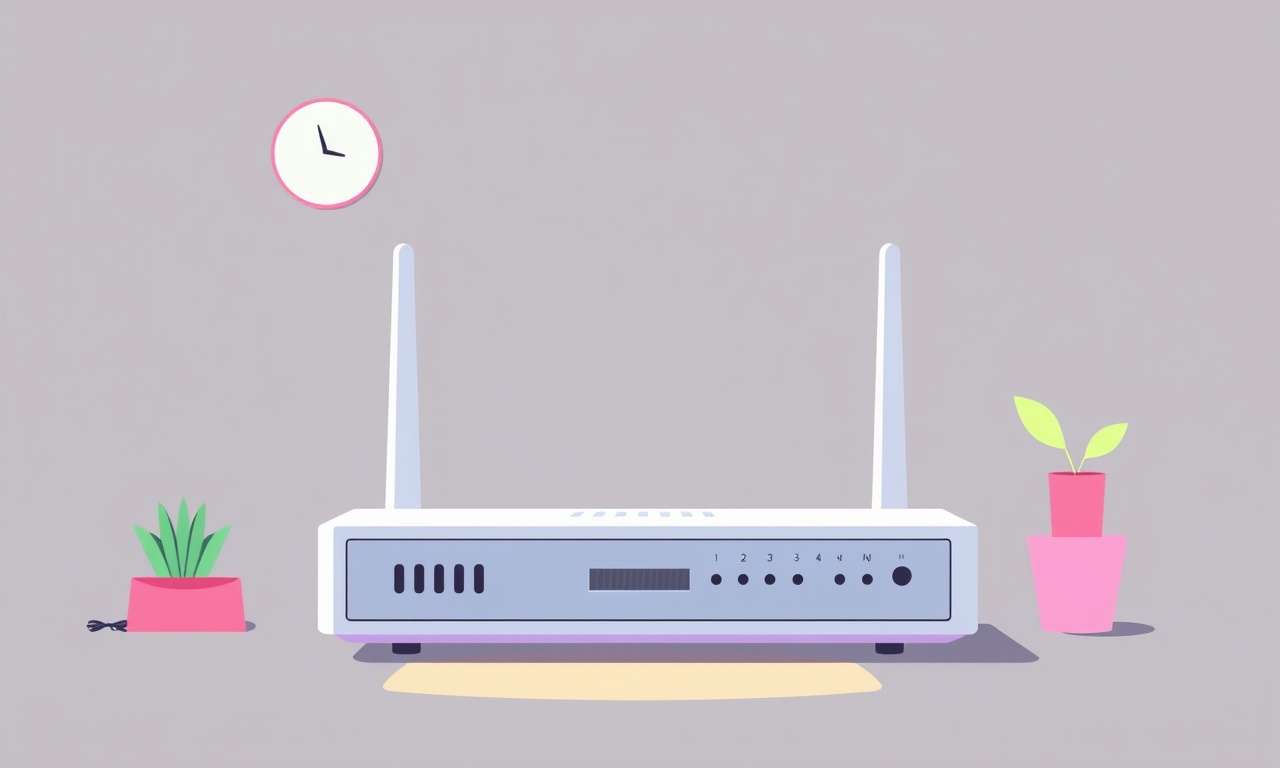
In a bustling home office that stretches across several rooms, the Netgear RAX200 is often the hero that keeps everyone connected. Yet when the router starts throwing DHCP errors—devices that can no longer obtain an IP address, frequent “DHCP server not found” messages, or sudden network blackouts—the entire workflow can grind to a halt. Below is a practical, step‑by‑step guide to eliminate those errors and restore steady, reliable internet across every room.
Understand the Basics of DHCP
Dynamic Host Configuration Protocol (DHCP) is the system that hands out IP addresses automatically. When a device powers on, it broadcasts a request. The router, acting as the DHCP server, replies with an address, subnet mask, gateway, and DNS servers. A failure in any part of this dance results in the common “cannot obtain IP address” error.
Typical causes in a multi‑room setup include:
- IP address exhaustion: The DHCP pool is too small for all devices.
- Conflicting static IPs: Manually assigned addresses overlap with the DHCP range.
- Firmware bugs: Out‑of‑date router software may mishandle DHCP requests.
- Interference: Poor Wi‑Fi signal strength can cause repeated timeouts.
- Subnet misconfiguration: Incorrect gateway or subnet mask settings can prevent communication.
Knowing these fundamentals helps you target the real issue.
Why the RAX200 Can Struggle in a Multi‑Room Office
The RAX200 is a tri‑band, Wi‑Fi 6 (802.11ax) router that excels in dense environments. However, the very features that enable high throughput can become problematic if not set up correctly:
- Multiple radios: The 2.4 GHz, 5 GHz, and 5 GHz‑U bands each have their own DHCP settings in the router’s back‑end, leading to confusion if not unified.
- Guest Network and VLAN options: These can create separate DHCP scopes that may overlap with the main network if configured improperly.
- Mesh integration: When you add Netgear Orbi or Wi‑Fi 6 extenders, each node may try to run its own DHCP server unless disabled.
With devices spread across rooms—desktop computers, laptops, printers, VoIP phones, smart lights—misconfiguration can quickly snowball into widespread DHCP failures.
Get Ready for Troubleshooting
Before diving into settings, take these preparatory steps:
- Note your current network: Write down your SSID, passwords, and the IP range your router currently uses.
- Record device count: Count how many wired and wireless devices are connected. If you’re in the 30‑device range, a small DHCP pool will definitely run out.
- Backup router configuration: Log into the RAX200 web interface (usually
http://routerlogin.net), navigate to Advanced → Backup. Download the file to restore later if needed. - Disconnect non‑essential devices: Temporarily unplug all devices except the router and one laptop. This isolates the problem.
These simple actions give you a clean slate and a safety net.
Step‑by‑Step: Eliminating DHCP Errors
1. Confirm Firmware is Current
Out‑dated firmware is the most common culprit.
- Log into the router’s web interface.
- Go to Advanced → System → Firmware Update.
- If an update is available, download and install it. The router will reboot automatically.
After rebooting, reconnect your laptop and see if the DHCP error persists. Often, a firmware patch fixes a subtle bug that previously caused the server to fail.
2. Reset Network Settings
Sometimes the router’s internal state is corrupted.
- In the web interface, navigate to Advanced → Network → Network Reset.
- Click Reset Network. The router will return to factory settings for all network parameters but will keep the admin password.
- Re‑configure your SSID, passwords, and DHCP range. This fresh start eliminates hidden conflicts.
3. Review DHCP Lease Settings
Open the DHCP server page:
- Advanced → Network → LAN → DHCP Server.
Key fields:
- DHCP Range: Set a large enough range. If you have 30 devices, a range from 192.168.1.10 to 192.168.1.250 gives ample room.
- Lease Time: Short leases (e.g., 12 hours) reduce the risk of address collisions, but too short can cause devices to re‑request too often. A 24‑hour default is usually fine.
- Subnet Mask: Standard
/24(255.255.255.0) covers 254 usable addresses.
Ensure the “Enable DHCP Server” toggle is turned on for the primary LAN interface.
4. Align Subnet and Gateway Across All Radios
Each Wi‑Fi band shares the same subnet, but the router’s settings might have been altered inadvertently.
- In the Wi‑Fi settings for each band, confirm that “Use DHCP” is checked, and that the gateway defaults to
192.168.1.1(or whatever your router’s IP is). - Disable any DHCP settings on secondary routers or extenders if they are set to operate as repeaters. Their DHCP should be disabled so they forward all traffic to the RAX200.
5. Assign Static IPs to Critical Devices
If you have a printer, VoIP phone, or smart thermostat that always shows a DHCP error, give it a static address outside the DHCP pool.
- Navigate to the device’s settings and set:
- IP: e.g.,
192.168.1.200 - Subnet mask:
255.255.255.0 - Gateway: router’s IP
- DNS: same as gateway or your preferred DNS server
- IP: e.g.,
Mark the address as static on the router: Advanced → Network → LAN → Static DHCP. This guarantees the device will never clash with a dynamically assigned address.
6. Use Guest Network or VLAN for Guests
Guests often bring additional devices that can overwhelm the pool.
- Enable Guest Network under Wireless → Guest Settings.
- Set a separate DHCP range for the guest network, e.g.,
192.168.2.10–192.168.2.250. - Ensure the guest network is isolated from the main network to reduce collision probability.
Alternatively, use a VLAN if you have a managed switch that supports it, giving a clean separation.
7. Schedule Reboots
Some routers benefit from regular, low‑traffic reboots.
- Go to Advanced → Maintenance → Reboot.
- Set a daily reboot at a time when the office is least active, such as 3 a.m. This clears caches and resets DHCP state.
8. Monitor Logs for Recurring Errors
After making changes, observe the System Log.
- Advanced → System → System Log.
- Look for repeated “DHCP error” entries. If they stop, you’ve fixed the issue. If they persist, the log can give you the device MAC address that keeps failing, helping pinpoint a rogue client.
9. Adjust MTU if You Notice Packet Loss
In rare cases, a mismatched Maximum Transmission Unit (MTU) can cause DHCP messages to drop.
- In Advanced → Network → LAN, set MTU to
1500. If you use VPN or tunneled traffic, consider1492.
Advanced Techniques for Complex Setups
Powerline Adapter Troubleshooting
Many home offices use powerline adapters to bridge Wi‑Fi coverage.
- Ensure each adapter’s firmware is up‑to‑date.
- Avoid placing adapters in the same circuit as noisy appliances (microwave, vacuum cleaner).
- Disable any “guest” or “secondary” DHCP on the adapters; they should act purely as repeaters.
Mesh Integration with Orbi or Extenders
If you’ve added a Netgear Orbi unit or a Wi‑Fi 6 extender:
- Disable DHCP on the secondary node: In its settings, uncheck “Enable DHCP”.
- Enable “Use as a Repeater” mode, allowing the node to forward all DHCP requests to the RAX200.
- Keep the node’s IP static to avoid it being re‑assigned by the main router.
Configuring QoS to Prioritize Workstations
Quality of Service (QoS) can help mitigate intermittent connectivity.
- Advanced → QoS → Application Priority.
- Assign high priority to essential applications like video conferencing or VPN traffic.
- This does not directly solve DHCP errors but stabilizes overall performance.
Testing and Validation
Once you’ve applied the steps above, perform a comprehensive check:
- Connect each device—desktop, laptop, phone, tablet, printer—to each room’s Wi‑Fi and wired network.
- Verify IP assignment: Open a terminal and run
ipconfig(Windows) orifconfig(Mac/Linux). The IP should fall within the set DHCP range. - Ping the gateway:
ping 192.168.1.1. A 0 ms latency indicates the router is reachable. - Test internet access: Open a browser or run
ping 8.8.8.8. Connectivity confirms the DNS is resolving. - Simulate high load: Run a speed test on all devices simultaneously to ensure the DHCP server remains stable under load.
If all devices maintain a clean connection without any “DHCP server not found” alerts, you’ve successfully banished the errors.
Frequently Asked Questions
| Question | Answer |
|---|---|
| Why do DHCP errors appear only in certain rooms? | Wi‑Fi signal strength drops in far rooms, causing timeouts. Extending coverage or adding repeaters can solve this. |
| Can I set a different subnet for each room? | Technically yes, but it complicates routing. A single subnet with proper DHCP ranges usually suffices. |
| What if my devices keep receiving the same IP? | Check for static DHCP entries. If a device’s MAC is listed, remove the entry to free the address. |
| Do I need a separate SSID for each device type? | Not necessary. Use SSID naming to group devices, but one SSID works if the DHCP pool is large enough. |
| Is a wired connection better for office PCs? | Absolutely. Wired Ethernet offers lower latency and is immune to Wi‑Fi interference, reducing DHCP issues. |
Conclusion
A multi‑room home office can feel like a maze of networks, but with a clear, systematic approach the Netgear RAX200 can deliver consistent, error‑free connectivity. Keep firmware fresh, avoid IP overlaps, align DHCP settings across all radios, and use static IPs for mission‑critical devices. By following the steps outlined above, you’ll not only banish DHCP errors but also lay a solid foundation for a scalable, future‑proof office network. The result? A smooth, uninterrupted workday, no matter which room you’re in.
Discussion (3)
Join the Discussion
Your comment has been submitted for moderation.
Random Posts

Rebooting Google Nest Hub (3rd Gen) to Resolve App Sync Glitches
Stuck with delayed notifications, unresponsive tiles, or stale smart, home data? A simple reboot of your Nest Hub 3rd Gen clears cache, resets processes, and restores smooth app sync.
3 months ago

Fixing Bluetooth Signal Drops on Apple AirPods Pro
Tired of AirPods Pro disconnecting during walks or workouts? Learn why Bluetooth drops happen, how to spot them, and quick fixes - no coding required - to keep audio flowing.
11 months ago

Fixing the Duplexer Failure on a Brother MFC‑J805DW
Learn how to diagnose and replace a faulty duplexer on your Brother MFC, J805DW, restoring double, sided printing with step, by, step instructions for tech, savvy users.
10 months ago

Solving Apple iPhone 13 Pro Camera Rolling Shutter With External Lens
Stop the slanted look from rolling shutter when adding external lenses to your iPhone 13 Pro by tweaking camera settings, choosing the right lens, and using proper stabilization.
9 months ago

Restoring Bandwidth on Amazon Eero Mesh 6 Pro After a Firmware Update
After an Eero Mesh 6 Pro firmware update, bandwidth often drops. This guide explains why the change occurs and walks you through quick steps to restore full speed and a stable connection for work and play.
8 months ago
Latest Posts

Fixing the Eufy RoboVac 15C Battery Drain Post Firmware Update
Fix the Eufy RoboVac 15C battery drain after firmware update with our quick guide: understand the changes, identify the cause, and follow step by step fixes to restore full runtime.
5 days ago

Solve Reolink Argus 3 Battery Drain When Using PIR Motion Sensor
Learn why the Argus 3 battery drains fast with the PIR sensor on and follow simple steps to fix it, extend runtime, and keep your camera ready without sacrificing motion detection.
5 days ago

Resolving Sound Distortion on Beats Studio3 Wireless Headphones
Learn how to pinpoint and fix common distortion in Beats Studio3 headphones from source issues to Bluetooth glitches so you can enjoy clear audio again.
6 days ago