Overcoming Sengled Pixel LED Strip Brightness Lag
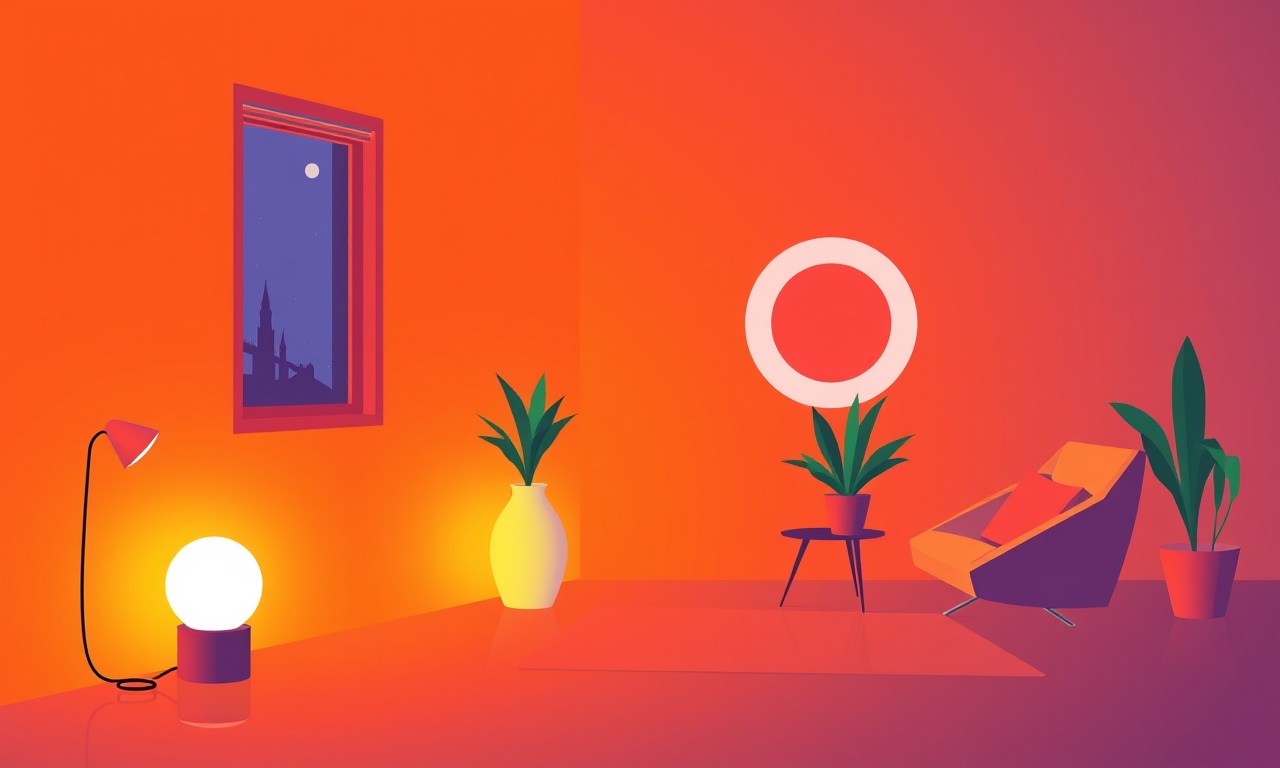
Understanding Brightness Lag in Sengled Pixel LED Strips
Sengled Pixel LED strips have become a favorite for smart lighting enthusiasts because they offer vibrant color, seamless integration with voice assistants, and a surprisingly compact form factor. Yet many users report a common annoyance: the lights seem to take too long to reach full brightness when turned on or when changing colors. This delay, often called brightness lag, can feel frustrating, especially when you want instant mood lighting or immediate reaction to a voice command.
In this guide, we’ll dig into what causes brightness lag, why it matters, and step‑by‑step techniques to reduce or eliminate it. Whether you’re a DIY home‑automation hobbyist or a professional installer, the information below will help you keep your Sengled Pixel strips bright and responsive.
Why Brightness Lag Matters
Brightness lag is more than just a technical quirk—it affects the user experience in several ways:
- Perceived performance: A slow startup can make the system feel sluggish.
- Automation reliability: Timed scenes may miss their intended cue if the strip isn’t ready.
- Energy efficiency: Repeated power‑on cycles without full brightness may waste energy.
- Safety and ambiance: In emergency lighting or safety applications, instant illumination can be critical.
Addressing brightness lag ensures that your smart lighting setup feels as seamless as the voice commands or app triggers that control it.
Key Features of Sengled Pixel LED Strips
Before troubleshooting, it helps to understand the hardware and firmware that make up the Pixel experience.
| Feature | Description |
|---|---|
| Addressable RGB LEDs | Each LED can be controlled independently, allowing smooth color gradients. |
| Built‑in Wi‑Fi | The strip itself contains a Wi‑Fi module for direct smart‑home integration. |
| Power Requirements | Typically 5 V DC, 200 mA per meter; voltage drop can affect brightness. |
| Firmware Updates | Firmware can be updated via the Sengled app or by connecting to a computer. |
| Color Temperature Range | Supports 3000 K to 6000 K for warm to cool white. |
Because each LED is individually addressable, the software must coordinate dozens of signals per second. Any inefficiency in communication, power delivery, or firmware logic can manifest as a perceptible lag.
What Causes Brightness Lag?
1. Power Delivery Issues
- Voltage Drop: On longer strips or when many LEDs are lit, the voltage at the far end can drop below 5 V, leading to dimmer LEDs that brighten more slowly.
- Insufficient Current: A low‑quality power supply or cable may not provide the required 200 mA per meter, causing a delayed ramp‑up.
- Connector Resistance: Loose or corroded connectors increase resistance, slowing current flow.
2. Firmware Processing Delays
- Initialization Routine: Some firmware versions perform a lengthy self‑check or calibration on startup, delaying brightness.
- Color Transition Algorithms: Complex algorithms for color blending can take longer to compute if the device is overloaded.
- Background Tasks: Wi‑Fi scanning or OTA (over‑the‑air) update checks may compete for CPU cycles.
3. Communication Latency
- Wi‑Fi Handshake: Each new command must be authenticated and queued, which can add milliseconds.
- Signal Interference: Nearby devices operating on the 2.4 GHz band can cause packet loss, requiring retransmissions.
4. Physical Placement Constraints
- Heat Accumulation: Running the strip in a confined space without ventilation can raise temperature, slowing LED response.
- Cable Routing: Sharp bends or tight loops in the power cable can reduce current delivery.
Step‑by‑Step Troubleshooting Guide
Below is a systematic approach to isolate and fix brightness lag. Follow the steps in order, and test after each one.
1. Verify Power Integrity
-
Measure Voltage at the Strip
Use a multimeter to check the voltage at the far end of the strip while it is off. The reading should be at least 4.8 V. If it’s lower, consider upgrading the power supply or adding a second supply near the end. -
Check Current Capacity
Confirm the power supply can deliver the required current for the total length. For example, a 5 m strip needs 1 A; a 10 m strip needs 2 A. -
Inspect Connectors
Look for loose or corroded connectors. Clean with isopropyl alcohol and re‑attach firmly. -
Add a Power Injection Point
If you have a long strip, feed power in the middle or at both ends. This reduces voltage drop dramatically.
2. Update Firmware to the Latest Version
- Open the Sengled app and navigate to the device’s firmware update section.
- If an update is available, install it.
- Reboot the strip and observe any change in startup speed.
Firmware updates often contain performance optimizations that address lag.
3. Simplify Color Profiles
- In the app, create a new scene that uses a single, solid color instead of a gradient or dynamic effect.
- Turn the scene on and note the response time.
- If the single color responds quickly, the lag likely originates from the color‑transition algorithm.
4. Reduce Network Load
- Ensure the Wi‑Fi router is running on the 2.4 GHz band only; many devices support dual‑band.
- Move the router closer to the strip or use a Wi‑Fi extender.
- Disable any unnecessary IoT devices that might be competing for bandwidth.
5. Disable Background Tasks (If Possible)
Some firmware versions allow you to toggle automatic OTA checks or diagnostics. If available:
- Open the advanced settings.
- Turn off OTA updates while you’re troubleshooting.
This frees up processing power for lighting commands.
6. Test with a Wired Connection (Optional)
If your system supports it, try temporarily connecting the strip to a computer or a dedicated controller via Ethernet (if the strip has a LAN port). Wired connections eliminate Wi‑Fi latency, providing a baseline for comparison.
7. Check Environmental Factors
- Remove the strip from any confined spaces.
- Allow it to cool down if it has been running for an extended period.
- Ensure it’s not exposed to direct sunlight or heat sources.
Advanced Tips for Power‑Conscious Installations
Use a Voltage Regulator
If you’re running a strip across a large distance, a 5 V linear regulator can maintain stable voltage at each end. Place one near the farthest LED section.
Employ a Battery Backup
In critical applications (e.g., emergency lighting), a UPS or battery backup can guarantee instant illumination even if the main power fails. Ensure the battery is capable of providing the required current.
Install a Current Limiting Circuit
A MOSFET‑based current limiter can prevent the strip from drawing more than its rated current, protecting both the LEDs and the power supply. This is especially useful when multiple strips are connected to the same source.
Re‑Configuring Firmware for Performance
If you’re comfortable with low‑level configuration, consider adjusting the firmware’s brightness ramp setting. Many open‑source LED firmware packages allow you to set the ramp time in milliseconds.
- Connect the strip to a computer via USB (if supported).
- Use a firmware editor to locate the ramp_time parameter.
- Reduce the value from, say, 500 ms to 100 ms.
- Flash the new firmware back to the strip.
This approach provides instant brightness but may increase power consumption slightly.
Integrating with Smart Home Platforms
Using Voice Assistants
- Alexa: Create a custom routine that sends a "turn on" command. After updating firmware and power, the routine should execute almost instantly.
- Google Assistant: Similar routines work; make sure the strip’s app syncs with the Google Home hub.
Automation Platforms
- IFTTT: Set up triggers like “when the door opens” → “turn on Pixel strip”.
- Home Assistant: Add the Pixel as a component. Use the
light.turn_onservice with thebrightnessparameter set to maximum for a quick ramp.
Remember that each platform adds its own network latency; the fastest response often comes from the app’s direct command rather than an intermediary service.
Case Study: A Real‑World Fix
Problem: A homeowner reported that the Sengled Pixel strip in the hallway only reached full brightness after roughly 3 seconds when triggered by Alexa.
Investigation:
- Voltage measured 4.6 V at the far end.
- Power supply rated 0.5 A, but the strip required 1.2 A for the full length.
- Firmware version 2.0.1 had a known startup delay.
Solution:
- Replaced the power supply with a 2 A unit.
- Updated firmware to 2.3.4.
- Added a second power injection point near the end.
Result: Brightness reached within 200 ms of the command. The homeowner noted a noticeable improvement in overall system responsiveness.
When Lag Persists: Seeking Professional Help
If, after exhausting the troubleshooting steps, brightness lag remains:
- Contact Sengled Support: Provide details of firmware version, power supply specs, and the exact lag duration.
- Check for Hardware Defects: A faulty strip may need replacement.
- Consider Alternative LED Strips: If budget allows, explore Philips Hue LightStrip or LIFX Z, which offer similar features with different performance characteristics.
Bottom Line
Brightness lag in Sengled Pixel LED strips is typically caused by power delivery issues, firmware delays, or network latency. By systematically checking voltage, current, firmware updates, and environmental factors, you can usually reduce or eliminate the lag. For advanced users, firmware tweaks and hardware adjustments can fine‑tune the system to your exact needs.
A well‑configured, properly powered, and up‑to‑date Pixel strip not only lights up your space instantly but also enhances the reliability of your entire smart‑home ecosystem.
Discussion (5)
Join the Discussion
Your comment has been submitted for moderation.
Random Posts

Reassessing the Audio Jack Dropout on LG Velvet 2
Explore why the LG Velvet 2's 3.5mm jack glitches, what triggers audio dropouts, user fixes, and LG's stance: essential insight for current and future Android phones.
1 year ago

Philips HP700 Fan Stalls Quietly Even At Low Speed Why This Happens And What To Do
Discover why your Philips HP700 quietly stalls at low speed, spot early signs, and fix the issue to keep steady airflow.
2 weeks ago

How to Stop Sharp LC-40M from Producing Audio Sync Issues While Gaming
Fix your Sharp LC-40M so game audio stays in sync. Learn quick settings tweaks, cable checks, and audio-output fixes that keep sound matching action for a flawless gaming experience.
6 months ago

Solve Arlo Pro 4 Wireless Connection Problems
Discover quick fixes for offline Arlo Pro 4 cameras. Check power, Wi, Fi, firmware, reset steps, and more get your live feed back up fast.
4 months ago

Panasonic D45 Dryer Timer Skips Final Drying Cycle
Discover why your Panasonic D45 dryer skips its final cycle, learn the symptoms, root causes, and easy fixes to keep clothes dry, save energy, and avoid extra runs.
5 months ago
Latest Posts

Fixing the Eufy RoboVac 15C Battery Drain Post Firmware Update
Fix the Eufy RoboVac 15C battery drain after firmware update with our quick guide: understand the changes, identify the cause, and follow step by step fixes to restore full runtime.
5 days ago

Solve Reolink Argus 3 Battery Drain When Using PIR Motion Sensor
Learn why the Argus 3 battery drains fast with the PIR sensor on and follow simple steps to fix it, extend runtime, and keep your camera ready without sacrificing motion detection.
5 days ago

Resolving Sound Distortion on Beats Studio3 Wireless Headphones
Learn how to pinpoint and fix common distortion in Beats Studio3 headphones from source issues to Bluetooth glitches so you can enjoy clear audio again.
6 days ago