Razer Kiyo webcam audio lagging behind video in Skype
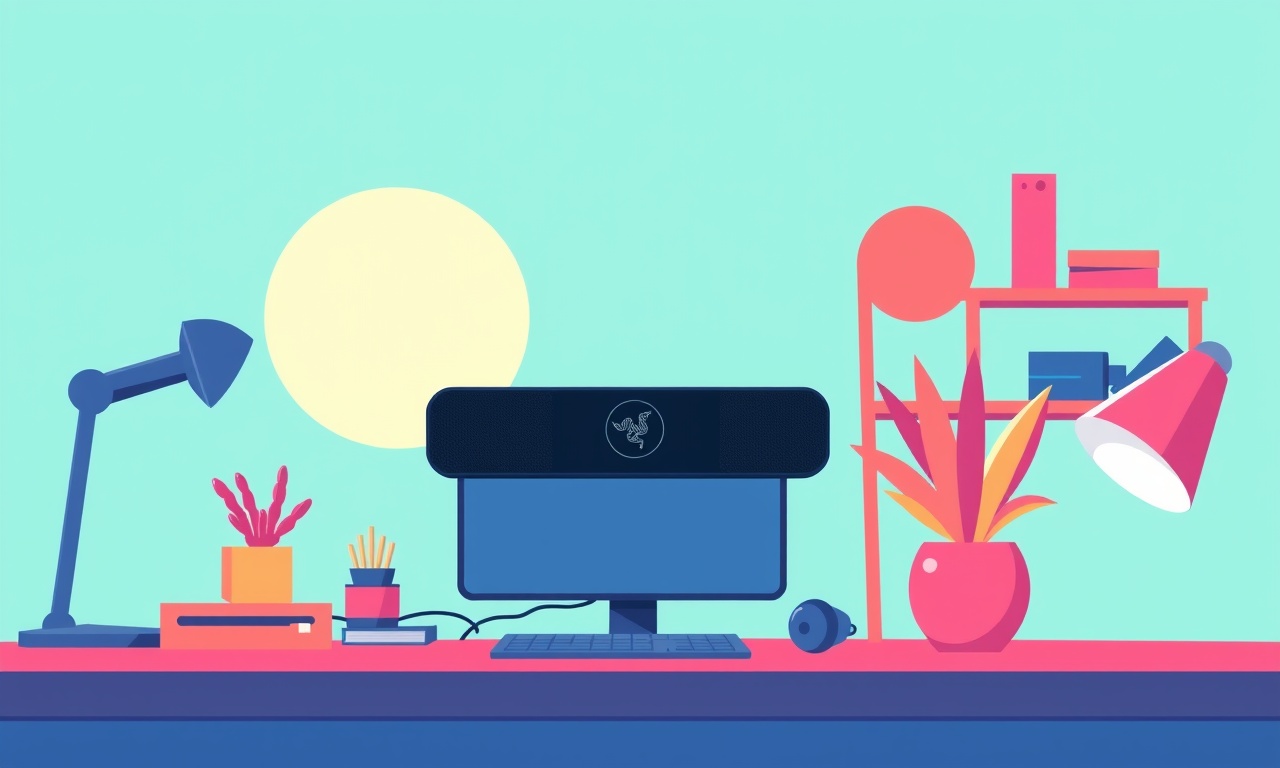
When you start a video call in Skype, the expectation is that what you hear matches what you see. A lag between the audio and video stream can throw off the flow of conversation, make it difficult to reply in time, and give the impression that you are not fully present. If you own a Razer Kiyo webcam and notice that the voice feed is delayed relative to the picture, you are not alone. The Kiyo is popular for its adjustable ring light and 1080p capture, but a handful of users report audio lag behind video, especially during Skype meetings.
This article dives deep into why this happens, what you can do to fix it, and how to keep both streams perfectly in sync. It covers the software side, the settings inside Skype, driver and firmware updates, and even the hardware environment that can affect latency. By the end, you will have a clear set of actions to eliminate or greatly reduce the audio delay.
Understanding the Basics of Audio–Video Sync
Every video conferencing application, including Skype, uses two separate data streams for audio and video.
- Audio is typically transmitted over a separate channel, processed by the device’s microphone and compressed in real time.
- Video is captured by the camera sensor, compressed, and sent alongside audio.
Both streams are time‑stamped. The application then aligns them during playback. If the timestamps are off, or if one stream is processed more slowly than the other, a perceptible lag will appear.
With the Razer Kiyo, the audio comes from a built‑in 2‑mic array that feeds into the same USB port as the video stream. Because the same hardware handles both, any bottleneck in USB bandwidth or driver prioritisation can affect one stream more than the other.
Common Causes of Audio Lag in Skype
1. USB Bandwidth Contention
The Kiyo connects via USB 3.0, which can theoretically provide up to 5 Gbps. However, if you have multiple high‑bandwidth devices attached to the same hub or port—such as external hard drives, another webcam, or a gaming console—the available bandwidth may be split. The audio stream, which is relatively small, can be delayed if the video stream occupies most of the pipe.
2. Driver Prioritisation
USB drivers on Windows, macOS, or Linux may prioritize data packets from certain devices. The audio data could be given lower priority than video, causing it to wait in a queue.
3. Skype’s Default Audio Settings
Skype may use a default microphone sampling rate that mismatches the hardware’s optimal rate. Mismatched rates require resampling, which can introduce latency.
4. System Resource Load
High CPU usage from other applications (e.g., gaming, streaming, antivirus scans) can delay the processing of audio packets even if the bandwidth is sufficient.
5. Firmware or Driver Bugs
Occasionally, the Kiyo’s firmware or the USB audio driver may contain bugs that delay audio packets.
6. Network Conditions
While the audio is local, the final sync is decided in Skype’s client. A jittery network can cause Skype to buffer video more heavily than audio, creating a perception of lag.
Step‑by‑Step Troubleshooting Guide
Check the Physical Setup
-
Reconnect the Kiyo
- Unplug the USB cable.
- Inspect the cable and the port for dust or damage.
- Re‑insert the cable firmly.
-
Use a Direct USB Port
- Avoid using a USB hub.
- Plug the camera directly into a USB 3.0 port on the computer.
-
Move Other High‑Bandwidth Devices
- Temporarily disconnect external drives or other webcams.
- Re‑run a Skype call to see if sync improves.
-
Test the Camera on Another Machine
- Connect the Kiyo to a different PC or Mac.
- If the lag disappears, the issue is likely with the original system.
Adjust Skype Audio Settings
- Open Skype → Settings → Audio & Video.
- Under “Microphone,” select the Razer Kiyo.
- Click “Set up Microphone.”
- In the test window, verify the waveform is steady.
- If the waveform jumps or is delayed, proceed to adjust the sample rate.
Match Sampling Rates
- In Skype, click the drop‑down next to the microphone and choose “Advanced settings.”
- Ensure the sampling rate is set to 48 kHz (the most common standard for webcams).
- If Skype only offers 44.1 kHz, you can change the rate in your system’s audio settings:
- Windows: Control Panel → Sound → Recording tab → Properties → Advanced.
- macOS: System Preferences → Sound → Input tab → Input volume. (macOS automatically chooses 48 kHz for compatible devices.)
- After adjusting, restart Skype.
Update Drivers and Firmware
Update USB Audio Driver
-
Windows:
- Press Win + X → Device Manager.
- Expand “Sound, video and game controllers.”
- Right‑click the Razer Kiyo and select “Update driver.”
- Choose “Search automatically for updated driver software.”
-
macOS:
- macOS typically includes the necessary drivers. If problems persist, reinstall the Razer Kiyo software (see next section).
Update Razer Kiyo Firmware
- Download the latest Razer Kiyo firmware from the official Razer website.
- Install the Razer Synapse 3 software if you do not already have it.
- Launch Synapse → Devices → Razer Kiyo → Firmware update.
- Follow the on‑screen instructions.
Note: A firmware update may resolve audio buffering bugs that were introduced in earlier releases.
Use Razer Synapse Settings
The Razer Synapse 3 software offers advanced control over the webcam.
- Open Synapse → Device settings → Razer Kiyo.
- Under “Audio,” you can toggle “Microphone Enhancements.”
- Disable all enhancements (e.g., noise suppression, echo cancellation) to see if latency reduces.
- If disabling improves sync, you may enable only the essential features.
Optimize System Performance
-
Close Unnecessary Applications
- Use Task Manager (Ctrl + Shift + Esc) or Activity Monitor to identify high CPU or disk usage.
-
Disable Visual Effects
- Windows: System Properties → Advanced → Performance Settings → Visual Effects.
- macOS: System Preferences → Accessibility → Reduce motion.
-
Allocate More System Memory to Skype
- Some users report better sync when Skype is run as an administrator or by adding it to the list of high‑priority applications in the system’s task manager.
-
Switch to a Lower Video Quality
- In Skype settings, reduce video resolution to 720p or 480p.
- This reduces the load on the USB bus, allowing audio to be processed more promptly.
Check Network Stability
Even though audio is processed locally, network jitter can affect how Skype buffers streams.
- Run a speed test (e.g., speedtest.net) to verify upload speed is at least 1 Mbps for voice.
- Close bandwidth‑heavy applications (cloud backups, streaming).
- Use a wired Ethernet connection if possible, as Wi‑Fi can introduce variable latency.
Advanced: Use a Dedicated USB Audio Interface
If the audio lag persists despite all software fixes, the issue might be inherent to the USB audio stack of the webcam.
- Buy an External USB Audio Interface (e.g., Focusrite Scarlett 2i2).
- Connect a high‑quality microphone to the interface.
- In Skype, select the external interface as the microphone.
- Keep the Kiyo only for video.
This approach separates audio from video entirely, eliminating the shared USB bandwidth problem.
Real‑World Example
A user named Alex, a graphic designer, experienced a noticeable delay in his Skype calls while using the Razer Kiyo. He had a gaming rig with multiple USB devices, including an external SSD and a mechanical keyboard. After disconnecting the SSD, the lag disappeared. When he reconnected the SSD but plugged it into a different USB 3.0 port, the sync returned to normal.
Alex also updated his audio driver to the latest version from the Razer website, and disabled noise suppression in the Synapse software. The combined effect eliminated the lag and made his video conferences smoother.
Frequently Asked Questions
Q: Does the ring light affect audio lag?
A: The ring light is powered separately from the USB data lines, so it does not directly cause audio lag. However, if the light is connected through the same hub, it can add power draw that affects overall USB performance.
Q: Why does audio lag only happen in Skype and not in Zoom?
A: Skype and Zoom use different audio codecs and buffering strategies. Skype’s implementation may prioritize video data when bandwidth is limited, whereas Zoom may balance them more evenly.
Q: Can I fix the lag by changing the audio codec in Skype?
A: Skype does not expose codec selection to the user. The best approach is to adjust sample rate and sampling settings as described above.
Q: Is there a risk that updating firmware will void my warranty?
A: Firmware updates are provided by Razer for safety and performance improvements. They are not considered warranty‑violating unless you physically alter the device.
Bottom Line
Audio lag behind video when using the Razer Kiyo in Skype is usually a symptom of USB bandwidth contention, driver prioritisation, or mismatched audio settings. By methodically checking the physical setup, aligning sampling rates, updating drivers and firmware, and optimizing system performance, most users can achieve perfectly synchronized audio and video streams.
If you find that none of the software fixes work, consider moving the audio to a dedicated external microphone. This isolates the audio stream from the camera’s USB pipeline and eliminates the lag entirely.
Remember, the goal is not just to reduce lag but also to maintain clear, high‑quality audio and video for a professional and engaging Skype experience. Happy streaming!
Discussion (9)
Join the Discussion
Your comment has been submitted for moderation.
Random Posts

Analyzing iPhone 13 Pro Max Apple Pay Transaction Declines After Software Update
After the latest iOS update, iPhone 13 Pro Max users see more Apple Pay declines. This guide explains the technical cause, how to diagnose the issue, and steps to fix payment reliability.
2 months ago

Dyson AM15 Mist Not Spreading What Causes It And How To Repair
Find out why your Dyson AM15 Mist isn’t misting, learn the common causes, and follow our step, by, step guide to restore full misting performance quickly.
2 months ago

Adjusting the Neato Botvac D6 for Unexpected Cleaning Pause
Learn why your Neato Botvac D6 pauses, diagnose the issue, and tweak settings for smooth, uninterrupted cleaning.
11 months ago

Quelling LG OLED G1 Picture Loop at Startup
Stop the LG OLED G1 picture loop that stutters at startup, follow these clear steps to diagnose software glitches, adjust settings, and restore a smooth launch every time.
4 months ago

Resolving Room Acoustics Calibration on Samsung HW Q990T
Calibrate your Samsung HW, Q990T to your room's acoustics and unlock true cinema-quality sound, every dialogue and subtle score becomes crystal clear.
1 month ago
Latest Posts

Fixing the Eufy RoboVac 15C Battery Drain Post Firmware Update
Fix the Eufy RoboVac 15C battery drain after firmware update with our quick guide: understand the changes, identify the cause, and follow step by step fixes to restore full runtime.
5 days ago

Solve Reolink Argus 3 Battery Drain When Using PIR Motion Sensor
Learn why the Argus 3 battery drains fast with the PIR sensor on and follow simple steps to fix it, extend runtime, and keep your camera ready without sacrificing motion detection.
5 days ago

Resolving Sound Distortion on Beats Studio3 Wireless Headphones
Learn how to pinpoint and fix common distortion in Beats Studio3 headphones from source issues to Bluetooth glitches so you can enjoy clear audio again.
6 days ago