Rebooting the Ecovacs Deebot Ozmo T6 After Firmware Crash
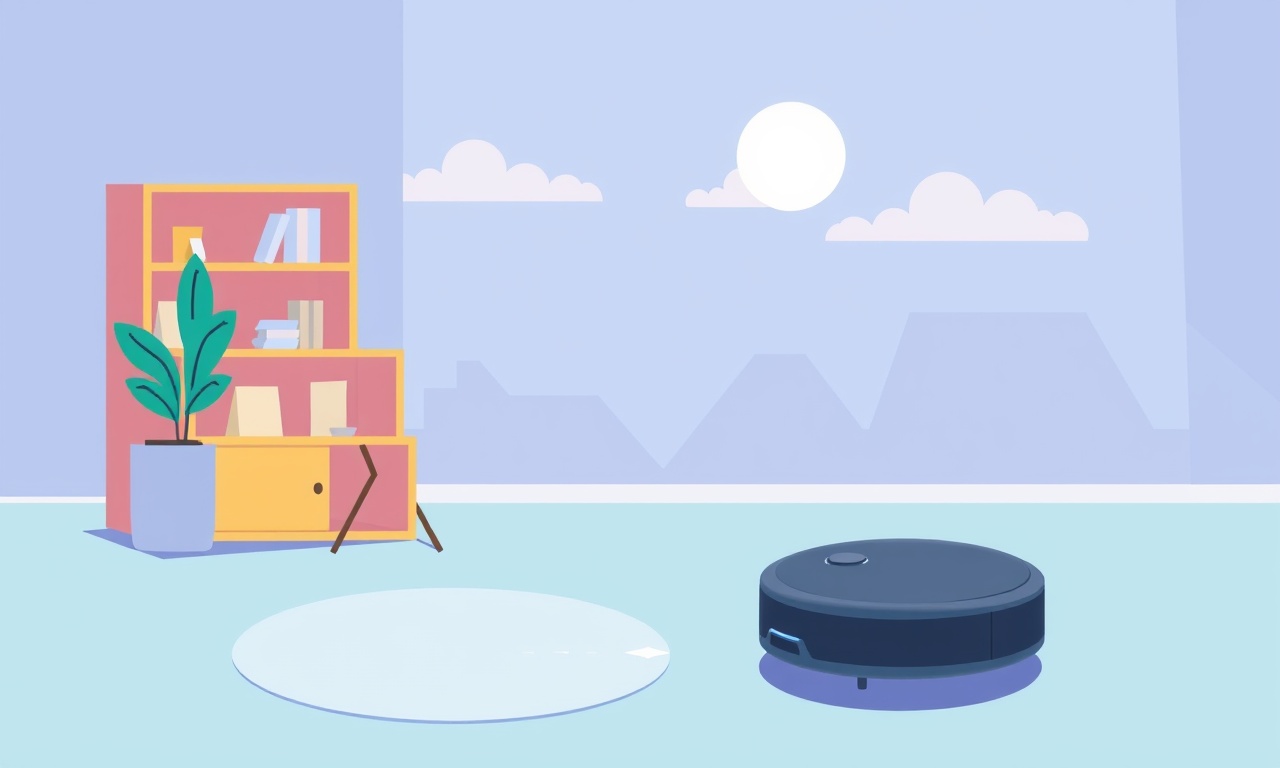
When the Ecovacs Deebot Ozmo T6 loses its firmware, the robot may refuse to respond, freeze, or behave unpredictably. A firmware crash can happen for many reasons – a sudden power loss, a corrupted download, or a software glitch. The good news is that most crashes can be resolved with a simple reboot or a few quick steps. Below you’ll find a comprehensive, step‑by‑step guide to bring your Deebot Ozmo T6 back to life, along with useful tips and precautions.
Recognizing a Firmware Crash
Before you try to fix anything, confirm that the problem is indeed a firmware crash rather than a different issue such as a stuck charging cable or a full battery. Common signs include:
- The on‑board LED is solid red or flashes in a pattern that the manual does not describe.
- The app shows “No response” or “Offline.”
- The robot stops moving after a short run, then remains inactive.
- The device powers on, but the screen on the remote panel stays black.
If the robot still moves normally or the app connects without error, the problem might be elsewhere (e.g., network, physical obstruction).
Why Rebooting Helps
Firmware is the low‑level software that controls the robot’s hardware. When it becomes corrupted, the system can get stuck in an undefined state. Rebooting forces a fresh start, allowing the firmware to reload from the robot’s internal storage. If the crash was caused by a temporary glitch, a reboot often restores full functionality.
In some cases the robot will also attempt to perform an internal self‑repair during the boot sequence, checking its components and correcting minor faults.
Safety Precautions
- Unplug the robot – Before touching any hardware, disconnect the charging dock and power cable.
- Let the battery cool – If the robot was running hot, wait a few minutes before handling it.
- Avoid forceful jarring – Do not shake or slam the robot, as this could damage internal components.
Step‑by‑Step Reboot Procedure
1. Power Cycle Through the Dock
- Remove the Deebot Ozmo T6 from the charging dock.
- Press and hold the Power button on the robot’s front panel for 15 seconds.
- Release the button. The LED should flash once, indicating that the robot is shutting down.
- Place the robot back on the charging dock.
- Allow it to power on automatically. The LED will flash repeatedly as it boots.
If the robot still does not respond after this cycle, proceed to the next step.
2. Force a Hard Reset
A hard reset will erase temporary data and force a complete firmware reload.
- With the robot on the dock, locate the Reset button on the back of the charging base.
- Press and hold the Reset button with a paperclip or pin for 10 seconds.
- Release the button. The dock’s LED will turn amber briefly, then return to green when the reset is complete.
- Wait a minute for the robot to complete its boot sequence.
3. Verify Connection to the App
- Open the Ecovacs Home app on your smartphone.
- Tap the Devices tab.
- If the robot appears offline, tap Add Device and follow the on‑screen instructions to reconnect.
- Once the app shows the robot as online, run a quick test: tap Start to begin a cleaning cycle.
If the robot still fails to start, the firmware may have been permanently corrupted. In that case, skip to the recovery section below.
Common Pitfalls and How to Avoid Them
- Overlooking the power source – A weak charger or a frayed power cable can cause intermittent failures that look like firmware crashes.
- Improper firmware updates – Download updates only from the official Ecovacs website or through the app.
- Physical damage – Dropping the robot or exposing it to water can compromise internal circuits.
Firmware Recovery Options
When a standard reboot does not fix the problem, you may need to reinstall the firmware. Ecovacs does not provide a user‑directed re‑flash tool, but the following methods can help.
A. Using the Mobile App (Automatic Re‑flash)
- Ensure the robot is fully charged or plugged in.
- Open the Ecovacs Home app and navigate to the robot’s settings.
- Look for an option labeled Firmware Update or Re‑install Firmware.
- Follow the prompts. The app will download the latest firmware from Ecovacs servers and install it.
The app may require an internet connection for a few minutes. Once completed, the robot should reboot automatically.
B. Contacting Ecovacs Support
If the robot refuses to update via the app, contact customer service. Provide:
- The robot’s serial number (printed on the back of the unit).
- The symptoms you observed.
- The steps you have already taken.
Support can guide you through a remote recovery process or, if necessary, arrange a return or repair.
Preventing Future Firmware Crashes
- Keep the firmware up to date – Enable automatic updates in the app.
- Avoid sudden power loss – Use a surge protector and unplug only during prolonged maintenance.
- Regularly check for software bugs – Follow Ecovacs forums or newsletters for known issues.
- Maintain the robot – Clean sensors, wheels, and brushes to reduce mechanical stress.
Quick Reference Checklist
- [ ] Confirm symptoms are due to firmware crash.
- [ ] Unplug the robot and perform a power‑cycle.
- [ ] Execute a hard reset via the dock’s Reset button.
- [ ] Reconnect to the app and test a cleaning cycle.
- [ ] If still problematic, use the app’s Firmware Update feature.
- [ ] Contact Ecovacs support if the robot remains offline.
Frequently Asked Questions
Q: Does a hard reset delete my cleaning schedule?
A: No. The robot’s schedule and map data are stored separately and remain intact after a hard reset.
Q: I can’t find the Reset button on my dock.
A: On some models, the Reset button is integrated into the dock’s back panel and may be labelled RST. Look for a small recessed hole.
Q: The robot still shows a red LED after rebooting.
A: A solid red LED often indicates a hardware fault. Consult the manual or contact support for diagnosis.
Q: How often should I perform a firmware reboot?
A: Only if you experience symptoms. Regular reboots are unnecessary and may shorten the device’s lifespan.
Closing Thoughts
A firmware crash on the Ecovacs Deebot Ozmo T6 is usually a simple issue that can be resolved with a few quick steps. By following the reboot procedures and safety precautions outlined above, you’ll restore functionality without professional help in most cases. If the problem persists, the firmware recovery options provide a pathway back to full operation.
With these tools at hand, you can keep your Deebot Ozmo T6 running smoothly and let it handle the daily dust and debris while you focus on the tasks that matter most.
Discussion (10)
Join the Discussion
Your comment has been submitted for moderation.
Random Posts

Maytag M2011 Microwave Error Code 12, Troubleshooting Tips
Error Code 12 on a Maytag M2011 signals a power or high voltage fault. Follow a step by step guide to inspect the transformer, diode, and connections, and restore your microwave without costly repairs.
4 weeks ago

Strategy to Avoid Unresponsive Power Button on Sonoff Smart Plug S40
Keep your Sonoff S40 button responsive by learning why it fails and how to prevent it with simple care, firmware updates, and smart habits.
1 year ago

AVer CAM3400 Microphone Silences Voice When Using Zoom
Find out why your AVer CAM3400 mic cuts out on Zoom, learn step-by-step fixes, and know when to call a pro to keep your audio loud and clear.
9 months ago

Correcting a Fan Speed Oscillation on the Lasko LS7500 Tower Heater
Learn how to stop the Lasko LS7500 fan from wavering by clearing dust, checking bearings and tightening connections, simple steps that restore steady heat and prolong your heater’s life.
9 months ago

Fix Sony SmartCam Indoor Noise Interference
Discover why your Sony SmartCam hisses, crackles, or distorts indoors, learn to spot power, cord and wireless culprits, and fix the noise with simple, lasting solutions.
3 weeks ago
Latest Posts

Fixing the Eufy RoboVac 15C Battery Drain Post Firmware Update
Fix the Eufy RoboVac 15C battery drain after firmware update with our quick guide: understand the changes, identify the cause, and follow step by step fixes to restore full runtime.
5 days ago

Solve Reolink Argus 3 Battery Drain When Using PIR Motion Sensor
Learn why the Argus 3 battery drains fast with the PIR sensor on and follow simple steps to fix it, extend runtime, and keep your camera ready without sacrificing motion detection.
5 days ago

Resolving Sound Distortion on Beats Studio3 Wireless Headphones
Learn how to pinpoint and fix common distortion in Beats Studio3 headphones from source issues to Bluetooth glitches so you can enjoy clear audio again.
6 days ago