Rebooting the Stuck Charging Port on OnePlus 10 Pro
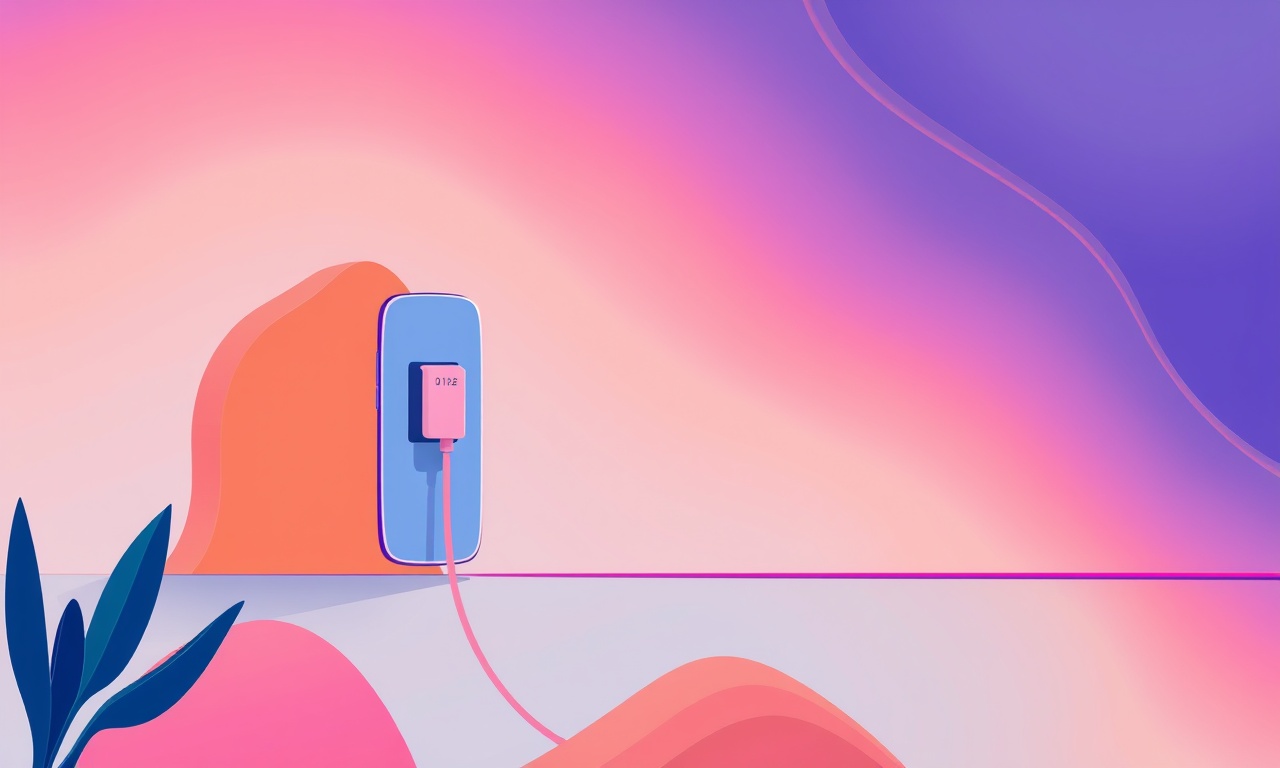
When a phone refuses to charge, the first instinct is often to blame the cable or power source. On the OnePlus 10 Pro, a stubborn charging port can cause the device to fail to recognize any power source, leaving the battery at a dead 0 %. Fortunately, most of these issues can be resolved without heading to a service center. This guide walks you through a series of steps, from a simple soft reset to a more involved cleaning routine, that will revive a stuck charging port and get your device back on the grid.
Why the Port Sticks
Modern smartphones rely on a delicate balance of electronics. The USB‑C connector on the OnePlus 10 Pro is designed to deliver high current and fast data transfer. Over time, dust, lint, or even a foreign object can become lodged inside the port, disrupting the electrical contact. A software glitch can also cause the power‑management subsystem to ignore a plugged‑in charger. Because the hardware and software interact tightly, a mechanical obstruction often masquerades as a software failure. By systematically eliminating both possibilities, you can pinpoint the real culprit.
Quick Overview of the Process
- Verify the charger and cable
- Perform a soft reset
- Initiate a force restart
- Inspect the port for debris
- Boot into Safe Mode
- Check for firmware updates
- Clean the port with a proper tool
- Re‑insert the charger and test
- If the problem persists, seek professional help
Each of these stages is detailed below. Before you begin, ensure your device is completely off and you have a clean, dry workspace.
Verify the Charger and Cable
The simplest explanation is often the correct one. The OnePlus 10 Pro comes with a fast‑charging 100 W adapter and a matching USB‑C cable. If you have a different charger—say a phone case charger or a non‑OEM cable—it might not support the required voltage or current. Even a cheap cable can be faulty if the internal wires are frayed.
How to test
- Plug the original charger into a wall outlet and then into the phone.
- If the screen lights up and shows the charging icon, the charger is functional.
- If not, try a different charger that you know works with another device.
If the phone still refuses to charge, the problem lies elsewhere.
Perform a Soft Reset
A soft reset clears temporary files and resets the device’s power‑management module without altering your data.
- Hold the Power button until the power‑off menu appears.
- Tap Restart.
- Wait for the device to reboot fully.
After the reboot, connect the charger again. If the charging icon appears, the issue was a temporary software hiccup. If the port remains stuck, proceed to the next step.
Initiate a Force Restart
A force restart is a more aggressive way to reset the device’s hardware state. It is particularly useful if the phone is unresponsive.
- Press and hold the Power button and Volume Down button simultaneously.
- Keep holding for at least 10 seconds.
- Release when the OnePlus logo appears.
Once the device restarts, test the charger again. A successful charge indicates the problem was likely a software glitch that prevented the charging circuit from initializing properly.
Inspect the Port for Debris
Sometimes the simplest fix is the most effective. A small amount of lint or a hair can obstruct the metal contacts inside the USB‑C port.
Visual Inspection
- Shine a flashlight into the port.
- Look for any visible obstruction or bent pins.
If you see debris, you can carefully remove it.
Tools and Techniques
- Use a small, stiff brush (like a toothbrush) or a specialized USB‑C cleaning brush.
- Gently insert the brush and move it back and forth.
- Do not use metal tweezers or a paperclip, as they can damage the pins.
After cleaning, wipe the outer edges of the port with a lint‑free cloth.
Once you have cleared the obstruction, reconnect the charger. A clean port should allow the phone to recognize the power source immediately.
Boot into Safe Mode
Safe Mode loads only the core system software and disables third‑party apps. If a malicious or buggy app is interfering with power management, Safe Mode will reveal it.
- Turn off the phone.
- Press and hold the Power button until the OnePlus logo appears.
- Immediately press and hold the Volume Down button.
- Release when the lock screen appears; the word Safe Mode should appear at the bottom of the screen.
While in Safe Mode, try charging the device. If it charges properly, an app is likely the culprit. Uninstall recently installed apps or perform a factory reset after backing up data.
Check for Firmware Updates
A firmware bug can cause the charging subsystem to misbehave. Updating to the latest firmware often resolves such issues.
- Open Settings.
- Navigate to System → System update.
- If an update is available, download and install it.
During the update process, the device will automatically reboot. Once finished, test the charger again.
Clean the Port with a Proper Tool
If the debris is stubborn, a specialized cleaning tool can help. A dedicated USB‑C cleaning tool typically has a soft tip to avoid damaging the pins and a fine needle for reaching the center.
Procedure
- Power off the device.
- Insert the cleaning tip gently into the port.
- Rotate the tool slowly to dislodge trapped material.
- Repeat a few times if necessary.
After cleaning, apply a small amount of isopropyl alcohol (70 % or less) to a cotton swab and wipe the port’s exterior. Let the port dry completely before reconnecting the charger.
Use Third‑Party Software Tools (Optional)
If you are comfortable using the OnePlus Companion app or the OnePlus Phone Link, you can run a diagnostic test that includes a charging check. These tools provide logs that can help identify software conflicts.
- Install the official OnePlus Companion app.
- Run Diagnostics → Battery.
- Observe if the charging status reports any anomalies.
These diagnostics are most helpful for advanced users who wish to delve deeper into the root cause.
When to Seek Professional Help
If all the above steps fail to restore charging capability, it may be time to consult a professional. Possible hardware failures include:
- Damaged USB‑C port pins
- Failing charging controller IC
- Physical damage from dropping the phone
Bring the device to an authorized OnePlus service center or a reputable repair shop. The technicians can replace the port or re‑seat the charging controller with proper equipment.
Preventive Measures for the Future
Keeping the port clean and avoiding software interference can extend the life of the charging interface.
Hardware Tips
- Use a case that does not block the port.
- Avoid placing the phone in pockets with metal or stiff fabric.
- Store the phone with the port facing upward to let gravity pull out debris.
Software Tips
- Install only reputable apps from the Google Play Store.
- Keep the OS updated to patch known bugs.
- Disable or uninstall battery‑intensive background services.
By combining these practices, you reduce the likelihood of encountering a stuck charging port again.
Frequently Asked Questions
Q: My phone shows “Cable not supported” after cleaning. What does that mean?
A: The phone detects the cable but believes it cannot deliver the required current. Try a different cable or check for damage to the charging port.
Q: Can I use a non‑OEM charger?
A: The OnePlus 10 Pro requires a high‑quality USB‑C charger that supports at least 30 W. Using a low‑quality charger can cause charging failures or slower charging speeds.
Q: Is it safe to clean the port with isopropyl alcohol?
A: Yes, but use no more than 70 % alcohol. Excess moisture can damage the internal circuitry. Ensure the port dries completely before charging.
Q: Why does Safe Mode fix the problem?
A: Safe Mode disables third‑party applications, which might interfere with power management. If charging works in Safe Mode, the issue lies with an installed app.
Q: Can I DIY a port replacement?
A: Replacing the USB‑C port requires soldering skills and specialized equipment. It is recommended to let a professional handle hardware repairs to avoid further damage.
Final Thoughts
A stuck charging port can be frustrating, but it is rarely a fatal problem. By following the steps above—starting with basic checks and moving through software resets, cleaning, and firmware updates—you can often restore charging functionality without a trip to the shop. Even if a professional repair is needed, having a clear understanding of the problem will speed up diagnosis and reduce downtime.
Remember to keep your charger and cable in good condition, maintain a clean port, and update your software regularly. With these habits in place, your OnePlus 10 Pro will remain powered and ready for whatever the day throws at you.
Discussion (5)
Join the Discussion
Your comment has been submitted for moderation.
Random Posts

Analyzing iPhone 13 Pro Max Apple Pay Transaction Declines After Software Update
After the latest iOS update, iPhone 13 Pro Max users see more Apple Pay declines. This guide explains the technical cause, how to diagnose the issue, and steps to fix payment reliability.
2 months ago

Dyson AM15 Mist Not Spreading What Causes It And How To Repair
Find out why your Dyson AM15 Mist isn’t misting, learn the common causes, and follow our step, by, step guide to restore full misting performance quickly.
2 months ago

Adjusting the Neato Botvac D6 for Unexpected Cleaning Pause
Learn why your Neato Botvac D6 pauses, diagnose the issue, and tweak settings for smooth, uninterrupted cleaning.
11 months ago

Quelling LG OLED G1 Picture Loop at Startup
Stop the LG OLED G1 picture loop that stutters at startup, follow these clear steps to diagnose software glitches, adjust settings, and restore a smooth launch every time.
4 months ago

Resolving Room Acoustics Calibration on Samsung HW Q990T
Calibrate your Samsung HW, Q990T to your room's acoustics and unlock true cinema-quality sound, every dialogue and subtle score becomes crystal clear.
1 month ago
Latest Posts

Fixing the Eufy RoboVac 15C Battery Drain Post Firmware Update
Fix the Eufy RoboVac 15C battery drain after firmware update with our quick guide: understand the changes, identify the cause, and follow step by step fixes to restore full runtime.
5 days ago

Solve Reolink Argus 3 Battery Drain When Using PIR Motion Sensor
Learn why the Argus 3 battery drains fast with the PIR sensor on and follow simple steps to fix it, extend runtime, and keep your camera ready without sacrificing motion detection.
5 days ago

Resolving Sound Distortion on Beats Studio3 Wireless Headphones
Learn how to pinpoint and fix common distortion in Beats Studio3 headphones from source issues to Bluetooth glitches so you can enjoy clear audio again.
6 days ago