Recalibrating Motion Detection on Samsung Gear Fit2 Pro
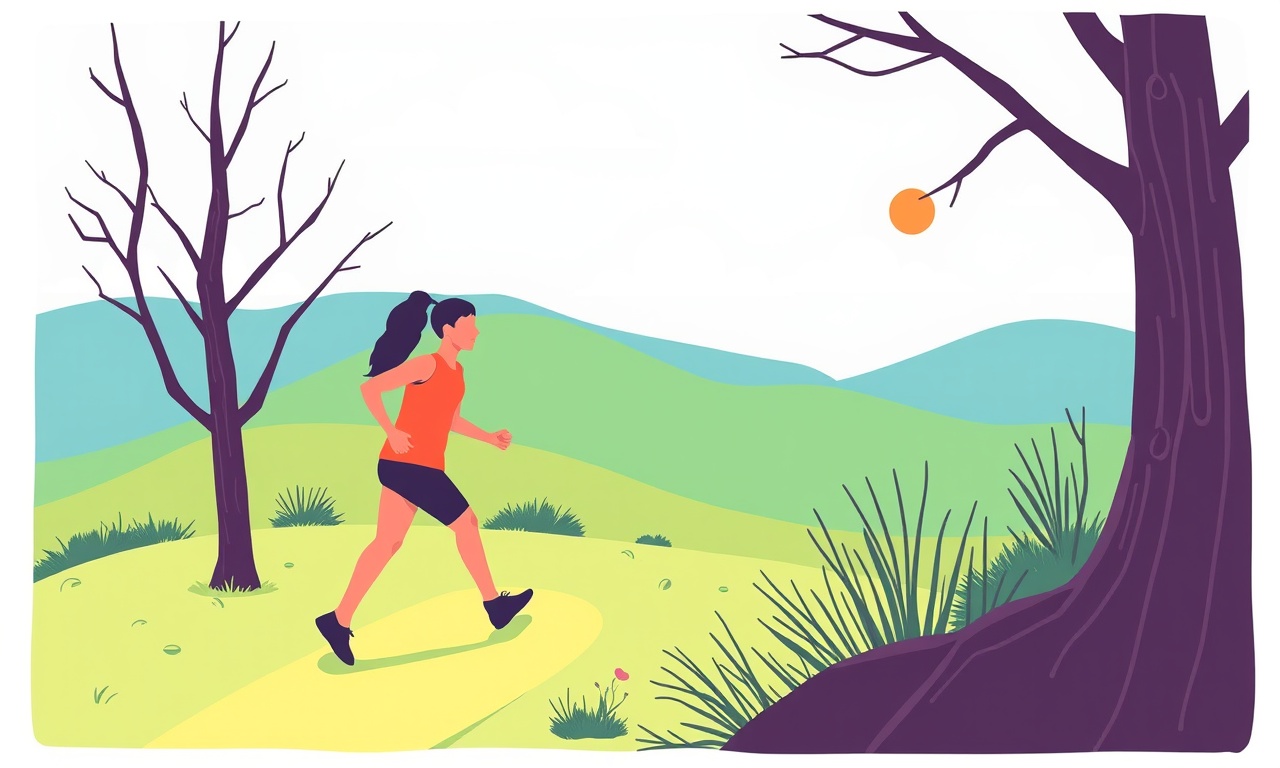
Why Motion Detection Matters
The Samsung Gear Fit 2 Pro is more than a stylish wrist‑wearable; it is a sophisticated monitoring tool that records your heart rate, steps, and activity patterns. Its core to delivering accurate activity insights is the motion‑detection algorithm. When this algorithm misfires, it can miscount steps, overlook workouts, or trigger false notifications. Recalibrating motion detection ensures the device reads your movements correctly, giving you reliable data and a better user experience.
How the Gear Fit 2 Pro Detects Motion
The Fit 2 Pro relies on a tri‑axial accelerometer and a gyroscope to track body movement. These sensors detect acceleration, tilt, and rotation. The firmware processes this data into activity states such as “walking,” “running,” or “cycling.” When the firmware’s calibration data becomes stale—due to long usage, changes in strap fit, or battery aging—the sensor readings can drift. A calibration reset forces the watch to relearn the proper motion signatures.
What You’ll Need
- A fully charged Gear Fit 2 Pro
- A stable Wi‑Fi or mobile connection for firmware updates
- The latest Samsung Health app installed on your phone
- A clean, flat surface for placing the watch during calibration
No special tools or accessories are required beyond what you normally use.
Step‑by‑Step Guide to Recalibrate Motion Detection
1. Update the Firmware
Before recalibrating, make sure the watch is on the latest firmware version.
- Open the Samsung Health app on your phone.
- Connect the Fit 2 Pro via Bluetooth.
- Go to Gear Settings → Software Update.
- If an update is available, follow the on‑screen prompts.
Wait until the update completes; a reboot will happen automatically.
Updating firmware can resolve bugs that affect sensor behavior, providing a solid foundation for recalibration.
2. Reset the Sensor Calibration
The sensor calibration can be reset directly from the watch.
- On the Fit 2 Pro, swipe down from the top of the screen to access the quick‑settings panel.
- Tap the Gear icon to open Settings.
- Scroll to General → Reset.
- Choose Reset Sensors.
Confirm when prompted.
The watch will reboot, and all sensor calibration data will be cleared.
This action does not erase your personal data or history; it only clears the sensor learning file.
3. Re‑establish Wrist Fit
The sensor’s accuracy depends on a snug, consistent fit.
- Remove the strap and place the watch on a flat surface with the watch face pointing upward.
- Replace the strap, ensuring it is neither too loose nor overly tight.
- Secure the strap by twisting the adjustment ring until you feel a gentle pressure around your wrist.
A proper fit allows the accelerometer to capture subtle motion changes.
4. Conduct a Calibration Routine
After resetting, you need to let the watch learn your motion patterns.
-
Activate Activity Mode
- Press the button to bring up the Activity screen.
- Select Walk or Run (any activity that involves continuous movement).
-
Move Naturally
- Walk or run at a normal pace for at least 2 minutes.
- Avoid abrupt jerks or extreme postures.
- Keep your phone nearby to monitor real‑time data.
-
Pause and Review
- After the 2‑minute window, tap the screen to pause the activity.
- The watch will display a brief summary.
- If the step count looks accurate, the calibration is successful.
Repeat the routine if you notice significant discrepancies. Performing the calibration on both sides of the body (if you occasionally wear the watch on the left wrist) can further improve sensor accuracy.
5. Verify Accuracy with Samsung Health
Open the Samsung Health app and review the data recorded during calibration.
- Navigate to Activity → History.
- Select the session you just completed.
- Verify that the step count, distance, and calories burned match your expectations.
- If the numbers appear skewed, repeat the calibration routine.
Consistency across multiple sessions confirms that the sensors have learned your movement signatures.
6. Fine‑Tune Settings
The Gear Fit 2 Pro offers additional settings to tailor motion detection.
| Setting | Purpose | How to Adjust |
|---|---|---|
| Activity Detection | Enables or disables automatic activity recognition. | Settings → General → Activity Detection. |
| Stride Length | Influences distance calculations. | Samsung Health → Settings → Stride Length. |
| Heart Rate Zones | Adjusts sensitivity for heart‑rate monitoring. | Samsung Health → Settings → Heart Rate Zones. |
Adjusting these settings after calibration can further refine accuracy, especially if you have a unique walking or running style.
Common Issues and Troubleshooting
Sensor Drift Over Time
If you notice step counts increasing without corresponding activity, the sensors may have drifted again. Re‑run the calibration routine.
Strap Fit Discomfort
A strap that is too tight may distort sensor signals. Replace with a thinner strap or adjust the tension.
Battery Health
A battery that has aged significantly can affect sensor power. Consider a battery replacement if you suspect performance issues.
Software Glitch
Occasionally, a firmware bug can interfere with motion detection. Check the Samsung community forums for known issues and apply patches.
Advanced Calibration Tips
-
Use a Treadmill
Running on a treadmill offers a controlled environment. Set the treadmill to a moderate pace and walk/run for 5 minutes. The steady motion aids sensor learning. -
Hold the Watch with a Clip
During calibration, use the watch’s built‑in clip to secure it to a stationary object. This isolates body‑movement noise and lets the sensors focus on your own motion. -
Multiple Routines
Perform both walking and running calibrations. Different activities help the watch distinguish between motion types more accurately.
FAQ
| Question | Answer |
|---|---|
| Does recalibrating erase my data? | No. Personal activity logs and health data remain untouched. |
| How often should I recalibrate? | Every 3–6 months or whenever you notice significant inaccuracies. |
| Can I calibrate the watch without a phone? | Yes, but you’ll need the Samsung Health app to review data. |
| Will recalibration affect battery life? | No. Calibration only involves sensor data. |
| What if my step count is still off? | Verify strap fit, check for firmware updates, and try the advanced tips. |
Final Thoughts
Recalibrating motion detection on the Samsung Gear Fit 2 Pro is a straightforward process that pays off in accurate activity tracking. By ensuring your device’s sensors are properly trained, you unlock the full potential of this versatile fitness companion. Whether you’re a casual walker or a dedicated runner, a calibrated watch will give you confidence in your metrics, allowing you to focus on the joy of movement.
Remember, regular calibration—combined with mindful strap fitting and firmware upkeep—keeps your Gear Fit 2 Pro performing at its best. Enjoy your next workout with the assurance that your watch is listening accurately to every step you take.
Discussion (7)
Join the Discussion
Your comment has been submitted for moderation.
Random Posts

Rebooting Google Nest Hub (3rd Gen) to Resolve App Sync Glitches
Stuck with delayed notifications, unresponsive tiles, or stale smart, home data? A simple reboot of your Nest Hub 3rd Gen clears cache, resets processes, and restores smooth app sync.
3 months ago

Fixing Bluetooth Signal Drops on Apple AirPods Pro
Tired of AirPods Pro disconnecting during walks or workouts? Learn why Bluetooth drops happen, how to spot them, and quick fixes - no coding required - to keep audio flowing.
11 months ago

Fixing the Duplexer Failure on a Brother MFC‑J805DW
Learn how to diagnose and replace a faulty duplexer on your Brother MFC, J805DW, restoring double, sided printing with step, by, step instructions for tech, savvy users.
10 months ago

Solving Apple iPhone 13 Pro Camera Rolling Shutter With External Lens
Stop the slanted look from rolling shutter when adding external lenses to your iPhone 13 Pro by tweaking camera settings, choosing the right lens, and using proper stabilization.
9 months ago

Restoring Bandwidth on Amazon Eero Mesh 6 Pro After a Firmware Update
After an Eero Mesh 6 Pro firmware update, bandwidth often drops. This guide explains why the change occurs and walks you through quick steps to restore full speed and a stable connection for work and play.
8 months ago
Latest Posts

Fixing the Eufy RoboVac 15C Battery Drain Post Firmware Update
Fix the Eufy RoboVac 15C battery drain after firmware update with our quick guide: understand the changes, identify the cause, and follow step by step fixes to restore full runtime.
5 days ago

Solve Reolink Argus 3 Battery Drain When Using PIR Motion Sensor
Learn why the Argus 3 battery drains fast with the PIR sensor on and follow simple steps to fix it, extend runtime, and keep your camera ready without sacrificing motion detection.
5 days ago

Resolving Sound Distortion on Beats Studio3 Wireless Headphones
Learn how to pinpoint and fix common distortion in Beats Studio3 headphones from source issues to Bluetooth glitches so you can enjoy clear audio again.
6 days ago