Recovering the Dark Mode Toggle Failure on Samsung Galaxy S22
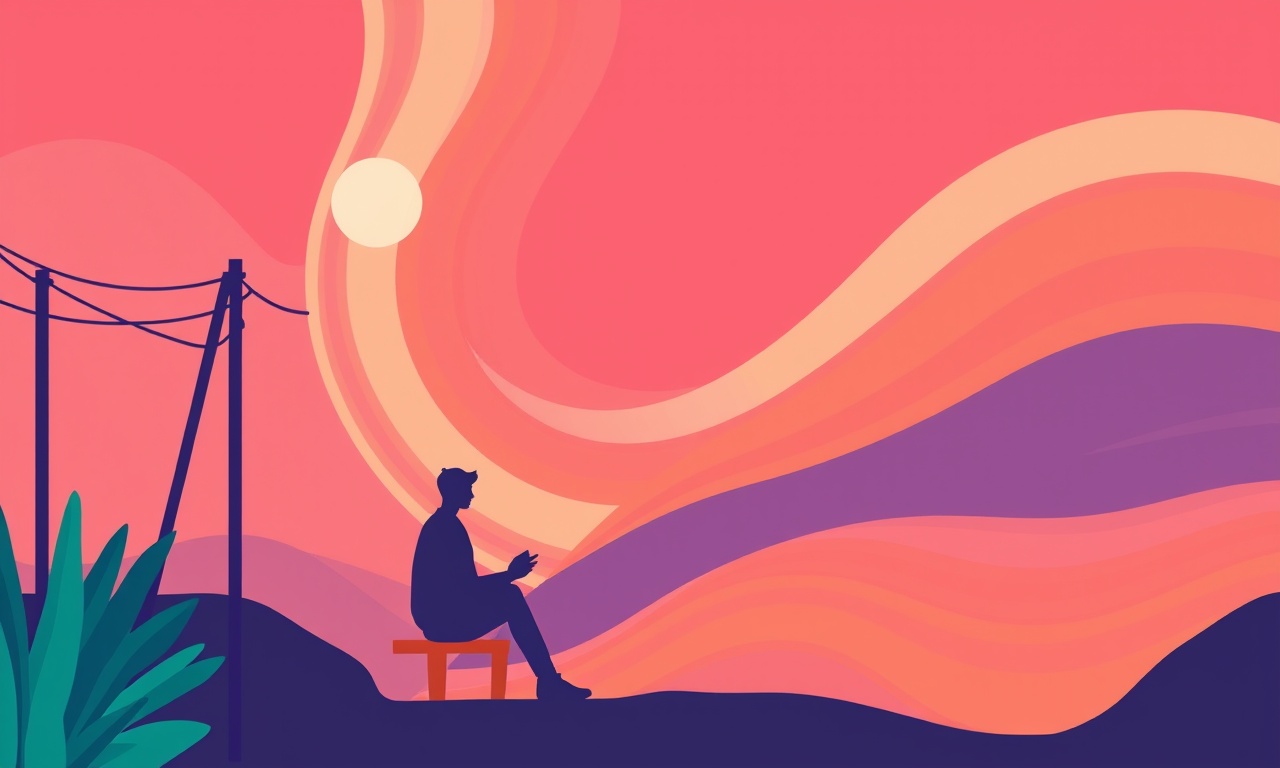
In recent months many Galaxy S22 owners have reported a frustrating issue: the dark mode toggle that should switch the entire system from light to dark never responds. When the user swipes down the notification shade, taps the dark mode icon, nothing happens. This article walks through the most common reasons for the failure, explains why the toggle stops working, and provides a complete step‑by‑step guide to recover it, from the simplest software tweak to a full factory reset. All instructions are written for Android 13 and later, the operating system that ships on the Samsung Galaxy S22 line.
What Is Dark Mode on the Galaxy S22?
Dark mode is a system‑wide color scheme that changes background colors, text, and interface elements to darker tones. It reduces eye strain, conserves battery on AMOLED displays, and simply looks sleek for many users. On the Galaxy S22 the dark mode toggle sits in the Quick Settings panel, just below the brightness slider. Tapping it instantly switches the entire user interface—including the home screen, notifications, settings, and supported apps—between light and dark.
Why Does the Toggle Sometimes Fail?
When the dark mode switch stops working, it is usually due to one of the following categories of problems:
- Software bugs – Android updates or manufacturer patches occasionally introduce glitches that affect Quick Settings tiles.
- Corrupted system data – Cached files or a damaged system partition can prevent the toggle from executing.
- Conflicting app settings – Some third‑party apps inject their own dark‑mode overrides, which can conflict with the global setting.
- Hardware or hardware‑related software issues – Although rare, problems with the device’s firmware can corrupt the Quick Settings panel.
- User‑initiated misconfiguration – Accidentally turning off the “dark mode” tile from the quick‑settings editor or disabling “Dark theme” in settings can render the icon inert.
The following sections explain how to diagnose and fix each of these possibilities.
Preliminary Checks
Before diving into deeper troubleshooting steps, perform a few quick checks that may resolve the issue immediately.
Verify the Tile Is Enabled
- Swipe down twice to expand the full Quick Settings panel.
- Tap the pencil icon to enter the edit mode.
- Ensure the dark‑mode tile is present and not greyed out.
If it is missing, drag it back onto the panel from the available tiles list.
Confirm Dark Theme Is Enabled in Settings
- Open Settings → Display → Dark theme.
- Toggle the switch on if it is off.
- Observe whether the system theme changes. If it does, the toggle issue is specific to the Quick Settings tile only.
If the above checks reveal no problem, proceed to the next level of troubleshooting.
Step 1 – Restart the Device
A full reboot often clears temporary glitches.
- Hold the Power button.
- Select Restart from the menu.
- After the device restarts, test the dark mode toggle again.
If the toggle still does not work, continue to Step 2.
Step 2 – Clear Quick Settings Cache
Samsung’s Quick Settings tiles are backed by a system cache. Clearing it can resolve corruption issues.
- Open Settings → Apps → See all apps.
- Tap the three‑dot menu icon → Show system.
- Scroll to Settings (this is the system app that controls quick settings).
- Tap Storage & cache.
- Tap Clear cache.
Do not clear data; this will preserve user settings.
Restart the phone and try the dark mode toggle again.
Step 3 – Disable Conflicting App Themes
Some apps (e.g., browsers, messaging apps) come with their own dark‑mode controls that override the global setting. Disable them temporarily to see if they are the culprit.
- Open Settings → Apps → choose a suspect app.
- Go to Display or Theme settings inside the app.
- Turn off any “dark theme” or “night mode” options.
After disabling, check the system dark mode toggle. If it now works, adjust the app settings to avoid conflict or leave the global setting on.
Step 4 – Toggle “Dark Theme” Off and On Again
Sometimes a simple reset of the global dark‑theme flag can re‑activate the Quick Settings tile.
- Open Settings → Display → Dark theme.
- Turn the switch off, wait a few seconds, then turn it back on.
If the toggle remains unresponsive, move to Step 5.
Step 5 – Boot Into Safe Mode
Safe mode loads only the base Android system and excludes third‑party apps. If the dark mode toggle works in safe mode, a third‑party app is the cause.
- Press and hold the Power button until the power menu appears.
- Tap and hold Power off until the Safe mode prompt appears.
- Tap Safe mode. The screen will display “Safe mode” in the corner.
- Swipe down the Quick Settings panel and tap the dark‑mode tile.
If the toggle functions normally in safe mode, uninstall recently installed or updated apps one by one, then reboot normally to identify the offending app.
Step 6 – Re‑Add the Dark Mode Tile
If the tile is corrupted, removing and re‑adding it can fix the issue.
- Swipe down twice to open Quick Settings.
- Tap the pencil icon to edit.
- Swipe the dark‑mode tile to the trash icon to delete it.
- Return to the available tiles list.
- Drag the dark‑mode tile back onto the panel.
Test the tile. If it still fails, proceed to the next step.
Step 7 – Update or Roll Back System Software
A recent OS update may contain a bug that disables the dark‑mode tile. Check for a new update or, if the problem started after the latest update, consider rolling back to a previous stable build (if available).
Check for Updates
- Open Settings → Software update → Download and install.
- Follow on‑screen instructions to install any pending updates.
Roll Back (If Supported)
Samsung’s “One UI” does not provide a built‑in rollback tool. However, if you have a custom recovery (e.g., TWRP) or a factory image from Samsung, you can flash an earlier build. This is advanced and should only be attempted by experienced users.
Step 8 – Reset App Preferences
Resetting all app preferences restores default behavior for system components without deleting app data.
- Open Settings → Apps → See all apps.
- Tap the three‑dot menu → Reset app preferences.
- Confirm the action.
After resetting, reboot the device and test the dark‑mode toggle again.
Step 9 – Factory Reset (Last Resort)
If all other steps fail, a factory reset will wipe the device and reinstall a clean copy of the operating system. Back up all important data before proceeding.
Back Up Data
- Use Samsung Cloud or Google Drive to back up contacts, photos, messages, and app data.
- Export important documents to a USB‑OTG drive or cloud storage.
Perform Factory Reset
- Open Settings → General management → Reset → Factory data reset.
- Follow the on‑screen prompts to complete the reset.
- When the phone restarts, set it up as new.
After the setup is complete, test the dark‑mode toggle.
If the toggle now works, the problem was indeed a software corruption or a conflicting setting that could not be resolved by less drastic measures.
Preventing Future Dark Mode Toggle Issues
Once you have restored dark mode functionality, you can reduce the likelihood of the toggle failing again by following these best practices:
- Keep the OS updated: Install security patches and feature updates promptly.
- Limit heavy third‑party themes: Use only well‑maintained apps that respect system settings.
- Avoid modifying system files: Do not use root tools or custom ROMs unless you know what you are doing.
- Regularly clear cache: Use the built‑in storage manager to clear cached data from time to time.
- Backup before major updates: If a new OS release is announced, back up your data just in case something goes wrong.
Visual Reference
Below is an image of the Quick Settings panel on a Galaxy S22, highlighting where the dark mode toggle is located. It is easy to misplace the tile during edits, so keep an eye on its position.
Another helpful screenshot shows the Display settings screen, where the global dark theme switch resides.
Recap
- Confirm the dark‑mode tile is enabled in Quick Settings.
- Verify the global Dark Theme switch is on.
- Restart, clear Quick Settings cache, and toggle Dark Theme off/on.
- Disable conflicting app themes, test in Safe Mode, and re‑add the tile if needed.
- Check for system updates or roll back if a recent update introduced the bug.
- Reset app preferences, and finally, if necessary, perform a factory reset.
By following this comprehensive troubleshooting path, most users will be able to restore dark mode functionality to their Samsung Galaxy S22. The dark‑mode toggle is a small component, but its presence makes a noticeable difference in daily use—especially for those who prefer a darker interface for night‑time browsing, reading, or simply to reduce eye strain. Happy dark‑mode fixing!
Discussion (6)
Join the Discussion
Your comment has been submitted for moderation.
Random Posts

Analyzing iPhone 13 Pro Max Apple Pay Transaction Declines After Software Update
After the latest iOS update, iPhone 13 Pro Max users see more Apple Pay declines. This guide explains the technical cause, how to diagnose the issue, and steps to fix payment reliability.
2 months ago

Dyson AM15 Mist Not Spreading What Causes It And How To Repair
Find out why your Dyson AM15 Mist isn’t misting, learn the common causes, and follow our step, by, step guide to restore full misting performance quickly.
2 months ago

Adjusting the Neato Botvac D6 for Unexpected Cleaning Pause
Learn why your Neato Botvac D6 pauses, diagnose the issue, and tweak settings for smooth, uninterrupted cleaning.
11 months ago

Quelling LG OLED G1 Picture Loop at Startup
Stop the LG OLED G1 picture loop that stutters at startup, follow these clear steps to diagnose software glitches, adjust settings, and restore a smooth launch every time.
4 months ago

Resolving Room Acoustics Calibration on Samsung HW Q990T
Calibrate your Samsung HW, Q990T to your room's acoustics and unlock true cinema-quality sound, every dialogue and subtle score becomes crystal clear.
1 month ago
Latest Posts

Fixing the Eufy RoboVac 15C Battery Drain Post Firmware Update
Fix the Eufy RoboVac 15C battery drain after firmware update with our quick guide: understand the changes, identify the cause, and follow step by step fixes to restore full runtime.
5 days ago

Solve Reolink Argus 3 Battery Drain When Using PIR Motion Sensor
Learn why the Argus 3 battery drains fast with the PIR sensor on and follow simple steps to fix it, extend runtime, and keep your camera ready without sacrificing motion detection.
5 days ago

Resolving Sound Distortion on Beats Studio3 Wireless Headphones
Learn how to pinpoint and fix common distortion in Beats Studio3 headphones from source issues to Bluetooth glitches so you can enjoy clear audio again.
6 days ago