Remedy random mute on Amazon Echo Buds (2nd Generation)
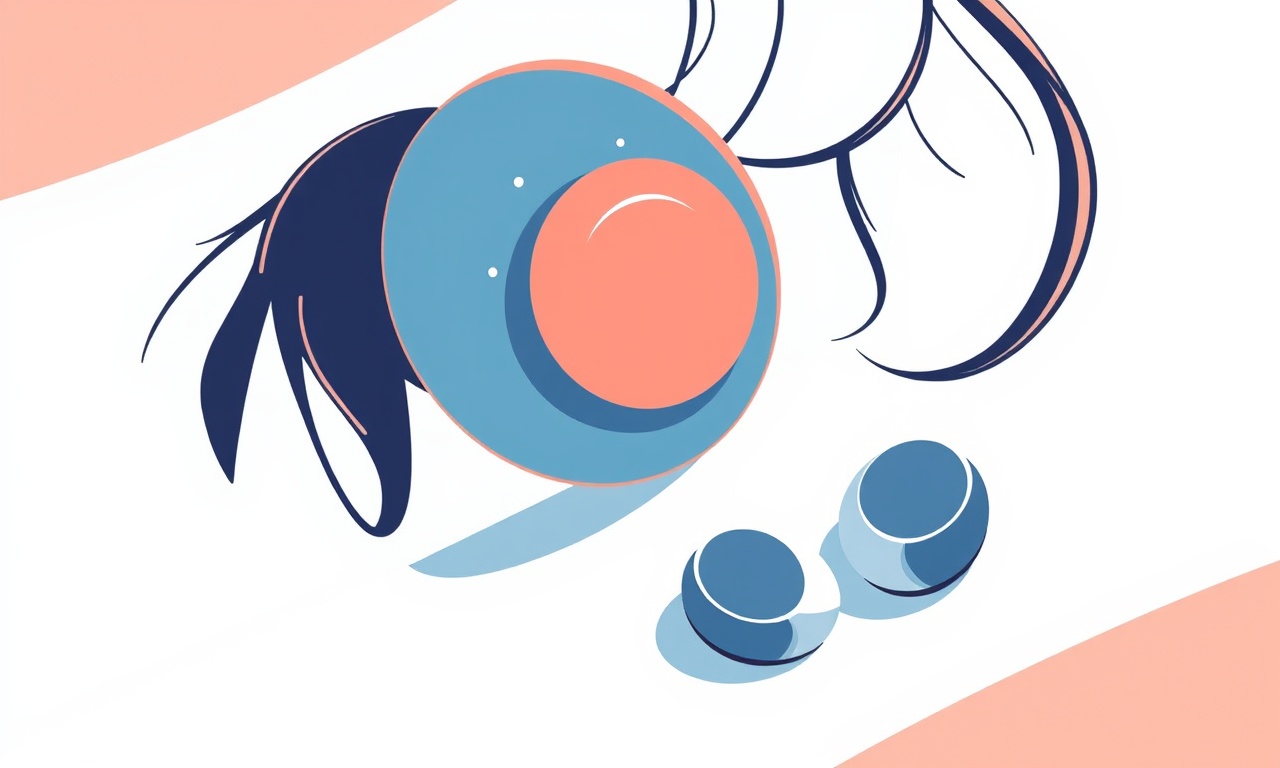
Understanding the Random Mute Issue
If you own a pair of Amazon Echo Buds (2nd Generation) you have probably enjoyed their seamless integration with Alexa, the comfortable fit, and the clear sound quality. A common frustration that many users report is the sudden, unexplained muting of audio during playback. One moment the music or podcast is loud and clear, and the next it drops to silence without any apparent reason. This guide will walk you through the most likely causes and provide practical steps to eliminate random mute behavior for good.
Why Does Random Mute Happen?
Before diving into fixes, it helps to know what triggers the problem. The Echo Buds use a combination of Bluetooth connectivity, firmware algorithms, and onboard sensors to manage audio. Random mute can be the result of:
- Bluetooth interference – other wireless devices, crowded Wi‑Fi channels, or physical obstacles can cause brief connection drops that the buds interpret as a signal to silence playback.
- Firmware glitches – software bugs introduced in an update may affect how the buds handle pause and play commands.
- Ear‑detect sensors – the buds contain infrared sensors that detect when they are in your ear. If the sensor misreads the state, it may think the bud has been removed and mute the audio.
- Battery management – low battery levels sometimes cause the buds to prioritize power saving, which can include cutting off audio until a charge is restored.
- Alexa voice activation – saying “Alexa” or having background conversation can inadvertently trigger the voice assistant, which momentarily pauses the stream.
- App settings – the Alexa app or the device’s media player may have an automatic pause or “auto‑mute” feature enabled.
Understanding which of these factors is at play will make troubleshooting faster and prevent unnecessary steps.
Preliminary Checks
Start with the simplest actions. Often a quick reset or adjustment resolves the issue without deeper intervention.
- Confirm battery level – Both buds should show at least 20 % charge. If the case’s LED indicator is amber, place the buds in the case and let them charge for five minutes.
- Inspect the earbuds – Wipe the infrared sensor area (the small clear windows on the inner side) with a soft, dry cloth. Dirt or oil can confuse the ear‑detect logic.
- Check Bluetooth range – Keep your phone or tablet within two meters of the buds. Walls, metal objects, and other Bluetooth devices can create interference.
- Disable nearby wireless devices – Temporarily turn off other Bluetooth headphones, smart watches, or Wi‑Fi routers that are not needed during the test.
If random mute persists after these checks, move on to the systematic troubleshooting steps below.
Step‑by‑Step Guide to Eliminate Random Mute
1. Reset the Echo Buds
A full factory reset clears lingering memory errors and forces the buds to re‑establish a fresh Bluetooth link.
- Place both earbuds into the charging case.
- Close the lid and wait ten seconds.
- Open the lid and press and hold the button on the back of the case for about fifteen seconds. The LED ring will flash purple, then turn white, indicating a successful reset.
After the reset, re‑pair the buds with your device as if they were new.
2. Update Firmware
Amazon releases firmware updates that address known bugs. Follow these steps to ensure you have the latest version:
- Open the Alexa app on your smartphone.
- Tap Devices, then select Echo Buds from the list.
- If an update is available, a prompt will appear. Choose Update and let the buds stay in the case until the process finishes.
A firmware update may take several minutes; avoid removing the buds from the case during this time.
3. Re‑configure Ear‑Detect Settings
Sometimes the ear‑detect sensitivity is set too high, causing the buds to think they have been removed.
- In the Alexa app, navigate to Devices → Echo Buds → Settings.
- Locate the Ear‑Detect toggle and turn it off.
- Test playback. If the muting stops, you can try re‑enabling the feature and adjusting the sensitivity (if the app provides a slider) to find a comfortable balance.
4. Optimize Bluetooth Environment
If you suspect interference, create a cleaner Bluetooth zone:
- Switch Wi‑Fi band – Move your router to the 5 GHz band, which overlaps less with Bluetooth’s 2.4 GHz spectrum.
- Use a Bluetooth extender – Some users report that a low‑cost Bluetooth repeater placed between the phone and the buds stabilizes the link.
- Change device – Test the buds with a different phone, tablet, or computer. If the issue disappears, the original device’s Bluetooth hardware may be the culprit.
5. Adjust Power Management Settings
Both Android and iOS devices have battery‑saving modes that can restrict Bluetooth bandwidth.
- On Android, go to Settings → Battery → Battery usage → Echo Buds and disable any “Restrict background activity” options.
- On iOS, open Settings → Bluetooth, tap the info icon next to your Echo Buds, and turn off “Low Data Mode” if it appears.
6. Examine Alexa Voice Activation
If you unintentionally trigger Alexa, the audio may pause briefly.
- Open Alexa app → Devices → Echo Buds → Settings.
- Turn off Alexa Hands‑Free or set the activation phrase to something less common.
- Alternatively, use the physical tap gesture on the buds to control playback rather than voice commands.
7. Clean the Charging Contacts
Poor contact between the case and the earbuds can cause intermittent power delivery, leading the buds to think the battery is critically low.
- With the case open, use a dry cotton swab to gently clean the metal contacts on both the buds and inside the case.
- Ensure no debris remains that could obstruct the connection.
8. Reset the Paired Device’s Bluetooth Cache
Some smartphones store corrupted Bluetooth pairing data.
- Android – Go to Settings → Apps → Show system apps → Bluetooth Share, then tap Storage → Clear cache.
- iOS – Forget the Echo Buds from Settings → Bluetooth, then restart the phone and pair again.
9. Test with a Different Media Source
Occasionally, the problem lies with the streaming app rather than the buds.
- Play audio from a local music library, a YouTube video, or a different streaming service.
- If muting only occurs with one app, explore that app’s settings for auto‑pause or “Smart Pause” features, and disable them.
10. Contact Amazon Support
If none of the above steps resolve the random mute, the issue may be hardware‑related. Prepare the following information before reaching out:
- Serial number of the Echo Buds (found on the case).
- Date of purchase and any warranty details.
- A concise description of the troubleshooting steps already taken.
Amazon’s support team can arrange a replacement if the buds are still under warranty, or guide you through additional diagnostics.
Preventive Practices for Long‑Term Stability
Even after fixing the mute problem, maintaining a reliable listening experience requires some habits:
- Store the buds in the case when not in use – This protects the sensors and ensures they stay charged.
- Avoid extreme temperatures – High heat can degrade battery health, while cold can temporarily affect Bluetooth performance.
- Keep firmware up to date – Enable automatic updates in the Alexa app if you prefer hands‑off maintenance.
- Limit simultaneous Bluetooth connections – Pair the buds with only one active device at a time to avoid cross‑talk.
- Regularly clean the sensor windows – A quick wipe each week prevents buildup that could trigger false ear‑detect events.
By incorporating these practices, you reduce the likelihood of future random mute episodes.
Frequently Asked Questions
Q: My buds mute only when I receive a phone call. What should I do?
A: The incoming call may momentarily pause media playback as part of the phone’s default behavior. If you prefer continuous audio, disable the “Pause audio on call” option in your phone’s Bluetooth settings.
Q: Does using a third‑party case affect ear‑detect?
A: Yes. Aftermarket cases can obscure the infrared sensor or change the fit, leading the buds to think they have been removed. Stick with the official charging case for optimal sensor performance.
Q: I notice a slight delay between saying “Alexa” and the response, followed by mute. Is this normal?
A: A short latency is expected when the voice assistant processes commands. However, if the delay is excessive (more than two seconds) and always results in mute, it suggests a firmware glitch—re‑install the latest update or perform a factory reset.
Recap of the Core Steps
- Perform a full factory reset.
- Update to the latest firmware via the Alexa app.
- Adjust or disable ear‑detect sensitivity.
- Reduce Bluetooth interference by optimizing Wi‑Fi and device placement.
- Tweak power‑saving settings on your phone or tablet.
- Manage Alexa voice activation to avoid accidental pauses.
- Clean charging contacts and sensor windows regularly.
- Clear the Bluetooth cache on the paired device.
- Test audio from multiple sources to isolate app‑specific issues.
- Reach out to Amazon support if hardware problems persist.
Following this checklist should eliminate the random mute phenomenon and restore the uninterrupted audio experience you expect from Amazon Echo Buds (2nd Generation).
Closing Thoughts
Random mute can be incredibly disruptive, especially when you’re in the middle of a workout, a commute, or a focused study session. The Echo Buds are engineered to provide a smooth, hands‑free listening environment, and most mute problems arise from software quirks, sensor misreads, or external interference. By methodically addressing each potential cause—from resetting the device to fine‑tuning Bluetooth surroundings—you empower yourself to regain full control over your audio.
Remember that technology, while sophisticated, sometimes needs a little human intervention to run at its best. Keep your earbuds clean, stay on top of firmware updates, and enjoy the crisp sound and convenient Alexa integration that the Echo Buds were designed to deliver.
Happy listening!
Discussion (8)
Join the Discussion
Your comment has been submitted for moderation.
Random Posts

Analyzing iPhone 13 Pro Max Apple Pay Transaction Declines After Software Update
After the latest iOS update, iPhone 13 Pro Max users see more Apple Pay declines. This guide explains the technical cause, how to diagnose the issue, and steps to fix payment reliability.
2 months ago

Dyson AM15 Mist Not Spreading What Causes It And How To Repair
Find out why your Dyson AM15 Mist isn’t misting, learn the common causes, and follow our step, by, step guide to restore full misting performance quickly.
2 months ago

Adjusting the Neato Botvac D6 for Unexpected Cleaning Pause
Learn why your Neato Botvac D6 pauses, diagnose the issue, and tweak settings for smooth, uninterrupted cleaning.
11 months ago

Quelling LG OLED G1 Picture Loop at Startup
Stop the LG OLED G1 picture loop that stutters at startup, follow these clear steps to diagnose software glitches, adjust settings, and restore a smooth launch every time.
4 months ago

Resolving Room Acoustics Calibration on Samsung HW Q990T
Calibrate your Samsung HW, Q990T to your room's acoustics and unlock true cinema-quality sound, every dialogue and subtle score becomes crystal clear.
1 month ago
Latest Posts

Fixing the Eufy RoboVac 15C Battery Drain Post Firmware Update
Fix the Eufy RoboVac 15C battery drain after firmware update with our quick guide: understand the changes, identify the cause, and follow step by step fixes to restore full runtime.
5 days ago

Solve Reolink Argus 3 Battery Drain When Using PIR Motion Sensor
Learn why the Argus 3 battery drains fast with the PIR sensor on and follow simple steps to fix it, extend runtime, and keep your camera ready without sacrificing motion detection.
5 days ago

Resolving Sound Distortion on Beats Studio3 Wireless Headphones
Learn how to pinpoint and fix common distortion in Beats Studio3 headphones from source issues to Bluetooth glitches so you can enjoy clear audio again.
6 days ago