Remedy unstable Bluetooth link on Samsung Galaxy Buds2 Pro
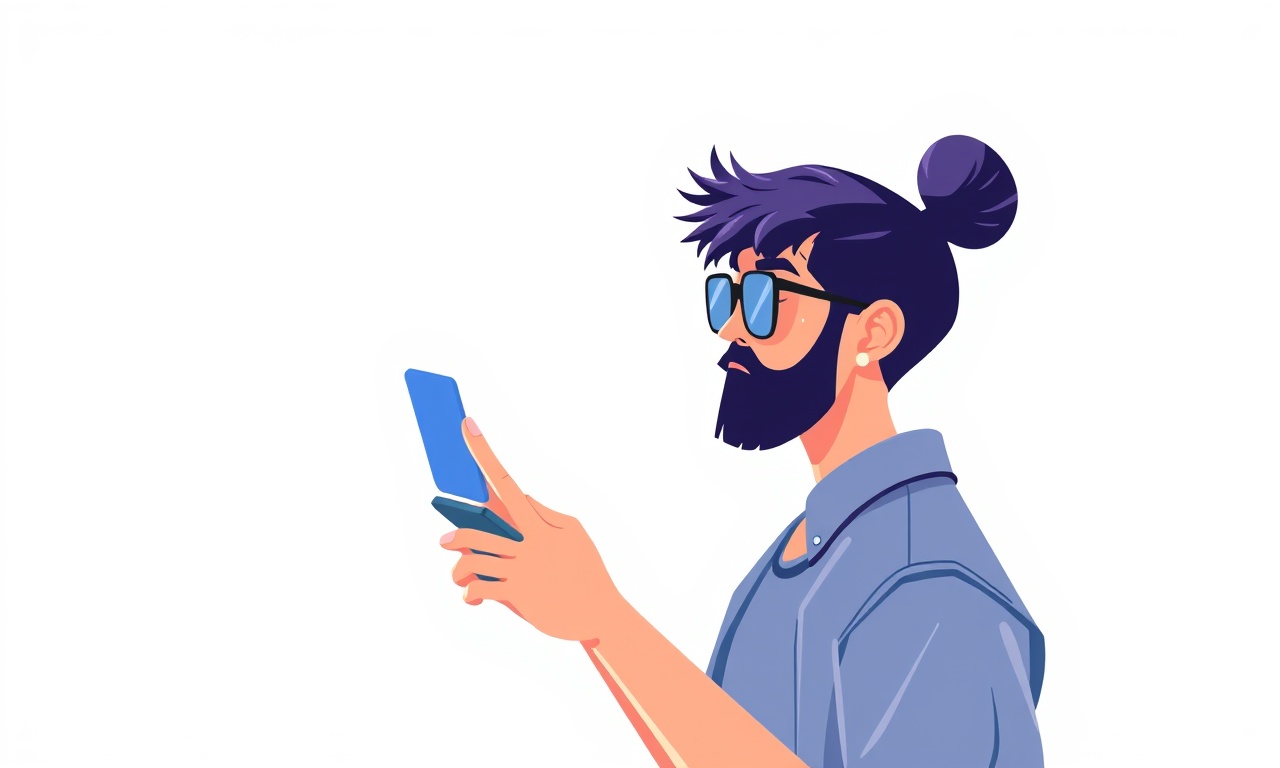
Introduction
Bluetooth instability is a common source of frustration for users of the Samsung Galaxy Buds2 Pro. Dropped audio, choppy playback, or sudden disconnections can ruin an immersive listening experience. This guide walks you through a systematic approach to diagnosing and fixing an unstable Bluetooth link on your Buds2 Pro. By following each step you will be able to pinpoint the cause—whether it is a software glitch, a hardware issue, or environmental interference—and apply the appropriate remedy.
Understanding the Problem
The Galaxy Buds2 Pro rely on Bluetooth Low Energy (BLE) to maintain a low‑latency connection with your smartphone, tablet, or laptop. Several factors can disrupt that connection:
- Software mismatches – outdated firmware on the buds or the host device can cause compatibility problems.
- Interference – Wi‑Fi routers, microwave ovens, or other wireless devices operating on the 2.4 GHz band may compete with Bluetooth signals.
- Physical obstacles – walls, metal objects, or even the shape of your body can weaken the radio link.
- Battery health – low charge on either the buds or the host device can reduce transmission power.
- Hardware wear – damaged antennae or a faulty charging case can affect signal strength.
Before diving into deep troubleshooting, it helps to know which of these factors is most likely in your situation. The steps below are ordered from the simplest checks to the more involved procedures.
Preliminary Checks
Verify Battery Levels
Both the buds and the charging case should have at least a 20 % charge. Low battery can cause the Bluetooth radio to throttle its output.
- Open the Galaxy Wearable app and look at the battery indicator for each earbud.
- If the case is low, place the buds in the case and let them charge for at least five minutes before testing again.
Restart Everything
A quick power‑cycle often clears temporary glitches.
- Turn off Bluetooth on your phone, wait three seconds, then turn it back on.
- Open the charging case, press and hold both touch‑sensors on the buds for seven seconds to reset them, then close the case.
- After a brief pause, reopen the case and let the buds reconnect automatically.
Forget and Re‑Pair
Removing the existing pairing information forces a fresh handshake.
- In your phone’s Bluetooth settings, select “Galaxy Buds2 Pro” and choose “Forget.”
- Close the case, then open it again to put the buds into pairing mode (you will see a blinking light).
- Scan for devices on your phone and select the Buds2 Pro to complete the pairing process.
If the connection remains unstable after these basic steps, proceed to the software‑focused solutions.
Software Solutions
Update Firmware on the Buds
Samsung regularly releases firmware updates that improve Bluetooth stability, add features, and fix bugs.
- Launch the Galaxy Wearable app.
- Navigate to About earbuds → Software update.
- If an update is available, follow the on‑screen prompts to download and install it. The process usually takes a few minutes, and the buds will reboot automatically.
Update the Host Device
Make sure your phone, tablet, or laptop is running the latest operating system version.
- For Android devices, go to Settings → Software update.
- For iOS devices, open Settings → General → Software Update.
- For Windows laptops, open Settings → Update & Security → Windows Update.
A newer OS often includes Bluetooth stack improvements that reduce latency and improve reliability.
Optimize Bluetooth Settings
Some devices expose advanced Bluetooth options that can be tweaked.
- Disable Battery saver or Power‑saving mode for Bluetooth if such a setting exists.
- Turn off Bluetooth scanning in the location settings; constant scanning can create interference.
- On Samsung phones, go to Settings → Connections → Bluetooth → More Bluetooth settings and enable Use high‑performance mode if available.
Reset Network Settings
If the problem persists across multiple devices, a corrupted network profile may be to blame.
- On Android, open Settings → General management → Reset → Reset network settings.
- On iOS, go to Settings → General → Reset → Reset Network Settings.
This action will erase all saved Wi‑Fi passwords and Bluetooth pairings, so you will need to reconnect to each after the reset.
Environmental and Interference Checks
Identify 2.4 GHz Interference Sources
Bluetooth shares the 2.4 GHz spectrum with many common devices. To reduce competition:
- Keep Wi‑Fi routers at least a few feet away from your listening area.
- Turn off or relocate cordless phones, baby monitors, and microwaves when possible.
- If your router supports dual‑band operation, switch the 2.4 GHz network to a less congested channel (channels 1, 6, and 11 are usually safest).
Test in a Different Location
Sometimes the environment itself is the cause.
- Move to a different room or go outside with your phone and buds.
- If the connection remains stable, the original location likely has sources of interference or structural obstacles.
Reduce Physical Barriers
The human body can absorb Bluetooth signals, especially when the phone is kept in a back pocket.
- Keep your phone in a front pocket or hold it in your hand while using the buds.
- Avoid wrapping the phone in metal cases or keeping it inside a thick leather wallet while the buds are active.
Hardware Checks
Inspect the Charging Case
The case houses the antenna that initially communicates with the phone.
- Look for dents, cracks, or debris near the charging ports and the Bluetooth indicator light.
- Clean the contacts inside the case with a dry, soft brush.
If the case appears damaged, consider contacting Samsung support for a replacement.
Examine the Earbuds
- Ensure the earbud surface is free of earwax or debris that might block the tiny antenna.
- Gently wipe the exterior with a soft, lint‑free cloth.
Test With an Alternate Device
Pair the Buds2 Pro with a different phone or tablet.
- If the link is stable on the second device, the issue likely lies with the original host’s Bluetooth hardware.
- If instability persists, the problem is probably within the earbuds themselves.
Use a Dedicated Bluetooth Adapter
For laptops or desktop PCs with older Bluetooth modules, a USB Bluetooth 5.0 adapter can provide a stronger, more reliable signal.
- Plug the adapter into a USB port, install any required drivers, and pair the buds through the new adapter.
Advanced Troubleshooting
Clear the Bluetooth Cache (Android)
A corrupted cache can cause repeated connection failures.
- Open Settings → Apps → click the three‑dot menu → Show system apps.
- Locate Bluetooth Share, tap Storage, then choose Clear cache and Clear data.
- Restart the phone before attempting to pair again.
Modify Developer Options (Android)
For users comfortable with deeper settings, enabling certain developer options can improve connectivity.
- Enable Developer options by tapping Build number seven times in Settings → About phone.
- Open Developer options and scroll to Bluetooth.
- Turn on Enable Bluetooth HCI snoop log to capture detailed logs (useful if you need to send diagnostics to Samsung).
Use a Bluetooth Analyzer App
Apps such as Bluetooth Scanner or nRF Connect can display signal strength (RSSI) and connection parameters.
- Scan for the Buds2 Pro and note the RSSI value. A reading above -70 dBm generally indicates a strong link.
- If the RSSI drops sharply when you move away from the phone, the range limitation is normal. If it fluctuates even at close range, interference is likely.
Re‑flash Firmware (Expert)
In rare cases the firmware may become corrupted beyond the normal update process.
- Download the official firmware package from Samsung’s developer portal.
- Use the Odin tool (for Samsung devices) or Smart Switch to flash the firmware onto the earbuds.
- This step should only be attempted by experienced users; an incorrect flash can brick the device.
Preventive Maintenance
- Keep Software Current – Enable automatic updates for both the Galaxy Wearable app and your phone’s OS.
- Charge Regularly – Avoid letting the buds or case sit at 0 % for extended periods.
- Store Safely – When not in use, keep the buds in the case to protect the antennae from dust and impact.
- Avoid Extreme Temperatures – Prolonged exposure to heat or cold can degrade the Bluetooth components.
When to Seek Professional Help
If after completing all the steps above the connection still drops repeatedly, consider the following scenarios:
- The buds exhibit physical damage such as cracks near the antenna.
- The charging case fails to light up or shows irregular charging behavior.
- Multiple devices experience the same issue, suggesting a broader design defect.
In these cases, contact Samsung’s authorized service center or use the Galaxy Wearable app’s support chat to arrange a repair or replacement under warranty.
Quick Reference Checklist
- Verify both buds and case have ≥ 20 % charge.
- Restart Bluetooth on the host device.
- Forget and re‑pair the Buds2 Pro.
- Update firmware on buds and OS on host.
- Disable battery‑saving options for Bluetooth.
- Reset network settings if needed.
- Reduce 2.4 GHz interference (router placement, turn off cordless phones).
- Test in a different environment or with an alternate device.
- Inspect case and earbuds for physical damage or debris.
- Use a Bluetooth 5.0 adapter for older computers.
- Clear Bluetooth cache (Android) or use a Bluetooth analyzer for signal diagnostics.
- Contact Samsung support if hardware appears faulty.
By following this comprehensive guide you should be able to restore a stable, high‑quality Bluetooth link for your Samsung Galaxy Buds2 Pro, allowing you to enjoy uninterrupted audio wherever you go.
Discussion (10)
Join the Discussion
Your comment has been submitted for moderation.
Random Posts

Addressing Apple iPhone 14 Pro Max Battery Drain During Gaming Sessions
Learn why iPhone 14 Pro Max batteries drain during gaming, how to diagnose the issue, and practical tweaks to keep you playing longer with less power loss.
5 months ago

Curing iPhone 14 Plus Charging Port Wear After Daily Fast Charge Cycles
Fast charging can loosen your iPhone 14 Plus port. Learn to spot slow charging and loose cables, then fix it with simple home tricks or long, term prevention.
6 months ago
Xiaomi Mi SmartGlasses 3 Eye Tracking Error Fix
Fix the eye, tracking issue on Mi SmartGlasses 3 with this step, by, step guide to diagnose, clear errors, and restore functionality without repair.
1 year ago

Overcoming Sony X900H Color Saturation Drift During HDR Playback
Discover how to spot and fix color saturation drift on your Sony X900H during HDR playback, tune settings, correct HDR metadata, and keep your scenes vivid and natural.
4 months ago

Remediating Signal Dropout on Bowers & Wilkins PX8 Noise Cancelling Headphones
Discover why the Bowers & Wilkins PX8 may drop sound and how to fix it by tackling interference, low battery, outdated firmware, obstacles and Bluetooth settings for uninterrupted audio
1 week ago
Latest Posts

Fixing the Eufy RoboVac 15C Battery Drain Post Firmware Update
Fix the Eufy RoboVac 15C battery drain after firmware update with our quick guide: understand the changes, identify the cause, and follow step by step fixes to restore full runtime.
5 days ago

Solve Reolink Argus 3 Battery Drain When Using PIR Motion Sensor
Learn why the Argus 3 battery drains fast with the PIR sensor on and follow simple steps to fix it, extend runtime, and keep your camera ready without sacrificing motion detection.
5 days ago

Resolving Sound Distortion on Beats Studio3 Wireless Headphones
Learn how to pinpoint and fix common distortion in Beats Studio3 headphones from source issues to Bluetooth glitches so you can enjoy clear audio again.
6 days ago