Remedying LG OLED G3 Picture Dropouts During 4K Movies
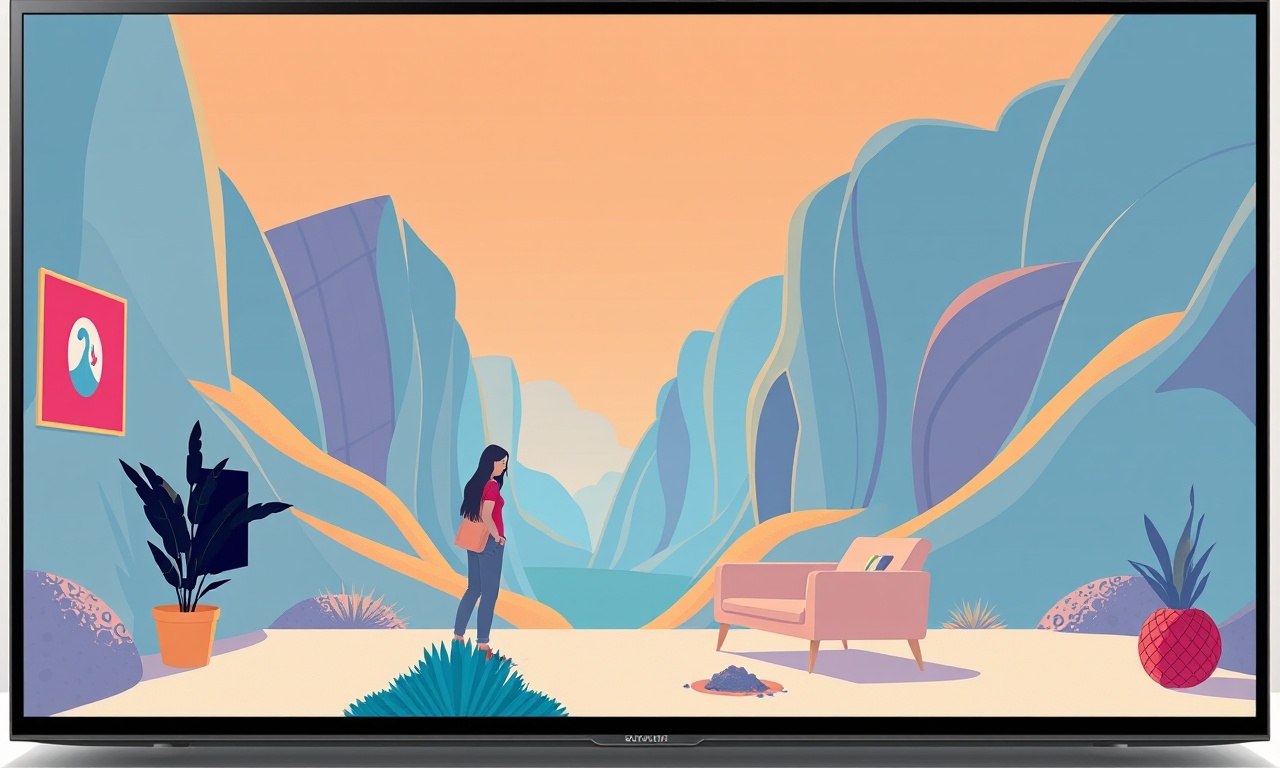
Introduction
Picture dropouts are the most common annoyance that can turn a high‑end OLED experience into a headache. When a 4K movie suddenly shows flickering, stuttering or missing frames, it feels as if the TV has taken a breath. LG’s OLED G3 series delivers exceptional brightness, contrast and color, yet it is not immune to dropouts, especially under demanding content such as high‑bit‑rate 4K HDR films or fast‑moving sports.
This article explains why dropouts happen, how to diagnose them, and step‑by‑step remedies that range from simple cable checks to advanced picture‑mode tweaks. The goal is to restore smooth playback without compromising the G3’s signature image quality.
Understanding Picture Dropouts
Picture dropouts can be caused by a variety of factors. The G3’s architecture involves several processors: the image signal processor (ISP), the display engine and the internal GPU. Any bottleneck or misconfiguration in these stages can manifest as irregular frame delivery.
Common symptoms include:
- Brief flashes of black or gray that appear for one or two frames.
- Sudden changes in contrast or color saturation.
- A rolling or jittery motion that does not resolve when pausing or re‑seeking.
Dropouts are not the same as a flat‑screen failure or a permanent dead pixel. They are transient interruptions that can be corrected with the right approach.
Common Causes
1. HDMI bandwidth limitations
The 4K HDR content you stream typically requires a bitrate of 15–30 Mbps. The G3 uses a 4‑lane HDMI 2.1 connection. If the cable or port is rated below HDMI 2.1, bandwidth drops and frames may be skipped.
2. Inadequate GPU or CPU resources
When watching a 4K movie through an external media player, the player’s internal GPU must decode the video stream. If the player is older or overloaded, the decoded frames may arrive late.
3. Firmware or driver mismatches
A firmware update may introduce a new picture processing algorithm that interacts poorly with certain codecs.
4. Display‑engine overload
The G3’s OLED panel is driven by a 4‑phase power supply. Excessive heat or power throttling can cause the panel controller to drop frames to protect the device.
5. External power supply issues
Fluctuations in the wall outlet or an under‑rated power supply can lead to voltage dips, which manifest as frame drops.
6. Content quality
Some 4K movies are encoded with aggressive compression or variable bitrate that can exceed the decoding capability of the source device, causing stutters.
7. Interference and electromagnetic noise
Nearby wireless devices, routers, or even a faulty router can inject noise into the HDMI path, causing data loss.
Understanding the root cause is the first step toward an effective solution.
Diagnostic Steps
-
Check the Source
Start by playing a different 4K title from the same source. If the dropout disappears, the problem is likely the file or the source device. -
Test with a Different Cable
Swap the HDMI cable with a certified HDMI 2.1 cable. The G3’s manual recommends at least 18 Gbps bandwidth. -
Inspect the HDMI Port
Look for dust or loose pins. If you see a crack or damage, consider using another port on the TV. -
Monitor the TV’s On‑Screen Display (OSD)
The G3 displays a “Frame Rate” indicator during playback. A sudden drop from 60 Hz to 50 Hz often signals a dropout. -
Use the Built‑in Troubleshooter
The G3 includes a “Picture Test” mode that displays a checkerboard. If you notice pixel stutter here, the problem is hardware‑related. -
Check Power Source
Use a surge protector and ensure the outlet has stable voltage. -
Verify Firmware Version
Go to Settings → General → About this TV and note the firmware number. -
Inspect External Devices
If you use a set‑top box, external media player, or streaming stick, confirm its firmware is up to date and that its HDMI port is also 2.1.
If all diagnostics are clean yet dropouts persist, move on to the basic troubleshooting steps below.
Basic Troubleshooting
Reset Picture Settings
The G3 remembers custom picture settings that may interfere with the default frame‑handling pipeline.
- Open Settings → Picture → Picture Mode.
- Select Standard or Vivid (the factory defaults).
- Choose Picture Reset and confirm.
Disable Motion Smoothing
The TruMotion feature uses interpolation to increase the effective frame rate.
- Navigate to Settings → Picture → Motion Smoothing.
- Set TruMotion to Off.
A smooth motion engine can occasionally conflict with high‑bit‑rate input, leading to dropped frames.
Turn Off HDR Enhancement
HDR processing can be demanding.
- Go to Settings → Picture → HDR.
- Switch HDR Enhancement to Off.
If the dropout stops, you may want to keep HDR on for other content but accept the slight trade‑off in image fidelity for certain titles.
Advanced Settings Adjustments
1. Pixel Mapping Settings
The G3 uses pixel mapping to align the display grid with the input resolution.
- Open Settings → Picture → Advanced Settings.
- Toggle Pixel Mapping to Auto if it is set to Manual.
Manual pixel mapping may cause a mismatch for certain 4K sources, leading to frame drops.
2. Frame‑Rate Matching
When the source’s frame rate differs from the TV’s native 60 Hz, the G3 may struggle to sync.
- In Settings → Picture → Frame Rate, select Auto instead of Manual.
3. Deinterlace Mode
If you are watching a 4K film that is encoded in 25 fps, the deinterlacer can cause lag.
- Set Deinterlace to Off for progressive content.
4. GPU Memory Allocation
Some advanced users can adjust the internal GPU memory through the G3’s service menu, but this is not recommended for typical home users.
Firmware and Software Updates
LG releases firmware updates that patch bugs and improve compatibility.
-
Check for Updates
Go to Settings → General → About this TV → Check for Updates. -
Read Release Notes
If the update mentions “improved 4K decoding” or “fixed frame drop issue”, it is worth installing. -
Rollback If Needed
If a new firmware causes new problems, you can roll back to the previous version via the same menu.
Tip: Enable automatic updates for seamless patching.
External Factors and Environmental Controls
Power Quality
Voltage drops can trigger the TV’s power‑saving mode.
- Use a power conditioner with surge protection.
- Ensure the outlet is rated for 120 V/60 Hz and does not share heavy‑load appliances.
Heat Management
The OLED panel and GPU can throttle if they exceed 50 °C.
- Keep the TV in a well‑ventilated area.
- Avoid placing it behind large cabinets that trap heat.
- Do not obstruct the vent panels.
Electromagnetic Interference
Move routers, wireless adapters, and other electronics away from the TV’s HDMI cable and power input.
Content Source
Use a high‑quality 4K source such as a 4K Blu‑ray drive, a premium streaming device (Apple TV 4K, Roku Ultra, or Sony A90K), or a powerful media player (NVIDIA Shield TV).
If you rely on cable or satellite, contact your provider to ensure they are delivering 4K HDR streams properly.
Content Quality and Encoding
Sometimes the issue lies in the movie itself.
- Variable Bitrate (VBR): Movies encoded with VBR may produce peaks that exceed the decoder’s capacity.
- Compression Artifacts: Highly compressed files (e.g., some online streams) can strain the HDMI link.
Solution:
- Prefer titles with constant bitrate (CBR) or those that support HDR10+ or Dolby Vision.
- For personal collections, re‑encode with a high‑quality codec such as H.265 (HEVC) at 15 Mbps or higher.
- Use tools like HandBrake or DaVinci Resolve to adjust bitrate and resolution.
HDMI and Cables
A certified HDMI 2.1 cable guarantees 48 Gbps bandwidth and 18 Gbps per lane, which is sufficient for 4K at 60 Hz HDR.
- Avoid Cheap Cables: Low‑quality cables may not support the required bandwidth, causing packet loss.
- Check for Damage: Look for bent or broken pins.
- Cable Length: Keep it under 3 m (10 ft) for optimal performance.
- Use HDMI 2.1 Ports: The G3 has multiple HDMI ports; use the ones labeled “HDMI 2.1” for 4K HDR.
Advanced GPU Settings
If you have a powerful media player such as the NVIDIA Shield TV, you can tweak its GPU settings.
- Open Settings → Video on the Shield.
- Set Upscaling Mode to Nearest Neighbor for lower latency.
- Disable Frame Interpolation (Motion Smoothing).
These settings reduce the load on the GPU, allowing a steadier frame delivery to the TV.
When to Seek Professional Service
If you have tried all the above steps and dropouts still occur, the issue may be hardware‑related.
- Panel Controller: The OLED panel controller may need calibration.
- Power Supply Board: Voltage dips or component degradation can trigger throttling.
- Firmware Corruption: In rare cases, the TV firmware may be corrupted, requiring a factory reset.
Contact LG customer support or a certified service center. Provide them with the diagnostics logs you collected to expedite the repair process.
Summary
Picture dropouts on the LG OLED G3 are usually preventable or fixable with a systematic approach:
- Diagnose – check source, cable, firmware, and OSD indicators.
- Reset Basics – reset picture settings, disable motion smoothing and HDR enhancement.
- Adjust Advanced Settings – auto‑pixel mapping, frame‑rate matching, deinterlace mode.
- Ensure Power and Heat Management – use surge protectors, keep the TV ventilated.
- Update Firmware – keep the TV and source devices on the latest builds.
- Use High‑Quality Content and Cables – avoid low‑bitrate or poorly encoded files.
By following these steps, you can preserve the LG OLED G3’s breathtaking image quality and enjoy uninterrupted 4K movies. Happy viewing!
Discussion (7)
Join the Discussion
Your comment has been submitted for moderation.
Random Posts

Analyzing iPhone 13 Pro Max Apple Pay Transaction Declines After Software Update
After the latest iOS update, iPhone 13 Pro Max users see more Apple Pay declines. This guide explains the technical cause, how to diagnose the issue, and steps to fix payment reliability.
2 months ago

Dyson AM15 Mist Not Spreading What Causes It And How To Repair
Find out why your Dyson AM15 Mist isn’t misting, learn the common causes, and follow our step, by, step guide to restore full misting performance quickly.
2 months ago

Adjusting the Neato Botvac D6 for Unexpected Cleaning Pause
Learn why your Neato Botvac D6 pauses, diagnose the issue, and tweak settings for smooth, uninterrupted cleaning.
11 months ago

Quelling LG OLED G1 Picture Loop at Startup
Stop the LG OLED G1 picture loop that stutters at startup, follow these clear steps to diagnose software glitches, adjust settings, and restore a smooth launch every time.
4 months ago

Resolving Room Acoustics Calibration on Samsung HW Q990T
Calibrate your Samsung HW, Q990T to your room's acoustics and unlock true cinema-quality sound, every dialogue and subtle score becomes crystal clear.
1 month ago
Latest Posts

Fixing the Eufy RoboVac 15C Battery Drain Post Firmware Update
Fix the Eufy RoboVac 15C battery drain after firmware update with our quick guide: understand the changes, identify the cause, and follow step by step fixes to restore full runtime.
5 days ago

Solve Reolink Argus 3 Battery Drain When Using PIR Motion Sensor
Learn why the Argus 3 battery drains fast with the PIR sensor on and follow simple steps to fix it, extend runtime, and keep your camera ready without sacrificing motion detection.
5 days ago

Resolving Sound Distortion on Beats Studio3 Wireless Headphones
Learn how to pinpoint and fix common distortion in Beats Studio3 headphones from source issues to Bluetooth glitches so you can enjoy clear audio again.
6 days ago