Repair JBL Charge 6 Battery Not Holding Charge After Three Months
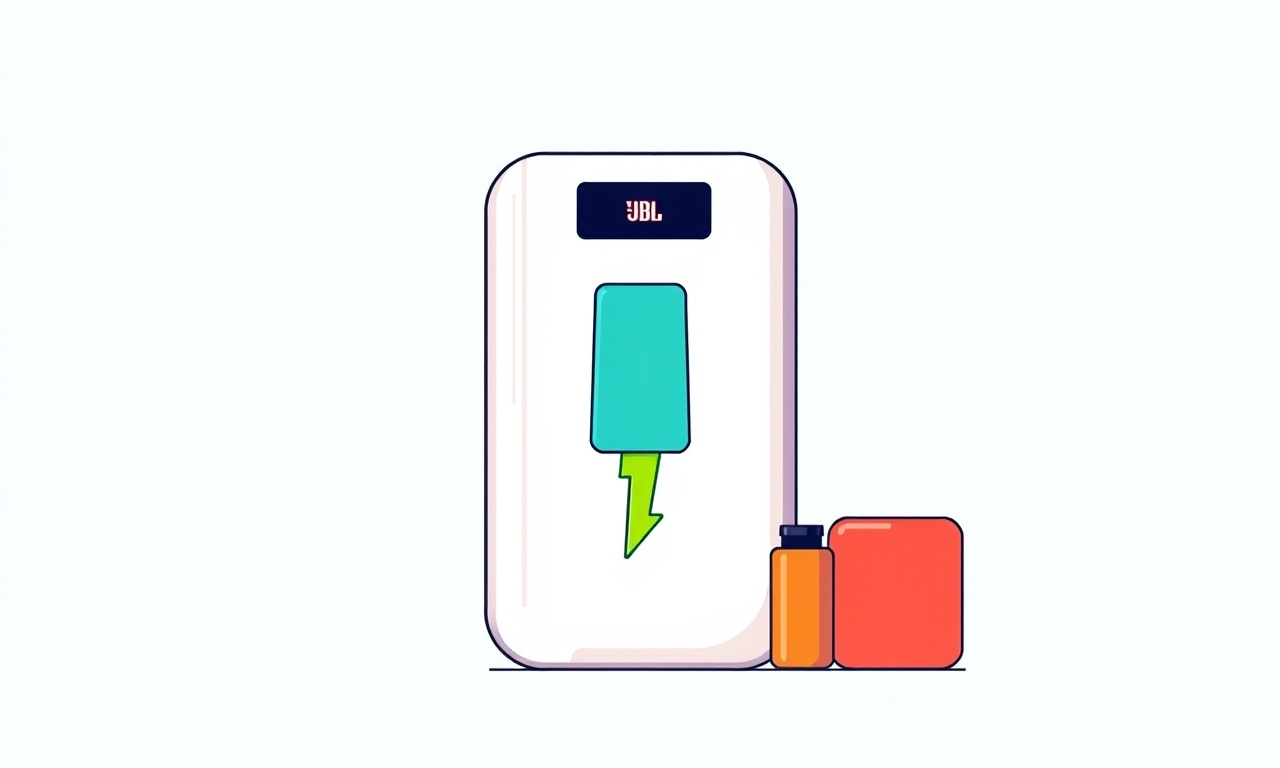
Overview
If your JBL Charge 6 suddenly stops holding a charge after just three months of use, you are not alone. Portable Bluetooth speakers are designed for daily outings, but lithium‑ion batteries can degrade quickly if they are not cared for properly or if a manufacturing defect is present. This guide walks you through a systematic approach to diagnose the problem, test the battery, and replace it if necessary. By following each step you can restore full runtime to your speaker without having to send it back to the manufacturer.
Common Symptoms
Before you open the device, confirm that the issue is indeed a battery problem and not something else. Typical signs include:
- Rapid drop in battery percentage – the indicator falls from 100 % to 0 % in a few minutes of playback.
- Speaker shuts off unexpectedly even though the charge light shows it is still plugged in.
- Charging port feels loose or the charger light flickers while the battery gauge stays low.
- Warmth or swelling around the rear panel where the battery sits.
If you notice any of these, move on to the diagnostic stage.
Safety First
Working with lithium‑ion cells requires caution. Follow these safety rules:
- Disconnect the speaker from any power source before beginning.
- Use an ESD‑safe workspace to avoid static discharge damaging internal components.
- Wear goggles and gloves if you suspect the battery is swollen.
- Do not attempt to repair a visibly damaged battery; replace it immediately.
Tools You’ll Need
Gather the following items before you start. Having everything at hand prevents interruptions and reduces the risk of dropping screws inside the speaker’s cavity.
- Small Phillips‑head screwdriver (size #00 or #0)
- Plastic opening tools or a spudger
- Tweezers (fine tip)
- Multimeter with DC voltage and resistance settings
- Replacement JBL Charge 6 battery (OEM or high‑quality compatible)
- Adhesive remover (isopropyl alcohol, 90 %+)
- Soft lint‑free cloth
- Heat gun or hair dryer (optional, for loosening adhesive)
Preliminary Checks
Verify the Charger and Cable
A faulty charger can mimic battery issues. Test the charger with another device or use a known‑good USB‑C cable and wall adapter. If the charger works elsewhere but not with the speaker, the problem likely lies inside the speaker.
Reset the Speaker
Sometimes the internal firmware gets confused about the battery state. Perform a hard reset:
- Press and hold the Power button for 10 seconds.
- Release the button and wait a few seconds.
- Power the speaker back on and check the battery indicator.
If the indicator still shows erratic readings, proceed to opening the unit.
Disassembly Guide
Removing the Exterior Grille
- Locate the rubber gasket that runs around the speaker’s bottom edge.
- Gently pull the grille outward using a plastic opening tool. It should pop free without breaking.
- Set the grille aside in a safe place.
Accessing the Battery Compartment
- Turn the speaker over; you will see a small set of screws near the bottom.
- Using the Phillips screwdriver, remove the two screws.
- With a spudger, lift the rear cover. Slight resistance is normal because of adhesive strips.
- If the cover sticks, apply gentle heat for 5–10 seconds with a hair dryer on low. This softens the adhesive.
Disconnecting Internal Connectors
- Inside, you will see a small black cable connecting the battery to the main board. Use tweezers to lift the connector latch.
- Carefully pull the cable away from the board.
- Take a photo of the layout for reference when re‑assembling.
Inspecting the Battery
Now that the battery is exposed, examine it closely.
- Physical Swelling: Any bulge or uneven surface indicates internal gas buildup – replace immediately.
- Corrosion: Look for white or green residue on the terminals. Clean with a cotton swab dipped in alcohol.
- Connector Pins: Ensure they are not bent or broken.
If the battery looks normal, the next step is electrical testing.
Testing Battery Voltage
A healthy fully charged JBL Charge 6 battery should read around 3.8 V (nominal) to 4.2 V (full charge). Follow these steps:
- Set the multimeter to DC voltage (20 V range).
- Touch the red probe to the positive terminal and the black probe to the negative terminal.
- Record the voltage reading.
- Reading below 3.5 V while the speaker was charging indicates the charger is not delivering power or the battery is deeply discharged.
- Reading above 4.3 V suggests over‑charging, which can damage the cell.
Next, check the battery’s internal resistance.
Measuring Internal Resistance
- Switch the multimeter to resistance (Ω) mode.
- Place the probes on the same terminals as before.
- A healthy cell typically shows less than 0.1 Ω. Higher resistance points to cell degradation.
If the voltage is low and resistance is high, the battery needs replacement.
Replacing the Battery
Preparing the New Battery
- Compare the new cell with the old one to ensure size, connector type, and voltage rating match.
- If the new battery comes with a protective film, peel it off.
Installing the New Battery
- Align the connector pins with the socket on the main board.
- Press the connector gently until the latch clicks into place.
- Position the battery into the cavity, making sure it sits flush against the housing.
- If the original adhesive was removed, apply a thin strip of double‑sided tape or a small amount of non‑conductive silicone to keep the battery secure.
Re‑assembling the Speaker
- Re‑attach the rear cover, pressing evenly around the edges.
- Replace the two screws you removed earlier.
- Snap the grille back onto the rubber gasket.
- Power on the speaker and check that it charges normally.
Charging Best Practices
After replacement, adopt habits that prolong battery life:
- Charge before the battery drops below 20 %. Deep discharge stresses the cells.
- Avoid leaving the speaker plugged in for more than 4 hours after it reaches 100 %. Over‑charging can cause heat buildup.
- Use the supplied USB‑C charger or a certified 5 V/2 A adapter. Lower‑rated chargers charge slowly but are safe; higher‑rated chargers can stress the battery.
- Store the speaker in a cool, dry place when not in use. Extreme temperatures accelerate degradation.
Preventive Maintenance
Regular upkeep reduces the likelihood of future battery issues.
- Clean the charging port with a dry soft brush every few months to remove dust.
- Inspect the gasket for cracks or compression loss. Replace it if it no longer seals properly.
- Update firmware using the JBL app. Firmware improvements sometimes refine battery management algorithms.
Frequently Asked Questions
Can I repair a swollen battery instead of replacing it?
No. Swelling indicates internal chemical reactions that cannot be reversed safely. Replace the cell.
Is a third‑party battery safe?
Only use batteries that meet JBL’s specifications for voltage, capacity, and connector type. Low‑quality cells may lack safety circuits and can lead to fire hazards.
Will a new battery restore the original 20‑hour playtime?
Assuming the speaker’s other components are in good condition, a fresh OEM battery should return you to the advertised runtime.
What if the speaker still won’t charge after battery replacement?
The charging circuit board or USB‑C port may be faulty. Inspect the port for bent pins and consider a professional repair.
Troubleshooting Checklist
| Symptom | Possible Cause | Action |
|---|---|---|
| No power at all | Dead battery or disconnected cable | Verify connector, test voltage |
| Intermittent shutdowns | Loose battery connection | Reseat connector, apply fresh adhesive |
| Charger light flickers | Faulty USB‑C port | Inspect port, clean or replace |
| Excessive heat while charging | Over‑current charger | Switch to proper 5 V/2 A adapter |
Final Thoughts
A JBL Charge 6 that stops holding a charge after three months can usually be revived with a systematic approach: verify the charger, reset the speaker, test the battery, and replace it if necessary. By following the disassembly steps carefully and using a quality replacement cell, you can extend the speaker’s life and enjoy reliable portable audio for many more outings. Remember that proper charging habits and periodic maintenance are the best defenses against premature battery failure.
If the troubleshooting steps above do not resolve the issue, professional service may be required. However, for most users the methods outlined here will bring the speaker back to its original performance level without incurring the cost of a full replacement. Happy listening!
Discussion (8)
Join the Discussion
Your comment has been submitted for moderation.
Random Posts

Solving a Persistent Stain Release Issue on Whirlpool WFW5620HW
Tired of spots on your clothes? Discover how to diagnose and fix the stubborn stain release problem on your Whirlpool WFW5620HW with our step-by-step guide.
9 months ago

De'Longhi DL150 Steam Iron Water Recirculation Failure Solution
Trouble with your DeLonghi DL150 steam iron? Learn why water recirculation fails, diagnose the issue, and follow our simple step by step solution to restore steady steam and wrinkle free clothes.
3 months ago

Resolving Lenovo Mirage Solo Bluetooth Pairing Issues
Fix Lenovo Mirage Solo Bluetooth glitches fast with this step by step guide. From simple checks to firmware hacks, reconnect your headset, controllers, and peripherals in minutes.
2 months ago
Lenovo SmartEyewear X Eye Tracking Error Troubleshoot
Get your Lenovo SmartEyewear X eye tracking back with our step-by-step guide. Diagnose glitches, reset settings, and restore smooth gaze navigation quickly.
3 months ago

Calibrating Noise‑Cancellation on Beats Studio Buds
Master Beats Studio Buds ANC: learn the science, step, by, step calibration, and troubleshooting to silence distractions and boost your listening experience.
10 months ago
Latest Posts

Fixing the Eufy RoboVac 15C Battery Drain Post Firmware Update
Fix the Eufy RoboVac 15C battery drain after firmware update with our quick guide: understand the changes, identify the cause, and follow step by step fixes to restore full runtime.
5 days ago

Solve Reolink Argus 3 Battery Drain When Using PIR Motion Sensor
Learn why the Argus 3 battery drains fast with the PIR sensor on and follow simple steps to fix it, extend runtime, and keep your camera ready without sacrificing motion detection.
5 days ago

Resolving Sound Distortion on Beats Studio3 Wireless Headphones
Learn how to pinpoint and fix common distortion in Beats Studio3 headphones from source issues to Bluetooth glitches so you can enjoy clear audio again.
6 days ago