Repairing a Faulty Thermostat on the Dyson AM09 Personal Heater
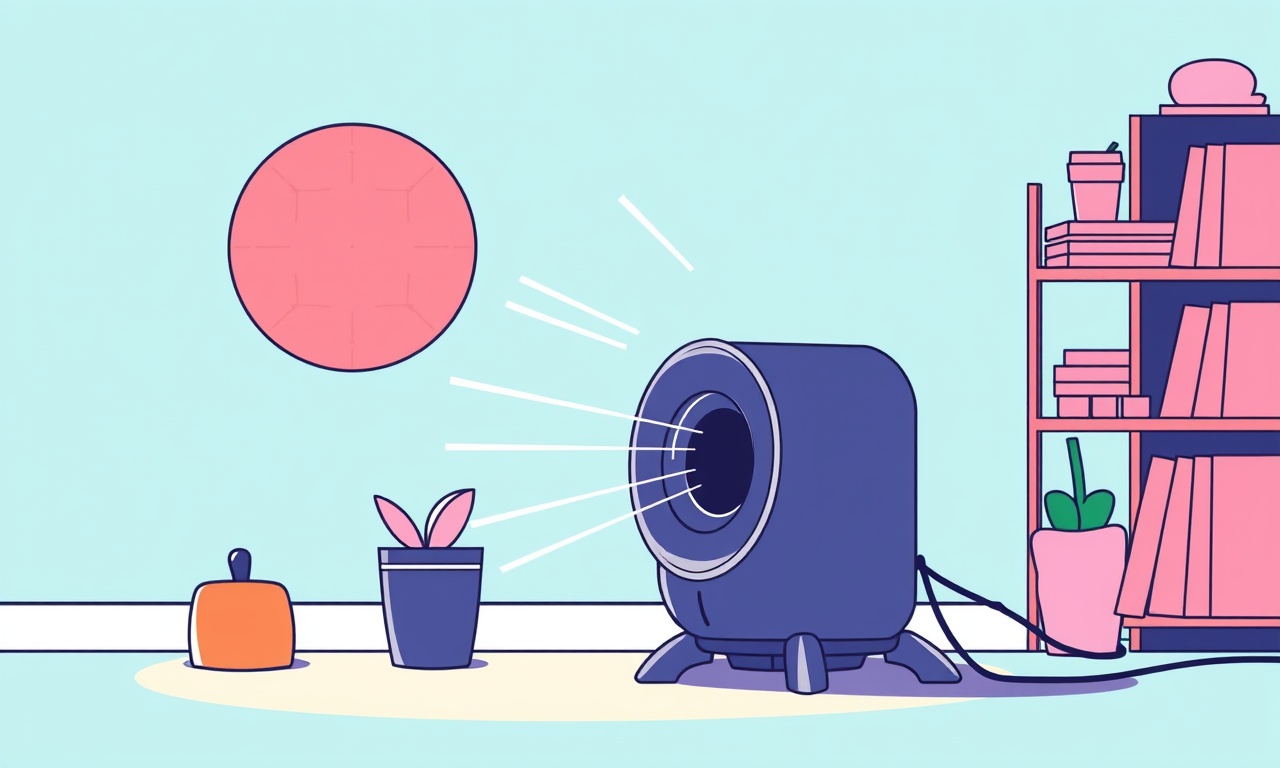
Repairing a Faulty Thermostat on the Dyson AM09 Personal Heater
When the Dyson AM09 stops responding to your temperature settings, a faulty thermostat is a common culprit. This guide walks you through a safe, step‑by‑step repair, helping you restore comfort without the cost of a new unit. Follow the instructions carefully, respect the safety notes, and you’ll get your heater back to working order in no time.
Safety First
Before you start, keep these safety reminders in mind:
- Unplug the unit. Always disconnect the heater from the wall outlet. The AM09 draws a noticeable current even when it seems off.
- Work on a stable surface. Place the heater on a flat, dry table or countertop. A stable work area reduces the risk of dropping tools or components.
- Avoid static discharge. Touch a grounded metal object before handling internal parts to discharge any static electricity that might damage delicate electronics.
- Check for heat. Even after unplugging, let the heater sit for a few minutes. Internal components can stay hot for a short time after power is cut.
What You Need
| Item | Purpose |
|---|---|
| Phillips head screwdriver | Removing the outer shell |
| Flat‑head screwdriver | Opening the front panel |
| Small precision screwdriver set | Tightening screws on the circuit board |
| Multimeter (with temperature and resistance settings) | Checking thermostat resistance |
| Replacement thermostat (Dyson‑approved model) | Replacing the faulty unit |
| Isopropyl alcohol (90 %+) | Cleaning the circuit board |
| Soft cloth or cotton swab | Removing dust and residue |
| Tweezers | Picking up tiny components |
| Small tray or magnetic mat | Holding screws and parts |
If you don’t have a multimeter, you can skip the resistance test and proceed directly to replacement, though you’ll lose confirmation that the thermostat was indeed the issue.
Step 1: Remove the Outer Housing
- Locate the front panel. The AM09 has a simple front face with the display, temperature controls, and a single power button.
- Unscrew the panel. Use a Phillips head screwdriver to remove the two screws at the back of the heater.
- Lift the panel. Carefully lift the front panel upward. A small plastic clip holds it in place on the left side; release it gently.
Once the panel is off, you’ll see a small plastic frame that protects the main circuit board.
Step 2: Access the Thermostat
- Locate the circuit board. It sits beneath the plastic frame, surrounded by the power supply unit and a heat‑sensing element.
- Identify the thermostat. The thermostat is a tiny rectangular component with two leads. It sits on the board near the power supply.
- Mark the connection. Before disconnecting, note which lead goes to the heating element and which goes to the main board. A diagram can help, but you can also take a photo for reference.
Step 3: Test the Thermostat (Optional)
If you have a multimeter:
- Set the meter to resistance (ohms).
- Measure between the two leads. A healthy thermostat shows a resistance value that changes with temperature. At room temperature, it should be around 1 kΩ.
- Check for continuity. If the meter shows “OL” (out of range) or a constant low resistance, the thermostat is likely dead.
If the test shows the thermostat is fine, consider other causes (faulty heating element, power supply, or controller). If the test fails, proceed to replacement.
Step 4: Remove the Faulty Thermostat
- Disconnect the leads. Use tweezers to gently lift each lead from its solder pad. Avoid pulling on the leads themselves to prevent damage.
- Desolder the component. Heat the solder joints with a soldering iron, then tap the thermostat gently to lift it off. A small wire holder can hold the component while you work.
Be careful not to let solder splatter onto other components. If you see stray solder on the board, clean it with a cotton swab soaked in isopropyl alcohol.
Step 5: Prepare the Board for the New Thermostat
- Clean the pads. With a clean cotton swab, wipe the solder pads to remove any residue.
- Verify pad alignment. The new thermostat’s leads must align exactly with the original pads. A small alignment guide on the new part can help.
- Apply flux. A thin layer of flux on the pads improves solder flow and reduces the chance of a cold joint.
Step 6: Install the Replacement Thermostat
- Position the leads. Place each lead on the correct pad, matching the orientation you noted earlier.
- Solder the leads. Heat each pad with the soldering iron and feed a small amount of solder. The joint should look shiny and smooth.
- Inspect the joint. Look for bridges between pads or missing solder. If a bridge is present, melt it away with the iron; if a pad lacks solder, add more.
Repeat the process for the second lead.
Step 7: Reassemble the Heater
- Check the connections. Verify that no stray wires are touching each other or the metal frame.
- Replace the plastic frame. Slide the plastic cover back onto the board, aligning the clip on the left side.
- Secure the front panel. Put the panel back in place and screw it down with the Phillips head screwdriver.
Step 8: Test the Heater
- Plug the heater back in. Connect it to the wall outlet.
- Set a target temperature. Use the digital display to choose a temperature a few degrees above room temperature.
- Observe the operation. The heater should begin to warm, and the display should show the temperature increasing until it reaches the set point.
- Confirm thermostat function. If the heater maintains the set temperature and responds to changes, the repair was successful.
Troubleshooting
| Symptom | Possible Cause | Action |
|---|---|---|
| Heater does not turn on at all | Power supply or main controller | Test the power cord and outlet; check for visible damage |
| Heater turns on but stays off or on randomly | Faulty thermostat still present or damaged board | Re‑inspect solder joints; consider a full board replacement |
| Heater warms but cannot reach set temperature | Heating element damaged or disconnected | Test the heating element for continuity; re‑solder or replace as needed |
| Heater cycles off after a short period | Thermostat reading is too high | Verify the thermostat temperature rating matches the heater’s specifications |
If you encounter any of these issues, consider professional service. Some problems involve deeper electronics that require specialized tools.
Preventive Maintenance
- Keep the heater clean. Dust accumulation can interfere with heat flow and sensor readings. Use a dry cloth or a soft brush to wipe the unit every few weeks.
- Check the thermostat regularly. A quick visual check for cracks or discoloration can catch early signs of wear.
- Avoid overuse. The AM09 is designed for short bursts of heat. Prolonged operation can strain internal components.
- Store properly. When not in use, keep the heater on a flat surface in a dry environment to prevent moisture buildup.
Final Thoughts
Repairing a faulty thermostat on the Dyson AM09 Personal Heater is a manageable task for a hands‑on DIY enthusiast. By following these steps carefully, you can extend the life of your heater and keep your space comfortably warm without paying for a new unit.
Remember to stay patient, work in a safe environment, and double‑check each connection. A well‑maintained heater delivers reliable warmth and reduces energy waste, making your home more efficient and pleasant.
Happy repairing!
Discussion (9)
Join the Discussion
Your comment has been submitted for moderation.
Random Posts

Maytag M2011 Microwave Error Code 12, Troubleshooting Tips
Error Code 12 on a Maytag M2011 signals a power or high voltage fault. Follow a step by step guide to inspect the transformer, diode, and connections, and restore your microwave without costly repairs.
4 weeks ago

Strategy to Avoid Unresponsive Power Button on Sonoff Smart Plug S40
Keep your Sonoff S40 button responsive by learning why it fails and how to prevent it with simple care, firmware updates, and smart habits.
1 year ago

AVer CAM3400 Microphone Silences Voice When Using Zoom
Find out why your AVer CAM3400 mic cuts out on Zoom, learn step-by-step fixes, and know when to call a pro to keep your audio loud and clear.
9 months ago

Correcting a Fan Speed Oscillation on the Lasko LS7500 Tower Heater
Learn how to stop the Lasko LS7500 fan from wavering by clearing dust, checking bearings and tightening connections, simple steps that restore steady heat and prolong your heater’s life.
9 months ago

Fix Sony SmartCam Indoor Noise Interference
Discover why your Sony SmartCam hisses, crackles, or distorts indoors, learn to spot power, cord and wireless culprits, and fix the noise with simple, lasting solutions.
3 weeks ago
Latest Posts

Fixing the Eufy RoboVac 15C Battery Drain Post Firmware Update
Fix the Eufy RoboVac 15C battery drain after firmware update with our quick guide: understand the changes, identify the cause, and follow step by step fixes to restore full runtime.
5 days ago

Solve Reolink Argus 3 Battery Drain When Using PIR Motion Sensor
Learn why the Argus 3 battery drains fast with the PIR sensor on and follow simple steps to fix it, extend runtime, and keep your camera ready without sacrificing motion detection.
5 days ago

Resolving Sound Distortion on Beats Studio3 Wireless Headphones
Learn how to pinpoint and fix common distortion in Beats Studio3 headphones from source issues to Bluetooth glitches so you can enjoy clear audio again.
6 days ago