Re‑pairing Audio Dropouts in Samsung Galaxy Buds Live
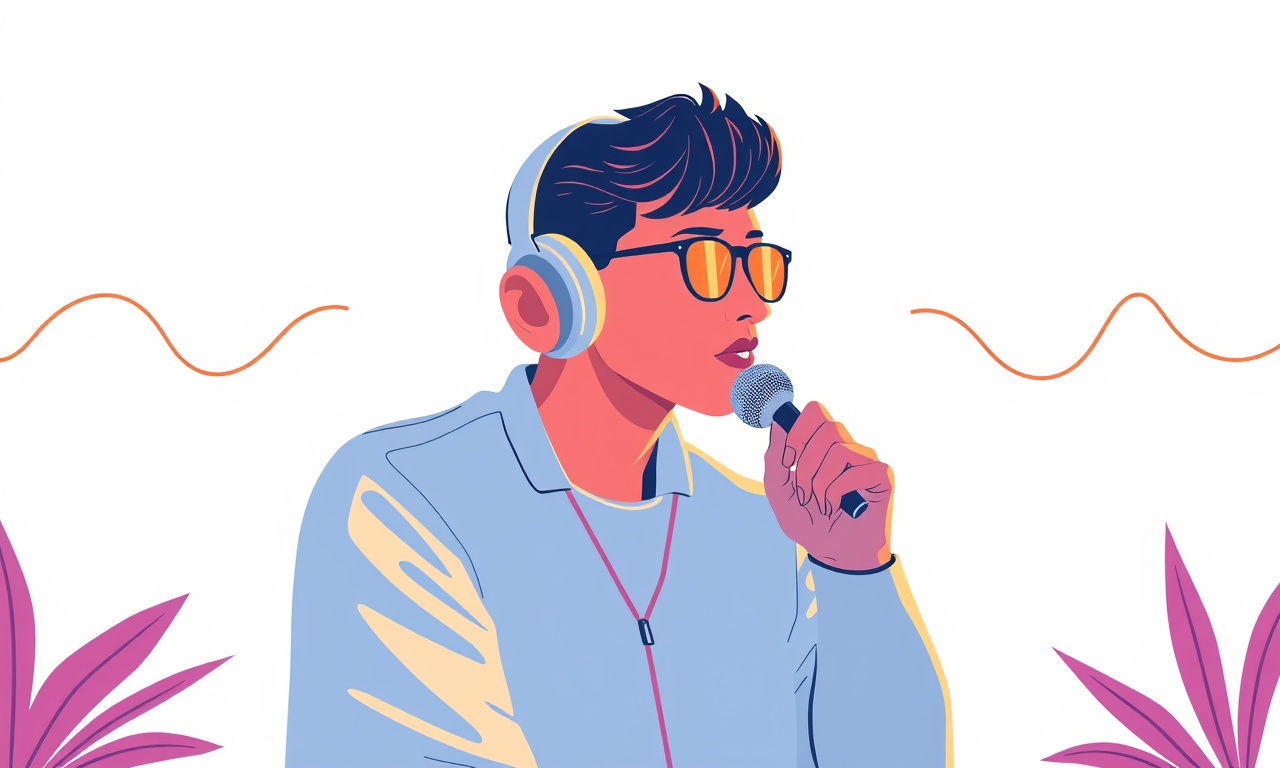
Audio dropouts can ruin an otherwise excellent listening experience.
When music or a voice call stutters or stops altogether, the first instinct is often to blame the source—bad Wi‑Fi, an unfamiliar app, or an overloaded phone. For the Samsung Galaxy Buds Live, however, most dropouts are caused by issues that can be fixed with a few straightforward steps. Below is a practical, step‑by‑step guide that covers everything from basic checks to advanced troubleshooting. Follow it carefully, and you’ll restore clean audio in no time.
Understanding the Problem
Dropouts in wireless earbuds occur when the data stream that carries audio signals is interrupted. This interruption can happen on the earbuds’ side, on the phone, or somewhere in the Bluetooth connection. With the Galaxy Buds Live, the most common culprits are:
- Loose or dirty charging contacts – a simple metal connection can fail if dirt or oxidation builds up.
- Low battery or uneven charging – one bud may drain faster, causing it to drop out.
- Firmware glitches – a bug in the earbud’s software can corrupt the audio pipeline.
- Bluetooth interference – other devices on the 2.4 GHz band can cause packet loss.
- Hardware damage – worn speaker drivers or a cracked case can degrade audio flow.
Knowing what to look for will make the rest of the process faster and more effective.
Quick Preliminary Checks
Before diving into deeper fixes, perform a few quick checks that may solve the problem immediately.
- Restart the earbuds – Remove them from the charging case, press and hold the button on each bud until the LED flashes, then reconnect to your phone.
- Toggle Bluetooth on the phone – Turn Bluetooth off, wait 10 seconds, then turn it back on.
- Re‑pair the pair – Forget the device in the phone’s Bluetooth settings, then pair the Buds Live again.
- Check for firmware updates – Open the Galaxy Wearable app, go to Gear > Software Update, and install any available updates.
If any of these actions resolve the dropouts, the problem was a temporary glitch. If not, proceed to the more detailed steps below.
Cleaning the Charging Contacts
Dust, lint, or grime on the charging contacts can create a poor electrical connection. Even a thin layer can prevent one bud from charging properly, leading to a sudden drop in audio.
Tools needed: cotton swabs, isopropyl alcohol (70 % or higher), microfiber cloth.
- Inspect the contacts – Open the charging case and look at the metal contacts inside the charging ports and on the buds themselves.
- Apply alcohol – Dip a cotton swab in isopropyl alcohol, twist it to remove excess liquid, and gently clean each contact.
- Dry completely – Let the contacts air dry for a minute before placing the buds back in the case.
- Re‑charge – Put the earbuds in the case and charge for at least 30 minutes.
A clean connection often restores consistent power delivery, eliminating intermittent audio loss.
Balancing the Battery
The Galaxy Buds Live use two separate batteries, one in each earbud. If one bud’s battery depletes faster, it may shut down, causing audio to stop from that side.
- Open the charging case and note the LED indicator colors for each bud.
- Equalize charging – Place the buds in the case and ensure the case is fully charged. The LED will turn amber, indicating charging.
- Monitor battery levels – In the Galaxy Wearable app, tap Battery to view the charge status of each bud.
- Avoid partial charging – If one bud shows a significantly lower percentage, remove both buds, let the case recharge fully, then place them back together for at least 15 minutes.
When both earbuds are at a similar charge level, they stay synchronized, reducing the likelihood of sudden dropouts.
Firmware Refresh
Firmware updates bring bug fixes, performance improvements, and new features. An outdated firmware version can contain audio‑streaming bugs that manifest as dropouts.
- Open Galaxy Wearable and navigate to Gear > Software Update.
- Check for updates – If an update is available, follow the on‑screen prompts to download and install.
- Reboot the earbuds – After the update, remove the earbuds from the case, press the button on each bud for 5 seconds until the LED flashes, then place them back in the case.
- Test audio – Play a track or call to confirm whether the issue persists.
If the latest firmware still shows dropouts, a deeper reset may be required.
Advanced Troubleshooting
If simple steps fail, the problem may involve more complex factors. The following advanced techniques are designed to pinpoint and resolve stubborn audio dropouts.
1. Factory Reset the Earbuds
A factory reset wipes the earbuds’ internal settings, removing any corrupted configurations.
- Place earbuds in the case and ensure the case is fully charged.
- Press and hold the button on each bud for about 10 seconds until the LED blinks amber.
- Wait for the reset to complete – the LED will flash green to indicate success.
- Re‑pair the earbuds to your phone using the Galaxy Wearable app.
This process restores the buds to their original state and often clears hidden bugs that cause audio loss.
2. Test on Multiple Devices
Sometimes the issue lies with the phone rather than the earbuds.
- Connect the Buds Live to a different phone or tablet.
- Play audio – If dropouts disappear, the problem may be your original device’s Bluetooth stack.
- Update the phone’s OS – Ensure your phone runs the latest software version, as manufacturers frequently fix Bluetooth issues in updates.
- Check for interference – Move to a different room or remove other Bluetooth devices that may be competing for bandwidth.
By ruling out the phone, you can focus on the earbuds themselves.
3. Check the Bluetooth Channel
Bluetooth operates on 2.4 GHz, which can be crowded in many environments. Switching to a less congested channel may improve stability.
- Open the Galaxy Wearable app and go to Gear > Bluetooth Settings.
- Enable “Auto‑Switch” if available – this option allows the device to switch to a clearer channel automatically.
- If no option is present, consider using a Wi‑Fi router set to the 5 GHz band to reduce overlap with Bluetooth traffic.
A cleaner channel reduces packet loss, thereby cutting down audio dropouts.
4. Inspect the Earbud Casing
Physical damage, especially cracks or dents near the speaker mesh, can impede sound transmission.
- Hold each bud up to the light and look for visible cracks or missing pieces.
- Gently press on the speaker area – a slight resistance or a change in tone can signal internal damage.
- If damage is found, contact Samsung support for repair or replacement.
Preventing further physical stress (e.g., avoid dropping or placing the buds in hot environments) helps maintain audio integrity.
5. Test with the Earbuds in “Ambient Mode”
Ambient mode can stress the audio circuitry, revealing hidden issues.
- Enable Ambient mode via the Galaxy Wearable app.
- Play a track while wearing the earbuds and monitor for any sudden dropouts.
- If dropouts occur, this indicates the issue is tied to the audio processing pathway rather than simple connectivity.
Preventive Measures
After you have resolved the dropouts, adopt the following habits to keep your Galaxy Buds Live in top shape.
- Store the earbuds in the charging case when not in use.
- Avoid exposing the buds to extreme temperatures or moisture.
- Clean the charging contacts regularly with a dry cloth.
- Keep the firmware and phone OS updated.
- Use the provided charging cable and case; third‑party chargers can introduce compatibility problems.
With these practices, you’ll enjoy uninterrupted audio for months to come.
When to Seek Professional Help
If all troubleshooting steps fail, the problem may be a hardware fault beyond user repair. Contact Samsung’s customer support or visit an authorized service center. Provide them with the steps you’ve already taken and any error messages you encountered. A professional diagnosis can confirm whether a component needs replacement or if a deeper software issue exists.
Final Thoughts
Audio dropouts in the Samsung Galaxy Buds Live are usually the result of simple, fixable issues—dirty contacts, battery imbalance, firmware glitches, or interference. By systematically cleaning, balancing, updating, and resetting, most users can restore seamless audio performance. If the problem persists, more advanced troubleshooting or professional service may be required.
Remember, the earbuds are designed to adapt to a wide range of environments, but they still rely on clean connections and fresh firmware. Treat them with care, keep them updated, and you’ll experience crystal‑clear sound wherever you go.
Discussion (10)
Join the Discussion
Your comment has been submitted for moderation.
Random Posts

Rebooting Google Nest Hub (3rd Gen) to Resolve App Sync Glitches
Stuck with delayed notifications, unresponsive tiles, or stale smart, home data? A simple reboot of your Nest Hub 3rd Gen clears cache, resets processes, and restores smooth app sync.
3 months ago

Fixing Bluetooth Signal Drops on Apple AirPods Pro
Tired of AirPods Pro disconnecting during walks or workouts? Learn why Bluetooth drops happen, how to spot them, and quick fixes - no coding required - to keep audio flowing.
11 months ago

Fixing the Duplexer Failure on a Brother MFC‑J805DW
Learn how to diagnose and replace a faulty duplexer on your Brother MFC, J805DW, restoring double, sided printing with step, by, step instructions for tech, savvy users.
10 months ago

Solving Apple iPhone 13 Pro Camera Rolling Shutter With External Lens
Stop the slanted look from rolling shutter when adding external lenses to your iPhone 13 Pro by tweaking camera settings, choosing the right lens, and using proper stabilization.
9 months ago

Restoring Bandwidth on Amazon Eero Mesh 6 Pro After a Firmware Update
After an Eero Mesh 6 Pro firmware update, bandwidth often drops. This guide explains why the change occurs and walks you through quick steps to restore full speed and a stable connection for work and play.
8 months ago
Latest Posts

Fixing the Eufy RoboVac 15C Battery Drain Post Firmware Update
Fix the Eufy RoboVac 15C battery drain after firmware update with our quick guide: understand the changes, identify the cause, and follow step by step fixes to restore full runtime.
5 days ago

Solve Reolink Argus 3 Battery Drain When Using PIR Motion Sensor
Learn why the Argus 3 battery drains fast with the PIR sensor on and follow simple steps to fix it, extend runtime, and keep your camera ready without sacrificing motion detection.
5 days ago

Resolving Sound Distortion on Beats Studio3 Wireless Headphones
Learn how to pinpoint and fix common distortion in Beats Studio3 headphones from source issues to Bluetooth glitches so you can enjoy clear audio again.
6 days ago