Repairing iPhone 14 Pro Camera Focus Issues on Low Light
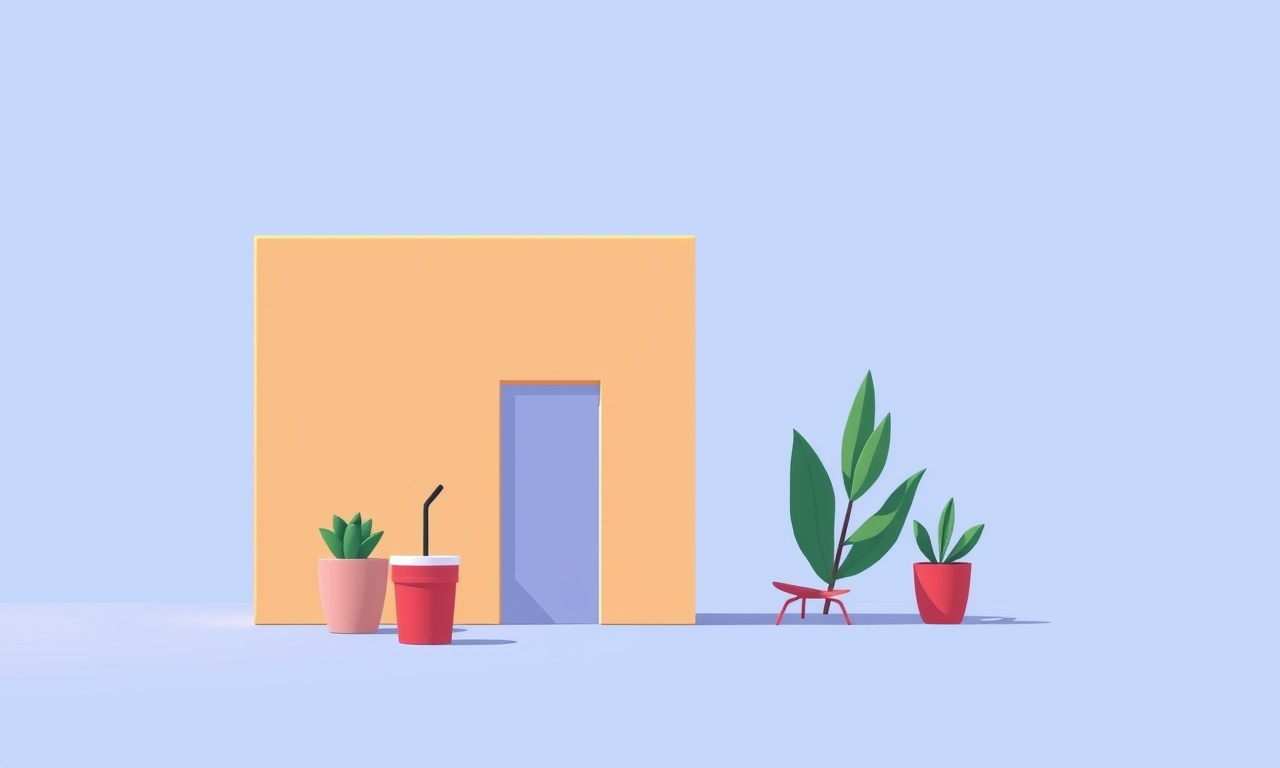
Low light conditions can reveal hidden flaws in even the most sophisticated smartphone cameras. The iPhone 14 Pro, with its triple‑lens setup and advanced computational photography, should perform flawlessly in dim environments, yet users sometimes report blurry or out‑of‑focus images when trying to capture night scenes, street lamps, or indoor events. This guide dives deep into the causes of low‑light focus problems and walks you through a systematic repair process that covers everything from simple software resets to hardware replacement.
Understanding the iPhone 14 Pro Camera System
The 14 Pro employs a 48‑megapixel main sensor, a 12‑megapixel ultra‑wide lens, and a 12‑megapixel telephoto module. These lenses are equipped with optical image stabilization (OIS) and a built‑in autofocus motor that can adjust focus in a fraction of a second. The camera app leverages machine learning to predict focus points and apply computational adjustments like depth mapping and noise reduction.
Because the autofocus system relies on both hardware (lens motors, sensors) and software (firmware, image‑processing algorithms), any defect in either layer can compromise focus in low‑light conditions. Common symptoms include:
- Images that appear soft or slightly blurred despite the camera app indicating a successful focus lock.
- Focus that locks on the wrong subject, especially when multiple subjects are in the frame.
- Delayed focus acquisition that makes the shutter wait longer than expected, leading to motion blur.
These issues can be especially problematic when shooting handheld or when the user cannot afford to hold the phone steady for extended periods.
Diagnosing the Problem
Before you attempt any repair, confirm that the focus problem is indeed hardware‑related and not caused by software glitches or user error.
1. Check for Software Updates
Apple routinely releases camera firmware updates that address focus calibration, sensor noise handling, and OIS improvements. Make sure your device is running the latest iOS version:
- Go to Settings → General → Software Update.
- If an update is available, install it and restart the phone.
After the update, retest the camera in low‑light scenes. If the problem persists, proceed to the next step.
2. Reset Camera Settings
Your camera app retains configuration settings that might inadvertently affect focus. Reset them:
- Open Settings → Camera → Reset Settings.
- Confirm the reset and test again.
3. Clean the Lens Surface
Dust, fingerprints, or smudges can distort light reaching the sensor, leading to focus errors. Clean the lenses with a microfiber cloth, a lens cleaning solution, or a gentle burst of air. Test after cleaning; if still problematic, inspect the hardware.
4. Test on Multiple Low‑Light Subjects
Take photos of various low‑light subjects (e.g., street lamps, candles, dimly lit portraits). This helps determine whether the issue is specific to one lens or universal across all three. If only the telephoto lens misfocuses, the problem may be isolated there.
Common Hardware Causes
| Cause | How it Affects Focus | Typical Symptoms |
|---|---|---|
| Lens Motor Failure | The motor cannot adjust the lens position accurately. | Slow or failed focus lock, focus on wrong subject. |
| Faulty Focus Sensor | The sensor fails to detect the correct distance. | Persistent focus lock on a single distance or random focus. |
| Lens Alignment Issue | The lens assembly is slightly out of place. | Uneven focus across the frame, one corner appears softer. |
| OIS Module Fault | Stabilization does not work, affecting focus accuracy. | Blurry images, especially with handheld shooting. |
| Firmware Corruption | Software controlling the lens is corrupted. | Unresponsive focus, random autofocus behavior. |
If you suspect a hardware issue, the next step is a thorough inspection and potential component replacement.
Preparing for Hardware Inspection
Gather the Right Tools
- Precision screwdriver set (pentalobe, tri‑point).
- Magnetically charged tweezers.
- iPhone 14 Pro repair kit (includes spare camera module, adhesive tape, and cleaning kit).
- ESD‑protected work surface.
Safety Precautions
- Power Off – Always disconnect the device from any power source before opening.
- Anti‑Static Measures – Use an anti‑static wrist strap or work on an ESD‑safe mat.
- Gentle Handling – The camera module is delicate; avoid applying excessive force.
Step‑by‑Step Repair Guide
Below is a concise procedure for removing and replacing the camera module. Follow it carefully to avoid damaging other components.
1. Remove the Back Cover
- Remove the screws securing the back panel using a pentalobe screwdriver.
- Use a suction cup to lift the back cover gently, disconnecting the logic board connector with tweezers.
2. Detach the Camera Module
- Identify the connector pins linking the camera module to the logic board.
- Carefully pry the connector apart with tweezers, being mindful of the cable’s orientation.
- Gently lift the camera module out of its housing.
3. Inspect the Lens Assembly
- Check for visible cracks, scratches, or debris on the lens elements.
- Examine the motor housing for signs of wear or obstruction.
4. Replace the Camera Module
- Align the new module’s connector pins with the logic board.
- Firmly press the module into place until a click is heard.
- Reconnect the cable, ensuring it is seated properly.
5. Reassemble the Back Cover
- Slide the back panel back onto the device.
- Reinsert the screws and tighten them in a crisscross pattern to distribute pressure evenly.
- Press the front edge to secure the adhesive.
6. Test the Camera
- Power on the phone and launch the Camera app.
- Capture low‑light images and verify focus performance.
- If issues persist, consider that the problem might lie in the logic board or firmware, requiring professional service.
Advanced Troubleshooting for Professionals
If you’re a trained technician, additional diagnostics may be necessary.
Lens Motor Calibration
- Use a specialized calibration tool (e.g., an autofocus test chart) to adjust the motor’s stepping.
- Verify that the motor can reach the extreme focus ranges (macro and infinity) without skipping steps.
Focus Sensor Replacement
- Remove the focus sensor from the logic board.
- Install a new sensor and reseat the connectors.
- Reboot and retest.
Firmware Re‑flash
- Connect the iPhone to a Mac or PC with iTunes or Finder.
- Enter Recovery Mode and restore the latest iOS image.
- This can correct any corrupted camera firmware.
When to Seek Professional Help
- Logic Board Damage – If the camera issues are accompanied by other system problems (e.g., Wi‑Fi, battery, or display), a logic board repair may be necessary.
- Multiple Lens Problems – Simultaneous issues across all three lenses often indicate a deeper hardware fault.
- Warranty or AppleCare Coverage – If your device is still under warranty, contact Apple Support to avoid voiding the agreement.
Preventive Measures for Long‑Term Focus Reliability
Regular Cleaning
- Clean the lenses monthly with a microfiber cloth.
- Use a gentle, alcohol‑free lens cleaner to avoid leaving residue.
Avoiding Mechanical Stress
- Use a phone case that cushions against drops.
- Handle the device by the frame, not the camera area.
Software Maintenance
- Install iOS updates promptly.
- Reset camera settings only when necessary.
Environmental Considerations
- Keep the phone in moderate temperatures; extreme heat or cold can affect sensor performance.
- Avoid exposing the camera to water, dust, or chemicals.
Frequently Asked Questions
| Question | Answer |
|---|---|
| Can a low‑light focus issue be fixed with a new battery? | No. The battery does not influence autofocus. |
| Will a third‑party camera app help? | Some apps offer manual focus controls, but the underlying hardware remains the same. |
| Does using a tripod help? | Yes, it eliminates handheld shake, but it does not fix focus hardware issues. |
| Is the focus motor accessible without opening the phone? | No, it is integrated into the camera module. |
Final Thoughts
A low‑light focus issue on the iPhone 14 Pro can stem from software glitches, lens contamination, or hardware failure. By methodically diagnosing the problem, cleaning the lenses, checking for firmware updates, and, if necessary, replacing the camera module, most users can restore crisp, well‑focused images in dim environments. However, some problems may be beyond a DIY repair and require professional service or an Apple repair center.
Staying proactive—keeping the lenses clean, updating software, and protecting the device from mechanical stress—will help ensure your 14 Pro remains a reliable companion for photography in any lighting condition.
Discussion (9)
Join the Discussion
Your comment has been submitted for moderation.
Random Posts

Maytag M2011 Microwave Error Code 12, Troubleshooting Tips
Error Code 12 on a Maytag M2011 signals a power or high voltage fault. Follow a step by step guide to inspect the transformer, diode, and connections, and restore your microwave without costly repairs.
4 weeks ago

Strategy to Avoid Unresponsive Power Button on Sonoff Smart Plug S40
Keep your Sonoff S40 button responsive by learning why it fails and how to prevent it with simple care, firmware updates, and smart habits.
1 year ago

AVer CAM3400 Microphone Silences Voice When Using Zoom
Find out why your AVer CAM3400 mic cuts out on Zoom, learn step-by-step fixes, and know when to call a pro to keep your audio loud and clear.
9 months ago

Correcting a Fan Speed Oscillation on the Lasko LS7500 Tower Heater
Learn how to stop the Lasko LS7500 fan from wavering by clearing dust, checking bearings and tightening connections, simple steps that restore steady heat and prolong your heater’s life.
9 months ago

Fix Sony SmartCam Indoor Noise Interference
Discover why your Sony SmartCam hisses, crackles, or distorts indoors, learn to spot power, cord and wireless culprits, and fix the noise with simple, lasting solutions.
3 weeks ago
Latest Posts

Fixing the Eufy RoboVac 15C Battery Drain Post Firmware Update
Fix the Eufy RoboVac 15C battery drain after firmware update with our quick guide: understand the changes, identify the cause, and follow step by step fixes to restore full runtime.
5 days ago

Solve Reolink Argus 3 Battery Drain When Using PIR Motion Sensor
Learn why the Argus 3 battery drains fast with the PIR sensor on and follow simple steps to fix it, extend runtime, and keep your camera ready without sacrificing motion detection.
5 days ago

Resolving Sound Distortion on Beats Studio3 Wireless Headphones
Learn how to pinpoint and fix common distortion in Beats Studio3 headphones from source issues to Bluetooth glitches so you can enjoy clear audio again.
6 days ago