Correcting Belkin Wemo Smart Light Switch Wi Fi Reset Failures
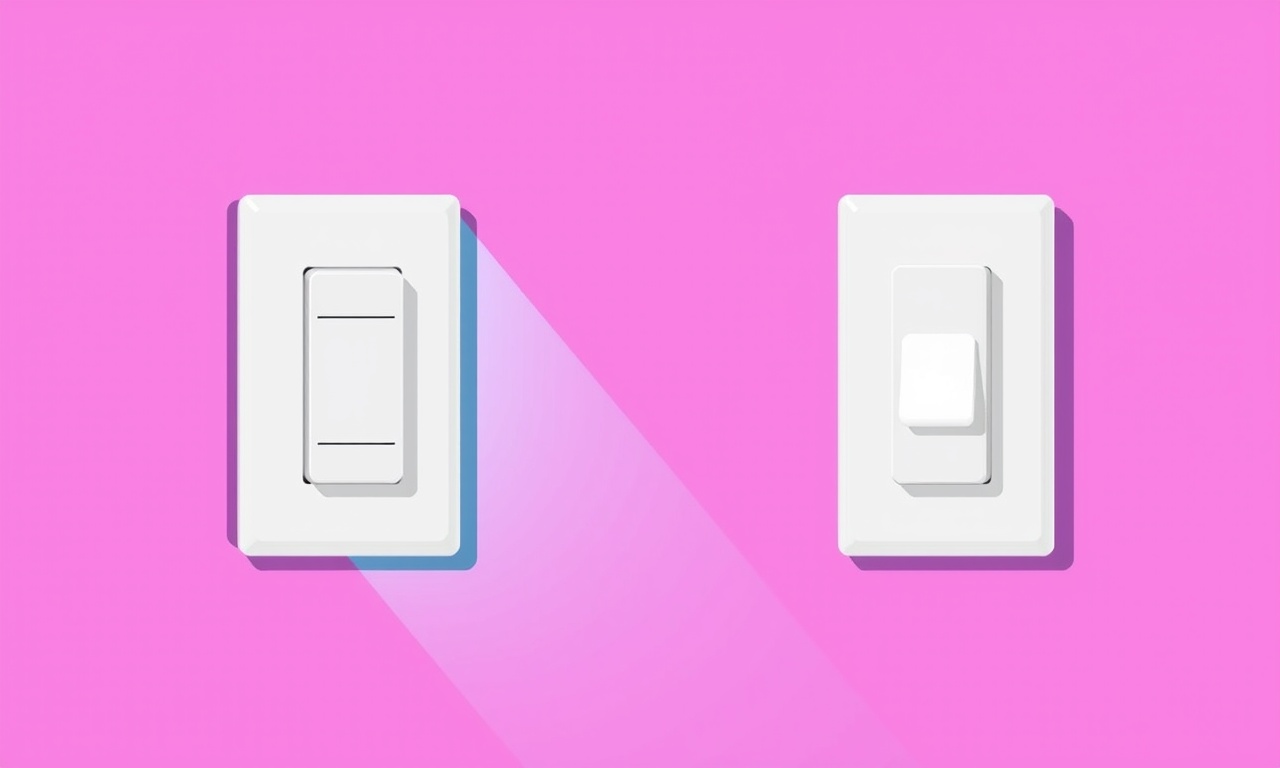
Introduction
Smart home devices give you the power to control lights, climate, and security from anywhere, but even the most reliable hardware can run into hiccups. One common frustration with the Belkin Wemo Smart Light Switch is a failed Wi‑Fi reset. When the switch does not come back online after a reset, you are left staring at a blinking light that will not connect. This guide breaks down the most common reasons for reset failures and provides a step‑by‑step troubleshooting workflow to get your switch back online. Whether you prefer a hands‑on approach, a mobile app, or a voice‑assistant routine, you will find a method that works for your setup.
Why Reset Failures Happen
Before diving into solutions, it is helpful to understand the root causes.
- Weak or Intermittent Wi‑Fi signal – The switch must receive a strong, stable signal during the reset window.
- Firmware or software bugs – Out‑of‑date firmware or app bugs can block the reset process.
- Power instability – Fluctuations in the mains supply can interrupt the reset.
- Incorrect reset procedure – Using a reset method that does not match the device version can stall the process.
- IP address conflicts or DHCP issues – If your router has already allocated the IP address to another device, the switch may fail to re‑register.
By addressing each of these potential problems, you can eliminate most reset failures.
Preparation Checklist
Before attempting a reset, complete the following checks. These are quick steps that save a lot of frustration later.
- Confirm Power – Ensure the switch is securely wired to a powered outlet and that the breaker is on.
- Check Wi‑Fi Signal – Move a phone or laptop close to the switch and verify you can connect to the same network.
- Restart Your Router – Power cycle your router or access point. A fresh start often clears stale DHCP entries.
- Update the Wemo App – Open the app and ensure you are running the latest version.
- Update Switch Firmware – If the app shows a firmware update, install it before resetting.
If any of these steps reveal an issue, resolve it first. For instance, if the Wi‑Fi signal is weak, relocate the router or add a mesh node.
Method 1 – Standard Button Reset
This is the most common reset procedure that works for most Wemo Smart Light Switch models.
- Locate the reset button – It is a small recessed button on the side or back of the switch.
- Press and hold – Insert a paperclip or pin and hold the button for 10‑15 seconds.
- Watch the indicator light – The light should change color (often from amber to flashing white).
- Release the button – The switch should now start the reset process, indicated by a steady or slowly blinking light.
Common hiccups
- Button doesn’t light up. This usually means the switch isn’t receiving power. Double‑check the wiring.
- Light never changes. A power surge may have damaged the button. Try a different reset approach (Method 2).
Method 2 – Reset Through the Mobile App
If the physical button fails, the Wemo app offers an alternative.
- Open the Wemo app on your smartphone or tablet.
- Select the Switch – The device list will show your switch.
- Tap the Settings icon (gear) next to the switch.
- Choose “Delete device” or “Forget device” – This removes the switch from the app and clears its local configuration.
- Wait 30 seconds – Let the switch revert to factory settings.
- Re‑Add the Switch – The app will search for new devices; tap “Add Device” and follow the on‑screen steps to connect the switch to your Wi‑Fi network.
If the app does not list the switch, it may still be powered but not fully reset. In that case, proceed to Method 3.
Method 3 – Voice‑Assistant Reset
For users who prefer hands‑free control, Alexa or Google Assistant can trigger a reset.
Alexa
- Open the Alexa app.
- Go to Devices → Switches.
- Select the Wemo switch.
- Tap Reset to factory defaults.
Google Assistant
- In the Google Home app, tap the Wemo switch.
- Scroll to Advanced settings.
- Tap Remove device and confirm.
After the assistant resets the switch, use the Wemo app to add it back to your network.
Troubleshooting Common Errors
| Symptom | Likely Cause | Quick Fix |
|---|---|---|
| Indicator light stays solid amber | Insufficient Wi‑Fi signal | Move closer to router or upgrade signal. |
| Light flashes red or turns black | Firmware corruption | Use Method 2 to delete and re‑add. |
| Switch remains unresponsive after reset | Power fluctuation | Switch to a different outlet or use a UPS. |
| App shows the switch but network setup fails | DHCP conflict | Restart router or manually assign a static IP. |
| Reset takes longer than 10 minutes | Device stuck in bootloader | Power cycle twice: unplug for 10 s, plug back in. |
If you encounter a situation not listed above, consult the error code in the Wemo app or the device’s user manual.
Advanced Techniques
When standard methods fail, you can try deeper reset strategies.
Rebooting the Switch Manually
- Turn off the breaker for the switch’s circuit.
- Wait 30 seconds.
- Turn the breaker back on.
- Immediately press the reset button for 10 seconds.
The fresh power supply often clears internal caches that a simple button press cannot.
Using the Wemo Web Interface
- Connect a laptop to the same network.
- Open a browser and enter the switch’s IP address (found in the router’s device list).
- In the web portal, look for a Factory Reset option.
- Confirm the reset.
If you cannot find the IP, try a network scanner app like Fing to locate it.
Firmware Reflash via USB (Advanced Users)
Some Belkin models allow a firmware reflash if you have the correct binaries.
- Download the latest firmware from the Belkin website.
- Connect the switch to a computer via USB (if supported).
- Run the reflash tool as per the manufacturer’s instructions.
Warning: This method can brick the device if not done correctly. Only attempt it if you have experience with embedded systems.
After Reset – Best Practices
- Restart the Router – A fresh DHCP lease ensures the switch receives a new IP.
- Reinstall the Wemo App – Delete the current installation, then reinstall from the App Store or Play Store.
- Assign a Static IP – In the router’s DHCP settings, reserve an IP for the switch’s MAC address.
- Create a Dedicated Wi‑Fi Network – Some users find better stability by connecting smart switches to a separate 2.4 GHz network.
- Schedule Regular Firmware Updates – Enable automatic updates in the app to avoid future reset failures.
Following these steps keeps your switch in a healthy state and reduces the likelihood of future resets.
Common Pitfalls and How to Avoid Them
- Resetting with the Switch OFF – The switch must be powered while pressing the reset button.
- Using a Non‑Compatible Reset Tool – Only use the official Wemo reset methods; third‑party tools may not work.
- Overlooking the App Update – An outdated app can misinterpret the switch’s state and report a failure.
- Failing to Check Power Supply – Fluctuating mains voltage can leave the switch in a semi‑reset state.
- Ignoring Network Isolation – If the switch is on a guest network with limited DHCP, it may not receive an address.
Frequently Asked Questions
Q: Why does my Wemo switch keep losing Wi‑Fi after a reset?
A: A weak Wi‑Fi signal or interference can prevent the switch from registering. Try moving the router or adding a mesh node.
Q: I reset the switch but the app still shows it as connected to a different network.
A: The switch may have retained old credentials. Use Method 2 (app reset) to clear them entirely.
Q: Can I reset multiple switches at once?
A: No, each switch must be reset individually because each holds its own unique credentials.
Q: Is there a way to force the switch to use a static IP without the router?
A: The switch does not support static IP configuration via the Wemo app. Use your router’s DHCP reservation instead.
Q: My switch flashes red and then stays black. What does that mean?
A: A red flash usually signals a firmware error. Run a firmware update via the app or try Method 3.
Conclusion
Resetting a Belkin Wemo Smart Light Switch is a straightforward process when you know what to look for and how to apply the correct method. By preparing your environment, following the step‑by‑step reset instructions, and addressing common pitfalls, you can reliably restore connectivity and keep your smart lighting working as intended. Remember that the key to long‑term stability lies in maintaining a strong Wi‑Fi signal, keeping firmware up to date, and using a consistent network configuration. With these practices in place, your Wemo switch will serve you well for years to come.
Discussion (10)
Join the Discussion
Your comment has been submitted for moderation.
Random Posts

Maytag M2011 Microwave Error Code 12, Troubleshooting Tips
Error Code 12 on a Maytag M2011 signals a power or high voltage fault. Follow a step by step guide to inspect the transformer, diode, and connections, and restore your microwave without costly repairs.
4 weeks ago

Strategy to Avoid Unresponsive Power Button on Sonoff Smart Plug S40
Keep your Sonoff S40 button responsive by learning why it fails and how to prevent it with simple care, firmware updates, and smart habits.
1 year ago

AVer CAM3400 Microphone Silences Voice When Using Zoom
Find out why your AVer CAM3400 mic cuts out on Zoom, learn step-by-step fixes, and know when to call a pro to keep your audio loud and clear.
9 months ago

Correcting a Fan Speed Oscillation on the Lasko LS7500 Tower Heater
Learn how to stop the Lasko LS7500 fan from wavering by clearing dust, checking bearings and tightening connections, simple steps that restore steady heat and prolong your heater’s life.
9 months ago

Fix Sony SmartCam Indoor Noise Interference
Discover why your Sony SmartCam hisses, crackles, or distorts indoors, learn to spot power, cord and wireless culprits, and fix the noise with simple, lasting solutions.
3 weeks ago
Latest Posts

Fixing the Eufy RoboVac 15C Battery Drain Post Firmware Update
Fix the Eufy RoboVac 15C battery drain after firmware update with our quick guide: understand the changes, identify the cause, and follow step by step fixes to restore full runtime.
5 days ago

Solve Reolink Argus 3 Battery Drain When Using PIR Motion Sensor
Learn why the Argus 3 battery drains fast with the PIR sensor on and follow simple steps to fix it, extend runtime, and keep your camera ready without sacrificing motion detection.
5 days ago

Resolving Sound Distortion on Beats Studio3 Wireless Headphones
Learn how to pinpoint and fix common distortion in Beats Studio3 headphones from source issues to Bluetooth glitches so you can enjoy clear audio again.
6 days ago