Repairing the Ecovacs Deebot Ozmo T7 That Loses Map Data
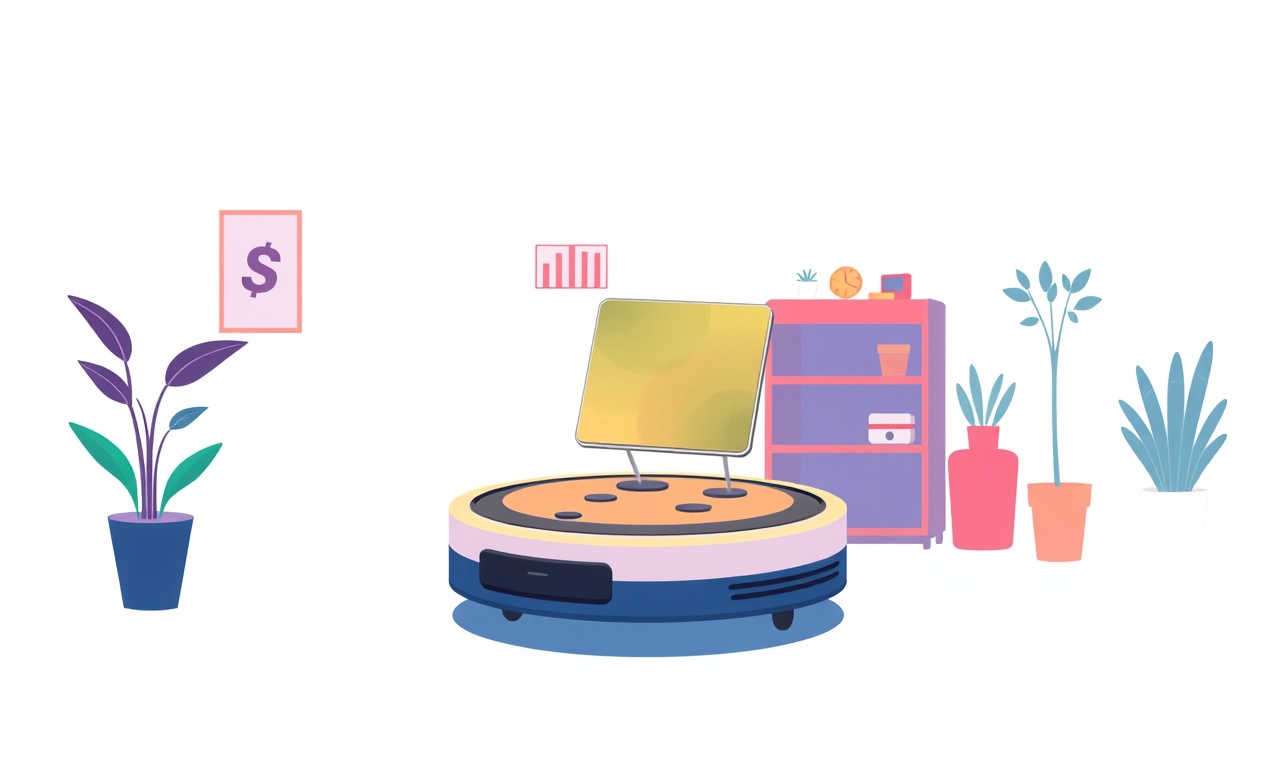
Fixing Map‑Data Loss on the Ecovacs Deebot Ozmo T7
If your Deebot Ozmo T7 starts forgetting the layout of your home, it can be frustrating. A robot that no longer remembers rooms, walls, or obstacles defeats the purpose of a smart cleaning machine. This guide walks you through every step you need to take to diagnose the issue, apply the correct remedy, and prevent future map loss.
Recognizing the Problem
You may notice one or more of these symptoms:
- The robot’s map disappears from the app and the device starts cleaning from scratch each time.
- The vacuum forgets where it already cleaned, leading to repeated passes over the same area.
- The map updates but then resets after a short period.
- Occasionally, the app shows an “offline” status or a flashing warning icon.
When the map is lost, the robot’s navigation becomes less efficient, which can increase cleaning time and reduce battery life.
Why Does the Map Get Lost?
Several factors can cause the Deebot Ozmo T7 to erase its stored map data. Understanding the root causes helps you choose the right fix.
- Firmware or Software Bugs – Out‑of‑date or corrupted firmware may malfunction, wiping the map during a routine update.
- App or Account Issues – Problems with the Ecovacs app or a corrupted user account can result in the map not being downloaded or saved correctly.
- Sensor Malfunction – The optical sensors or infrared bumpers that detect walls and obstacles may fail or become dirty, making the robot unable to maintain a stable map.
- Memory Corruption – The internal storage that holds the map can become corrupted due to a sudden power loss or an improper shutdown.
- Physical Damage – Dropping the device or exposing it to moisture can damage internal components, including the map‑storage chip.
Preparation Checklist
Before diving into any repair steps, gather the following items and ensure your environment is ready:
- A stable Wi‑Fi connection (2.4 GHz).
- The latest version of the Ecovacs Home app installed on a smartphone or tablet.
- A soft cloth and isopropyl alcohol (90 % or higher).
- A small flashlight (optional, for inspecting the bottom sensors).
Make sure the Deebot is in a safe spot, out of reach of pets and small children, and that no obstacles block the docking station.
Step‑by‑Step Troubleshooting
1. Confirm the Map is Really Gone
Open the Ecovacs Home app.
- Navigate to the Map section.
- If the map shows blank or indicates “no data”, proceed to the next step.
Sometimes the map appears empty because it has not synced yet. Wait a few minutes after the robot returns to the dock.
2. Restart the Robot
Press and hold the Power button until the robot shuts down.
Let it sit for 30 seconds, then press the button again to restart.
A simple reboot can resolve temporary software glitches.
3. Update Firmware
- In the app, go to Device Settings.
- If an update is available, tap Update and follow the on‑screen instructions.
If the firmware was corrupted, a fresh installation often restores functionality.
4. Reset the Wi‑Fi Connection
- In the app, delete the current Wi‑Fi network from the robot’s settings.
- Re‑add the network by selecting your router’s SSID and entering the password.
A bad connection can lead to incomplete map uploads.
5. Clean the Navigation Sensors
Locate the three optical sensors on the front underside of the Deebot.
- Gently wipe each sensor with a dry cloth.
- Use a small amount of isopropyl alcohol on a cotton swab if dirt is visible.
Clean, dust‑free sensors are essential for accurate mapping.
6. Perform a Soft Reset
Some issues can be resolved with a soft reset:
- Turn the robot off.
- Press and hold the Spot and Power buttons simultaneously for 5 seconds.
- The robot should reboot.
A soft reset refreshes the internal state without erasing user data.
7. Check for Memory Corruption
If the robot still forgets the map:
- Let the Deebot finish a full cleaning cycle.
- Observe whether the map remains after the cycle.
If the map vanishes again after the cycle, the internal storage might be corrupted.
8. Factory Reset (Last Resort)
A factory reset erases all data, including the map, but it can solve deep‑seated software problems.
- Hold the Spot button until the robot beeps twice, then release.
- Wait for the robot to complete the reset process (about 1 minute).
After the reset, set up the device anew in the app.
Advanced Fixes for Persistent Problems
A. Re‑Flash the Firmware Manually
If over‑the‑air updates fail:
- Download the latest firmware from the Ecovacs support site.
- Connect the Deebot to a computer using the USB port (if available).
- Use the manufacturer’s flashing utility to load the firmware.
Note: This procedure requires technical skill and carries a risk of bricking the device.
B. Inspect the Internal Hardware
- Battery Health – A dying battery can cause abrupt shutdowns, damaging storage. Replace the battery if its health drops below 70 %.
- Dust in the Bottom – Open the underside cover and look for dust accumulation in the motor area. Use compressed air to clear it.
C. Use a Secondary Map
Some users set up a primary and secondary map.
- The primary map is used for routine cleaning.
- The secondary map can be a backup that the robot loads if the primary fails.
Configure this via the app’s Mapping options.
Tips to Keep Your Map Intact
- Regular Software Updates – Keep the robot and the app at the latest version.
- Avoid Physical Shock – Handle the Deebot carefully; dropping it can damage the sensors.
- Keep the Dock Clean – A dirty charging dock can impede communication.
- Monitor Battery Health – Replace the battery before it reaches a low‑health threshold.
- Use the App Wisely – Don’t delete or move rooms unintentionally.
When All Else Fails: Contact Support
If none of the above steps resolve the map‑data loss, reach out to Ecovacs customer support. Provide them with:
- Your model number (Ozmo T7).
- A description of the problem and steps you have taken.
- Logs from the app if available.
They may offer a repair, replacement, or further diagnostic instructions.
Summary
Map‑data loss in the Ecovacs Deebot Ozmo T7 can stem from software bugs, sensor dirt, Wi‑Fi issues, or hardware damage. By following a systematic approach—starting with simple restarts and updates, moving through sensor cleaning and soft resets, and finally considering a factory reset or manual firmware flash—you can restore the robot’s memory and enjoy efficient, mapped cleaning again.
Remember that preventive maintenance, regular updates, and cautious handling are key to avoiding map loss in the future.
Discussion (6)
Join the Discussion
Your comment has been submitted for moderation.
Random Posts

Addressing Apple iPhone 14 Pro Max Battery Drain During Gaming Sessions
Learn why iPhone 14 Pro Max batteries drain during gaming, how to diagnose the issue, and practical tweaks to keep you playing longer with less power loss.
5 months ago

Curing iPhone 14 Plus Charging Port Wear After Daily Fast Charge Cycles
Fast charging can loosen your iPhone 14 Plus port. Learn to spot slow charging and loose cables, then fix it with simple home tricks or long, term prevention.
6 months ago
Xiaomi Mi SmartGlasses 3 Eye Tracking Error Fix
Fix the eye, tracking issue on Mi SmartGlasses 3 with this step, by, step guide to diagnose, clear errors, and restore functionality without repair.
1 year ago

Overcoming Sony X900H Color Saturation Drift During HDR Playback
Discover how to spot and fix color saturation drift on your Sony X900H during HDR playback, tune settings, correct HDR metadata, and keep your scenes vivid and natural.
4 months ago

Remediating Signal Dropout on Bowers & Wilkins PX8 Noise Cancelling Headphones
Discover why the Bowers & Wilkins PX8 may drop sound and how to fix it by tackling interference, low battery, outdated firmware, obstacles and Bluetooth settings for uninterrupted audio
1 week ago
Latest Posts

Fixing the Eufy RoboVac 15C Battery Drain Post Firmware Update
Fix the Eufy RoboVac 15C battery drain after firmware update with our quick guide: understand the changes, identify the cause, and follow step by step fixes to restore full runtime.
5 days ago

Solve Reolink Argus 3 Battery Drain When Using PIR Motion Sensor
Learn why the Argus 3 battery drains fast with the PIR sensor on and follow simple steps to fix it, extend runtime, and keep your camera ready without sacrificing motion detection.
5 days ago

Resolving Sound Distortion on Beats Studio3 Wireless Headphones
Learn how to pinpoint and fix common distortion in Beats Studio3 headphones from source issues to Bluetooth glitches so you can enjoy clear audio again.
6 days ago