Repairing the iRobot Roomba i3+ Docking Alignment
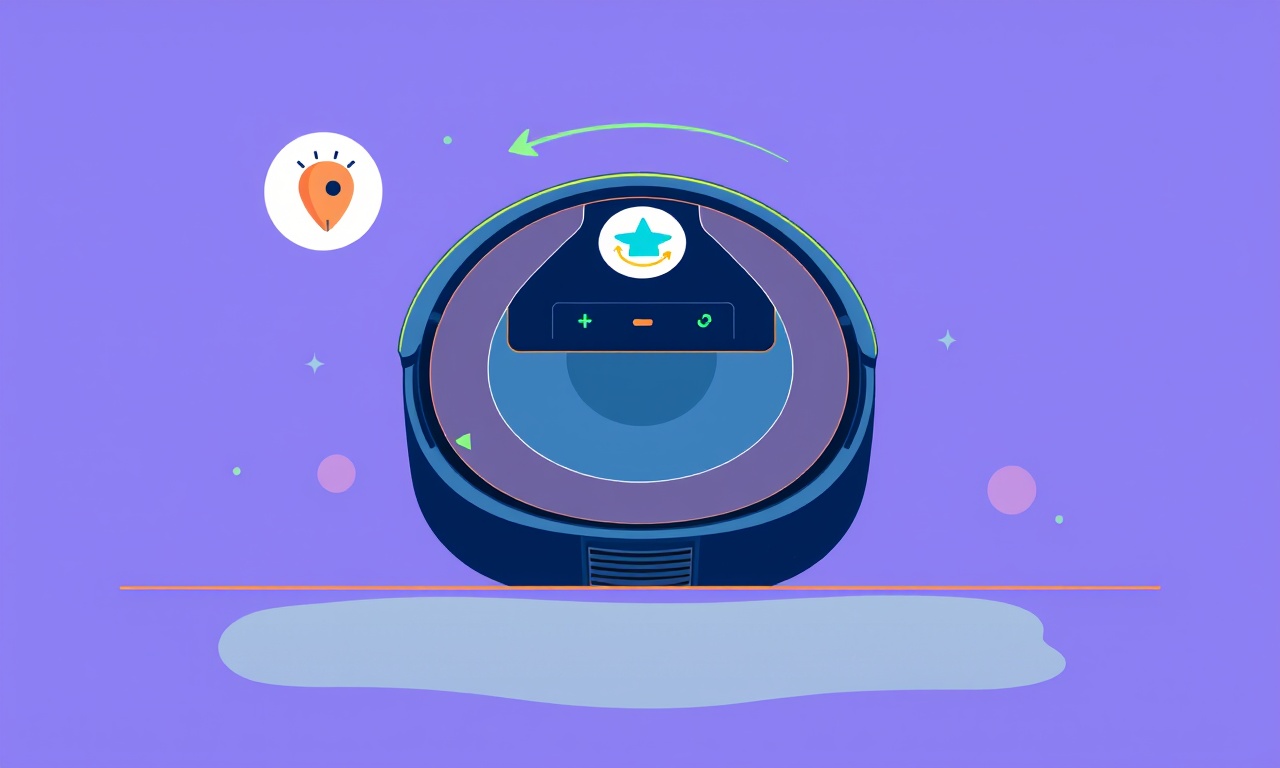
Understanding the Docking Alignment Problem
When a Roomba i3+ hesitates to enter its charging station or slips out during the docking routine, users often blame software glitches or battery health. In reality, most of these hiccups stem from a mechanical misalignment between the robot’s charging contacts and the docking station’s contacts. Over time, vibrations, dust accumulation, or accidental knocks can shift the charging plate or the robot’s alignment sensors, resulting in a half‑connected state, intermittent charging, or the robot refusing to dock at all.
The consequences are more than just a frustrated owner. A poorly aligned dock can cause prolonged charging times, uneven wear on the charging contacts, and in extreme cases, a short circuit that may damage the robot’s internal circuitry. By addressing the alignment early, you extend the life of both the robot and its dock.
Common Causes of Docking Misalignment
Before diving into the repair, it helps to know what can go wrong:
- Dust and debris accumulate on the charging contacts of the dock and the robot’s contact pads, creating a barrier that prevents a full connection.
- Physical impact—such as a child bumping into the dock or a pet stepping on it—can shift the dock’s position relative to the floor.
- Wear and tear on the robot’s internal magnetic alignment sensors or the dock’s magnetic plate can reduce the attraction needed for proper docking.
- Improper storage during vacation or cleaning, where the robot and dock are placed in a corner or against a wall, can cause subtle shifts in alignment.
Identifying the root cause will make the repair smoother and prevent future recurrence.
Tools and Materials Needed
Below is a list of everything you’ll need to correct the docking alignment safely and efficiently. Having these on hand before you start saves time and reduces frustration.
- Small Phillips‑head screwdriver
- Flathead screwdriver or plastic pry tool
- Soft microfiber cloth
- Isopropyl alcohol (70 % or higher)
- Clean, dry toothbrush or a small brush with stiff bristles
- Replacement charging contact pads (if needed; available from iRobot’s official parts store)
- Optional: a small level or spirit level to verify proper dock placement
Having these tools ready allows you to focus on the alignment process without unnecessary stops.
Safety Precautions
- Unplug the dock from any power source before you touch it. Even though the dock is designed to be battery‑free, unplugging ensures no accidental power surges.
- Avoid excessive force when handling the dock or robot. Excessive force can damage delicate components.
- Keep the area clean and dry. Moisture or dust can interfere with the repair and later charging.
- Dispose of old parts responsibly. If you remove old contact pads, recycle them according to local regulations.
These steps help keep you and your devices safe throughout the process.
Step One: Identify Misalignment
Start by observing how the i3+ behaves when it attempts to dock. Bring the robot to the dock’s front edge and watch its approach. Typical misalignment symptoms include:
- The robot stops short of the dock, leaving a gap on one side.
- The robot’s wheels rotate but do not turn the robot onto the charging pad.
- The robot hovers or spins near the dock without ever connecting.
- After docking, the battery icon flashes red or fails to reach 100 % quickly.
If you notice any of these, mark the spot on the floor or the dock with a small piece of tape. This marker will serve as a reference point during realignment.
Step Two: Remove Dock Cover and Inspect
The dock’s front cover protects the charging contacts. To access them, locate the small seam at the top of the dock. Using the Phillips screwdriver, loosen the screws on either side. Carefully lift the cover off.
Once exposed, look for:
- Visible debris or dust on the charging contacts.
- Physical damage such as cracks or broken contact strips.
- Misplacement of the magnetic plate; it should be centered behind the contacts.
If the magnetic plate appears shifted, it may need repositioning. Mark its current location with a small piece of tape before you move it.
Step Three: Clean Charging Contacts and Sensors
Using the microfiber cloth, lightly wipe the charging contacts on both the dock and the robot. If the contacts appear grimy, dampen a corner of the cloth with isopropyl alcohol and gently rub the surfaces. The alcohol evaporates quickly and leaves no residue.
Next, use the toothbrush to brush around the contacts. The bristles can dislodge fine dust that a cloth cannot reach. Pay special attention to the corners and any seams where debris might accumulate.
After cleaning, allow both the dock and the robot to dry for at least a minute before proceeding.
Step Four: Adjust Docking Alignment
With the dock open, examine the position of the magnetic plate relative to the charging contacts. The magnetic plate should align perfectly in the center of the dock’s charging pad. If it is off‑center, you can reposition it:
- Carefully slide the magnetic plate horizontally along the dock’s base until it sits centered.
- If the plate does not slide easily, gently tap it with a soft object to release any sticking.
- Once centered, secure it by re‑attaching any screws that hold the plate in place.
If the magnetic plate is damaged or missing, replace it with a new part. The i3+ docking system uses a small magnet that attracts the robot’s docking magnet, guiding it into place.
After aligning the magnetic plate, close the dock’s front cover and tighten the screws.
Step Five: Re‑Align the Dock on the Floor
Now that the internal alignment is correct, the dock itself must be positioned on the floor so that the robot can reach it effortlessly. Place the dock on a level surface and use a level to verify its horizontality. The dock should sit flush with the floor; any tilt can prevent proper docking.
Next, use the tape marker from Step One to align the dock’s edge precisely. Slide the dock until the robot can approach it without turning or straying. If necessary, adjust the dock’s position slightly to the left or right to find the sweet spot where the robot can dock smoothly.
Step Six: Test the Docking Process
With the dock aligned, place the robot on the floor near the dock. Press the Home button on the robot to initiate the docking routine. Observe its approach:
- The robot should glide straight toward the dock without veering.
- It should reach the charging contacts without stopping early or spinning.
- Once docked, the charging light should illuminate steadily, and the battery icon should fill to 100 % within the usual time.
If the robot still hesitates or misaligns, double‑check the magnetic plate placement and the dock’s position. Tiny adjustments can make a significant difference.
Step Seven: Final Check and Maintenance Routine
After a successful docking test, perform a quick final check:
- Verify that the dock’s charging contacts are free of debris.
- Confirm that the dock sits level and stable.
- Ensure the robot’s charging pads on its underside are clean.
To keep the docking system reliable, establish a routine:
- Clean the dock’s contacts monthly with isopropyl alcohol and a microfiber cloth.
- Inspect the magnetic plate for damage or displacement annually.
- Keep the dock in a dry, dust‑free area whenever possible.
A proactive maintenance schedule prevents most alignment issues from ever occurring.
Troubleshooting Common Issues After Repair
Even after a meticulous repair, some users may still encounter docking problems. Here are common scenarios and their fixes:
| Symptom | Likely Cause | Fix |
|---|---|---|
| Robot stops before dock | Misaligned magnetic plate or contact gap | Re‑check magnetic plate positioning |
| Robot spins but does not dock | Dirty or damaged charging contacts | Clean contacts; replace if damaged |
| Dock fails to accept robot on first attempt | Uneven dock surface or floor | Use a level; adjust floor or dock |
| Charging light flickers during dock | Loose contact connection | Tighten screws on dock cover; secure contact pads |
If all else fails, contacting iRobot support with your model number and a description of the issue is recommended. They can offer specialized firmware updates or additional diagnostics.
FAQ
Q: Can I use a DIY cleaning solution for the charging contacts?
A: Use isopropyl alcohol at 70 % or higher. Avoid harsh chemicals that could corrode metal.
Q: How often should I clean the dock?
A: At least once a month, or more frequently if pets or children frequently use the area.
Q: Will my warranty be voided if I open the dock?
A: iRobot typically allows cleaning and minor repairs without voiding the warranty. However, tampering with internal components may void it. Check your warranty terms.
Q: What if the robot still refuses to dock after alignment?
A: The issue may lie within the robot’s internal docking sensors. Running a diagnostic on the robot or performing a factory reset can help. If the problem persists, professional service is advisable.
Conclusion
A well‑aligned docking system is essential for a reliable charging routine and overall robot health. By understanding the common causes, gathering the right tools, and following a systematic repair process, you can restore your Roomba i3+ to full functionality. Regular cleaning, careful positioning, and early intervention are your best defenses against docking misalignment. With these practices in place, your robot will return to its efficient, autonomous cleaning mode in no time.
Discussion (10)
Join the Discussion
Your comment has been submitted for moderation.
Random Posts

Reassessing the Audio Jack Dropout on LG Velvet 2
Explore why the LG Velvet 2's 3.5mm jack glitches, what triggers audio dropouts, user fixes, and LG's stance: essential insight for current and future Android phones.
1 year ago

Philips HP700 Fan Stalls Quietly Even At Low Speed Why This Happens And What To Do
Discover why your Philips HP700 quietly stalls at low speed, spot early signs, and fix the issue to keep steady airflow.
2 weeks ago

How to Stop Sharp LC-40M from Producing Audio Sync Issues While Gaming
Fix your Sharp LC-40M so game audio stays in sync. Learn quick settings tweaks, cable checks, and audio-output fixes that keep sound matching action for a flawless gaming experience.
6 months ago

Solve Arlo Pro 4 Wireless Connection Problems
Discover quick fixes for offline Arlo Pro 4 cameras. Check power, Wi, Fi, firmware, reset steps, and more get your live feed back up fast.
4 months ago

Panasonic D45 Dryer Timer Skips Final Drying Cycle
Discover why your Panasonic D45 dryer skips its final cycle, learn the symptoms, root causes, and easy fixes to keep clothes dry, save energy, and avoid extra runs.
5 months ago
Latest Posts

Fixing the Eufy RoboVac 15C Battery Drain Post Firmware Update
Fix the Eufy RoboVac 15C battery drain after firmware update with our quick guide: understand the changes, identify the cause, and follow step by step fixes to restore full runtime.
5 days ago

Solve Reolink Argus 3 Battery Drain When Using PIR Motion Sensor
Learn why the Argus 3 battery drains fast with the PIR sensor on and follow simple steps to fix it, extend runtime, and keep your camera ready without sacrificing motion detection.
5 days ago

Resolving Sound Distortion on Beats Studio3 Wireless Headphones
Learn how to pinpoint and fix common distortion in Beats Studio3 headphones from source issues to Bluetooth glitches so you can enjoy clear audio again.
6 days ago