Replacing Dust Bin Filter for Bissell CrossWave Cordless
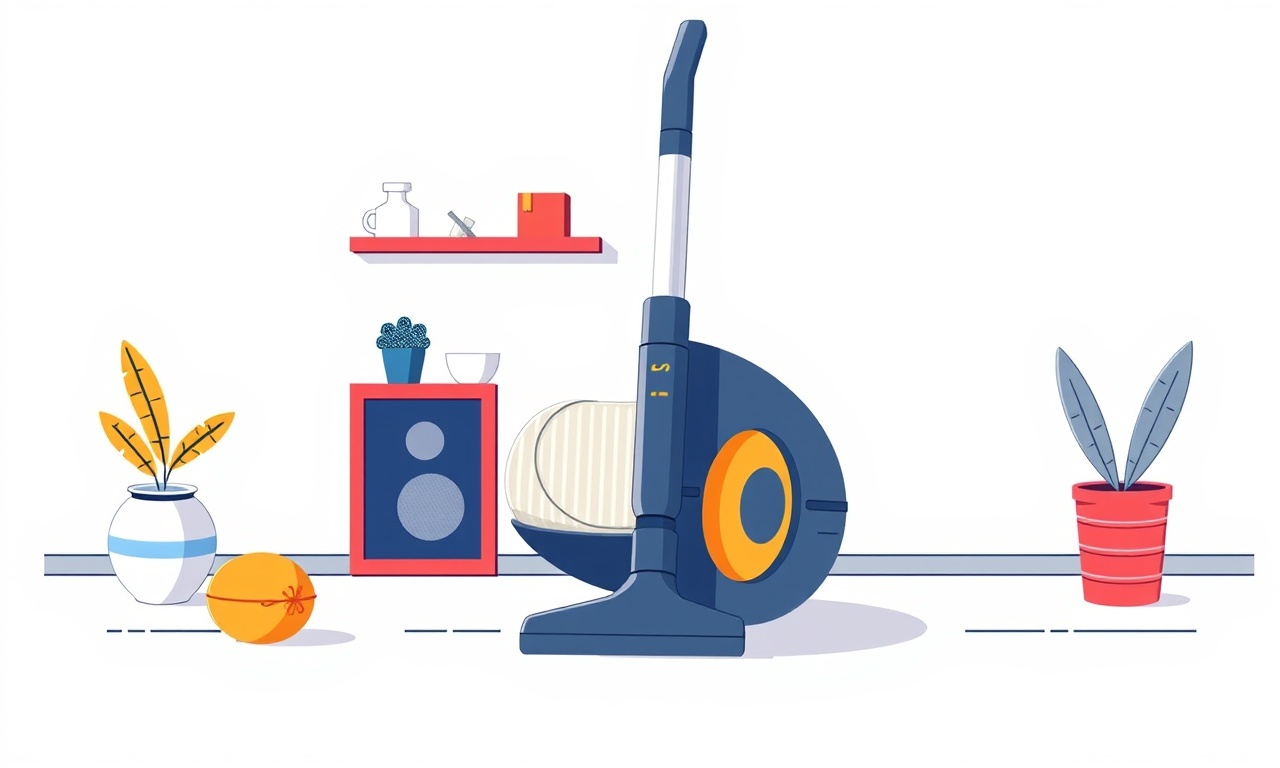
Introduction
The Bissell CrossWave Cordless is a versatile cleaning appliance that can vacuum, mop, and dry floors in one pass. To keep it working efficiently, the dust bin filter must be clean or replaced regularly. A clogged filter reduces suction, shortens battery life, and can cause excess heat. This guide explains why you should replace the dust bin filter, how to locate it, and step‑by‑step instructions to perform the replacement without damaging your device.
Why Replace the Dust Bin Filter?
Every time you vacuum, fine dust, pet hair, and other debris are drawn into the dust bin. The filter acts as a fine mesh that traps particles before they reach the motor and battery pack. Over time the filter becomes saturated, creating resistance to airflow. The effects are:
- Reduced suction power – floors become less clean, especially on carpet.
- Higher operating temperature – a blocked filter forces the motor to work harder, increasing the risk of overheating.
- Shorter battery life – more power is required to move the same amount of air.
- Potential damage to the motor – sustained high temperatures can shorten the motor’s lifespan.
Replacing the filter restores airflow, keeps the appliance cool, and ensures that every cleaning session is as effective as the first.
Identifying the Dust Bin Filter
The CrossWave Cordless has a removable dust bin that houses a replaceable filter. The filter is usually a flat, perforated piece of material that sits inside the bin. Some models have a secondary filter on the brush head; focus on the dust bin filter for this guide.
Steps to Locate the Filter
- Turn off the machine – always disconnect from the charger before working.
- Open the dust bin – pull the lid up or slide it to access the interior.
- Find the filter – it sits near the bottom of the bin, often resting on a small platform or a removable tray.
If you’re unsure, consult the user manual that came with your unit or look online for a diagram of your specific model.
Tools and Materials Needed
- New dust bin filter (compatible with your CrossWave model)
- Soft cloth or towel (optional, for cleaning)
- Replacement brush head filters (if you want to replace those as well)
No special tools are required; the process is straightforward and designed to be user‑friendly.
Step‑by‑Step Guide to Replacing the Dust Bin Filter
Step 1: Prepare the Work Area
Place the CrossWave on a flat, stable surface. If the floor is slippery, put a towel underneath to prevent the unit from moving while you work.
Step 2: Remove the Dust Bin
- Locate the release latch or button that holds the dust bin in place.
- Pull the dust bin out gently; it should slide or lift out without resistance.
If you encounter resistance, double‑check that the battery is fully disconnected and that there is no debris blocking the latch.
Step 3: Take Out the Old Filter
- Open the dust bin by lifting the lid.
- Reach into the bin and locate the filter.
- Carefully lift the filter out, taking note of how it sits.
If the old filter is sealed with a protective film, peel it off before removal. Keep the filter in a safe place until you’re ready to dispose of it or recycle it.
Step 4: Clean the Dust Bin (Optional but Recommended)
A clean bin ensures that no dust remains trapped. Use a dry or slightly damp cloth to wipe the interior surfaces. Avoid using any harsh chemicals or abrasive materials that could damage the bin’s finish.
Step 5: Insert the New Filter
- Place the new filter onto the same platform or tray where the old filter sat.
- Align it so that it sits evenly and snugly.
- Ensure that the filter is fully seated; a loose filter can cause airflow issues.
Step 6: Re‑install the Dust Bin
- Slide the dust bin back into its place, aligning it with the latch or mounting points.
- Secure the bin by pressing it firmly until the latch clicks or the bin locks into place.
Step 7: Test the Unit
- Turn on the CrossWave for a short period to verify that suction feels normal.
- Listen for any unusual noises that might indicate a loose filter or dust bin.
- Check the battery indicator; if it shows an abnormal temperature, let the unit cool and re‑check the filter placement.
Tips for Long‑Term Filter Maintenance
- Replace filters regularly – Bissell recommends a filter change every 3–6 months, depending on usage.
- Store the unit in a dry place – moisture can damage the filter material and affect airflow.
- Use the correct filter size – always purchase a filter that matches your model’s specifications.
- Avoid overfilling the dust bin – leaving a small amount of space between the filter and the dust material helps airflow.
Troubleshooting Common Issues
| Symptom | Likely Cause | Quick Fix |
|---|---|---|
| Weak suction after filter change | Filter not seated properly | Re‑insert the filter, ensure it sits flush |
| Dust is blowing out of the dust bin | Dust bin latch loose | Re‑install latch, check for debris |
| Unit shuts down during use | Overheating due to clogged filter | Replace filter, clean dust bin, allow cooling |
If problems persist after following these steps, consider contacting Bissell customer support or visiting an authorized service center.
Cleaning the Brush Head Filters (Optional)
While the focus of this guide is the dust bin filter, many CrossWave users also replace the brush head filters to improve performance on carpet and hard floors.
- Detach the brush head – unscrew or pull the head from the main unit.
- Remove the old filter – typically a small, rectangular piece inside the brush housing.
- Insert the new filter – place it in the same orientation.
- Re‑attach the brush head – screw or snap it back into place.
Clean the brush head itself with a damp cloth to remove hair and debris that can impede movement.
Final Thoughts
Replacing the dust bin filter on the Bissell CrossWave Cordless is a simple task that can dramatically improve cleaning performance and extend the lifespan of your device. By following this guide, you’ll ensure that the vacuum runs efficiently, stays cool, and provides reliable suction every time you use it.
Remember: a well‑maintained filter not only keeps your floors cleaner but also saves you money on repairs and replacements. Keep a spare filter on hand, schedule regular checks, and enjoy the convenience of a cordless cleaning solution that works just as well after years of use.
Discussion (9)
Join the Discussion
Your comment has been submitted for moderation.
Random Posts

Analyzing iPhone 13 Pro Max Apple Pay Transaction Declines After Software Update
After the latest iOS update, iPhone 13 Pro Max users see more Apple Pay declines. This guide explains the technical cause, how to diagnose the issue, and steps to fix payment reliability.
2 months ago

Dyson AM15 Mist Not Spreading What Causes It And How To Repair
Find out why your Dyson AM15 Mist isn’t misting, learn the common causes, and follow our step, by, step guide to restore full misting performance quickly.
2 months ago

Adjusting the Neato Botvac D6 for Unexpected Cleaning Pause
Learn why your Neato Botvac D6 pauses, diagnose the issue, and tweak settings for smooth, uninterrupted cleaning.
11 months ago

Quelling LG OLED G1 Picture Loop at Startup
Stop the LG OLED G1 picture loop that stutters at startup, follow these clear steps to diagnose software glitches, adjust settings, and restore a smooth launch every time.
4 months ago

Resolving Room Acoustics Calibration on Samsung HW Q990T
Calibrate your Samsung HW, Q990T to your room's acoustics and unlock true cinema-quality sound, every dialogue and subtle score becomes crystal clear.
1 month ago
Latest Posts

Fixing the Eufy RoboVac 15C Battery Drain Post Firmware Update
Fix the Eufy RoboVac 15C battery drain after firmware update with our quick guide: understand the changes, identify the cause, and follow step by step fixes to restore full runtime.
5 days ago

Solve Reolink Argus 3 Battery Drain When Using PIR Motion Sensor
Learn why the Argus 3 battery drains fast with the PIR sensor on and follow simple steps to fix it, extend runtime, and keep your camera ready without sacrificing motion detection.
5 days ago

Resolving Sound Distortion on Beats Studio3 Wireless Headphones
Learn how to pinpoint and fix common distortion in Beats Studio3 headphones from source issues to Bluetooth glitches so you can enjoy clear audio again.
6 days ago