Replacing LIFX Mini White LED Chip to Stop Glitches
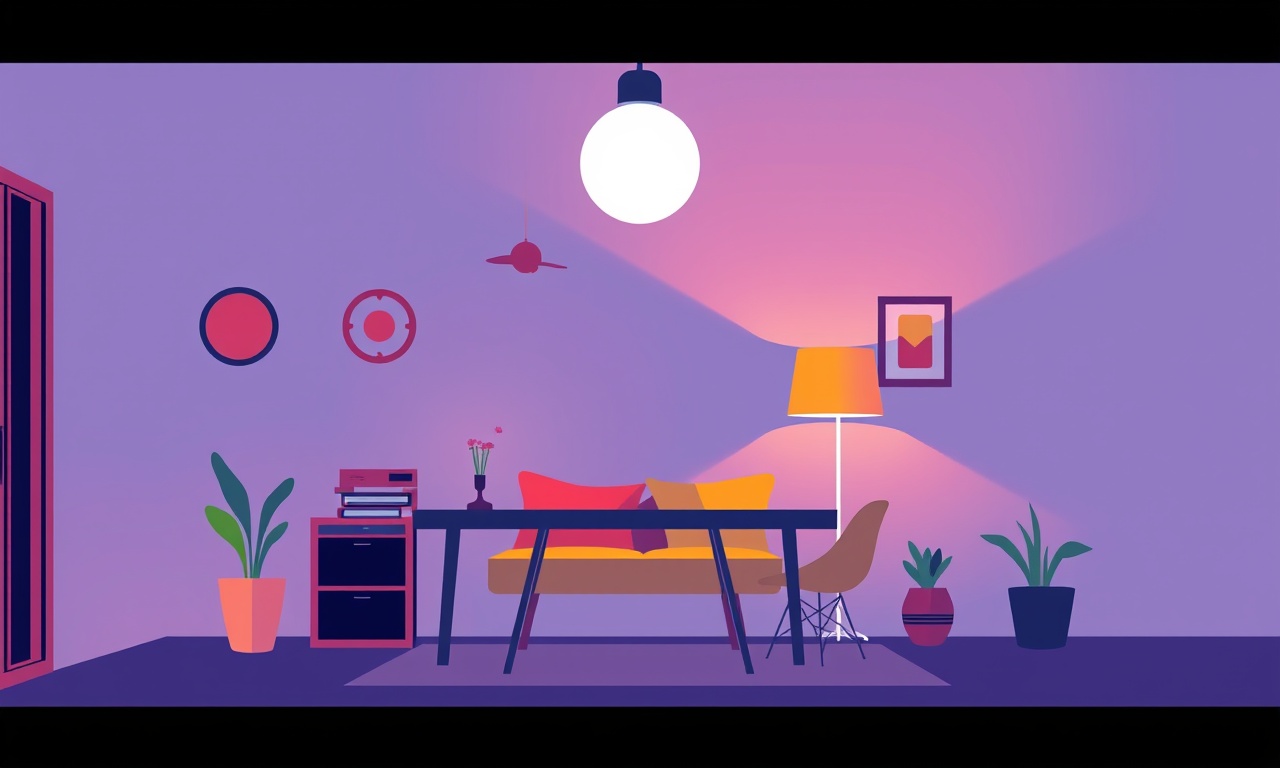
If your LIFX Mini White light is flickering, dimming or showing random color glitches, the culprit is often the tiny LED chip inside. These chips are small, inexpensive, and designed for continuous use, so they can fail over time. Replacing the LED chip is a manageable project for an enthusiast with basic soldering skills and the right tools. Below you’ll find a detailed, step‑by‑step guide to help you safely swap out the failing LED and restore your smart light to full, steady performance.
Why the LED Chip Causes Glitches
The LIFX Mini White contains a single white LED chip that is mounted directly on the board. The chip receives a constant current from the controller and, when the driver circuitry signals it, emits light at the requested brightness level. Over months of operation, the LED’s phosphor layer can degrade, its internal junction can burn out, or the solder joint can develop a cold solder point. Any of these issues will show up as:
- Sudden flickering when the light turns on or off
- A slow or erratic change in brightness
- Inconsistent color temperature (some LEDs have a slight blue or warm hue change)
Because the LED chip sits in a cramped space and the board’s layout is fixed, you cannot replace the whole module. Swapping the chip itself is the most cost‑effective way to eliminate the glitch.
What You’ll Need
| Item | Why It’s Needed |
|---|---|
| 1. Soldering iron (minimum 30 W, 30 mm tip) | To heat the existing solder joints for removal and to place new ones. |
| 2. Desoldering pump or braid | To remove the old chip’s solder efficiently without damaging the board. |
| 3. Fine‑tipped tweezers | For holding small components during removal and placement. |
| 4. Magnifying glass or jeweler’s loupe | To see the tiny pads and ensure correct orientation. |
| 5. Replacement LED chip (Cree or equivalent white LED, 3 mm x 3 mm) | The exact part will be discussed below. |
| 6. Solder (preferably rosin core, 0.6 mm diameter) | To create new joints. |
| 7. Flux (optional but recommended) | Improves solder flow and reduces the chance of cold joints. |
| 8. Small flathead screwdriver | To open the enclosure. |
| 9. Protective eyewear | Safety first. |
| 10. Insulated tweezers (if you have them) | To reduce the risk of static discharge. |
Make sure the replacement LED matches the footprint of the original. LIFX Mini White models use a 3 mm square SMD chip, but always double‑check the datasheet or consult the LIFX community for the exact part number.
Understanding the Board Layout
The LIFX Mini White PCB is a tiny, two‑layer board. The LED chip sits on the top layer and is connected to a constant‑current driver on the bottom layer via a few small traces. Because of the board’s size, the LED’s pads are located very close together, and there is almost no room for misalignment. Here’s what to look for when you remove the chip:
- Pad geometry: Typically a 0.4 mm spacing with 0.6 mm pad size.
- Pad orientation: Some white LED chips are polarized; the longer lead or the small notch on the chip indicates polarity.
- Solder joint shape: A good joint looks like a small “lollipop” with a clean, round solder cap.
If you’re unsure about orientation, keep the board and chip facing you, and line up the notch or longer lead with the corresponding pad on the board.
Step‑by‑Step Replacement
1. Power Down and Unplug
Disconnect the LIFX Mini White from its power source and any Wi‑Fi network. Even though the board contains only passive components, static discharge can damage the controller or the LED. If you have a static wrist strap, wear it while working.
2. Open the Enclosure
Using the flathead screwdriver, gently pry the two halves of the LIFX Mini White case apart. The plastic cover is designed to snap shut, so a small lever or the edge of the screwdriver can help release it without scratching the casing. Once opened, you’ll see the PCB and a tiny white LED chip sitting on top of a translucent lens.
3. Remove the PCB
The board is held in place by a single screw or a set of small clips. Carefully unscrew or unclamp it and lift the board out of the housing. Place the board on a non‑conductive mat or a stack of paper towels to avoid static and damage.
4. Identify the LED Chip
Locate the white LED chip on the top surface of the board. It will be a small, square component. The chip may have a little notch or a slightly longer lead indicating polarity. Mark the orientation with a pencil or a small piece of tape so you remember where it should go.
5. Desolder the Old Chip
Heat the solder tip to around 350 °C. Gently place the tip on the solder joint of the LED chip’s pad, then use the desoldering pump or braid to suck or wick the molten solder away. You’ll need to do this for each of the chip’s leads (usually two or three). Work slowly to avoid pulling the chip out of the pads. Once the solder is removed, lift the chip with tweezers. Inspect the pads for any residue; if necessary, clean them with a small brush or a bit of isopropyl alcohol.
6. Clean the Pads
A clean pad surface ensures good electrical contact. Use a cotton swab dampened with isopropyl alcohol to wipe each pad. Allow the board to dry completely before proceeding. If you have flux, apply a small amount to the pads; it will help the new solder flow and bond correctly.
7. Prepare the Replacement Chip
If the new LED chip comes with a protective coating, remove it carefully. Check the part number and verify that it matches the original. If the chip has a marking or a temperature rating (e.g., 3 mm x 3 mm, 0.8 W), confirm that it’s suitable for the LIFX Mini White’s power budget.
8. Align and Place the New Chip
Hold the new LED chip with tweezers, aligning the notch or longer lead with the corresponding pad. Make sure the chip is seated snugly; it should sit flat against the board without any tilt. Some people use a small amount of heat to ensure the chip doesn’t shift during soldering.
9. Solder the New Chip
Apply a small amount of flux to the pads (if you didn’t use flux earlier). Then, with the soldering iron tip, touch the pad and let the solder melt. Transfer the molten solder to the pad in a quick, smooth motion. Repeat for each lead. The solder cap should be small and uniform. Avoid over‑soldering, which can create a short or bridge the pads.
10. Inspect the Joints
Check each joint under magnification. The solder should be shiny, free of cracks or dry joints. If any joint looks suspect, re‑solder it. Also, inspect the surrounding traces for any smearing or contamination that could affect the LED’s operation.
11. Re‑assemble the PCB
Once the new chip is soldered, let the board cool for a minute or two. Place it back into the enclosure, re‑insert any clips or screws, and snap the housing closed. If the original housing was held by a single screw, tighten it lightly—over‑tightening can crack the plastic.
12. Test the Light
Plug the LIFX Mini White back into its power source. Use the LIFX app to turn the light on and adjust brightness. The flicker or glitch should be gone. If you still notice irregularities, double‑check the orientation of the LED chip and ensure that no stray solder bridges exist.
Troubleshooting If the Glitch Persists
Even after a clean replacement, sometimes the problem doesn’t vanish. Here are a few checks to perform:
- Check for a faulty driver: The LED chip may have survived the replacement, but the constant‑current driver on the board could be damaged. A multimeter can help you verify the driver’s output voltage and current.
- Verify polarity: If the chip was soldered upside down, it may not function correctly, resulting in flickering. Re‑solder with the correct orientation.
- Inspect surrounding components: Look for blown resistors, cracked capacitors, or burnt traces near the LED. A damaged component can affect the LED’s performance.
- Look for a weak connection: Sometimes the LED pads can become slightly lifted from the board, leading to intermittent contact. If the pad looks bent, you might need to use a very small amount of solder to re‑bond it.
If none of these steps resolve the issue, the entire PCB might need replacement. Fortunately, many LIFX Mini White units are available for a low cost on second‑hand marketplaces, making a full swap a viable option if repair isn’t working.
Choosing the Right Replacement LED
LIFX doesn’t publish the exact part number for their Mini White LED, but community forums and reverse‑engineering efforts have identified the following common options:
- Cree XLamp XR‑LX – A 3 mm square, high‑efficiency white LED.
- Cree XLamp XR‑B – Slightly lower power but still fits the footprint.
- Cree XR‑T – A small, high‑brightness LED commonly used in smart lighting.
Make sure to purchase a part with a 3 mm square footprint and an integrated heat spreader. These chips are widely available from electronics distributors (e.g., DigiKey, Mouser, or Alibaba). When ordering, double‑check the package type: the LED usually comes in an SMD (surface‑mount) 0603 or 0805 package, depending on the manufacturer.
Safety Tips and Precautions
- Static Discharge: Use an anti‑static wrist strap or work on a static‑discharge mat. Even a small static shock can fry the tiny components on the board.
- Heat Management: The soldering iron should not be left on for longer than necessary. Excessive heat can warp the plastic housing or melt the PCB’s protective resin.
- Ventilation: Desoldering fumes can be irritating. Work in a well‑ventilated area or use a fume extractor.
- Do Not Over‑Solder: A large solder blob can bridge adjacent pads, causing short circuits.
- Check Polarities: Some white LEDs are polarized. Inverting the LED can cause it not to light or to flicker.
Following these precautions ensures that you won’t inadvertently cause more damage while fixing the flicker.
How Long Will the Replacement Last?
A properly soldered LED chip should last as long as the rest of the LIFX Mini White’s components—typically several years. The driver circuitry is designed to handle the current draw of a white LED for many hours of operation. If you maintain good power quality and avoid exposing the light to extreme temperatures, you can expect a significant extension of the unit’s lifespan.
Final Thoughts
Replacing the LED chip in a LIFX Mini White is a practical, hands‑on way to breathe new life into a flickering smart light. While the board is tiny and the components are delicate, the process is straightforward once you’ve gathered the right tools and understood the layout. By following the steps above, you’ll eliminate the glitch, restore steady illumination, and learn a valuable skill in electronics repair.
Remember that each unit may vary slightly, so always double‑check the part number and orientation. If you run into trouble, the smart‑home community is an excellent resource; forums, subreddits, and local maker groups often have members who have tackled the same problem.
Happy repairing, and may your LIFX Mini White shine brightly and consistently for years to come.
Discussion (10)
Join the Discussion
Your comment has been submitted for moderation.
Random Posts

Addressing Apple iPhone 14 Pro Max Battery Drain During Gaming Sessions
Learn why iPhone 14 Pro Max batteries drain during gaming, how to diagnose the issue, and practical tweaks to keep you playing longer with less power loss.
5 months ago

Curing iPhone 14 Plus Charging Port Wear After Daily Fast Charge Cycles
Fast charging can loosen your iPhone 14 Plus port. Learn to spot slow charging and loose cables, then fix it with simple home tricks or long, term prevention.
6 months ago
Xiaomi Mi SmartGlasses 3 Eye Tracking Error Fix
Fix the eye, tracking issue on Mi SmartGlasses 3 with this step, by, step guide to diagnose, clear errors, and restore functionality without repair.
1 year ago

Overcoming Sony X900H Color Saturation Drift During HDR Playback
Discover how to spot and fix color saturation drift on your Sony X900H during HDR playback, tune settings, correct HDR metadata, and keep your scenes vivid and natural.
4 months ago

Remediating Signal Dropout on Bowers & Wilkins PX8 Noise Cancelling Headphones
Discover why the Bowers & Wilkins PX8 may drop sound and how to fix it by tackling interference, low battery, outdated firmware, obstacles and Bluetooth settings for uninterrupted audio
1 week ago
Latest Posts

Fixing the Eufy RoboVac 15C Battery Drain Post Firmware Update
Fix the Eufy RoboVac 15C battery drain after firmware update with our quick guide: understand the changes, identify the cause, and follow step by step fixes to restore full runtime.
5 days ago

Solve Reolink Argus 3 Battery Drain When Using PIR Motion Sensor
Learn why the Argus 3 battery drains fast with the PIR sensor on and follow simple steps to fix it, extend runtime, and keep your camera ready without sacrificing motion detection.
5 days ago

Resolving Sound Distortion on Beats Studio3 Wireless Headphones
Learn how to pinpoint and fix common distortion in Beats Studio3 headphones from source issues to Bluetooth glitches so you can enjoy clear audio again.
6 days ago