Resetting Smart Home Integration on Samsung PowerBot R7070
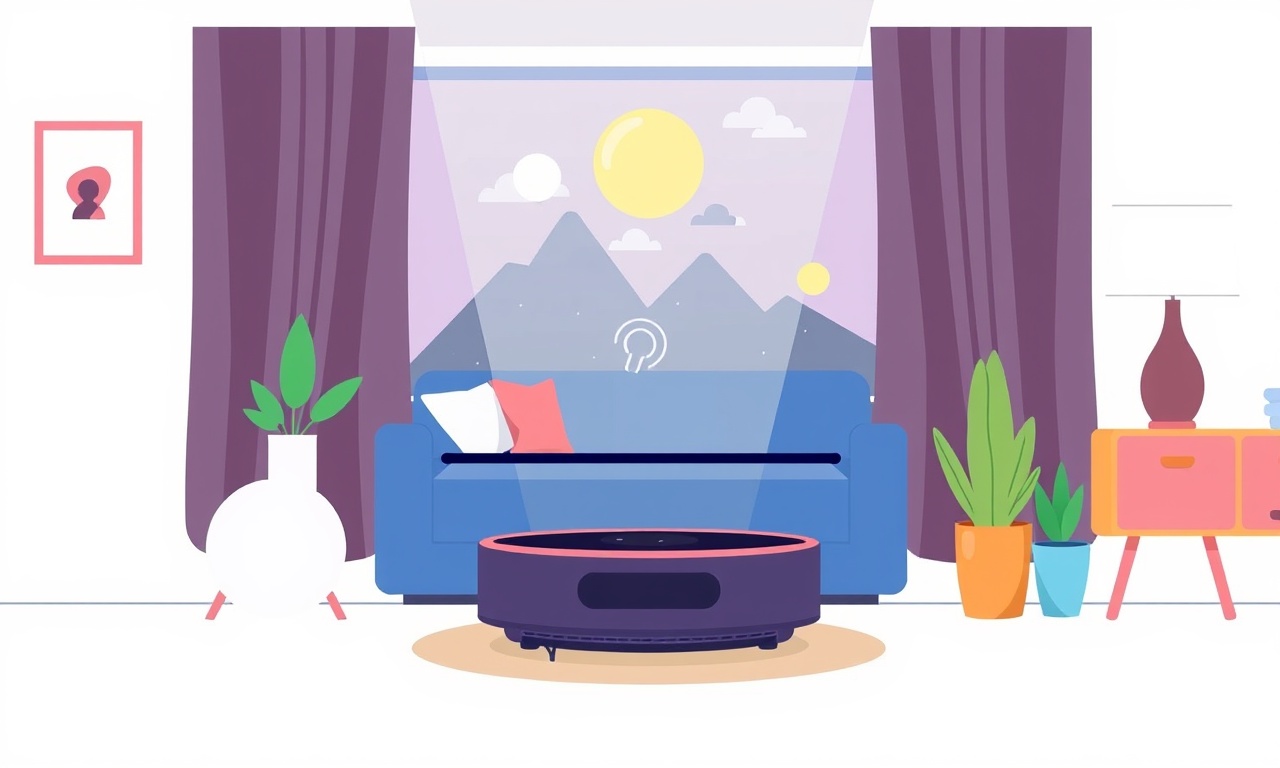
Introduction
Your Samsung PowerBot R7070 can be a real companion when you want your home to feel effortless. When its smart‑home features stop responding, the first instinct is to blame a connectivity hiccup. Often the solution is to reset the integration between the vacuum and your smart‑home ecosystem. The following guide explains why a reset is sometimes necessary, how to perform it safely, and what to do afterwards to get your device back online.
Understanding Smart‑Home Integration
The PowerBot R7070 connects to smart‑home platforms (like Bixby, Alexa, Google Assistant, or Samsung SmartThings) through Wi‑Fi and, in some cases, Bluetooth. During initial setup the vacuum stores credentials and configuration data. Over time, firmware updates, app upgrades, or network changes can cause mismatches that prevent the vacuum from communicating with the platform.
A reset re‑establishes that connection. It does not erase the vacuum’s cleaning history or map data. Instead, it clears the stored smart‑home credentials so you can re‑pair the device fresh.
Common Issues That Call for a Reset
- The vacuum appears offline in the smart‑home app.
- Voice commands no longer start or stop the robot.
- “Connection failed” or “Not found” errors when the app tries to locate the robot.
- Firmware updates complete but the robot cannot sync to the cloud.
- The vacuum’s own on‑screen or app interface shows “Integration pending”.
If you see any of these symptoms, a reset is usually the quickest remedy.
Preparing for the Reset
Before you begin, check the following:
- Charge: Keep the PowerBot R7070 charged or docked to avoid interruptions.
- Wi‑Fi: Note the name and password of the network you will use, especially if you will be switching between home and office networks.
- Smart‑home App: Have the latest version of the app that manages your device (Bixby, Alexa, Google Home, SmartThings) installed on your phone.
- Backup: While map data stays intact, you may want to export your cleaning history if you rely on it for analytics.
Resetting the Smart‑Home Integration
The PowerBot R7070 offers a simple, user‑friendly method to clear smart‑home credentials. Follow these steps carefully:
-
Access the Device Settings
• Launch the PowerBot app on your smartphone.
• From the main screen, tap the icon that opens the robot’s settings. -
Navigate to the Integration Menu
• In the settings menu, locate the section labeled Smart‑Home Integration or Connected Devices.
• Tap the entry to open the integration options. -
Select ‘Reset’
• You will see a list of linked platforms.
• Tap the platform that is giving you trouble (e.g., “Alexa”, “SmartThings”, “Google Assistant”).
• Choose the Reset or Disconnect option. -
Confirm the Action
• A confirmation dialog will appear.
• Read the message and tap Yes to proceed.
• The robot will erase the stored credentials for that platform. -
Wait for Confirmation
• The app will display a brief progress indicator.
• When finished, a message such as “Reset successful” will appear.
• The robot’s LED indicator may flash once to signify the change. -
Re‑Add the Robot to the Platform
• Open the corresponding smart‑home app on your phone.
• Use the “Add Device” function and follow the on‑screen prompts to detect the robot.
• When prompted, allow the platform to access the robot’s Wi‑Fi credentials.
• Complete any required voice‑assistant setup steps (e.g., assigning a voice command like “Hey Alexa, start the vacuum”). -
Verify Connectivity
• Once the robot appears in the platform’s device list, test a command.
• For example, say “Hey Google, start the PowerBot” and listen for the robot to acknowledge and begin cleaning.
• You should also see the robot’s status (online, idle, cleaning) reflected in the app.
Post‑Reset Checklist
After a reset, confirm that everything is functioning properly:
- Wi‑Fi Connection: Ensure the robot is listed as online in the PowerBot app and that the LED shows a steady green light.
- Voice Commands: Try starting and stopping the robot with voice.
- Scheduled Cleanings: Re‑set any scheduled cleaning times if they were cleared.
- Smart‑Home Routines: If you use routines (e.g., “When I leave home, start vacuum”), re‑link the robot to those triggers.
Common Pitfalls and How to Avoid Them
| Pitfall | Explanation | Fix |
|---|---|---|
| Leaving the robot during the reset | The robot may revert to a previous state | Keep the robot docked and powered until the reset confirms success |
| Using an old smart‑home app | Compatibility issues may arise | Update to the latest app version |
| Forgetting the Wi‑Fi password | The robot may not reconnect | Write down the password beforehand |
| Not re‑adding to all platforms | Only one integration may work | Reset each platform individually |
Troubleshooting if Reset Doesn’t Work
If a reset fails to resolve the issue, try these additional steps:
-
Factory Reset the Robot
• In the app, go to Settings → Device Reset → Factory Reset.
• Note that this will delete all maps and settings, so use it only as a last resort. -
Check Network Restrictions
• Some routers block certain ports needed for smart‑home communication.
• Ensure that UPnP is enabled or port 80 and 443 are open. -
Firmware Update
• Ensure the robot’s firmware is up to date.
• In the app, tap Software Update and install any pending updates. -
Contact Support
• Reach out to Samsung customer support if the robot remains offline.
• Provide them with the model number (R7070), firmware version, and a description of the steps taken.
Frequently Asked Questions
-
Will resetting the smart‑home integration delete my cleaning history?
No, only the smart‑home credentials are cleared. Cleaning logs and maps remain intact. -
Can I reset the integration without a smartphone?
The current firmware requires the official PowerBot app for a clean reset. Some advanced users can use the Samsung SmartThings web portal, but the app remains the most reliable method. -
Do I need to reset the robot if I switch to a different Wi‑Fi network?
If the robot was already connected to the new network, a reset is unnecessary. If you see connectivity problems, reset the integration first, then re‑add the robot. -
Will a factory reset help with smart‑home integration problems?
A factory reset erases all configurations, including maps and schedules. It should only be considered if all other troubleshooting steps fail.
Conclusion
A smart‑home integration reset on the Samsung PowerBot R7070 is a straightforward process that restores the connection between your robot vacuum and your voice assistant or smart‑home ecosystem. By following the steps outlined above, you can resolve most connectivity hiccups without losing your robot’s data or needing professional assistance. Remember to keep your app updated, note your network credentials, and test the connection after each reset. With a properly linked PowerBot, you’ll enjoy hands‑free, reliable cleaning that adapts to your routine.
Discussion (12)
Join the Discussion
Your comment has been submitted for moderation.
Random Posts

Reassessing the Audio Jack Dropout on LG Velvet 2
Explore why the LG Velvet 2's 3.5mm jack glitches, what triggers audio dropouts, user fixes, and LG's stance: essential insight for current and future Android phones.
1 year ago

Philips HP700 Fan Stalls Quietly Even At Low Speed Why This Happens And What To Do
Discover why your Philips HP700 quietly stalls at low speed, spot early signs, and fix the issue to keep steady airflow.
2 weeks ago

How to Stop Sharp LC-40M from Producing Audio Sync Issues While Gaming
Fix your Sharp LC-40M so game audio stays in sync. Learn quick settings tweaks, cable checks, and audio-output fixes that keep sound matching action for a flawless gaming experience.
6 months ago

Solve Arlo Pro 4 Wireless Connection Problems
Discover quick fixes for offline Arlo Pro 4 cameras. Check power, Wi, Fi, firmware, reset steps, and more get your live feed back up fast.
4 months ago

Panasonic D45 Dryer Timer Skips Final Drying Cycle
Discover why your Panasonic D45 dryer skips its final cycle, learn the symptoms, root causes, and easy fixes to keep clothes dry, save energy, and avoid extra runs.
5 months ago
Latest Posts

Fixing the Eufy RoboVac 15C Battery Drain Post Firmware Update
Fix the Eufy RoboVac 15C battery drain after firmware update with our quick guide: understand the changes, identify the cause, and follow step by step fixes to restore full runtime.
5 days ago

Solve Reolink Argus 3 Battery Drain When Using PIR Motion Sensor
Learn why the Argus 3 battery drains fast with the PIR sensor on and follow simple steps to fix it, extend runtime, and keep your camera ready without sacrificing motion detection.
5 days ago

Resolving Sound Distortion on Beats Studio3 Wireless Headphones
Learn how to pinpoint and fix common distortion in Beats Studio3 headphones from source issues to Bluetooth glitches so you can enjoy clear audio again.
6 days ago