Resetting the Dyson 360 Eye Firmware Sync Problem
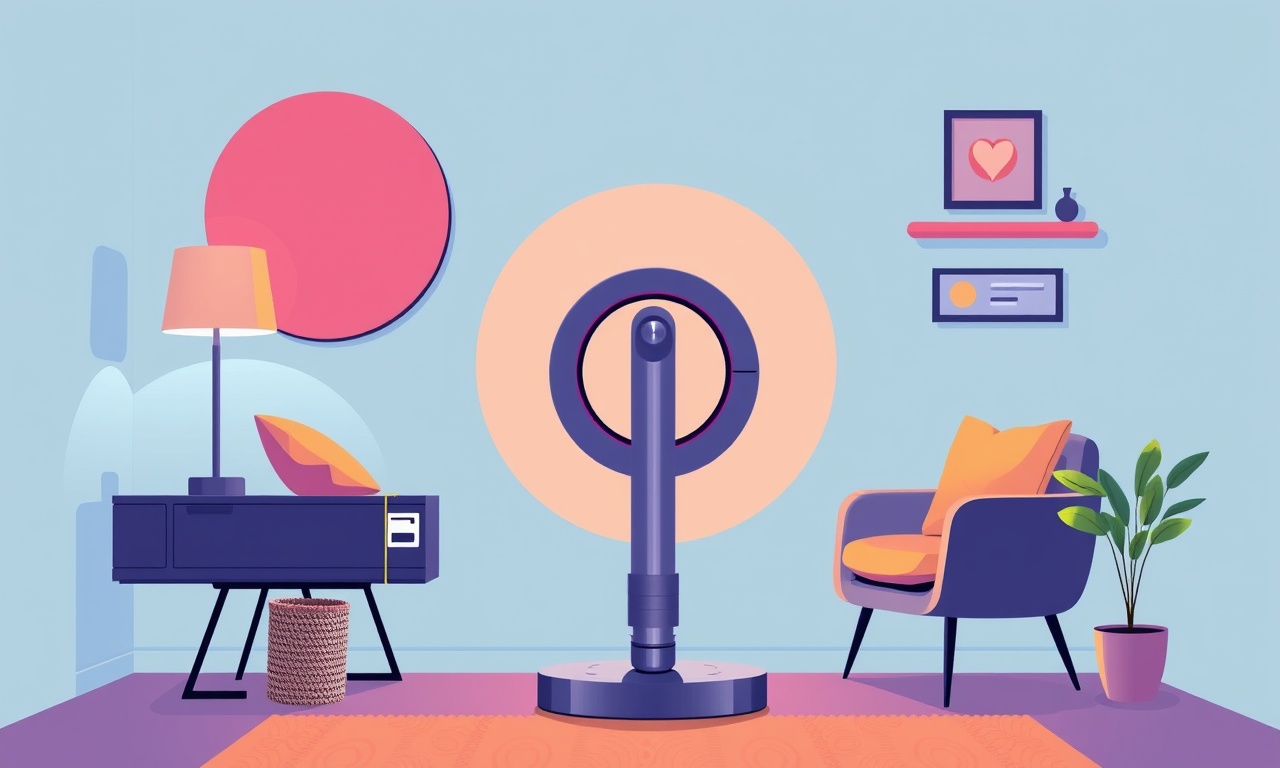
Why the Dyson 360 Eye Gets Stuck in Firmware Sync
The Dyson 360 Eye is celebrated for its 360‑degree vision and intelligent navigation. Yet even the most advanced robot vacuum can run into a firmware sync snag. When the device refuses to connect to the Dyson app, or its battery level stays stuck at 100 %, a firmware update that never completed can be the culprit. The fix is usually a simple reset that re‑establishes the firmware–cloud connection. Below is a detailed, step‑by‑step guide to resetting the firmware sync, followed by tips on how to keep the 360 Eye running smoothly.
How to Prepare for the Reset
Before you dive into the reset process, make sure you’re ready. A clean slate and a fully charged robot will save you time and frustration.
Check the Power Source
The Dyson 360 Eye must be on its charging dock for the reset to work properly. Verify that the dock is plugged into a working outlet and that the charging indicator lights on the dock are on.
Turn Off Wi‑Fi Interruptions
If you have a crowded Wi‑Fi network, consider disabling other devices temporarily. A stable 2.4 GHz connection is recommended for firmware uploads. Make sure the router’s firewall isn’t blocking Dyson servers.
Update the Dyson App
Make sure the Dyson app on your smartphone is the latest version. Outdated apps can misinterpret the robot’s firmware status.
The Firmware Sync Reset Process
Follow these steps closely. Each step prepares the robot for a clean, error‑free firmware update.
1. Power Cycle the Robot
- Remove the Dyson from its docking station.
- Press and hold the power button for 10 seconds.
- Release the button; the robot will turn off.
- Wait 10 seconds, then place the robot back on the dock.
- Let it charge fully until the charging light turns green.
This power cycle clears minor software glitches that may interfere with a fresh firmware connection.
2. Enable Airplane Mode on Your Phone
If you’re using a smartphone to control the Dyson, enable airplane mode to eliminate Wi‑Fi interference from other apps. Turn airplane mode off after the robot’s firmware sync completes.
3. Open the Dyson App and Check Status
Launch the Dyson app and select the 360 Eye. Observe the status screen. If the robot shows “Syncing firmware” or “Updating firmware” for longer than 15 minutes, it’s time to reset.
4. Access the Manual Firmware Reset Menu
- In the app, tap the robot icon.
- Tap the settings gear.
- Scroll to the “Advanced” section.
- Select “Reset Firmware.”
You’ll see a warning that the robot will revert to the latest firmware version. Confirm the reset.
5. Wait for the Reset Confirmation
Once you confirm, the Dyson app will send a reset command to the robot. The robot will flash its LED lights quickly, indicating that the reset is in progress. This may take 5–10 minutes. Do not power cycle the robot during this time.
6. Verify Firmware Version
After the reset, the app should display a firmware version number (e.g., 3.1.2). If the version updates automatically, the sync is complete. If the app still reports a sync error, proceed to the next troubleshooting step.
Troubleshooting Common Issues
Even after a reset, some users may still see a sync problem. The following checklist addresses frequent stumbling blocks.
Connectivity Problems
- Weak Wi‑Fi Signal: Move the router closer to the 360 Eye.
- Multiple Channels: Switch the router to channel 6 to reduce interference.
- Firewall Settings: Add Dyson’s servers to the whitelist in your router’s settings.
Firmware Corruption
If the firmware file was corrupted during download:
- Delete the firmware cache in the Dyson app.
- Re‑install the app.
- Allow the robot to re‑download the firmware.
Power Issues
A battery that is low or has degraded may fail to support a firmware update. If the charging light flickers or stays amber, replace the battery pack according to Dyson’s service instructions.
Device Compatibility
The Dyson 360 Eye requires iOS 12+ or Android 6+. Older operating systems may misread firmware status. Ensure your phone meets the minimum OS requirement.
Preventing Future Firmware Sync Issues
Once you’ve successfully reset the firmware, keep the robot healthy with these habits.
Keep the Robot Updated
After a reset, the Dyson app will automatically download any available firmware updates. Let it complete the download before using the robot again.
Schedule Regular Maintenance
- Brush Cleaning: Check the brush each week and clean any tangled hair.
- Filter Check: Replace the filter every 6 months or as recommended by Dyson.
- Dustbin Emptying: Empty the bin after every 10–15 clean cycles.
Monitor Battery Health
If the battery level no longer rises above 90 % after charging, consider a battery replacement. An aging battery can interfere with firmware communication.
Use the Dyson App for Diagnostics
The app offers diagnostic tools that can detect network issues, battery performance, and sensor health. Run these checks monthly to catch problems early.
Advanced Reset: Factory Reset via Physical Buttons
If the app method fails, you can perform a full factory reset using the robot’s physical buttons. This will erase all stored data, so use it only when other methods fail.
- Place the robot on the charging dock.
- Press and hold the power button for 30 seconds.
- Release the button.
- The robot will flash its lights rapidly, indicating a factory reset in progress.
- Wait until the lights return to normal and the charging light turns green.
- Set up the robot again from scratch through the Dyson app.
This procedure removes any residual firmware files and network settings, giving you a clean start.
When to Seek Professional Help
- Persistent Firmware Errors: If after multiple resets the firmware still fails to sync, contact Dyson support.
- Hardware Damage: Any visible damage to the charging dock, robot body, or internal components warrants professional inspection.
- Warranty Issues: If the robot is under warranty, avoid DIY repairs beyond the reset. Use Dyson’s authorized service channels.
Conclusion
A firmware sync problem on the Dyson 360 Eye can be frustrating, but a methodical reset usually resolves it. By ensuring a stable Wi‑Fi connection, power cycling the robot, and using the app’s reset function, most users restore full functionality. Keep the robot updated, maintain the hardware, and monitor the battery to prevent future sync glitches. If problems persist, use the advanced factory reset or contact Dyson support for assistance.
With these steps, your Dyson 360 Eye will return to seamless operation, delivering a spotless home with minimal effort.
Discussion (10)
Join the Discussion
Your comment has been submitted for moderation.
Random Posts

Addressing Apple iPhone 14 Pro Max Battery Drain During Gaming Sessions
Learn why iPhone 14 Pro Max batteries drain during gaming, how to diagnose the issue, and practical tweaks to keep you playing longer with less power loss.
5 months ago

Curing iPhone 14 Plus Charging Port Wear After Daily Fast Charge Cycles
Fast charging can loosen your iPhone 14 Plus port. Learn to spot slow charging and loose cables, then fix it with simple home tricks or long, term prevention.
6 months ago
Xiaomi Mi SmartGlasses 3 Eye Tracking Error Fix
Fix the eye, tracking issue on Mi SmartGlasses 3 with this step, by, step guide to diagnose, clear errors, and restore functionality without repair.
1 year ago

Overcoming Sony X900H Color Saturation Drift During HDR Playback
Discover how to spot and fix color saturation drift on your Sony X900H during HDR playback, tune settings, correct HDR metadata, and keep your scenes vivid and natural.
4 months ago

Remediating Signal Dropout on Bowers & Wilkins PX8 Noise Cancelling Headphones
Discover why the Bowers & Wilkins PX8 may drop sound and how to fix it by tackling interference, low battery, outdated firmware, obstacles and Bluetooth settings for uninterrupted audio
1 week ago
Latest Posts

Fixing the Eufy RoboVac 15C Battery Drain Post Firmware Update
Fix the Eufy RoboVac 15C battery drain after firmware update with our quick guide: understand the changes, identify the cause, and follow step by step fixes to restore full runtime.
5 days ago

Solve Reolink Argus 3 Battery Drain When Using PIR Motion Sensor
Learn why the Argus 3 battery drains fast with the PIR sensor on and follow simple steps to fix it, extend runtime, and keep your camera ready without sacrificing motion detection.
5 days ago

Resolving Sound Distortion on Beats Studio3 Wireless Headphones
Learn how to pinpoint and fix common distortion in Beats Studio3 headphones from source issues to Bluetooth glitches so you can enjoy clear audio again.
6 days ago