Resetting the Ecovacs Deebot Ozmo T6 When It Stops Mapping
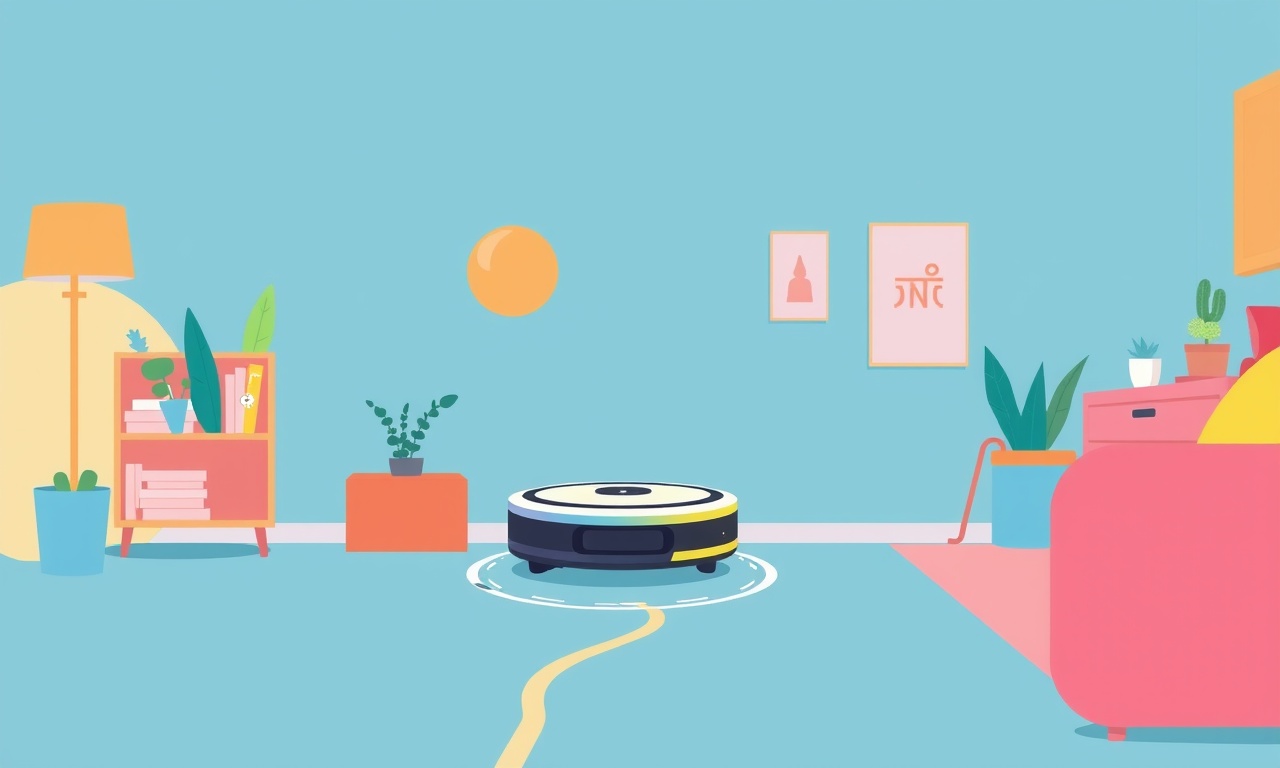
When your Ecovacs Deebot Ozmo T6 stops mapping, it can feel like a sudden pause in a smooth dance. The robot pauses, the lights dim, and the app shows a stuttering map. Instead of giving up and calling customer support, you can often get it back on track with a few simple resets and checks. Below is a step‑by‑step guide to diagnosing why the mapping stops, how to reset the device, and what to do if the problem persists.
Why Mapping Might Stop
Before you hit any buttons, it helps to understand the common culprits that can interrupt a mapping session. Knowing the cause will make the reset process quicker and less frustrating.
1. Obstructions or Dirty Sensors
The Ozmo T6 uses sensors on the underside to detect edges and avoid obstacles. If dust, hair, or debris build up, the sensors may misread the environment and halt mapping.
2. Battery Level Too Low
Mapping is a power‑intensive task. If the battery dips below 20 %, the robot will pause to conserve energy and return to the dock.
3. Firmware or App Lag
Occasionally the firmware on the robot or the companion app can lag behind, causing a sync error that stops the map.
4. Network Issues
The robot communicates with the app via Wi‑Fi. Intermittent Wi‑Fi can lead to a dropped connection and a stopped map.
5. Software Glitches
A random software hiccup can freeze the mapping algorithm, especially after a recent firmware update.
Quick Checks Before Resetting
Sometimes a simple check solves the problem. Perform these steps first to avoid unnecessary resets.
- Inspect the floor for any large objects that might be blocking the robot’s path.
- Clean the underside sensors with a soft brush or a dry microfiber cloth. Look for smudges or dust on the infrared LEDs.
- Verify the battery is at least 20 % charged. If it’s below, plug the robot in and let it charge fully.
- Restart your Wi‑Fi router and ensure the robot stays connected to the same network.
- Update the app to the latest version from the App Store or Google Play.
If none of these fixes the issue, proceed to the reset procedures below.
Step‑by‑Step Reset Procedures
A. Restart the Robot (Soft Reset)
A soft reset is the first line of defense. It clears temporary glitches without wiping your saved data.
-
Turn Off the Robot
Press and hold the power button until the lights flash and the robot powers down. -
Wait a Few Seconds
Let it rest for 30 seconds to allow all internal processes to shut down. -
Power On
Press the power button again. The robot should boot up, reinitialize its sensors, and resume mapping from the last known state.
If the mapping resumes, you’ve avoided a deeper reset. If it still stops, try the next step.
B. Reset the Home Mapping
This step clears the current map but preserves the robot’s settings.
-
Open the App
Launch the Ecovacs app and navigate to the device screen. -
Locate the Mapping Settings
Tap “Settings” → “Floor Map” → “Reset Map”.
Confirm the reset when prompted. -
Start a New Mapping
Press “Clean Now” in the app. The robot will begin mapping from scratch.
This procedure is useful if the map has become corrupted or if the robot is stuck on an outdated path.
C. Full Factory Reset
When all else fails, a factory reset restores the robot to its original state. Use this only if you are comfortable reconfiguring Wi‑Fi, voice assistants, and other preferences afterward.
Using the App
-
Navigate to Settings
In the app, go to the device’s settings page. -
Select “Device Management”
Tap the gear icon next to your robot. -
Choose “Factory Reset”
Confirm the reset. The robot will reboot and return to its default configuration.
Using the Robot’s Buttons
If the app is unresponsive, perform a hardware reset.
-
Locate the Reset Button
The Ozmo T6 has a tiny reset button on the underside near the charging port. -
Press and Hold
Use a paperclip or pin to press the button and hold for 5 seconds until the lights flash. -
Release
The robot will restart and appear as a new device on your Wi‑Fi network.
After a factory reset, you will need to set up the robot again from scratch, including connecting it to Wi‑Fi and customizing cleaning schedules.
Advanced Troubleshooting Tips
If your Ozmo T6 continues to stop mapping even after a reset, try these advanced techniques.
1. Check the Navigation Sensor Alignment
The Ozmo T6 relies on an array of infrared sensors to navigate. Over time, the alignment can shift due to vibration or a drop. Use the robot’s calibration routine in the app (under “Settings” → “Calibration”) to straighten the sensors.
2. Inspect the Chassis for Physical Damage
A dent or crack in the underside chassis can interfere with sensor data. Gently run a finger along the chassis to feel for any unevenness. If you find damage, contact Ecovacs support.
3. Verify the Floor Type
Some floor materials, like high‑gloss tile or polished wood, can reflect infrared light and confuse the sensors. If you notice the robot stops specifically on these surfaces, consider adding a mat or adjusting the cleaning settings to avoid excessive suction.
4. Re‑Update Firmware Manually
Sometimes the automatic firmware update fails. Force a firmware update via the app:
- Open the app, go to “Settings” → “Software Update”.
- If “Check for Update” shows none, tap “Force Update” or “Retry”.
After the update, restart the robot.
5. Test in a Controlled Environment
Place the robot in a small, obstacle‑free room with a clean floor. Start a mapping session. If the robot maps successfully, the issue lies in the original environment—either clutter, network interference, or floor type.
Frequently Asked Questions
Q1: Does a reset delete all my cleaning logs?
A1: A soft reset preserves cleaning logs, but a factory reset removes them. The mapping reset does not affect logs.
Q2: Will resetting the robot affect my voice assistant integration?
A2: The factory reset will unlink any Alexa, Google Assistant, or other integrations. You will need to re‑link them after the reset.
Q3: My robot stops mapping after a firmware update—what can I do?
A3: Try a navigation sensor calibration, then a soft reset. If that fails, perform a factory reset and reinstall the app.
Q4: Is there a way to keep my map after a factory reset?
A4: The factory reset erases all stored maps. However, you can export your map backup (if your app offers it) before resetting.
Q5: My Wi‑Fi is spotty—will that cause mapping to stop?
A5: Yes. The robot needs a stable connection to sync data. Consider moving the router closer or using a mesh network to improve coverage.
Preventive Measures for Long‑Term Reliability
Once your Ozmo T6 is back on track, keep it running smoothly with these routine checks:
-
Weekly Sensor Cleaning
Dust and hair accumulate quickly. Use a soft brush or a dry cloth on the underside every week. -
Monthly Firmware Checks
Enable automatic firmware updates or check manually at least once a month. -
Battery Health Monitoring
If you notice the battery draining faster than usual, consider replacing it after about 600–800 cycles. -
Clear Obstacles Regularly
Keep cords, toys, and other small objects off the floor where the robot travels. -
Recalibrate Every Six Months
Even if everything seems fine, recalibrating the sensors ensures the robot can navigate accurately.
Closing Thoughts
A robot vacuum is a complex piece of technology that relies on clean sensors, a charged battery, and a stable network. When mapping stops, it’s usually due to a simple, solvable problem. By following the steps above—starting with a quick soft reset, moving to map or factory resets, and then tackling advanced troubleshooting—you can get your Ecovacs Deebot Ozmo T6 back to mapping efficiently. Remember to keep the robot’s environment clear and maintenance regular, and you’ll enjoy a reliably clean home with minimal manual intervention.
Discussion (9)
Join the Discussion
Your comment has been submitted for moderation.
Random Posts

Rebooting Google Nest Hub (3rd Gen) to Resolve App Sync Glitches
Stuck with delayed notifications, unresponsive tiles, or stale smart, home data? A simple reboot of your Nest Hub 3rd Gen clears cache, resets processes, and restores smooth app sync.
3 months ago

Fixing Bluetooth Signal Drops on Apple AirPods Pro
Tired of AirPods Pro disconnecting during walks or workouts? Learn why Bluetooth drops happen, how to spot them, and quick fixes - no coding required - to keep audio flowing.
11 months ago

Fixing the Duplexer Failure on a Brother MFC‑J805DW
Learn how to diagnose and replace a faulty duplexer on your Brother MFC, J805DW, restoring double, sided printing with step, by, step instructions for tech, savvy users.
10 months ago

Solving Apple iPhone 13 Pro Camera Rolling Shutter With External Lens
Stop the slanted look from rolling shutter when adding external lenses to your iPhone 13 Pro by tweaking camera settings, choosing the right lens, and using proper stabilization.
9 months ago

Restoring Bandwidth on Amazon Eero Mesh 6 Pro After a Firmware Update
After an Eero Mesh 6 Pro firmware update, bandwidth often drops. This guide explains why the change occurs and walks you through quick steps to restore full speed and a stable connection for work and play.
8 months ago
Latest Posts

Fixing the Eufy RoboVac 15C Battery Drain Post Firmware Update
Fix the Eufy RoboVac 15C battery drain after firmware update with our quick guide: understand the changes, identify the cause, and follow step by step fixes to restore full runtime.
5 days ago

Solve Reolink Argus 3 Battery Drain When Using PIR Motion Sensor
Learn why the Argus 3 battery drains fast with the PIR sensor on and follow simple steps to fix it, extend runtime, and keep your camera ready without sacrificing motion detection.
5 days ago

Resolving Sound Distortion on Beats Studio3 Wireless Headphones
Learn how to pinpoint and fix common distortion in Beats Studio3 headphones from source issues to Bluetooth glitches so you can enjoy clear audio again.
6 days ago