Resetting WiFi Connection on Google Nest Hub 2nd Generation
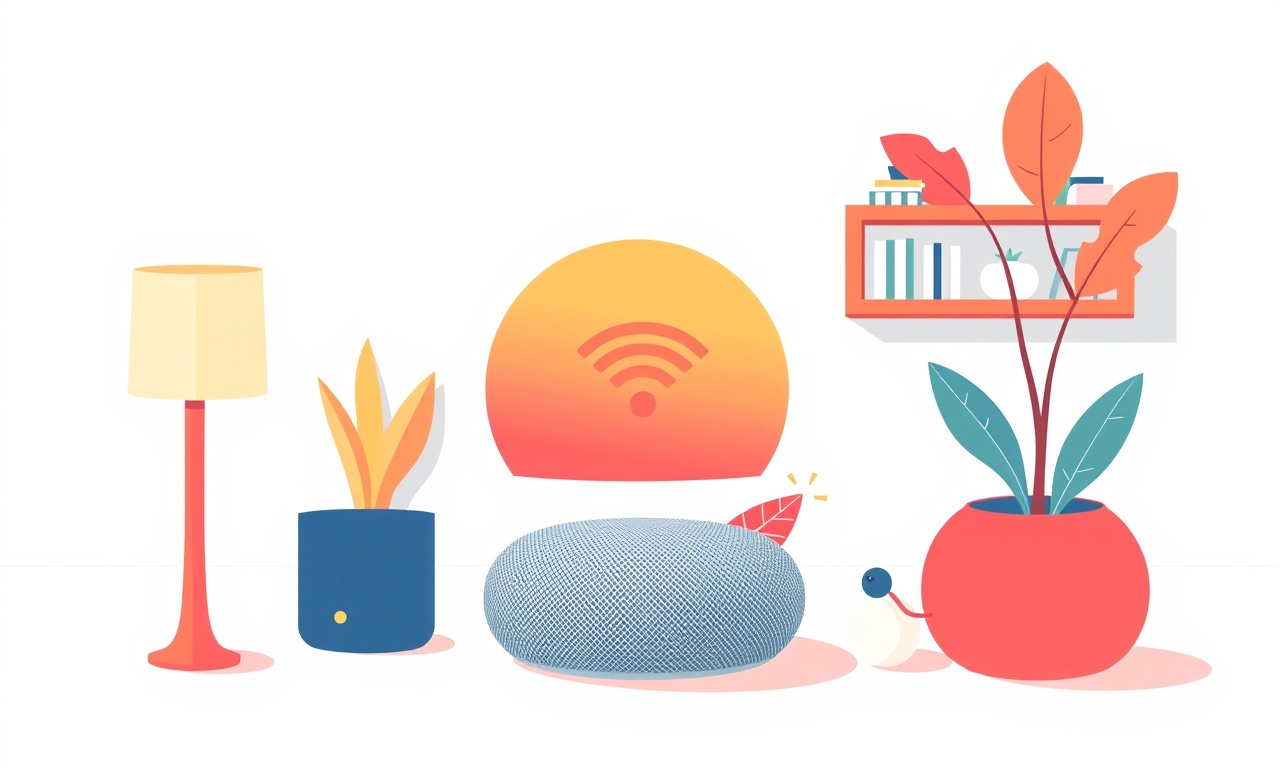
Introduction
A Google Nest Hub 2nd Generation is a versatile smart display that keeps you connected to music, news, calendars, and family photos. Its reliance on a steady Wi‑Fi signal is essential for streaming, voice commands, and smart‑home control. When the Nest Hub stops connecting or the connection becomes unreliable, the first line of defense is to reset the Wi‑Fi configuration. Resetting the Wi‑Fi connection can clear corrupted settings, eliminate interference, and restore smooth performance.
In this guide you will learn how to reset the Wi‑Fi connection on a Nest Hub 2nd Generation, step by step, with detailed explanations and helpful tips that keep you in control of your smart display.
Why Reset the Wi‑Fi Connection?
Before you dive into the reset process, it is useful to understand the common scenarios that warrant a reset.
- Intermittent Connectivity – The Nest Hub keeps losing the network, often dropping out after a few minutes.
- Slow Performance – Streaming videos or loading pages takes much longer than usual.
- New Network or Router Changes – You moved to a new Wi‑Fi network or your router’s SSID or password has changed.
- Trouble with Voice Commands – Google Assistant stops responding or misinterprets commands.
- Troubleshooting Failures – Previous fixes (rebooting the hub, restarting the router, updating firmware) have not resolved connectivity issues.
Resetting the Wi‑Fi connection clears the saved network profile and forces the Hub to re‑discover and authenticate with the wireless access point, often resolving the underlying problem.
Preparing for the Reset
Before you reset the Wi‑Fi connection, you should verify a few preliminary points:
- Keep the Hub Plugged In – Ensure the Nest Hub is connected to a power source during the entire process.
- Have Network Credentials Ready – You’ll need the SSID and password for your Wi‑Fi network.
- Check Router Status – Confirm that the router is online and broadcasting the correct network.
- Update the Hub Software – If an update is available, install it now; software bugs often affect connectivity.
Once you have verified these items, you can proceed with confidence.
Accessing the Settings Menu
The first step in resetting the Wi‑Fi connection is to navigate to the Nest Hub’s settings. Follow the steps below:
- Wake the Hub – Speak, tap the screen, or press the power button on the back to wake the device.
- Open the Home Screen – Swipe down from the top of the display or press the microphone button to bring up the Home menu.
- Navigate to Settings –
- Swipe left until you reach the “Settings” tile.
- Tap the tile to open the Settings menu.
At this point you will see a list of configuration options. The Wi‑Fi settings are located under the “Network” category.
Removing the Current Wi‑Fi Network
Now that you’re in the settings area, you need to remove the existing network profile:
- Find the Network Option – Tap on “Network” or “Wi‑Fi.”
- View Connected Networks – A list of available and previously connected networks appears.
- Select the Current Network – The network that shows a checkmark or a Wi‑Fi icon is the one you’re currently using.
- Forget the Network – Tap the three‑dot menu next to the network name and select “Forget.”
- Confirm the Action – A dialog will appear asking if you are sure you want to forget the network; tap “Yes” or “Forget.”
By forgetting the network you remove all stored credentials and any cached settings that might be causing the issue.
Re‑Adding the Wi‑Fi Network
With the old network removed, you can now reconnect to the correct network. The Nest Hub will automatically search for nearby networks and display them.
- Choose the Correct Network – From the list, tap the SSID of your home Wi‑Fi network.
- Enter the Password – A keyboard will appear. Type the Wi‑Fi password carefully, watching for case sensitivity and special characters.
- Connect – Tap the “Connect” button.
- Wait for Confirmation – The Hub will display a progress indicator. When the connection succeeds, a green checkmark or the Wi‑Fi icon appears.
If the network is hidden (does not broadcast its SSID), you will need to use the “Add a hidden network” option, enter the SSID manually, and repeat the password step.
Verifying the Connection
After the Nest Hub reports that it is connected, confirm that the connection is stable and functional:
- Check the Wi‑Fi Indicator – The top right corner of the Home screen shows a Wi‑Fi icon. It should display a solid signal bar or a series of bars indicating strength.
- Test Streaming – Open YouTube, Netflix, or another streaming service to ensure videos load quickly.
- Use Voice Commands – Say “Hey Google, what’s the weather?” and listen for a clear response.
- Check the Network Speed – If you have the Google Home app on a phone or tablet, open the Network page and run a speed test.
If any of these tests fail, proceed to the troubleshooting section.
Troubleshooting Common Issues
Even after a Wi‑Fi reset, some problems may persist. Below are common scenarios and how to resolve them.
Weak Signal
- Move the Hub Closer to the Router – Walls and interference can degrade signal strength.
- Add a Wi‑Fi Extender – A mesh network or a dedicated extender can boost coverage.
- Check the Channel – Use the router’s admin interface to switch to a less congested channel (e.g., 6 GHz if your router supports it).
Password Issues
- Verify the Password – Ensure you typed it correctly; many routers use a case‑sensitive password.
- Reset Router Password – Log in to the router’s web interface and set a new, simple password for testing.
Firmware Outdated
- Update the Hub – Open Settings → About → Software update. If an update is available, install it.
- Update the Router – Check the router’s firmware status and update if necessary.
Network Conflict
- Static IP Conflict – Assign a static IP to the Nest Hub via the router’s DHCP settings.
- MAC Address Filtering – Ensure the router is not filtering out the Hub’s MAC address.
Hardware Problems
- Power Cycle the Hub – Unplug for 30 seconds, then plug back in.
- Factory Reset – As a last resort, reset the Hub to factory settings by holding the volume up and volume down buttons simultaneously for 10 seconds. This will erase all data, so use it only if other steps fail.
Additional Tips for a Smooth Connection
- Use the 5 GHz Band – The Nest Hub supports both 2.4 GHz and 5 GHz. The 5 GHz band usually offers faster speeds and less interference.
- Avoid Interference – Keep the Hub away from microwaves, cordless phones, and thick walls.
- Regularly Update Software – Both the Hub and your router benefit from the latest firmware updates.
- Label Your Devices – In the router’s admin page, give each device a clear name (e.g., “Nest Hub 2nd Gen”) to avoid confusion.
- Use a Wired Backhaul for Mesh – If using a mesh system, keep the primary router wired to the internet for stability.
Conclusion
Resetting the Wi‑Fi connection on a Google Nest Hub 2nd Generation is a straightforward process that can solve a variety of connectivity problems. By accessing the Hub’s settings, forgetting the current network, and re‑adding the correct Wi‑Fi credentials, you clear stale data and give the device a fresh start.
If the issue persists after following these steps, consult the troubleshooting guide or contact Google support. A stable Wi‑Fi connection ensures that your Nest Hub continues to act as the central hub of your smart home—streaming content, answering questions, and keeping your family connected.
Discussion (12)
Join the Discussion
Your comment has been submitted for moderation.
Random Posts

Analyzing iPhone 13 Pro Max Apple Pay Transaction Declines After Software Update
After the latest iOS update, iPhone 13 Pro Max users see more Apple Pay declines. This guide explains the technical cause, how to diagnose the issue, and steps to fix payment reliability.
2 months ago

Dyson AM15 Mist Not Spreading What Causes It And How To Repair
Find out why your Dyson AM15 Mist isn’t misting, learn the common causes, and follow our step, by, step guide to restore full misting performance quickly.
2 months ago

Adjusting the Neato Botvac D6 for Unexpected Cleaning Pause
Learn why your Neato Botvac D6 pauses, diagnose the issue, and tweak settings for smooth, uninterrupted cleaning.
11 months ago

Quelling LG OLED G1 Picture Loop at Startup
Stop the LG OLED G1 picture loop that stutters at startup, follow these clear steps to diagnose software glitches, adjust settings, and restore a smooth launch every time.
4 months ago

Resolving Room Acoustics Calibration on Samsung HW Q990T
Calibrate your Samsung HW, Q990T to your room's acoustics and unlock true cinema-quality sound, every dialogue and subtle score becomes crystal clear.
1 month ago
Latest Posts

Fixing the Eufy RoboVac 15C Battery Drain Post Firmware Update
Fix the Eufy RoboVac 15C battery drain after firmware update with our quick guide: understand the changes, identify the cause, and follow step by step fixes to restore full runtime.
5 days ago

Solve Reolink Argus 3 Battery Drain When Using PIR Motion Sensor
Learn why the Argus 3 battery drains fast with the PIR sensor on and follow simple steps to fix it, extend runtime, and keep your camera ready without sacrificing motion detection.
5 days ago

Resolving Sound Distortion on Beats Studio3 Wireless Headphones
Learn how to pinpoint and fix common distortion in Beats Studio3 headphones from source issues to Bluetooth glitches so you can enjoy clear audio again.
6 days ago