Resolve TP‑Link Tapo C200 Video Lag During Live Stream
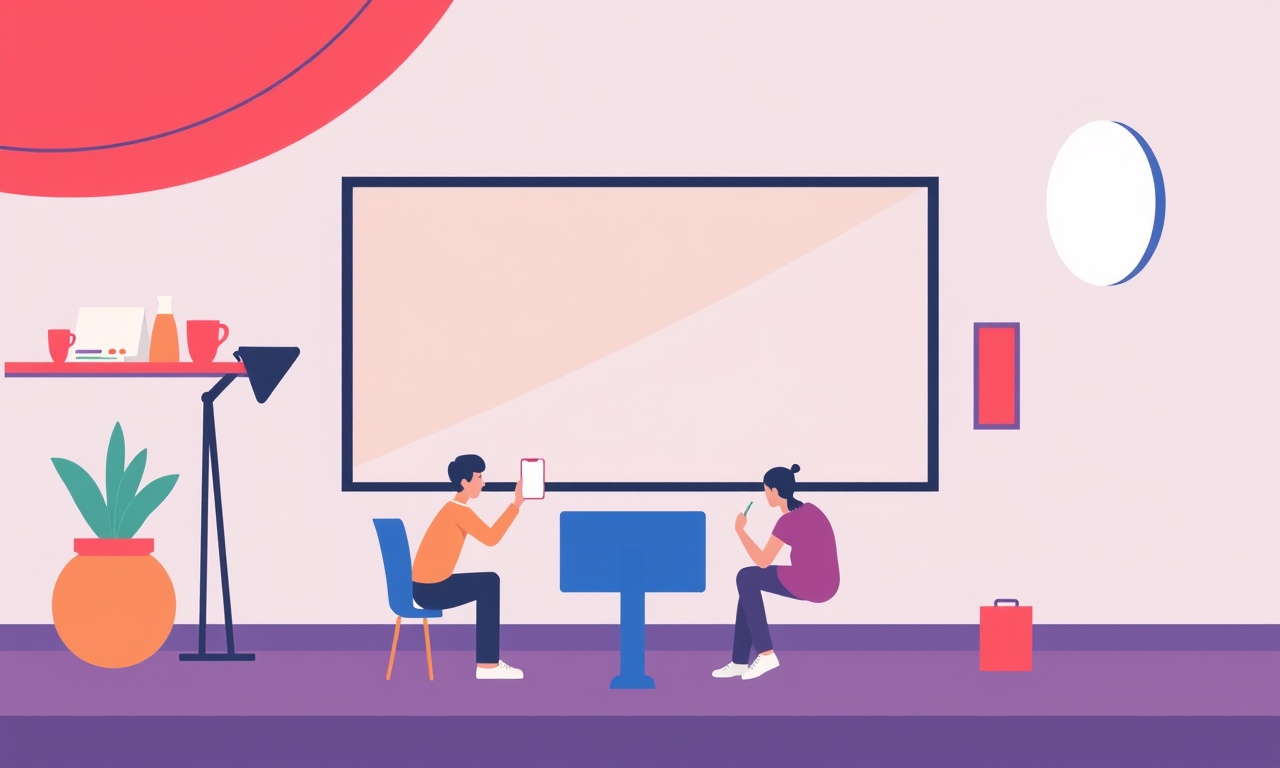
Understanding Video Lag on the TP‑Link Tapo C200
The Tapo C200 is a popular indoor security camera that promises 1080p video, night vision, two‑way audio and cloud storage. Many users love its ease of setup and the convenience of watching a live feed from the phone app. Yet a recurring complaint surfaces: the video lags behind real‑time, causing the feed to jump ahead or freeze intermittently. Video lag not only frustrates users but can also compromise security if motion is missed.
In this guide we dive deep into why lag appears, how to spot it, and a step‑by‑step set of fixes that range from quick checks to advanced network tweaks. By the end you should have a smooth, real‑time stream on the Tapo C200.
Common Causes of Live‑Stream Lag
Knowing the root of a problem is the first step to solving it. Below are the most frequent culprits that create delay in the Tapo C200’s live feed.
-
Bandwidth limits
A shared or weak Wi‑Fi connection reduces the throughput available for the camera’s data stream. -
Wi‑Fi interference
Devices operating on the 2.4 GHz band—microwaves, cordless phones, neighboring routers—can clash with the camera’s signal. -
Firmware or app version mismatch
Out‑of‑date firmware or an app that hasn’t been updated can introduce compatibility bugs. -
Cloud server overload
When many users connect to the same data center simultaneously, latency can increase. -
Camera power issues
A power supply that delivers insufficient voltage or current may cause the camera’s processor to throttle. -
Router settings
Quality of Service (QoS) misconfiguration, disabled 5 GHz band, or an old router firmware can bottleneck traffic. -
Mobile device performance
Low‑end smartphones or tablets may struggle to render the live feed, adding perceived lag.
Preliminary Checks Before Diving Deeper
Before you start fiddling with settings, run these quick tests. They will either solve the issue or narrow down the next steps.
-
Reboot the Camera
Turn the camera off, wait 30 seconds, then power it back on. A fresh start often clears temporary glitches. -
Check App Connection
Open the Tapo app, tap the live view. If the screen flashes “Connecting” for more than 10 seconds, the problem is likely with connectivity. -
Test on Multiple Devices
View the stream on a second phone or tablet. If the lag disappears, the issue lies with the first device’s hardware or software. -
Confirm Wi‑Fi Signal Strength
Use the Tapo app’s signal strength meter. A reading below 70 % indicates a weak link. -
Swap Power Cable
If you’re using a wall adapter, replace it with a known‑good one. Avoid using USB ports or extension cords that can drop voltage.
These steps usually fix trivial hiccups. If the lag persists, proceed to the detailed sections below.
Firmware and App Updates: The First Line of Defense
Outdated firmware is a common source of bugs, including streaming lag. Make sure both the camera and the controlling app are on the latest versions.
Updating the Camera Firmware
- Open the Tapo app and tap the camera icon.
- Navigate to Settings → Device Settings → Firmware Update.
- If an update is available, tap Download and wait for the progress bar to complete.
- The camera will reboot automatically. Once the icon shows a solid signal, the update is finished.
Updating the App
- Go to your phone’s app store.
- Search for “Tapo” and tap Update if the button appears.
- Restart the phone after the update to ensure all background services refresh.
After updating, re‑check the live feed. A firmware bug is often the simplest culprit.
Network Optimization: Making the 2.4 GHz Band Work for You
The Tapo C200 only supports 2.4 GHz Wi‑Fi, which is more prone to interference. By optimizing the environment you can reduce latency dramatically.
1. Create a Dedicated SSID
- Log into your router (usually at 192.168.0.1 or 192.168.1.1).
- Go to Wireless Settings → SSID.
- Create a new name (e.g., “Home‑Security”).
- Set the password to a strong 128‑bit WPA3 key.
- Disable the old SSID to prevent devices from connecting automatically.
Having a separate SSID forces the camera to stay on a dedicated network, cutting down on contention with other devices.
2. Change the Wi‑Fi Channel
Interference is often caused by neighboring routers using the same channel.
- In your router’s wireless settings, switch from Auto to a specific channel (1, 6, or 11).
- Use a Wi‑Fi analyzer app to see which channel is least busy.
- Save and reboot the router.
3. Use a Powerline Adapter
If the camera is far from the router, consider a powerline Ethernet extender:
- Plug one adapter near the router.
- Connect the router to it via Ethernet.
- Plug the second adapter near the camera.
- Attach the camera’s power supply to the adapter to keep the camera’s power stable.
Powerline adapters create a wired backbone for the camera, virtually eliminating Wi‑Fi lag.
4. Adjust QoS Settings
Quality of Service allows you to prioritize traffic.
- In the router, find QoS or Bandwidth Control.
- Add the camera’s MAC address and give it the highest priority.
- Save and restart the router.
This ensures the camera’s packets get priority over less critical traffic, reducing packet loss.
Camera Settings: Tweaking the Device Itself
Even with a solid network, certain camera settings can introduce lag.
1. Lower the Video Bitrate
- Open the Tapo app → Settings → Device Settings → Video Settings.
- Reduce the Bitrate from 2 Mbps to 1 Mbps.
- A lower bitrate requires less bandwidth and can smooth the stream.
2. Disable Night Vision Temporarily
Night vision uses infrared LEDs and a higher frame rate to capture low‑light scenes. This can tax the camera’s processor.
- In the same Video Settings menu, toggle Night Vision off.
- Observe if lag improves.
- Turn it back on once you confirm other fixes worked.
3. Switch Cloud Storage Off
If you are using cloud backup, the camera may split bandwidth between live streaming and uploading footage.
- Go to Settings → Cloud.
- Disable Cloud Backup temporarily.
- Check if the live stream now runs smoothly.
4. Enable “Low‑Latency Mode”
Some firmware versions include a dedicated low‑latency mode:
- In Device Settings → Advanced → Low‑Latency toggle it on.
- The camera will reduce processing overhead to serve a near‑real‑time feed.
Advanced Troubleshooting: When the Basics Aren’t Enough
If lag persists after the steps above, you may need to dive into more granular diagnostics.
1. Capture Network Traffic
Use a tool like Wireshark on a laptop connected to the same Wi‑Fi network.
- Filter traffic by the camera’s MAC address.
- Look for Packet Loss or Reordered Packets.
- High packet loss indicates a weak or congested link.
2. Test with a Wired Connection
If you have a network switch, run an Ethernet cable from the router to the camera’s power outlet using a powerline Ethernet adapter.
- This eliminates wireless latency entirely.
- If the stream becomes real‑time, the issue was definitely Wi‑Fi related.
3. Reset the Router to Factory Defaults
Sometimes routers develop firmware bugs or misconfigurations that are hard to spot.
- Backup the router’s configuration.
- Perform a factory reset via the reset button.
- Re‑configure the wireless settings from scratch, then connect the camera again.
4. Use a Dedicated Micro‑USB Port
Some routers have USB ports that can supply power to devices.
- If your camera’s power cable is a micro‑USB, try plugging it into the router’s USB port.
- The router often supplies a stable voltage, reducing power‑related lag.
Monitoring and Maintenance: Keeping Lag at Bay
Once you have a stable stream, a few habits help prevent future lag.
- Schedule regular firmware checks; enable auto‑updates if available.
- Rotate channels every few months to avoid long‑term interference.
- Re‑install the camera if you notice a sudden change in latency.
- Keep the router firmware updated; manufacturers often release optimizations for IoT devices.
- Add a secondary camera on a different SSID to balance the load if you have many devices.
Regular attention to these areas keeps the system healthy and the video flow smooth.
Recap: Your Checklist for Zero Lag
| Step | Action |
|---|---|
| 1 | Reboot camera and router |
| 2 | Verify firmware and app updates |
| 3 | Create dedicated SSID and select least‑busy channel |
| 4 | Apply QoS to prioritize camera traffic |
| 5 | Lower bitrate, toggle night vision, disable cloud backup |
| 6 | Enable low‑latency mode if available |
| 7 | Test on multiple devices |
| 8 | Capture network traffic if lag remains |
| 9 | Consider wired or powerline connection |
| 10 | Maintain routine checks and updates |
By following these steps, most users will eliminate or drastically reduce video lag on the TP‑Link Tapo C200.
Final Thoughts
Video lag can feel like a personal affront to your home’s security, but it’s often a treatable issue. The key is a systematic approach: start with the simplest fixes—reboots, updates, signal checks—then move to network optimization and device configuration. Advanced diagnostics are only necessary when the problem persists despite these interventions.
Remember, the Tapo C200 is designed for reliable, real‑time monitoring. With the right environment and settings, you can experience that intended smooth live view and enjoy the peace of mind that comes with knowing your home is always visible.
Discussion (12)
Join the Discussion
Your comment has been submitted for moderation.
Random Posts

Maytag M2011 Microwave Error Code 12, Troubleshooting Tips
Error Code 12 on a Maytag M2011 signals a power or high voltage fault. Follow a step by step guide to inspect the transformer, diode, and connections, and restore your microwave without costly repairs.
4 weeks ago

Strategy to Avoid Unresponsive Power Button on Sonoff Smart Plug S40
Keep your Sonoff S40 button responsive by learning why it fails and how to prevent it with simple care, firmware updates, and smart habits.
1 year ago

AVer CAM3400 Microphone Silences Voice When Using Zoom
Find out why your AVer CAM3400 mic cuts out on Zoom, learn step-by-step fixes, and know when to call a pro to keep your audio loud and clear.
9 months ago

Correcting a Fan Speed Oscillation on the Lasko LS7500 Tower Heater
Learn how to stop the Lasko LS7500 fan from wavering by clearing dust, checking bearings and tightening connections, simple steps that restore steady heat and prolong your heater’s life.
9 months ago

Fix Sony SmartCam Indoor Noise Interference
Discover why your Sony SmartCam hisses, crackles, or distorts indoors, learn to spot power, cord and wireless culprits, and fix the noise with simple, lasting solutions.
3 weeks ago
Latest Posts

Fixing the Eufy RoboVac 15C Battery Drain Post Firmware Update
Fix the Eufy RoboVac 15C battery drain after firmware update with our quick guide: understand the changes, identify the cause, and follow step by step fixes to restore full runtime.
5 days ago

Solve Reolink Argus 3 Battery Drain When Using PIR Motion Sensor
Learn why the Argus 3 battery drains fast with the PIR sensor on and follow simple steps to fix it, extend runtime, and keep your camera ready without sacrificing motion detection.
5 days ago

Resolving Sound Distortion on Beats Studio3 Wireless Headphones
Learn how to pinpoint and fix common distortion in Beats Studio3 headphones from source issues to Bluetooth glitches so you can enjoy clear audio again.
6 days ago