Resolving Accelerometer Drift on the Suunto Spartan 10
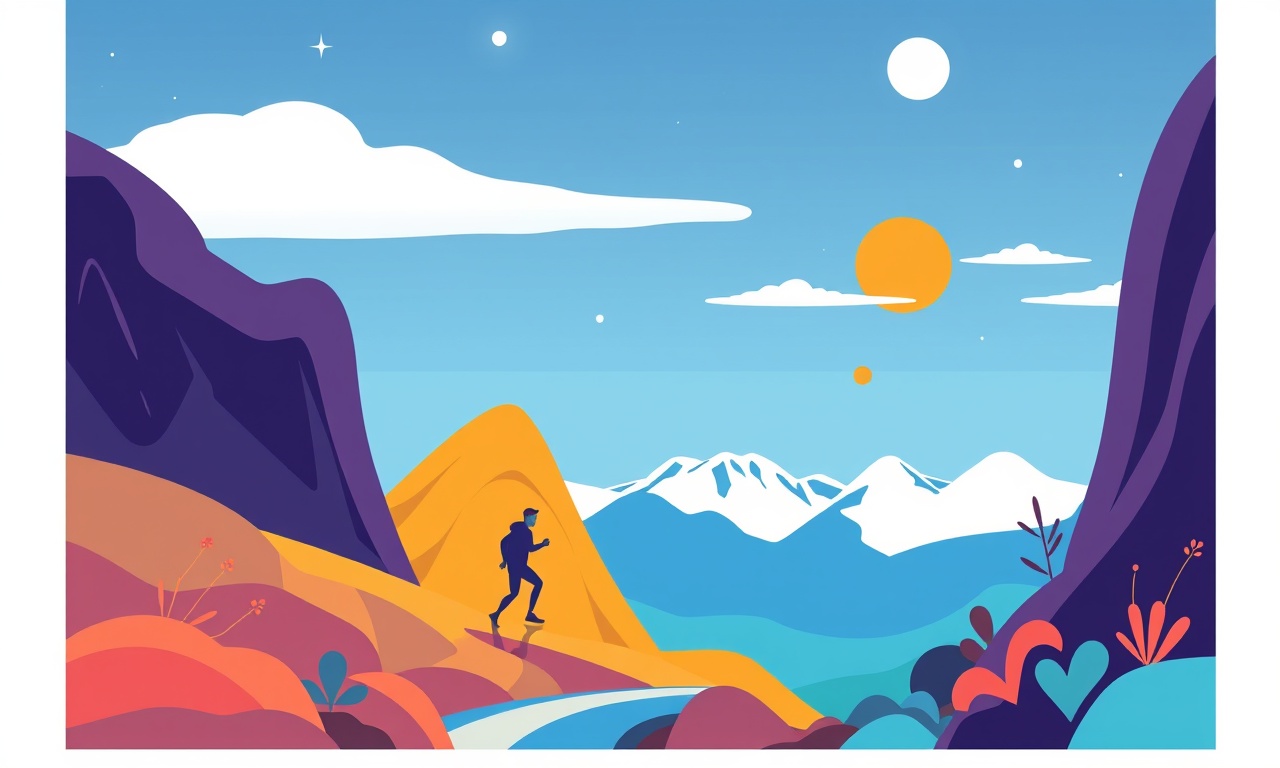
Understanding Accelerometer Drift
Accelerometers are the heart of a GPS watch. They record motion and help the device determine movement, orientation, and even calculate distance. In the Suunto Spartan 10, the accelerometer works together with the GPS receiver to provide accurate metrics during runs, swims, and cycling sessions. However, the sensor can develop a slow bias over time. This bias is known as drift. Drift shows up as a gradual mis‑reading of movement that is not caused by actual changes in activity.
The causes of drift are common to all consumer electronic devices. They include temperature changes, power supply variations, sensor aging, and mechanical stress. In a watch that is worn on the wrist, the accelerometer is exposed to constant vibration and minor shocks. All of these factors can make the zero point shift, so the watch thinks the user is moving when they are actually standing still.
The result is a small but cumulative error in distance, pace, and other key metrics. Over a long training session or a multi‑day hike, the error can be noticeable. If you rely on your Spartan 10 for training plans or performance tracking, drift can undermine your data integrity.
Why It Happens on the Suunto Spartan 10
The Spartan 10 contains a MEMS accelerometer that is designed for low power and small size. The sensor uses a crystal‑controlled oscillator and a microcontroller that reads the acceleration signals. The watch’s firmware performs a basic calibration at startup. But it does not fully compensate for long‑term sensor bias that can develop with usage.
Temperature changes are a major culprit. The watch heats up while you are active and cools down during rest or sleep. MEMS sensors respond to temperature variations, shifting their zero point. Power cycling also introduces a brief reset that can alter the sensor bias. Finally, the physical shock of an impact or a sudden jolt can slightly deform the internal structure, creating a permanent offset.
Signs of Drift
Detecting drift is often easier than correcting it. Look for the following signs when you review your Spartan 10 logs:
- Distance appears longer than expected for a known route
- Pacing metrics show a subtle but persistent increase even when you maintain a steady effort
- The watch shows activity when you are stationary, for example when holding the device in a bag
- The “time in motion” recorded by the watch is longer than the actual movement time
If you notice these anomalies, it is time to consider a recalibration or a more in‑depth fix.
Preparation
Before you start the calibration routine, it is essential to gather a few items and set up your environment. The Spartan 10 does not support external calibration hardware, so the process is entirely software‑based. Make sure you have:
- A fresh battery or a fully charged device
- A flat, level surface that can accommodate a small tripod or a stable base
- An external power source for the watch, if available, to prevent accidental shutdown
- A clear path with a known distance – a running track or a measured trail works well
- The latest firmware installed on your Spartan 10
It is also recommended to back up your current data to the Suunto app or a cloud storage solution before you begin. This step safeguards your training history.
Step by Step Calibration
Below is a detailed, step‑by‑step guide that will help you mitigate accelerometer drift on your Spartan 10. Follow the instructions carefully to obtain the most accurate correction.
- Turn the watch off
Power down the Spartan 10 by pressing and holding the power button until the menu appears. Select “Turn off” and confirm. - Remove the watch from the wrist
Place the device on a clean, level surface. If you have a tripod or a small stand, use it to keep the watch perfectly horizontal. - Power on the device
Press the power button to wake the watch. Wait for the main menu to load. - Access the sensor calibration menu
From the main screen, navigate to Settings > Sensor Settings. Look for an option named Accelerometer Calibration. If you cannot find it, check the manual for your firmware version. - Follow on‑screen prompts
The watch will guide you through a short calibration routine. It typically involves holding the device in a still position for a short period. Do not move the watch during this time. - Verify the zero point
After calibration, the watch will display a short status confirming that the accelerometer has been reset. - Test the device
Perform a short walk or run on a known distance (for example 400 m). Check the distance logged by the watch against the measured distance. A difference of less than 1 % indicates a successful calibration. - Record the calibration date
Log the calibration date in your training journal. Repeating this procedure every 3 to 6 months can keep drift under control.
Advanced Fixes
If simple calibration does not resolve the drift, you can try more advanced troubleshooting. The Spartan 10 does not provide a direct method to zero out the accelerometer via the user interface, but you can perform a reset that forces the watch to re‑initialize its sensors.
Factory Reset
A factory reset erases all stored data and returns the device to its original state. Use it only as a last resort, because you will need to re‑sync your watch after the reset. To reset:
- Go to Settings > System > Reset.
- Choose “Factory Reset”.
- Confirm the action and allow the watch to reboot.
After the reset, perform the calibration routine described above. If drift persists, it may be a hardware issue. Contact Suunto support for a repair or replacement.
Firmware Re‑install
Occasionally, firmware updates contain improved sensor algorithms. Ensure you are on the latest firmware version:
- Connect the Spartan 10 to a computer using a USB cable.
- Open the Suunto app and select the device.
- Choose “Update Firmware” and follow the prompts.
Reinstalling the firmware can sometimes reset internal calibration data and eliminate drift.
Preventing Drift
While you cannot stop the physical sensor from aging, you can reduce the impact of drift with good habits.
- Keep the watch clean and free from debris. A buildup of sweat or dirt can add mass to the device, affecting vibration and sensor response.
- Avoid sudden, harsh impacts. A drop or a collision can shift the internal components.
- Store the watch in a cool, dry place when not in use. Extreme temperatures can accelerate sensor drift.
- Wear the watch properly. A loose strap can cause micro‑shocks that add to drift.
- Regularly calibrate. Even a quick calibration every few months keeps the sensor close to its zero point.
Using a GPS‑only mode when you do not need acceleration data can also reduce drift impact. The Spartan 10 offers a “GPS only” setting that disables the accelerometer during data collection.
Conclusion
Accelerometer drift is a subtle but significant issue that can compromise the accuracy of your Spartan 10. By understanding the underlying causes, recognizing the symptoms, and following a clear calibration procedure, you can keep your data reliable. For persistent drift, consider factory reset or firmware reinstall, but always back up your training history first. With proper care and regular calibration, your Spartan 10 will continue to provide precise metrics for years to come.
Discussion (10)
Join the Discussion
Your comment has been submitted for moderation.
Random Posts

Addressing Apple iPhone 14 Pro Max Battery Drain During Gaming Sessions
Learn why iPhone 14 Pro Max batteries drain during gaming, how to diagnose the issue, and practical tweaks to keep you playing longer with less power loss.
5 months ago

Curing iPhone 14 Plus Charging Port Wear After Daily Fast Charge Cycles
Fast charging can loosen your iPhone 14 Plus port. Learn to spot slow charging and loose cables, then fix it with simple home tricks or long, term prevention.
6 months ago
Xiaomi Mi SmartGlasses 3 Eye Tracking Error Fix
Fix the eye, tracking issue on Mi SmartGlasses 3 with this step, by, step guide to diagnose, clear errors, and restore functionality without repair.
1 year ago

Overcoming Sony X900H Color Saturation Drift During HDR Playback
Discover how to spot and fix color saturation drift on your Sony X900H during HDR playback, tune settings, correct HDR metadata, and keep your scenes vivid and natural.
4 months ago

Remediating Signal Dropout on Bowers & Wilkins PX8 Noise Cancelling Headphones
Discover why the Bowers & Wilkins PX8 may drop sound and how to fix it by tackling interference, low battery, outdated firmware, obstacles and Bluetooth settings for uninterrupted audio
1 week ago
Latest Posts

Fixing the Eufy RoboVac 15C Battery Drain Post Firmware Update
Fix the Eufy RoboVac 15C battery drain after firmware update with our quick guide: understand the changes, identify the cause, and follow step by step fixes to restore full runtime.
5 days ago

Solve Reolink Argus 3 Battery Drain When Using PIR Motion Sensor
Learn why the Argus 3 battery drains fast with the PIR sensor on and follow simple steps to fix it, extend runtime, and keep your camera ready without sacrificing motion detection.
5 days ago

Resolving Sound Distortion on Beats Studio3 Wireless Headphones
Learn how to pinpoint and fix common distortion in Beats Studio3 headphones from source issues to Bluetooth glitches so you can enjoy clear audio again.
6 days ago