Resolving Audio Overlap on Xfinity Streamer 2024
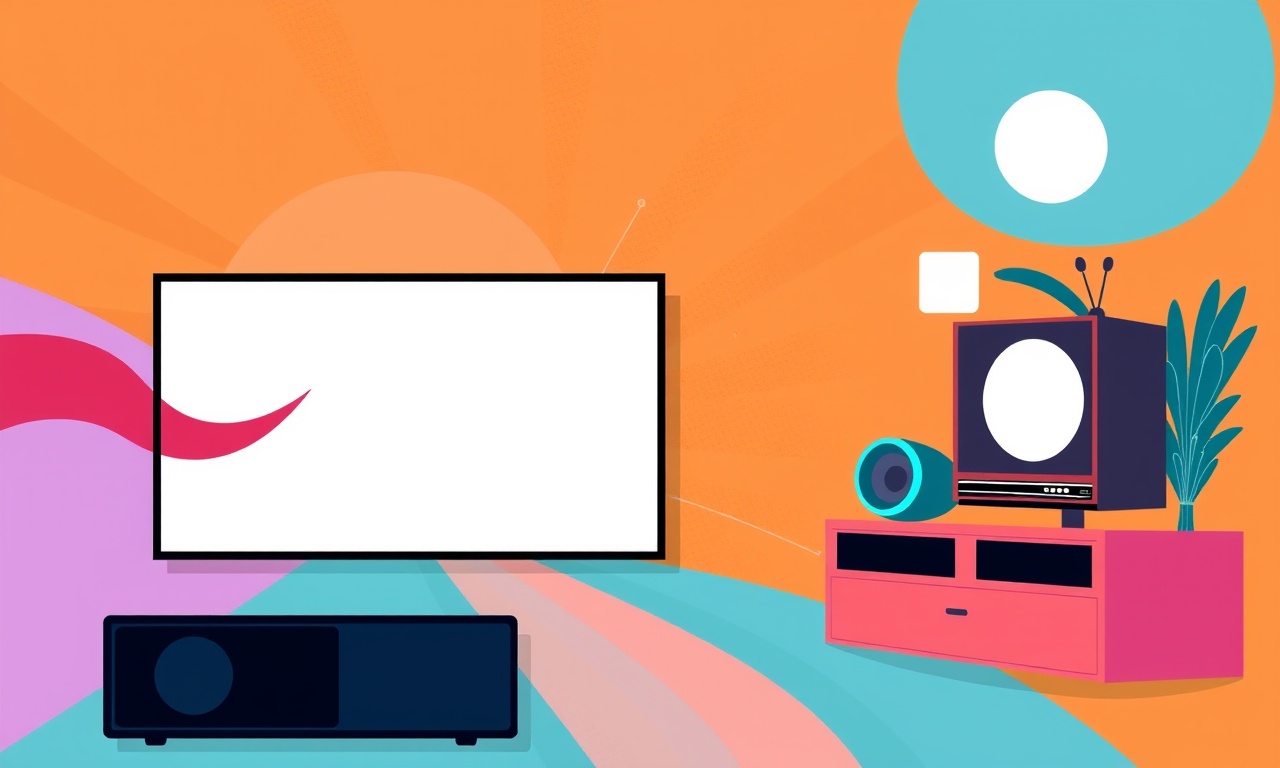
When you start a movie night or stream your favorite show on the Xfinity Streamer, the last thing you want is that annoying sound that seems to be coming from two places at once. This phenomenon—audio overlap—is a common frustration for many users of the Xfinity Streamer in 2024. In this article we’ll explore why it happens, how to detect it, and step‑by‑step methods to eliminate the problem so your audio experience can be clear and immersive again.
What Is Audio Overlap?
Audio overlap occurs when a single audio signal is routed through multiple audio paths simultaneously. In a typical streaming setup, the audio from a TV, set‑top box, or game console can travel via:
- The HDMI cable directly to the TV’s internal speakers
- An optical or coaxial audio output that feeds an external sound system
- A separate HDMI ARC (Audio Return Channel) link back to a receiver or home‑theater system
If any of these paths are active at the same time, the same audio appears on two or more output devices, creating a doubled or garbled listening experience. The overlap may sound like echoes, phantom stereo images, or a general muddiness that spoils the clarity of dialogue and music.
Common Causes on the Xfinity Streamer
| Cause | Why It Happens | Typical Symptoms |
|---|---|---|
| Multiple active audio outputs | The Streamer automatically outputs audio to the TV’s internal speakers and the connected receiver. | Two separate audio tracks that mix in the wrong place. |
| Incorrect audio format selection | The Streamer tries to match the TV’s audio setting, sometimes pushing 5.1 channels to a 2.0 receiver. | Mismatched audio that sounds compressed or distorted. |
| HDMI‑ARC misconfiguration | ARC is meant for one audio source. If both the TV and Streamer send audio via ARC, duplication occurs. | “Echo” effect or overlapping dialogue. |
| Firmware lag | Older firmware can mismanage audio routing protocols. | Unexpected audio glitches that disappear after a firmware update. |
| Hardware issues | Faulty HDMI or optical cables, or a defective audio port on the Streamer. | Random dropouts or phantom noises. |
Step‑by‑Step Guide to Eliminate Audio Overlap
1. Inspect the Physical Connections
- Check HDMI cables – Ensure only one HDMI cable is actively feeding the Streamer to the TV.
- Verify audio outputs – If you use an optical or coaxial cable to your soundbar or AV receiver, make sure the Streamer’s optical port is the only source feeding that device.
- Remove redundant cables – Disconnect any secondary cables that might duplicate the audio path.
If you notice any duplicated cables, remove them and see if the overlap persists. Sometimes the simplest solution is to physically isolate the audio routes.
2. Re‑configure the Streamer’s Audio Settings
- Press the Menu button on your Streamer remote.
- Navigate to Audio Settings.
- Select Audio Output and choose the correct device:
- TV Speakers if you want internal TV sound.
- Receiver / Soundbar if you have an external system.
- Disable any “Auto” or “Simultaneous” options that allow dual output.
After making the change, play a short clip to confirm that audio is only coming from the chosen device.
3. Adjust the TV’s Audio Output
- Go to your TV’s settings and find Audio or Sound.
- Set the TV’s audio output to PCM or Stereo if you’re using a receiver that can’t handle 5.1.
- Turn off any HDMI‑ARC audio output if the Streamer is already sending audio through the HDMI port.
This step ensures that the TV does not attempt to pass along the same audio signal back to the receiver, which would create overlap.
4. Verify HDMI ARC Settings
- On the TV, disable HDMI‑ARC if you are routing audio through the Streamer’s HDMI output.
- If you prefer using ARC, make sure that the Streamer’s audio output is set to “TV Speakers” and that the TV is not set to receive audio from the Streamer via ARC simultaneously.
In many cases, disabling ARC entirely while using the Streamer’s native HDMI output eliminates the problem.
5. Update Firmware on the Xfinity Streamer
- Go to Settings > System > Software Update.
- If an update is available, install it.
- Reboot the Streamer.
Firmware updates often include bug fixes for audio routing issues. If you had a recent update and the problem remains, proceed to the next step.
6. Test with a Different Audio Source
If you suspect the source device (e.g., a cable box or game console) is sending audio twice, switch it off and try streaming directly from the Streamer. If the overlap disappears, the culprit lies with the external source’s audio settings.
Advanced Troubleshooting Techniques
Use a Test Pattern or Audio Calibration Tool
Some receivers come with an audio calibration utility. Run it to identify which path is producing the overlapped audio. This can also help you fine‑tune the audio levels for each channel.
Swap Cables and Ports
Sometimes the issue is a defective port. Try connecting the HDMI cable to a different HDMI input on the TV and see if the problem persists. Swap the optical cable with a known‑good one as well.
Disable Surround Sound Features
If you have a 5.1 or 7.1 surround sound setup, turn off the surround sound processing on both the TV and the receiver. Many times, the overlap is due to the receiver incorrectly handling the multi‑channel audio from the Streamer.
Consult Xfinity Support
If none of the above steps resolve the issue, contact Xfinity Customer Support. Provide them with:
- A description of your setup (TV model, receiver, cable types).
- The steps you have already taken.
- Any error messages you’ve seen.
They may have a specific patch or configuration that applies to your model.
Tips to Avoid Audio Overlap in the Future
- Label your cables – Keep a clear record of which cable goes where.
- Use a single audio path – Decide early whether you’ll use the TV’s internal speakers or an external sound system and stick with that choice.
- Regularly check firmware – Set a reminder to check for updates every month.
- Test new devices – When adding a new component to the setup, test for audio overlap before finalizing the installation.
By following these practices, you can minimize the chances of encountering audio overlap again.
Conclusion
Audio overlap on the Xfinity Streamer can be a frustrating barrier to an immersive entertainment experience. However, by systematically inspecting connections, configuring audio settings, updating firmware, and, if needed, seeking professional support, most users can resolve the issue quickly. With the steps outlined above, your streaming nights should return to crystal‑clear sound, letting you enjoy movies, shows, and games without the distraction of doubled audio.
Discussion (8)
Join the Discussion
Your comment has been submitted for moderation.
Random Posts

Solving a Persistent Stain Release Issue on Whirlpool WFW5620HW
Tired of spots on your clothes? Discover how to diagnose and fix the stubborn stain release problem on your Whirlpool WFW5620HW with our step-by-step guide.
9 months ago

De'Longhi DL150 Steam Iron Water Recirculation Failure Solution
Trouble with your DeLonghi DL150 steam iron? Learn why water recirculation fails, diagnose the issue, and follow our simple step by step solution to restore steady steam and wrinkle free clothes.
3 months ago

Resolving Lenovo Mirage Solo Bluetooth Pairing Issues
Fix Lenovo Mirage Solo Bluetooth glitches fast with this step by step guide. From simple checks to firmware hacks, reconnect your headset, controllers, and peripherals in minutes.
2 months ago
Lenovo SmartEyewear X Eye Tracking Error Troubleshoot
Get your Lenovo SmartEyewear X eye tracking back with our step-by-step guide. Diagnose glitches, reset settings, and restore smooth gaze navigation quickly.
3 months ago

Calibrating Noise‑Cancellation on Beats Studio Buds
Master Beats Studio Buds ANC: learn the science, step, by, step calibration, and troubleshooting to silence distractions and boost your listening experience.
10 months ago
Latest Posts

Fixing the Eufy RoboVac 15C Battery Drain Post Firmware Update
Fix the Eufy RoboVac 15C battery drain after firmware update with our quick guide: understand the changes, identify the cause, and follow step by step fixes to restore full runtime.
5 days ago

Solve Reolink Argus 3 Battery Drain When Using PIR Motion Sensor
Learn why the Argus 3 battery drains fast with the PIR sensor on and follow simple steps to fix it, extend runtime, and keep your camera ready without sacrificing motion detection.
5 days ago

Resolving Sound Distortion on Beats Studio3 Wireless Headphones
Learn how to pinpoint and fix common distortion in Beats Studio3 headphones from source issues to Bluetooth glitches so you can enjoy clear audio again.
6 days ago