Resolving GE Enbrighten Z-Wave Plus Smart Switch Power Failure
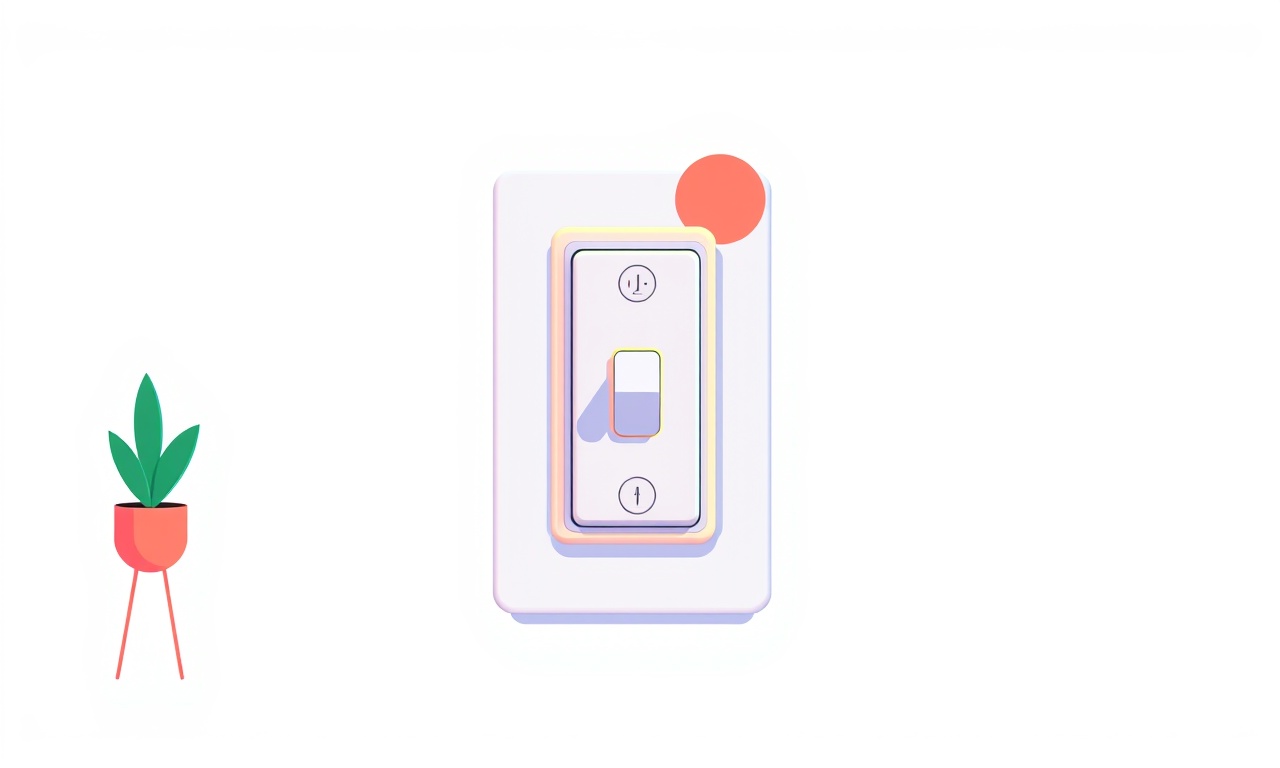
When a GE Enbrighten Z‑Wave Plus Smart Switch suddenly stops working and the power indicator light remains off, the frustration can grow quickly—especially when you’re already wired up to a smart home ecosystem that relies on that switch. The cause of a power failure can be as simple as a tripped breaker or as complex as a firmware issue. This guide walks through every potential problem, explains why it happens, and provides a clear, step‑by‑step procedure to get your switch back online.
Understand the Device
Before diving into troubleshooting, it helps to be familiar with the switch’s key features:
- Z‑Wave Plus communication with a hub or gateway
- LED power status that lights green when the switch is powered
- On/Off and dim functionality (if dimming model)
- Reset button for factory reset
- Tamper‑alert that flashes if the enclosure is opened
Knowing these basics will help you interpret what the switch is doing—or not doing—at any moment.
Safety First
A smart switch is a wall‑mounted electrical device. Improper handling can cause electrocution or damage. Follow these precautions:
- Turn off the circuit breaker that supplies power to the switch before touching any wiring.
- Use a non‑metallic screwdriver and insulated tools.
- Wear protective gloves if you have any doubt about the current.
- Verify that the breaker is off by checking the indicator or using a voltage tester.
If you’re not comfortable working with electrical circuits, contact a licensed electrician.
Identify the Symptom
The problem is usually reported as a “power failure,” but the device may exhibit other signs:
- LED is off – No light at all.
- LED is blinking slowly – Often indicates a firmware upgrade or a reset request.
- LED is flashing rapidly – A tamper or error condition.
- Switch appears physically stuck – The physical button may not move.
Document exactly what you see. It can narrow down the cause dramatically.
Common Causes of Power Failure
| Cause | Why it Happens | Typical Symptoms |
|---|---|---|
| Circuit breaker tripped | Overcurrent or short circuit | Switch off, LED off |
| Wiring fault | Loose connections, damaged wire | LED off, switch non‑responsive |
| Fuse blew | Surge or overload | Same as breaker issue |
| Power surge | Unexpected voltage spike | LED may flash, switch resets |
| Firmware corruption | Failed OTA update | LED blinking slowly |
| Hardware failure | Component wear or manufacturing defect | LED off, no response |
| Reset requested | Holding reset button too long | LED flashes rapidly |
These are not mutually exclusive; a power surge might also cause a tripped breaker.
Step‑by‑Step Troubleshooting
1. Verify the Power Source
- Check the breaker: Open the breaker box and ensure the breaker for the switch’s circuit is in the ON position. If it’s OFF or in the OFF position, flip it ON.
- Test with a voltage tester: Place the tester across the black (hot) and white (neutral) wires to confirm 120 V (or 240 V in some regions).
If the breaker is good and voltage is present, proceed. If not, you may need an electrician.
2. Inspect the Wiring
- Remove the switch’s faceplate.
- Look for exposed wires, signs of fraying, or loose connections.
- Tighten any screws that hold the wires in place.
- If you see damaged insulation, replace the wire with the same gauge and type.
Tip: Always keep the wires in the correct orientation—black to live, white to neutral, green or bare copper to ground.
3. Check for a Reset
Some Enbrighten switches have a recessed reset button. Press and hold it for 5–10 seconds:
- If the LED blinks rapidly, the switch has reset to factory settings.
- Reconfigure it through your hub’s app.
Caution: A reset will erase any custom schedules or scenes.
4. Test the LED Indicator
- No light: Likely a power or wiring issue.
- Slow blink: Firmware update in progress or stuck. Wait a few minutes; it may revert to steady on once complete.
- Rapid flash: Tamper detection or error. Check for any loose screws or broken parts.
If the LED is flashing rapidly after a reset attempt, try disconnecting the power again and reconnecting to see if the behavior stops.
5. Evaluate Firmware Health
- Open your hub’s app and navigate to the device’s status page.
- If the switch shows “Updating” or “Firmware error,” pause and resume the update.
- If the update fails repeatedly, use the reset button to restore factory firmware, then reinstall.
Some hubs allow a manual firmware download from the manufacturer’s site. Use that if the automatic process is unreliable.
6. Re‑install the Switch
If none of the above works, remove the switch from the wiring:
- Turn off the breaker again.
- Disconnect the black, white, and ground wires.
- Pull the switch out of the electrical box.
- Install a new Enbrighten switch, or replace the old one with a new unit.
After reinstalling, turn the breaker back on and test the LED.
7. Check for Interference
- Move other electronic devices (Wi‑Fi routers, microwave ovens, cordless phones) away from the switch if possible.
- Ensure the Z‑Wave hub is within a reasonable range (typically 30–50 ft).
- In some homes, high‑frequency interference can cause transient power loss.
If interference is suspected, reposition either the switch or the hub.
8. Verify Hub Connectivity
- Confirm that the hub can communicate with other Z‑Wave devices.
- Restart the hub (unplug, wait 30 s, plug back in).
- Check the hub’s firmware version; update if necessary.
A failing hub may appear to have a power‑failure issue on the switch.
When to Call a Professional
- Persistent breaker trips: If the breaker keeps tripping when you power the switch back on.
- Wiring damage: If you encounter frayed or exposed conductors.
- Grounding issues: If the ground wire is missing or broken.
- Electrical fault: Any sign of sparks, burning smells, or audible crackling.
Electricians are trained to handle these problems safely and can perform a detailed inspection, including using a clamp meter to verify current draw.
Preventive Tips for Future
- Use a surge protector: Install a whole‑house surge protector or add a plug‑in module in the same outlet.
- Label circuits: Mark the breaker label for the room containing the switch.
- Regular firmware checks: Schedule firmware updates for all Z‑Wave devices.
- Keep the switch clean: Dust and debris can interfere with the LED indicator.
- Avoid overloading: Do not connect the switch to high‑power appliances that exceed its rating.
With these practices, the likelihood of a sudden power failure decreases.
Quick Reference Checklist
- [ ] Breaker on?
- [ ] Voltage present?
- [ ] Wiring secure?
- [ ] Reset performed?
- [ ] Firmware status normal?
- [ ] Interference minimized?
- [ ] Hub healthy?
Cross each box to confirm the condition before moving to the next step.
Real‑World Scenarios
Scenario 1 – Tripped Circuit
A homeowner notices the switch not lighting up after a thunderstorm. Checking the breaker reveals it was tripped. Flipping it back ON restores power, and the LED turns green. No further action required.
Scenario 2 – Firmware Corruption
A user updates the hub firmware, but the switch’s LED starts blinking slowly for hours. After 15 minutes, the LED steadies. If it keeps blinking, the user resets the switch and reconfigures it through the app.
Scenario 3 – Loose Wiring
During a routine check, a technician sees a loose neutral connection. Tightening the screw and reseating the wire solves the issue, and the switch again displays a steady green LED.
Troubleshooting Flow Diagram (Textual)
- LED off → Check breaker & voltage.
- Breaker on, voltage present → Inspect wiring.
- Wiring correct → Reset switch.
- Reset not fixing → Check firmware.
- Firmware good → Re‑install switch.
- Still off → Call electrician.
Final Thoughts
A GE Enbrighten Z‑Wave Plus Smart Switch power failure often has a straightforward fix. By systematically checking power, wiring, firmware, and hub health, you can isolate the problem quickly. Remember that safety is paramount—always turn off power before touching the device. If after all steps the switch remains non‑functional, a qualified electrician can diagnose deeper electrical faults or hardware failure.
By following this guide, you’ll restore your smart switch’s functionality and maintain the reliability of your smart home ecosystem.
Discussion (6)
Join the Discussion
Your comment has been submitted for moderation.
Random Posts

Reassessing the Audio Jack Dropout on LG Velvet 2
Explore why the LG Velvet 2's 3.5mm jack glitches, what triggers audio dropouts, user fixes, and LG's stance: essential insight for current and future Android phones.
1 year ago

Philips HP700 Fan Stalls Quietly Even At Low Speed Why This Happens And What To Do
Discover why your Philips HP700 quietly stalls at low speed, spot early signs, and fix the issue to keep steady airflow.
2 weeks ago

How to Stop Sharp LC-40M from Producing Audio Sync Issues While Gaming
Fix your Sharp LC-40M so game audio stays in sync. Learn quick settings tweaks, cable checks, and audio-output fixes that keep sound matching action for a flawless gaming experience.
6 months ago

Solve Arlo Pro 4 Wireless Connection Problems
Discover quick fixes for offline Arlo Pro 4 cameras. Check power, Wi, Fi, firmware, reset steps, and more get your live feed back up fast.
4 months ago

Panasonic D45 Dryer Timer Skips Final Drying Cycle
Discover why your Panasonic D45 dryer skips its final cycle, learn the symptoms, root causes, and easy fixes to keep clothes dry, save energy, and avoid extra runs.
5 months ago
Latest Posts

Fixing the Eufy RoboVac 15C Battery Drain Post Firmware Update
Fix the Eufy RoboVac 15C battery drain after firmware update with our quick guide: understand the changes, identify the cause, and follow step by step fixes to restore full runtime.
5 days ago

Solve Reolink Argus 3 Battery Drain When Using PIR Motion Sensor
Learn why the Argus 3 battery drains fast with the PIR sensor on and follow simple steps to fix it, extend runtime, and keep your camera ready without sacrificing motion detection.
5 days ago

Resolving Sound Distortion on Beats Studio3 Wireless Headphones
Learn how to pinpoint and fix common distortion in Beats Studio3 headphones from source issues to Bluetooth glitches so you can enjoy clear audio again.
6 days ago