Resolving Google Nest Hub Max Sync Failures with Alexa Devices
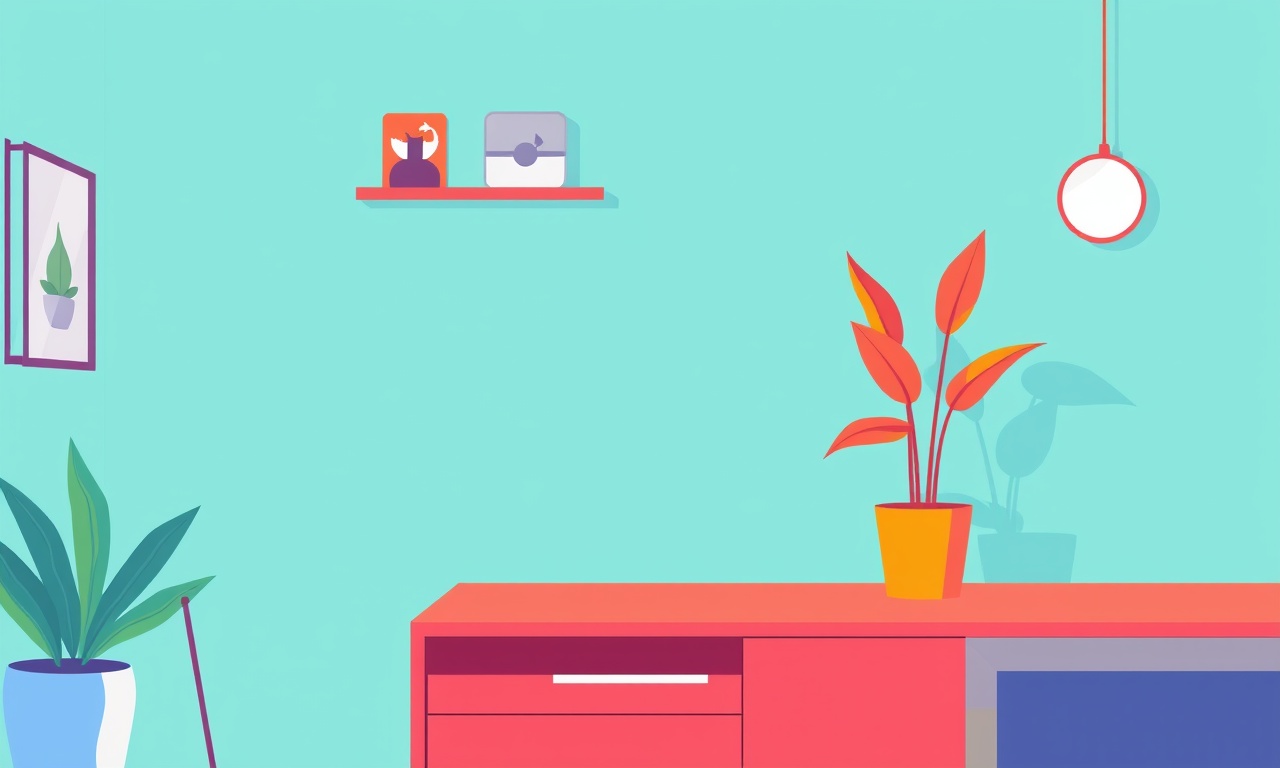
Introduction
Smart home assistants like Google Nest Hub Max and Amazon Alexa have become common fixtures in many living rooms. Their appeal lies in hands‑free control, quick information access, and the promise of seamless integration across brands. In reality, however, users often encounter sync failures when trying to make a Nest Hub Max respond to Alexa commands or vice‑versa. These interruptions can frustrate homeowners and make it seem like the technology is unreliable.
This article dives into the root causes of sync failures between the two ecosystems and walks through practical, step‑by‑step solutions. Whether you’re a first‑time owner or a seasoned smart‑home enthusiast, the information below should help you keep both assistants in harmony.
Understanding the Ecosystem
Two Separate Clouds
The Google Nest Hub Max and Amazon Alexa operate on distinct cloud platforms. Google’s devices rely on the Google Home ecosystem, while Alexa devices depend on Amazon’s Alexa cloud. They each store device data, routines, and skill information in their respective servers. Because of this separation, direct command translation does not happen automatically; instead, you must explicitly link the services or use bridge services (e.g., IFTTT, Home Assistant).
Account Linking
Linking is the first bridge that must be established. A Google account is required to set up the Nest Hub Max, while an Amazon account powers Alexa. When you link them, you grant each platform permission to access certain data from the other. Without proper linking, sync attempts will fail, and commands may be ignored.
Firmware and App Versions
Both devices communicate with their cloud services over the internet, but the communication protocols are updated frequently. An outdated firmware or app can prevent new commands from being recognized, even if the network connection is fine.
Common Causes of Sync Failures
- Network Issues – Wi‑Fi drops or weak signals can interrupt data exchange.
- Outdated Firmware or Apps – Bugs fixed in newer versions can cause incompatibility.
- Broken Account Links – Permissions may be revoked or not properly granted.
- Device Discovery Problems – Alexa may not see the Nest Hub Max on the same network.
- Disabled Routines or Skills – Routines that depend on cross‑platform triggers can stop working.
- Local Network Configuration – Firewalls, guest networks, or router settings can block traffic.
- Firmware Bugs – Rare but real bugs that affect only certain models or firmware builds.
Recognizing the most likely cause saves time. The following sections provide a systematic way to identify and resolve these issues.
Pre‑Troubleshooting Checklist
Before diving into deeper fixes, ensure these basics are in place:
- Both devices are powered on and fully booted.
- Both are on the same Wi‑Fi network (2.4 GHz or 5 GHz, but not a guest network).
- The Wi‑Fi password is correct and unchanged recently.
- Both the Google Home app and Alexa app are installed on a mobile device and logged in to their respective accounts.
- Internet connection is stable (test with a web browser or streaming service).
If all these points are satisfied and sync still fails, proceed with the step‑by‑step fixes below.
Step‑by‑Step Fixes
1. Verify Network Connectivity
- Test each device separately by asking a local command:
- On Nest Hub Max: “Hey Google, what is the weather?”
- On Alexa: “Alexa, what is the weather?”
If one or both fail, the issue is likely with the Wi‑Fi connection.
- Reboot the router and wait a few minutes for the network to stabilize.
- Check for firmware updates on the router itself; some manufacturers release bug‑fixes for smart‑home compatibility.
2. Update Firmware and Apps
- Nest Hub Max: Open the Google Home app → Devices → Nest Hub Max → Settings → About device → Check for updates.
- Alexa devices: Use the Alexa app → Devices → [device name] → About device → Check for firmware updates.
- Google Home app: Open the app → Menu → Settings → System → About Google Home app → Update if available.
- Alexa app: Open the app → Menu → Settings → Device Settings → About Alexa app → Update if available.
- After updates, reboot the devices to ensure changes take effect.
3. Re‑link Accounts
- Google Home App:
- Open the app.
- Tap “Add” → “Set up device” → “Works with Google”.
- Search for “Amazon Alexa” and follow the prompts.
- Alexa App:
- Open the app.
- Tap “Devices” → “All Devices” → “Add Device” → “Smart Home” → “Amazon Alexa”.
- Log into your Google account if prompted and allow permissions.
- After linking, test a command that uses the linked service to confirm the connection.
4. Check Device Discovery Settings
Sometimes Alexa does not discover the Nest Hub Max due to discovery settings:
- Alexa App → “Devices” → “Discover Devices” → Let Alexa scan the network.
- Google Home App → “Settings” → “Home Control” → “Link with Alexa” → Ensure the device appears.
If the Nest Hub Max does not appear, try adding it manually by selecting “Add a device” in the Google Home app and choosing “Alexa”.
5. Reset and Re‑pair Devices
If simple steps fail, perform a soft reset:
- Nest Hub Max: Hold the volume down button until the device restarts.
- Alexa Device: Hold the reset button (usually a small pinhole) for 20 seconds.
After resetting, set up the devices again from scratch:
- Pair the Nest Hub Max with Google Home.
- Pair the Alexa device with the Alexa app.
- Re‑link accounts following step 3.
6. Adjust Alexa Routines and Skills
- Routines that trigger on a Google command may not fire if the routine is disabled.
- In the Alexa app, review each routine:
- Make sure “Enable” is toggled on.
- Check “When this happens” for correct triggers.
- If a routine involves a Google service, ensure the skill is active.
7. Use Google Home App for Smart Home Settings
- Home Control: In Google Home, navigate to “Home Control” → “Add a device”.
- Smart Home Devices: Ensure the Alexa integration is toggled on.
- Verify that any smart‑home appliances that use Alexa are also accessible from Google Home.
8. Manage Permissions and Data Sharing
Both platforms request permissions during linking:
- In the Google Home app, check under “Settings” → “Home Control” → “Link with Alexa” → “Manage Permissions”.
- In the Alexa app, go to “Settings” → “Privacy” → “Google Home” → “Permissions”.
- Make sure the “Alexa” app has permission to read your Google Home data and vice‑versa.
Advanced Troubleshooting
Logging and Diagnostics
- Google Home App:
- Open the app → Menu → Settings → About Google Home app → “Google Home device logs”.
- Look for entries that show failed sync attempts or errors.
- Alexa App:
- Open the app → Menu → Settings → Device Settings → [device] → “View device diagnostics”.
- Export logs and send them to support if necessary.
These logs can reveal specific error codes that help pinpoint the problem.
Using Alexa Companion App
For Nest Hub Max owners who prefer Alexa, the Alexa Companion app (available for iOS and Android) can provide an alternative interface:
- Install the Alexa Companion app.
- Sign in with the same Amazon account.
- Use the app to control the Nest Hub Max via Alexa skills.
- Verify that commands sent from the Companion app reach the Nest Hub Max.
If this works, the issue may be with the native Google Home app’s integration, suggesting a bug in the Google app.
Contacting Support
If all else fails, reach out to the respective support teams:
- Google Nest Support: https://support.google.com/nest
- Amazon Alexa Support: https://www.amazon.com/gp/help/customer/display.html
Provide them with:
- Device model numbers.
- Firmware versions.
- Log excerpts from diagnostics.
- A clear description of the steps already taken.
Support staff can sometimes push a firmware update or reset a cloud link that isn’t publicly available.
Best Practices for Long‑Term Reliability
- Keep Firmware Current – Enable automatic updates for both Google Home and Alexa devices.
- Maintain a Single Wi‑Fi Network – Avoid guest networks or separate SSIDs for smart devices.
- Regularly Review Permissions – Ensure that linked accounts still have the correct permissions after account changes.
- Backup Routines – Export routines or keep notes of them; this speeds recovery if a device resets.
- Use a Dedicated Router – A quality router with support for MU‑MAC and beamforming improves device visibility.
- Monitor Bandwidth Usage – Heavy video streaming can starve smart assistants; prioritize bandwidth for IoT traffic if possible.
- Test After Each Change – Whenever you add a new device or update a firmware, test cross‑platform commands immediately.
Summary
Sync failures between Google Nest Hub Max and Alexa devices usually stem from network hiccups, outdated software, or broken account links. By systematically verifying connectivity, ensuring all firmware and apps are current, re‑establishing account links, and confirming device discovery, most users can restore seamless operation.
When problems persist, advanced diagnostics and logs provide insight, and contacting support with detailed information can lead to a quick resolution. Finally, adopting best‑practice habits—automatic updates, single network usage, and routine checks—helps maintain long‑term reliability and keeps your smart home ecosystem working as intended.
Discussion (9)
Join the Discussion
Your comment has been submitted for moderation.
Random Posts

Addressing Apple iPhone 14 Pro Max Battery Drain During Gaming Sessions
Learn why iPhone 14 Pro Max batteries drain during gaming, how to diagnose the issue, and practical tweaks to keep you playing longer with less power loss.
5 months ago

Curing iPhone 14 Plus Charging Port Wear After Daily Fast Charge Cycles
Fast charging can loosen your iPhone 14 Plus port. Learn to spot slow charging and loose cables, then fix it with simple home tricks or long, term prevention.
6 months ago
Xiaomi Mi SmartGlasses 3 Eye Tracking Error Fix
Fix the eye, tracking issue on Mi SmartGlasses 3 with this step, by, step guide to diagnose, clear errors, and restore functionality without repair.
1 year ago

Overcoming Sony X900H Color Saturation Drift During HDR Playback
Discover how to spot and fix color saturation drift on your Sony X900H during HDR playback, tune settings, correct HDR metadata, and keep your scenes vivid and natural.
4 months ago

Remediating Signal Dropout on Bowers & Wilkins PX8 Noise Cancelling Headphones
Discover why the Bowers & Wilkins PX8 may drop sound and how to fix it by tackling interference, low battery, outdated firmware, obstacles and Bluetooth settings for uninterrupted audio
1 week ago
Latest Posts

Fixing the Eufy RoboVac 15C Battery Drain Post Firmware Update
Fix the Eufy RoboVac 15C battery drain after firmware update with our quick guide: understand the changes, identify the cause, and follow step by step fixes to restore full runtime.
5 days ago

Solve Reolink Argus 3 Battery Drain When Using PIR Motion Sensor
Learn why the Argus 3 battery drains fast with the PIR sensor on and follow simple steps to fix it, extend runtime, and keep your camera ready without sacrificing motion detection.
5 days ago

Resolving Sound Distortion on Beats Studio3 Wireless Headphones
Learn how to pinpoint and fix common distortion in Beats Studio3 headphones from source issues to Bluetooth glitches so you can enjoy clear audio again.
6 days ago