Resolving Low Audio Quality on Jabra Elite 90t
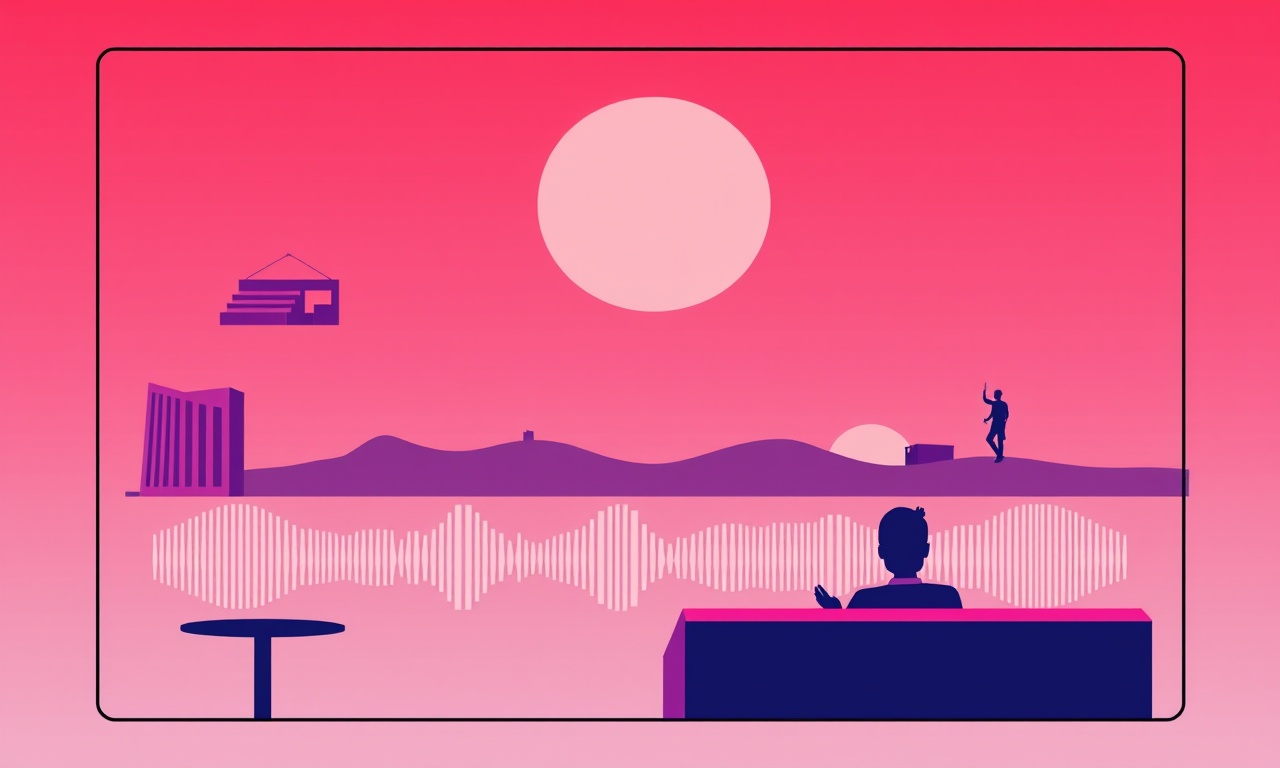
Introduction
The Jabra Elite 90t has earned a reputation for clear sound, crisp dialogue, and dependable performance. Yet even the most well‑engineered earbuds can sometimes suffer from unexpectedly low audio quality. Whether you notice a muffled voice during a call, weak bass while listening to music, or a sudden drop in volume after a few minutes, the frustration can quickly erode the listening experience.
In this article we dive deep into the most common causes of low audio output on the Elite 90t and present a comprehensive, step‑by‑step troubleshooting guide. By the end you will know how to identify the root problem—whether it lies in firmware, connectivity, settings, or physical fit—and how to restore your earbuds to their full sonic potential.
Common Causes of Low Audio Quality
Before jumping into solutions, it helps to understand why the issue may arise in the first place. Low audio quality on the Elite 90t can stem from a variety of factors:
- Software/Firmware Issues – Bugs or outdated firmware can introduce audio dropouts, lag, or reduced volume.
- Bluetooth Interference – Congested RF environments or competing devices can weaken the signal.
- Battery State – Low battery or uneven charging can limit the earbuds’ power budget, affecting output.
- Ear Fit Problems – Incorrect placement or poor seal can reduce perceived loudness and clarity.
- Audio Profiles and Equalizer Settings – Misconfigured EQ or low volume limits in the Jabra app may dampen output.
- Physical Damage or Dirt – Blocked speaker meshes or damaged seals can impede sound transfer.
- Pairing with Multiple Devices – Conflicts between paired devices can lead to poor audio routing.
Recognizing the symptom is the first step toward an effective fix. Below is a systematic approach to diagnosing and resolving the problem.
Quick Fixes to Try First
Many audio quality problems resolve with simple actions. Use the checklist below to rule out common culprits quickly:
-
Restart the Earbuds
- Remove the earbuds from the charging case, then place them back in.
- Wait 10–15 seconds before reconnecting to your phone or device.
-
Check Volume Levels
- Ensure the device’s media volume is turned up.
- Verify that the Jabra app’s master volume slider is set to 100 %.
-
Reconnect Bluetooth
- Forget the Jabra Elite 90t from your device’s Bluetooth list.
- Re‑pair by opening the charging case and following the pairing prompts.
-
Update Firmware
- Open the Jabra Sound+ app.
- If a firmware update is available, install it immediately.
-
Test with a Different Source
- Play audio from another app or device.
- If the issue persists across sources, it is likely a hardware or firmware problem.
If none of these steps restore normal audio, proceed to more detailed troubleshooting.
Firmware and App Checks
Updating to the Latest Firmware
The Jabra Sound+ app is the primary channel for firmware updates. An outdated firmware can leave your earbuds vulnerable to bugs that affect audio.
- Open Jabra Sound+
Ensure the app is connected to your earbuds. - Navigate to the Firmware Section
The app displays the current firmware version and prompts if an update is available. - Install the Update
Follow the on‑screen instructions. Keep the earbuds in the case during the process to avoid power loss.
If you are already on the latest firmware and the issue remains, move on to connectivity diagnostics.
Reviewing App Settings
The Jabra Sound+ app offers several audio customization options. Incorrect settings can inadvertently reduce volume or alter sound quality.
| Setting | What to Check | Why It Matters |
|---|---|---|
| Volume Limit | Ensure it is not capped below 100 %. | A lower limit will always cap output. |
| Equalizer Preset | Select Flat or Standard to avoid extreme boosts/cuts. | Over‑boosting can cause distortion and a perceived loss of clarity. |
| Noise Cancellation | Disable during troubleshooting to isolate the problem. | ANC can sometimes reduce overall loudness if mis‑configured. |
Connectivity Troubleshooting
Minimizing Interference
Bluetooth 5.0 (used by the Elite 90t) is robust, but interference still occurs.
- Move Away from Wi‑Fi Routers and Microwaves
These devices share the 2.4 GHz band. - Turn Off Other Bluetooth Devices
Multiple active connections can congest the channel. - Avoid Thick Walls
Physical obstructions can attenuate the signal.
Checking Bluetooth Bandwidth
The Elite 90t supports both 2.4 GHz and 5 GHz bands. In some regions, the earbuds default to 2.4 GHz to maintain range. If you have a dual‑band router, try forcing the earbuds to use the 5 GHz channel in the Jabra app under Advanced Settings.
Battery and Power Management
Low battery or an unbalanced power draw can manifest as reduced audio output.
-
Inspect the Battery Charge
- Open the charging case to view the LED indicator.
- If the LED shows a yellow or red light, fully charge the earbuds.
-
Check the Case’s Power Source
- Ensure the USB cable and power adapter are functioning.
- Try a different charging cable or port.
-
Disable Power Saving Features
- In the Jabra app, navigate to Device Settings → Power Saving.
- Turn off features that throttle audio output during low‑battery conditions.
-
Allow the Earbuds to Cool
- Prolonged usage or a fully charged state can generate heat, temporarily reducing performance.
- Give the earbuds a 5‑minute rest before resuming use.
Ear Fit and Placement
The Elite 90t is designed for a comfortable, secure fit. Improper positioning can degrade sound.
Finding the Right Ear Tip
- Try All Three Sizes
The earbuds come with small, medium, and large silicone tips. - Secure Seal Test
Insert the earbuds and hold the tip in place. If air bubbles appear or the ear feels loose, switch to a different size. - Check for Misalignment
The earbuds should sit snugly with the earpiece aligning to the natural ear canal.
Adjusting the Ear Cup Angle
The audio transducers are oriented toward the outer ear. A slight tilt can cause distortion or volume loss.
- Hold the Earbud Against the Ear
Rotate the earpiece until the sound feels balanced. - Repeat with the Other Ear
Symmetry ensures consistent audio across both channels.
Advanced Troubleshooting
Resetting to Factory Defaults
If the issue persists after all previous steps, a factory reset may be necessary.
- Place the Earbuds in the Case
- Press and Hold the Multi‑Function Button on Both Earbuds
- Hold for about 10 seconds until the LED flashes red.
- Wait for the LEDs to Turn Off
- The earbuds have now reset to factory settings.
Caution: A reset erases all saved settings, including custom EQ presets and paired devices.
Checking the Audio Profile on the Host Device
Some operating systems allow you to select the audio output profile (e.g., Stereo vs. Mono).
- Android
- Go to Settings → Accessibility → Audio → Advanced Audio Setting and ensure Stereo is selected.
- iOS
- Open Settings → Accessibility → Audio/Visual → Mono Audio and toggle off.
Inspecting for Physical Damage
Blockages in the speaker mesh can cause muffled audio.
- Clean the Mesh
Use a soft brush or compressed air to remove debris. - Look for Tears or Gaps
Inspect the ear tips and earpiece for visible damage. Replace if necessary.
When to Contact Jabra Support
If you have followed every step above and still experience low audio quality, it’s time to reach out to Jabra. Provide the following information to expedite the process:
| Detail | How to Gather |
|---|---|
| Firmware Version | From the Jabra Sound+ app under Device Info. |
| Bluetooth Version | Usually 5.0 for Elite 90t. |
| Symptoms Description | Specify whether the issue is with calls, music, or all audio. |
| Troubleshooting Steps Taken | List the steps you have already performed. |
| Hardware Condition | Note any visible damage or seal issues. |
You can contact support via:
- Email – support@jabra.com
- Phone – Find your country’s number on the Jabra website.
- Live Chat – Available on the Jabra website during business hours.
Summary
Low audio quality on the Jabra Elite 90t can stem from software glitches, interference, battery limits, or a simple mis‑fit. By systematically checking firmware, Bluetooth connections, power levels, and ear seal, most users can restore crisp, loud audio without professional assistance.
If the problem endures, a factory reset or professional support may be necessary. Following the checklist above ensures you cover all low‑hanging fruit before escalating the issue, saving time and preserving your listening enjoyment.
Discussion (8)
Join the Discussion
Your comment has been submitted for moderation.
Random Posts

Analyzing iPhone 13 Pro Max Apple Pay Transaction Declines After Software Update
After the latest iOS update, iPhone 13 Pro Max users see more Apple Pay declines. This guide explains the technical cause, how to diagnose the issue, and steps to fix payment reliability.
2 months ago

Dyson AM15 Mist Not Spreading What Causes It And How To Repair
Find out why your Dyson AM15 Mist isn’t misting, learn the common causes, and follow our step, by, step guide to restore full misting performance quickly.
2 months ago

Adjusting the Neato Botvac D6 for Unexpected Cleaning Pause
Learn why your Neato Botvac D6 pauses, diagnose the issue, and tweak settings for smooth, uninterrupted cleaning.
11 months ago

Quelling LG OLED G1 Picture Loop at Startup
Stop the LG OLED G1 picture loop that stutters at startup, follow these clear steps to diagnose software glitches, adjust settings, and restore a smooth launch every time.
4 months ago

Resolving Room Acoustics Calibration on Samsung HW Q990T
Calibrate your Samsung HW, Q990T to your room's acoustics and unlock true cinema-quality sound, every dialogue and subtle score becomes crystal clear.
1 month ago
Latest Posts

Fixing the Eufy RoboVac 15C Battery Drain Post Firmware Update
Fix the Eufy RoboVac 15C battery drain after firmware update with our quick guide: understand the changes, identify the cause, and follow step by step fixes to restore full runtime.
5 days ago

Solve Reolink Argus 3 Battery Drain When Using PIR Motion Sensor
Learn why the Argus 3 battery drains fast with the PIR sensor on and follow simple steps to fix it, extend runtime, and keep your camera ready without sacrificing motion detection.
5 days ago

Resolving Sound Distortion on Beats Studio3 Wireless Headphones
Learn how to pinpoint and fix common distortion in Beats Studio3 headphones from source issues to Bluetooth glitches so you can enjoy clear audio again.
6 days ago