Resolving Microphone Failures on Google Pixel Buds
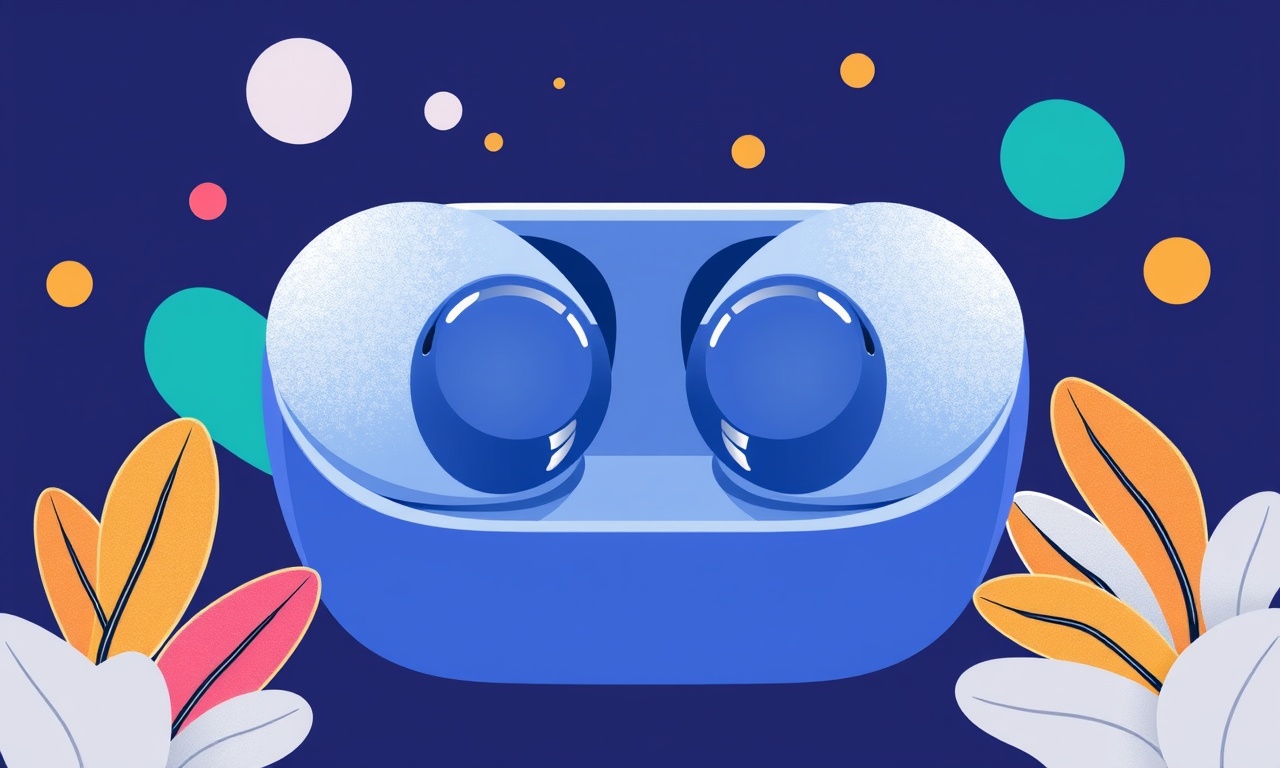
If you’ve noticed that your Google Pixel Buds are not picking up your voice properly, you are not alone. Microphone failures are one of the most common complaints among users of wireless earbuds, and the Pixel Buds are no exception. A silent mic can ruin hands‑free calls, voice commands, and voice‑controlled navigation. In this article we walk through the most frequent causes of microphone issues and provide a step‑by‑step guide to get your Pixel Buds talking again.
Microphone Problems You Might Encounter
- No sound is heard by the person on the other end.
Your voice may be muted or coming out as a faint hiss. - Audio is intermittent or cut off.
Your voice may sound choppy or disappear after a few seconds. - The mic responds only to loud sounds.
Small spoken words are not detected while shouting works. - You hear your own voice through the earbuds.
This happens when the mic and earpiece are stuck together.
Recognizing the exact symptom helps narrow down the culprit, whether it’s a software glitch, a physical blockage, or a hardware fault.
Common Causes of Microphone Failure
Software Issues
- Out‑of‑date firmware can contain bugs that affect mic performance.
- Bluetooth settings on the phone may interfere with audio routing.
- Background apps that monopolize the microphone for long periods can lock it.
Physical Blockages
- Hair, earwax, or debris can clog the mic aperture.
- Water or sweat can seep into the tiny holes, causing distortion.
Hardware Wear
- Repeated charging cycles may loosen the internal speaker elements.
- Physical impact can damage the delicate mic diaphragm.
Environmental Interference
- Strong electromagnetic fields from other devices can interfere.
- Extremely noisy surroundings may drown out the mic’s signal.
Quick Troubleshooting Steps
Before you start fiddling with settings or swapping parts, try these simple fixes. They often solve the problem within minutes.
- Check the mic aperture
Inspect both earbuds for any visible blockage. Use a soft brush or a gentle burst of air to clear the holes. - Restart the earbuds
Put the Pixel Buds back into the charging case, close the lid, wait 10 seconds, then remove them. - Restart your phone
A quick reboot can clear temporary glitches that affect Bluetooth audio. - Verify mic permissions
Go to Settings → Apps → Pixel Buds → Permissions and ensure the microphone permission is granted. - Update the Pixel Buds app
Open the Google Pixel Buds app, tap the gear icon, and check for firmware updates. - Re‑pair via Bluetooth
Forget the device on your phone, then reconnect from the Pixel Buds app. - Test with a different app
Open the voice recorder or a simple call app to confirm whether the issue is app‑specific.
If any of these steps restore normal mic operation, you’re done. If not, move on to the next level of troubleshooting.
Advanced Fixes
Inspect and Clean the Microphone Aperture
Even after a quick cleaning, a more thorough inspection may be needed. Follow these steps:
- Use a magnifying glass to look inside the mic holes.
- Gently blow air or use a can of compressed air to dislodge debris.
- If a stubborn particle remains, use a toothpick or a very fine pin.
- Avoid excessive force; the mic diaphragm is fragile.
Reset to Factory Settings
A factory reset can clear corrupted firmware or misconfigured settings.
- Open the Pixel Buds app.
- Go to “More” → “Device settings.”
- Tap “Factory reset.”
- Confirm your choice.
- Wait for the earbuds to reboot.
After resetting, re‑pair the earbuds and reinstall the firmware.
Swap Earbuds for Diagnostics
If one bud works while the other does not, the issue is likely hardware. To confirm:
- Test each bud separately on a different phone.
- If one bud fails across devices, it probably has a damaged mic.
In this case, replacement is the most reliable solution.
Check for Interference
Move away from other Bluetooth devices, Wi‑Fi routers, or even metal objects that could interfere with the signal. Try using the earbuds in a quiet, open space to see if the mic improves.
Use the Built‑In Diagnostics Tool
The Pixel Buds app includes a diagnostic screen:
- Open the app and tap the gear icon.
- Choose “Diagnostics.”
- Run the microphone test; the screen will record a sample and play it back.
If the recorded sample is low quality, the mic may be physically damaged.
When to Seek Professional Support
If all of the above steps fail, it’s time to contact Google support or visit a certified repair center. Provide them with:
- The serial number of the earbuds (found on the charging case).
- A detailed description of the symptoms and what troubleshooting you have already performed.
Google often offers repair or replacement under warranty if the device is less than a year old. Even out‑of‑warranty units may be repaired for a nominal fee.
Maintaining Your Microphone for Longevity
Once you’ve fixed the issue, follow these best practices to prevent future microphone failures.
- Store properly
Keep the earbuds in the charging case when not in use. - Avoid liquids
If you sweat a lot, wipe the buds with a dry cloth after use. - Use ear tips that fit well
A snug fit helps keep the mic away from your ear canal and reduces blockage. - Update firmware regularly
Check the Pixel Buds app for updates at least once a month. - Limit background app usage
Close apps that may lock the mic for extended periods.
A little care goes a long way in ensuring your Pixel Buds remain functional for years.
Final Thoughts
Microphone failures can be frustrating, but most issues are solvable with a systematic approach. Start with quick fixes, move to deeper diagnostics, and only then consider professional repair. By cleaning the mic aperture, updating firmware, and keeping the earbuds in good physical condition, you’ll enjoy crystal‑clear voice calls and commands with minimal interruption.
If you’ve followed the steps above and still experience problems, you’re not alone. Many users find that the problem resolves after a full factory reset or that a hardware replacement is necessary. Google’s support resources are comprehensive, and their customer service team is typically quick to respond.
Remember, your Google Pixel Buds are designed to deliver high‑quality audio for both music and voice. With a little troubleshooting, you can restore that experience and keep your hands free for the next call or playlist.
Discussion (11)
Join the Discussion
Your comment has been submitted for moderation.
Random Posts

Rebooting Google Nest Hub (3rd Gen) to Resolve App Sync Glitches
Stuck with delayed notifications, unresponsive tiles, or stale smart, home data? A simple reboot of your Nest Hub 3rd Gen clears cache, resets processes, and restores smooth app sync.
3 months ago

Fixing Bluetooth Signal Drops on Apple AirPods Pro
Tired of AirPods Pro disconnecting during walks or workouts? Learn why Bluetooth drops happen, how to spot them, and quick fixes - no coding required - to keep audio flowing.
11 months ago

Fixing the Duplexer Failure on a Brother MFC‑J805DW
Learn how to diagnose and replace a faulty duplexer on your Brother MFC, J805DW, restoring double, sided printing with step, by, step instructions for tech, savvy users.
10 months ago

Solving Apple iPhone 13 Pro Camera Rolling Shutter With External Lens
Stop the slanted look from rolling shutter when adding external lenses to your iPhone 13 Pro by tweaking camera settings, choosing the right lens, and using proper stabilization.
9 months ago

Restoring Bandwidth on Amazon Eero Mesh 6 Pro After a Firmware Update
After an Eero Mesh 6 Pro firmware update, bandwidth often drops. This guide explains why the change occurs and walks you through quick steps to restore full speed and a stable connection for work and play.
8 months ago
Latest Posts

Fixing the Eufy RoboVac 15C Battery Drain Post Firmware Update
Fix the Eufy RoboVac 15C battery drain after firmware update with our quick guide: understand the changes, identify the cause, and follow step by step fixes to restore full runtime.
5 days ago

Solve Reolink Argus 3 Battery Drain When Using PIR Motion Sensor
Learn why the Argus 3 battery drains fast with the PIR sensor on and follow simple steps to fix it, extend runtime, and keep your camera ready without sacrificing motion detection.
5 days ago

Resolving Sound Distortion on Beats Studio3 Wireless Headphones
Learn how to pinpoint and fix common distortion in Beats Studio3 headphones from source issues to Bluetooth glitches so you can enjoy clear audio again.
6 days ago