Restoring Battery Life in Rowenta 4002
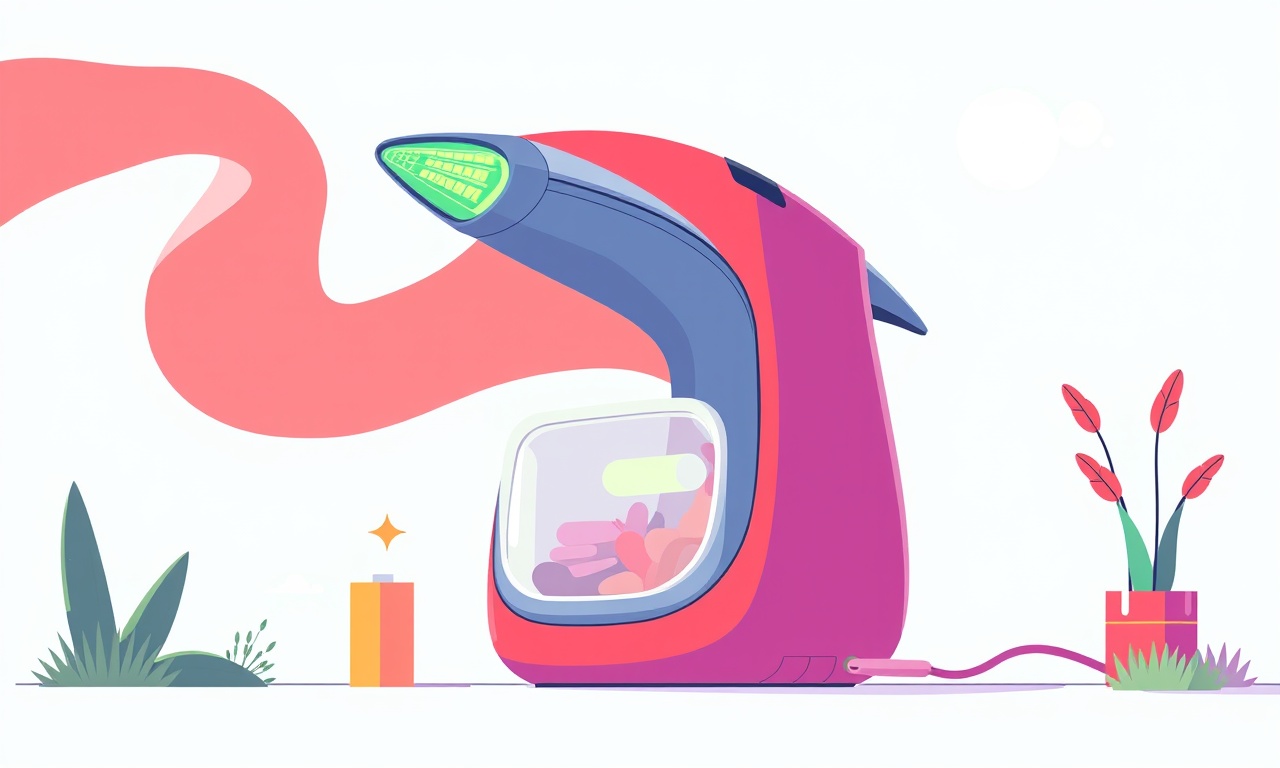
Introduction
The Rowenta 4002 is a popular cordless vacuum cleaner known for its powerful suction and lightweight design. Over time, however, many owners notice that the battery no longer holds a charge for as long as it once did. If you’re experiencing a shorter run time or a battery that drains quickly, don’t panic. Most battery‑life issues can be resolved with a few routine maintenance steps, careful handling, and some simple troubleshooting. This guide will walk you through every aspect of restoring and extending the battery life of your Row 4002, from everyday care to deeper repairs.
Understanding the Rowenta 4002 Battery
Before diving into fixes, it’s helpful to know what you’re dealing with. The Rowenta 4002 uses a nickel‑metal hydride (Ni‑MH) battery pack. Ni‑MH batteries are robust but still suffer from a few common aging problems:
- Capacity loss – The maximum charge the battery can hold gradually decreases.
- Self‑discharge – Even when not in use, the battery loses charge.
- Voltage drop – The voltage may fall below the required level for the motor.
- Temperature sensitivity – Operating or storing the vacuum in extreme temperatures can accelerate degradation.
These factors all contribute to the feeling that the battery is “dead” when, in fact, it may just need a reset or some care.
Common Signs of Battery Decline
Here are the most frequent symptoms you’ll notice when the battery is failing:
- Shortened run time – The vacuum stops after only a few minutes of use.
- Sudden power loss – The machine shuts off mid‑cleaning.
- Slow charging – It takes an unusually long time to reach full charge.
- Unusual noises – The motor may whine or buzz during operation.
- Overheating – The battery or charging port feels warm to the touch.
If any of these issues appear, proceed to the troubleshooting steps below.
Step‑by‑Step Troubleshooting
1. Check the Charging Setup
- Verify that the charger is plugged into a grounded outlet.
- Inspect the charging cable for fraying or exposed wires.
- Ensure the charger’s indicator light is steady; a flickering or absent light suggests a problem with the charger or connection.
2. Clean the Charging Contacts
Dust and grime can prevent a proper electrical connection.
- Turn off the vacuum and unplug the charger.
- Use a soft, dry cloth or a cotton swab lightly dampened with isopropyl alcohol to wipe the charging contacts on both the battery and the charger.
- Let the contacts dry completely before re‑plugging.
3. Test with a Different Outlet
Sometimes the problem lies not with the vacuum but with the power source. Plug the charger into another outlet or a different power strip to rule out a faulty socket.
4. Allow the Battery to Rest
If the vacuum has been on for an extended period, give the battery a rest of at least 30 minutes. This can help stabilize the voltage before attempting to recharge.
5. Full Charge‑Discharge Cycle
Perform a complete charge‑discharge cycle to reset the battery’s internal electronics.
- Charge the vacuum to 100 %.
- Run it continuously until it shuts down automatically due to low battery.
- Recharge it back to 100 %.
Repeat this cycle a few times. A properly functioning battery often shows improvement after a few cycles.
6. Inspect the Battery for Physical Damage
Look for signs of swelling, leaks, or corrosion. If you notice any of these, stop using the vacuum immediately and consider professional replacement.
7. Update Firmware (if applicable)
Some newer Rowenta models support firmware updates via a USB connection. Check the manufacturer’s website for any updates that might improve battery management.
Routine Maintenance Tips
Consistent upkeep can prevent many of the issues above and prolong battery life.
- Keep the Vacuum Clean – Remove hair, dust, and debris from the brush roll and suction inlet regularly.
- Avoid Over‑Charging – Unplug the charger once the battery is fully charged.
- Store in a Cool, Dry Place – Temperature extremes accelerate battery wear.
- Use the Vacuum Regularly – Inactivity can cause the battery to lose its ability to hold a charge.
- Rotate Cleaning Surfaces – If you mainly clean one type of floor, switch occasionally to avoid constant high‑suction usage on the same area.
Replacing the Battery
If all troubleshooting steps fail, battery replacement may be necessary. Rowenta 4002 batteries are generally not user‑replaceable, but a professional service can swap the unit for a new one. Here’s what to expect:
- Locate a Certified Service Center – Check Rowenta’s support site for authorized repair shops.
- Request a Quote – Prices vary by region but typically range between $40–$70 for a new battery.
- Schedule a Service Appointment – Some centers allow walk‑in repairs; others require a booking.
- Warranty Check – If your vacuum is still under warranty, battery replacement might be covered, especially if the battery was supplied by Rowenta.
Optimizing Performance After Replacement
Once you have a new battery, you can take steps to ensure it lasts longer.
- Follow the Charge‑Discharge Cycle – Even a new battery benefits from a full cycle to calibrate its internal software.
- Avoid Quick Recharges – After a short run, let the battery sit for a few minutes before charging again.
- Use Eco Mode – Many Rowenta vacuums have a low‑power mode; enabling it can extend runtime for less intensive tasks.
- Keep the Brush Roll Tidy – A clean brush roll reduces strain on the motor, which in turn lessens battery usage.
Safety Precautions
Safety should always come first when working with batteries.
- Never Open the Battery Pack – Attempting to do so can lead to chemical leaks or short circuits.
- Avoid Water Exposure – Keep the vacuum dry; moisture can damage the battery terminals.
- Use Approved Chargers Only – Third‑party chargers may deliver incorrect voltage or current.
- Inspect for Damage – If the battery case is dented or the seal is broken, replace it immediately.
Common Misconceptions
“More Frequent Charging Means Longer Life”
Frequent charging does not prolong battery life. In fact, excessive charging can degrade Ni‑MH cells more quickly. Aim for a balanced schedule: charge after each use or when the indicator shows low battery.
“I Can Skip the Full Charge‑Discharge Cycle”
Skipping the cycle can lead to a gradual loss of capacity that is hard to reverse. Make it a habit to run a full cycle every month.
“A Warm Vacuum Is Normal”
A slightly warm vacuum is normal during operation, but a hot or burning smell indicates a serious fault. Turn it off and seek service.
Frequently Asked Questions
Q: My Rowenta 4002 is charging, but the indicator light stays amber. What does that mean?
A: Amber usually indicates that the battery is in the process of charging. If it remains amber for over an hour, check the charger and outlet for issues.
Q: Can I use a different charger?
A: No. Using a charger with the wrong voltage or current can damage the battery and void your warranty.
Q: Will a battery replacement cost more if I buy it myself?
A: Purchasing a replacement from a reputable supplier and installing it yourself can save on labor, but the process is not simple for non‑technical users. Professional installation is recommended.
Q: How can I tell if the battery is truly dead?
A: If the vacuum does not start at all even after a full charge, the battery is likely dead or the charger is defective. Swap the charger or visit a service center.
Conclusion
Restoring battery life in your Rowenta 4002 doesn’t have to be a frustrating ordeal. By understanding how Ni‑MH batteries work, following systematic troubleshooting steps, and maintaining a regular cleaning routine, you can keep your cordless vacuum running efficiently for many months. If the battery has indeed reached the end of its life cycle, a replacement is a straightforward fix that brings your device back to full performance. Remember to treat your vacuum with care, follow safety guidelines, and you’ll enjoy clean floors and reliable power for years to come.
Discussion (9)
Join the Discussion
Your comment has been submitted for moderation.
Random Posts

Addressing Apple iPhone 14 Pro Max Battery Drain During Gaming Sessions
Learn why iPhone 14 Pro Max batteries drain during gaming, how to diagnose the issue, and practical tweaks to keep you playing longer with less power loss.
5 months ago

Curing iPhone 14 Plus Charging Port Wear After Daily Fast Charge Cycles
Fast charging can loosen your iPhone 14 Plus port. Learn to spot slow charging and loose cables, then fix it with simple home tricks or long, term prevention.
6 months ago
Xiaomi Mi SmartGlasses 3 Eye Tracking Error Fix
Fix the eye, tracking issue on Mi SmartGlasses 3 with this step, by, step guide to diagnose, clear errors, and restore functionality without repair.
1 year ago

Overcoming Sony X900H Color Saturation Drift During HDR Playback
Discover how to spot and fix color saturation drift on your Sony X900H during HDR playback, tune settings, correct HDR metadata, and keep your scenes vivid and natural.
4 months ago

Remediating Signal Dropout on Bowers & Wilkins PX8 Noise Cancelling Headphones
Discover why the Bowers & Wilkins PX8 may drop sound and how to fix it by tackling interference, low battery, outdated firmware, obstacles and Bluetooth settings for uninterrupted audio
1 week ago
Latest Posts

Fixing the Eufy RoboVac 15C Battery Drain Post Firmware Update
Fix the Eufy RoboVac 15C battery drain after firmware update with our quick guide: understand the changes, identify the cause, and follow step by step fixes to restore full runtime.
5 days ago

Solve Reolink Argus 3 Battery Drain When Using PIR Motion Sensor
Learn why the Argus 3 battery drains fast with the PIR sensor on and follow simple steps to fix it, extend runtime, and keep your camera ready without sacrificing motion detection.
5 days ago

Resolving Sound Distortion on Beats Studio3 Wireless Headphones
Learn how to pinpoint and fix common distortion in Beats Studio3 headphones from source issues to Bluetooth glitches so you can enjoy clear audio again.
6 days ago