Restoring WiFi on RabbitAir PlusA3
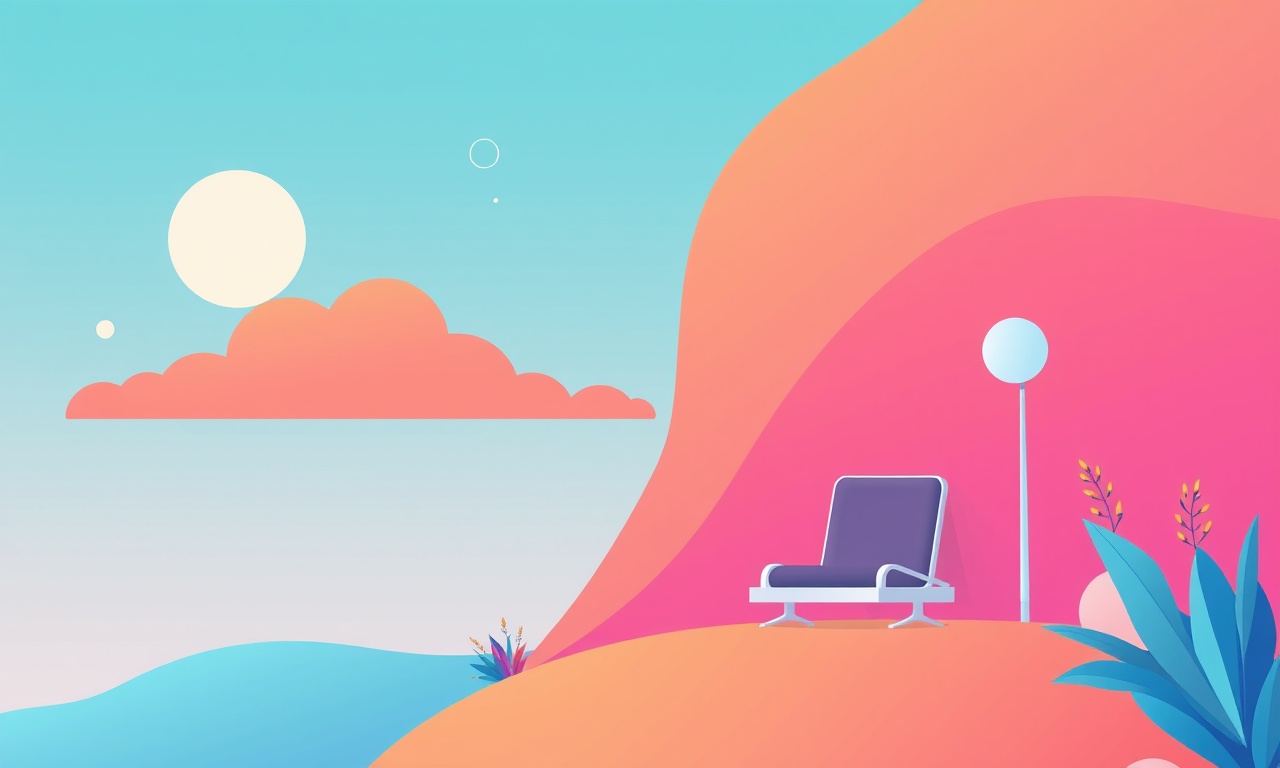
When a RabbitAir PlusA3 stops connecting to your home network, the clean, quiet air it delivers can quickly turn into a noisy reminder that something isn’t working. Restoring Wi‑Fi connectivity is usually a matter of following a few precise steps that involve both the unit and your home router. The guide below walks you through the entire process, from basic checks to more advanced troubleshooting, ensuring you can breathe fresh air without interruption.
Quick Reference Checklist
- Device powered on – Verify that the unit’s indicator lights are active.
- Wi‑Fi enabled on the unit – The “Wi‑Fi” button on the front panel must be illuminated.
- Router within range – Keep the unit no more than 20 ft from the access point unless a mesh system is in use.
- Correct SSID and password – Use the same credentials that work for other devices.
- Firmware up‑to‑date – Outdated software can cause compatibility issues.
- No interference – Avoid placing the unit near microwave ovens, cordless phones, or thick walls.
Follow this checklist before diving into detailed troubleshooting to save time and avoid frustration.
1. Preliminary Verification
1.1 Power Cycle the Unit
Turn off the RabbitAir PlusA3, wait 30 seconds, and turn it back on. A full reboot often resolves transient network glitches.
1.2 Confirm Wi‑Fi LED Status
The front panel displays a green LED next to the Wi‑Fi symbol when the unit is actively connected. If the light remains off or blinks slowly, the unit is still searching for a network.
1.3 Test Other Devices
Verify that your router’s Wi‑Fi works for smartphones or laptops. If other devices cannot connect, the issue lies with the router, not the purifier.
2. Using the RabbitAir App for Quick Setup
The RabbitAir mobile application, available on iOS and Android, streamlines the connection process.
2.1 Install and Launch the App
Open the App Store or Google Play, download the “RabbitAir” app, and install it.
2.2 Create or Sign In
Create a new account or sign in if you already have one. The app guides you through adding a new device.
2.3 Begin Device Discovery
Press the “Add Device” button. The app will search for any unpaired RabbitAir units within 30 ft. Ensure the unit is on and in pairing mode.
2.4 Follow In‑App Prompts
The app will request your Wi‑Fi SSID and password. Enter them accurately, then tap “Continue.” The unit should confirm a successful connection.
If the app fails to detect the purifier, move the unit closer to the router or temporarily disable MAC address filtering on the router.
3. Direct Connection via the Control Panel
If the app cannot establish a link, use the physical control panel.
3.1 Access Wi‑Fi Setup
Press the “Wi‑Fi” button on the front panel until the LED blinks rapidly. This signals the unit is ready to receive network settings.
3.2 Initiate Pairing Mode
Press the “Wi‑Fi” button again to start the pairing window. A green LED will turn solid once the unit is ready.
3.3 Connect from a Mobile Device
On your phone, open the Wi‑Fi settings and look for a network named “RabbitAir‑XXXX” (where XXXX is a unique identifier). Connect to this temporary network. No password is required.
3.4 Enter Network Credentials
Once connected, a web page will automatically open on your device. If it does not, open a browser and navigate to 192.168.0.1. Enter the SSID and password of your home network, then submit.
When the unit confirms the connection, the LED will remain solid green. Disconnect your phone from the temporary network and return to your regular Wi‑Fi.
4. Rebooting the Home Router
A misbehaving router can block the unit’s access. Follow these steps to refresh the network.
4.1 Power Off the Router
Press the power button or unplug the router from the wall outlet. Wait 30 seconds.
4.2 Restart All Connected Devices
After the router lights stabilize, reboot any devices (phones, computers) that may have cached the old network settings.
4.3 Verify Network Health
Open a browser on any device to confirm the internet is working. If the connection fails, check the router’s diagnostic page or contact your ISP.
5. Performing a Network Reset on the Purifier
If previous steps fail, the unit’s network configuration may be corrupted.
5.1 Locate the Reset Button
On the back panel, a small recessed button labeled “Reset” is hidden behind a removable cover.
5.2 Execute the Reset
Insert a paperclip, press, and hold the button for 10 seconds until the front panel LED flashes amber. Release the button. The unit will restart and revert to factory Wi‑Fi settings.
5.3 Re‑pair the Unit
Follow the instructions in Section 2 or 3 to pair the unit anew.
6. Checking Router Settings
Certain router features can block the RabbitAir from connecting.
6.1 MAC Address Filtering
If MAC filtering is enabled, add the unit’s MAC address (displayed in the app or on the unit’s display) to the allowed list.
6.2 Guest Network Restrictions
Some routers restrict guest networks. Ensure the purifier is not set to connect to a guest SSID if guest access is disabled.
6.3 2.4 GHz vs 5 GHz Bands
RabbitAir PlusA3 operates exclusively on the 2.4 GHz band. Disable the 5 GHz SSID or set your device to connect only to the 2.4 GHz network.
6.4 DHCP Lease Time
A very short DHCP lease can cause disconnections. Extend the lease time to at least 24 hours in the router settings.
7. Updating Firmware
Outdated firmware can prevent proper network communication.
7.1 Check Current Version
Open the RabbitAir app, navigate to Settings → Device Info. Note the firmware version.
7.2 Download the Latest Firmware
Visit the official RabbitAir support site, locate the firmware page for PlusA3, and download the newest package.
7.3 Install via the App
In the app, select “Update Firmware” and follow the on‑screen instructions. The unit will reboot after installation. Do not unplug the purifier during this process.
8. Troubleshooting Common Issues
| Symptom | Likely Cause | Fix |
|---|---|---|
| Wi‑Fi LED stays blinking slowly | Incorrect SSID/password | Re‑enter credentials in the app or panel |
| Unit connects but the app shows “Disconnected” | Firmware mismatch | Update firmware |
| Connection drops after a few hours | Interference or weak signal | Move closer to router or add a Wi‑Fi extender |
| No Wi‑Fi network found during pairing | Router not broadcasting 2.4 GHz SSID | Enable 2.4 GHz band on router |
| Unit shows “Network Unavailable” | Router blocking MAC address | Add unit’s MAC to allowed list |
9. When to Contact RabbitAir Support
If you have followed all the above steps and the unit still refuses to connect, reach out for professional help.
9.1 Gather Diagnostic Information
- Current firmware version
- Router model and settings screenshot
- Any error messages displayed on the unit
- Steps already taken
9.2 Contact Options
- Phone: Call the customer support line listed on the RabbitAir website.
- Email: Send a detailed description and screenshots to support@rabbitair.com.
- Live Chat: Use the chat feature on the official website for quick assistance.
10. FAQ
Q: Does the RabbitAir PlusA3 support Wi‑Fi 6?
A: No, it only supports Wi‑Fi 5 (802.11b/g/n) on the 2.4 GHz band.
Q: Can I use a VPN to connect the unit?
A: The purifier cannot connect through a VPN. The device must be on the same local network.
Q: How often should I update the firmware?
A: Check for updates quarterly. Keeping firmware current ensures security patches and performance improvements.
Q: My router uses WPA3. Will the unit connect?
A: The unit only supports WPA2. Ensure the router allows mixed mode or disable WPA3 for the 2.4 GHz band.
Q: What if I use a mesh network?
A: The unit will connect to the primary router’s 2.4 GHz network. Mesh nodes should also broadcast 2.4 GHz for optimal performance.
11. Final Thoughts
A RabbitAir PlusA3 that reliably stays connected to Wi‑Fi not only delivers cleaner air but also allows you to monitor and control the unit from anywhere in your home. By systematically checking power, app settings, router configuration, and firmware, you can resolve most connectivity issues. When all else fails, the support team stands ready to help, ensuring that your indoor environment remains both healthy and well‑controlled.
Discussion (10)
Join the Discussion
Your comment has been submitted for moderation.
Random Posts

Analyzing iPhone 13 Pro Max Apple Pay Transaction Declines After Software Update
After the latest iOS update, iPhone 13 Pro Max users see more Apple Pay declines. This guide explains the technical cause, how to diagnose the issue, and steps to fix payment reliability.
2 months ago

Dyson AM15 Mist Not Spreading What Causes It And How To Repair
Find out why your Dyson AM15 Mist isn’t misting, learn the common causes, and follow our step, by, step guide to restore full misting performance quickly.
2 months ago

Adjusting the Neato Botvac D6 for Unexpected Cleaning Pause
Learn why your Neato Botvac D6 pauses, diagnose the issue, and tweak settings for smooth, uninterrupted cleaning.
11 months ago

Quelling LG OLED G1 Picture Loop at Startup
Stop the LG OLED G1 picture loop that stutters at startup, follow these clear steps to diagnose software glitches, adjust settings, and restore a smooth launch every time.
4 months ago

Resolving Room Acoustics Calibration on Samsung HW Q990T
Calibrate your Samsung HW, Q990T to your room's acoustics and unlock true cinema-quality sound, every dialogue and subtle score becomes crystal clear.
1 month ago
Latest Posts

Fixing the Eufy RoboVac 15C Battery Drain Post Firmware Update
Fix the Eufy RoboVac 15C battery drain after firmware update with our quick guide: understand the changes, identify the cause, and follow step by step fixes to restore full runtime.
5 days ago

Solve Reolink Argus 3 Battery Drain When Using PIR Motion Sensor
Learn why the Argus 3 battery drains fast with the PIR sensor on and follow simple steps to fix it, extend runtime, and keep your camera ready without sacrificing motion detection.
5 days ago

Resolving Sound Distortion on Beats Studio3 Wireless Headphones
Learn how to pinpoint and fix common distortion in Beats Studio3 headphones from source issues to Bluetooth glitches so you can enjoy clear audio again.
6 days ago