Tuning the Audio Volume Limiter on Lenovo Legion Phone 2
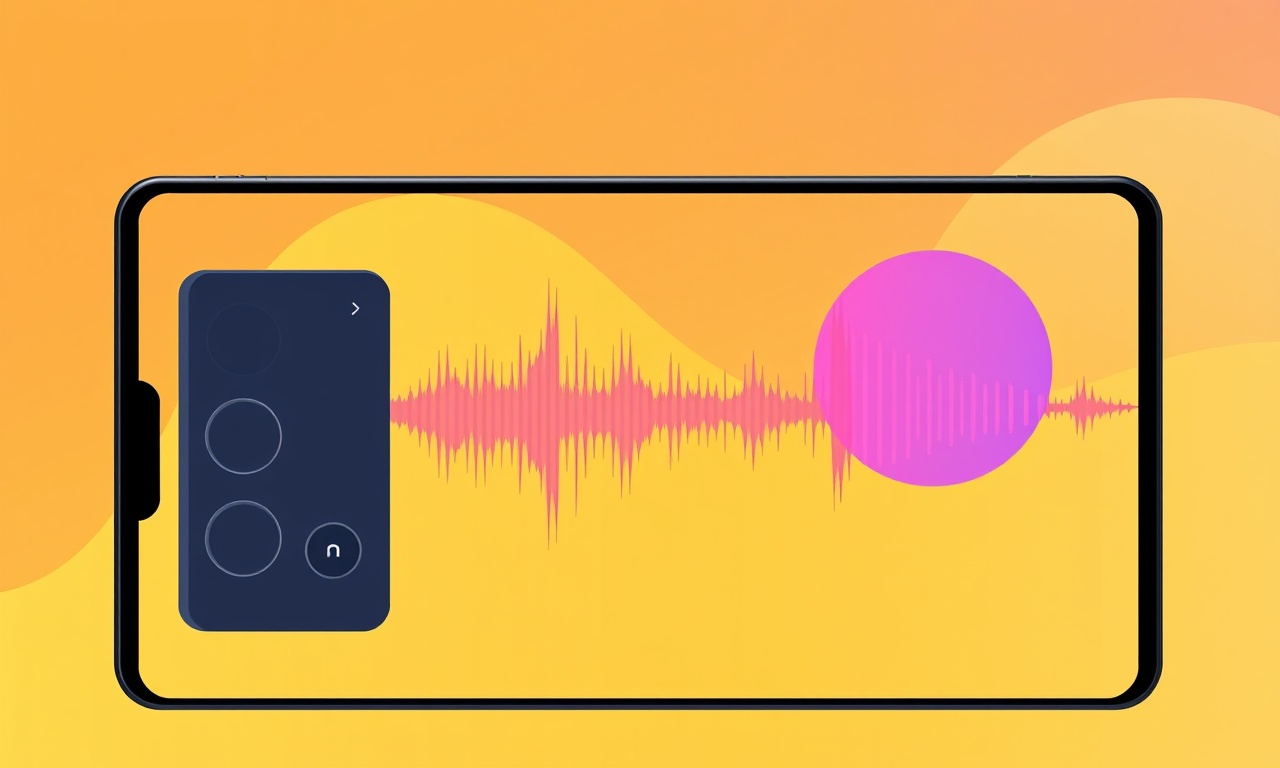
Introduction
The Lenovo Legion Phone 2 is designed to deliver a high‑performance gaming and media experience. One feature that often goes unnoticed but can dramatically improve both audio quality and device longevity is the built‑in audio volume limiter. This tool prevents your phone’s speakers from exceeding safe levels, protecting your ears and the hardware. Yet many users leave it at its default setting or never know how to adjust it to suit their listening habits.
In this guide we will dive deep into the audio volume limiter, explain why it matters, and walk you through each step to tune it on the Legion Phone 2. Whether you prefer soft ambient music or intense game soundtracks, you’ll learn how to find the sweet spot that keeps the sound rich and safe.
Understanding the Audio Volume Limiter
What Is a Volume Limiter?
A volume limiter is a protective algorithm that caps the maximum output level of a device’s audio system. When the incoming audio signal tries to exceed this threshold, the limiter compresses the signal so the speakers never reach potentially damaging loudness. On smartphones, this mechanism is crucial because high‑volume levels can cause distortion, permanent speaker damage, and hearing loss.
Where Does It Operate?
On Android devices like the Legion Phone 2, the limiter works at the system audio service level. It sits between the media framework (games, music apps, videos) and the hardware DAC (digital‑to‑analog converter). The limiter’s settings are stored in a global configuration file that is accessible through the phone’s “Sound & Vibration” settings panel or via a specialized developer menu.
Why Tune the Limiter?
-
Personalized Loudness
The default limiter level is set conservatively. If you routinely listen to music or game audio at high volumes, you might find the sound under‑powered. Raising the limiter (within safe limits) can make the experience more immersive. -
Protecting Your Hearing
Loud audio can damage your ears over time. The limiter can be set to a stricter value for casual users or those who need to protect sensitive hearing. -
Extending Speaker Life
Consistently pushing speakers to their limits accelerates wear. A properly tuned limiter keeps the output at a sustainable level. -
Regulatory Compliance
In some regions, smartphones must comply with loudness regulations for safety. Adjusting the limiter helps meet these standards while still providing an enjoyable user experience.
Accessing the Limiter Settings
The Lenovo Legion Phone 2 does not expose the limiter directly in the standard “Settings” menu. To adjust it, you’ll need to enable the hidden Developer Options and then use a small command‑line tweak. Follow the steps below.
Enabling Developer Options
- Open the main Settings app.
- Scroll to the bottom and tap About Phone.
- Find Build number and tap it seven times.
- A toast will appear: “You are now a developer.”
- Return to the main Settings screen; a new entry called Developer options should now be visible.
Finding the Limiter Configuration
The limiter level is stored in a file called audio_policy.conf. While you cannot edit this file directly through the UI, you can read and modify it via the Android Debug Bridge (ADB). The steps below assume you have ADB installed on your PC or laptop.
Note: If you are unfamiliar with ADB, you can download the Android SDK Platform Tools from Google’s developer site.
Step‑by‑Step Guide to Tuning the Limiter
1. Prepare Your Phone
-
Enable USB debugging:
- Go to Developer options.
- Scroll to USB debugging and toggle it on.
- Confirm any prompt that appears.
-
Connect your phone to your PC using a USB cable.
2. Open a Terminal or Command Prompt
-
On Windows:
- Press
Win + R. - Type
cmdand hit Enter.
- Press
-
On macOS or Linux:
- Open the Terminal app.
3. Verify the Connection
Run the command:
adb devices
You should see your device listed with a status of device. If not, make sure drivers are installed (Windows) or that you have accepted the prompt on your phone.
4. Pull the Current Configuration
Execute:
adb pull /system/audio_policy.conf
This command copies the configuration file to your PC. Open it in a text editor (e.g., Notepad, VS Code).
5. Locate the Limiter Setting
Search for a line that looks like:
<volume_limiter>30</volume_limiter>
The numeric value inside the tags is the limiter’s threshold in decibels (dB). The default on the Legion Phone 2 is usually 30 dB, but it may vary.
6. Decide on Your New Level
- Comfortable listening: Set to 40 dB if you enjoy louder sound but still want protection.
- Safe for long listening sessions: Keep at 30 dB or lower.
- Very quiet: Use 20 dB if you prefer subtle audio, e.g., during nighttime or when working in a quiet environment.
7. Edit the File
Replace the number in the <volume_limiter> tag with your chosen value. Save the file.
8. Push the Updated File
Run:
adb push audio_policy.conf /system/
If the system reports “Permission denied,” you may need to remount the /system partition as writable. Use:
adb shell
su
mount -o remount,rw /system
exit
exit
adb push audio_policy.conf /system/
Caution: Editing system files can cause instability if done incorrectly. Always back up the original file before making changes.
9. Reboot the Phone
adb reboot
Your device will restart. Once it comes back up, the new limiter value will be in effect.
10. Test the New Settings
Open a music app or a game that produces loud audio. Increase the volume to near maximum and observe whether the sound feels richer yet still free of distortion or speaker strain.
Common Issues and How to Resolve Them
| Issue | Symptom | Fix |
|---|---|---|
| Phone doesn’t reboot after push | The phone freezes or reboots multiple times | Reboot normally and re‑run the push command. |
| Audio distortion or crackling | Loud sound is harsh or pops | Lower the limiter value by a few dB. |
| No change in volume behavior | Sound stays the same after editing | Ensure the correct file (/system/audio_policy.conf) was edited and that the phone was rebooted. |
| ADB connection lost | adb devices shows no device |
Check USB cable, drivers, and ensure USB debugging remains enabled. |
Tips for Maintaining Optimal Audio Quality
-
Use Headphones for High Volume
Even with a tuned limiter, playing very loud audio through the phone’s built‑in speakers can still damage them. Headphones are safer for intense gaming sessions. -
Avoid Extreme Settings
Setting the limiter above 50 dB can cause rapid speaker wear. Stick to moderate values. -
Keep Software Updated
Lenovo may release OTA updates that adjust audio handling. After an update, re‑check the limiter setting if your audio feels different. -
Monitor Speaker Temperature
If you notice the speaker feels hot after prolonged use, consider lowering the limiter or reducing the volume. -
Use Volume Leveling Apps
Third‑party apps can further compress dynamic range, ensuring a smoother listening experience while staying within your limiter’s constraints.
Troubleshooting the ADB Process
If you run into problems while pulling or pushing the configuration file, try these steps:
-
Check Permissions
Make sure your PC’s user has read/write rights on the folder where you’re pulling the file. -
Use
adb root
On a rooted device,adb rootwill restart the adbd daemon with root privileges, simplifying file operations. -
Verify File Integrity
Open the pulledaudio_policy.confin a hex editor to ensure it hasn’t been corrupted during transfer. -
Reset to Default
If you encounter persistent issues, delete the edited file and pull the original one from the device again, or perform a factory reset.
Conclusion
Tuning the audio volume limiter on the Lenovo Legion Phone 2 is a powerful way to customize your listening experience while protecting both your ears and your device. By following the steps above, you can adjust the limiter to a level that matches your habits—whether you prefer an immersive, high‑volume soundscape or a more conservative, safe approach.
Remember to keep your device updated, use headphones for intense audio sessions, and monitor the speaker’s health over time. With a properly configured limiter, you’ll enjoy rich, distortion‑free sound for all your gaming, streaming, and music needs.
Discussion (8)
Join the Discussion
Your comment has been submitted for moderation.
Random Posts

Analyzing iPhone 13 Pro Max Apple Pay Transaction Declines After Software Update
After the latest iOS update, iPhone 13 Pro Max users see more Apple Pay declines. This guide explains the technical cause, how to diagnose the issue, and steps to fix payment reliability.
2 months ago

Dyson AM15 Mist Not Spreading What Causes It And How To Repair
Find out why your Dyson AM15 Mist isn’t misting, learn the common causes, and follow our step, by, step guide to restore full misting performance quickly.
2 months ago

Adjusting the Neato Botvac D6 for Unexpected Cleaning Pause
Learn why your Neato Botvac D6 pauses, diagnose the issue, and tweak settings for smooth, uninterrupted cleaning.
11 months ago

Quelling LG OLED G1 Picture Loop at Startup
Stop the LG OLED G1 picture loop that stutters at startup, follow these clear steps to diagnose software glitches, adjust settings, and restore a smooth launch every time.
4 months ago

Resolving Room Acoustics Calibration on Samsung HW Q990T
Calibrate your Samsung HW, Q990T to your room's acoustics and unlock true cinema-quality sound, every dialogue and subtle score becomes crystal clear.
1 month ago
Latest Posts

Fixing the Eufy RoboVac 15C Battery Drain Post Firmware Update
Fix the Eufy RoboVac 15C battery drain after firmware update with our quick guide: understand the changes, identify the cause, and follow step by step fixes to restore full runtime.
5 days ago

Solve Reolink Argus 3 Battery Drain When Using PIR Motion Sensor
Learn why the Argus 3 battery drains fast with the PIR sensor on and follow simple steps to fix it, extend runtime, and keep your camera ready without sacrificing motion detection.
5 days ago

Resolving Sound Distortion on Beats Studio3 Wireless Headphones
Learn how to pinpoint and fix common distortion in Beats Studio3 headphones from source issues to Bluetooth glitches so you can enjoy clear audio again.
6 days ago