Resurrecting the Slow Performance on Huawei P40 Pro
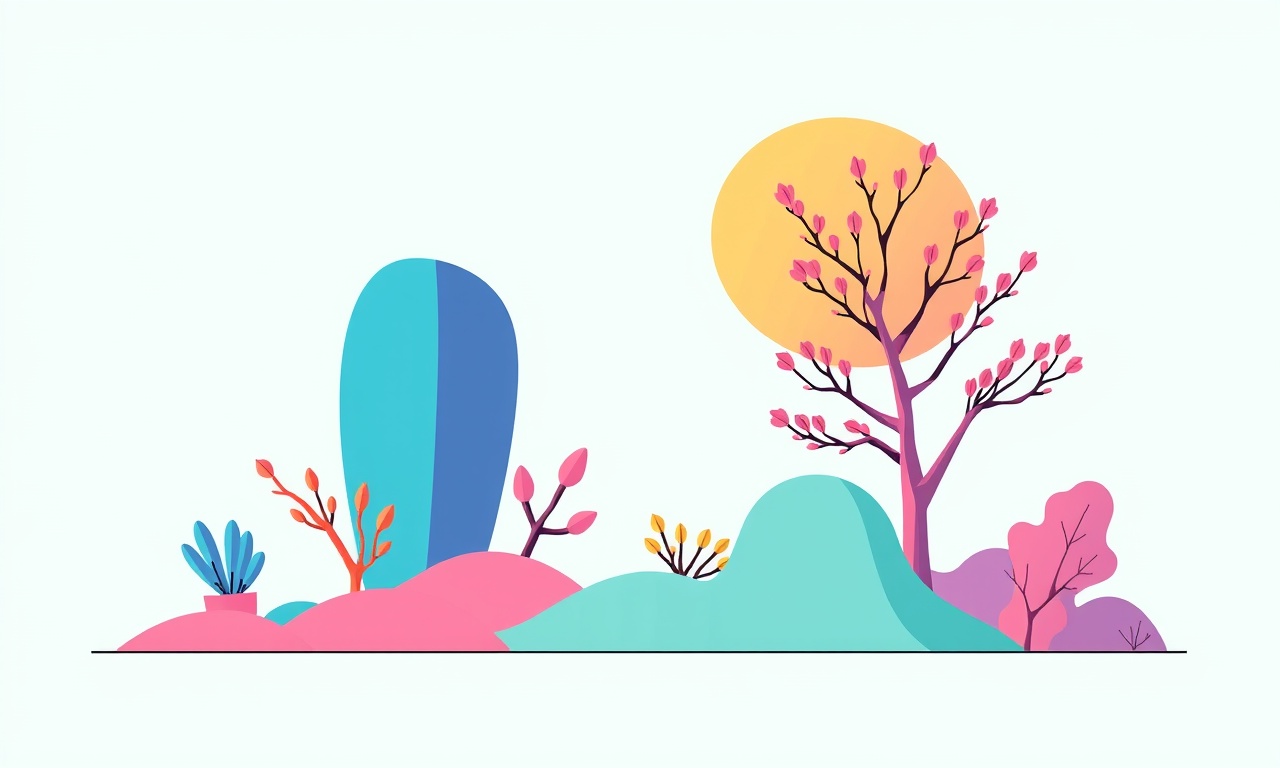
Why the Huawei P40 Pro Is Feeling Sluggish
A flagship phone from a major manufacturer should feel fast and responsive. If the P40 Pro suddenly lags or freezes, the problem is not a hardware defect. Most issues stem from software, background activity, or storage fragmentation. This article walks you through a comprehensive, step‑by‑step method to identify the root cause and restore the phone’s original performance.
Recognizing the Symptoms
Before diving into fixes, it is helpful to note the typical signs of degraded performance:
- Delayed app launch – an app that normally opens in a fraction of a second takes several seconds or shows a spinning wheel for a long time.
- Stuttering during video playback – videos pause or glitch even on a smooth network.
- Unresponsive notifications – tapping a notification does not bring you to the intended screen.
- Longer battery recharge time – the device takes longer to charge, suggesting increased background activity.
- App crash loops – an app repeatedly closes and restarts.
If you see any of these, proceed with the diagnostic steps below.
Step 1 – Check Storage Health
A near‑full internal storage slot can slow down every operation. Open the settings menu, go to Storage, and examine how much space is available. The P40 Pro uses a hybrid storage approach that can become fragmented over time.
- Tap Settings.
- Scroll to Storage.
- Look at the “Available space” figure.
- If the available space is below 10 %, consider freeing up memory.
Common ways to free space include:
- Removing unused apps.
- Clearing cached data for individual apps.
- Deleting old photos, videos, or downloads.
If you are unfamiliar with what each app does, use a file manager or third‑party storage‑cleanup app that lists apps by memory usage.
After cleaning, restart the phone. A full reboot refreshes the file system and often eliminates lag caused by storage pressure.
Step 2 – Identify Resource‑Heavy Background Processes
The P40 Pro runs Android 11 with Huawei’s EMUI overlay. Background services can consume CPU and RAM, creating a bottleneck. Open the developer options to see real‑time usage.
- Enable developer options if they are not already visible: go to Settings → About phone → tap “Build number” seven times.
- Return to Settings → System → Developer options.
- Find Running services or CPU usage.
Look for services that appear to use a disproportionate amount of CPU or memory. Some common culprits are:
- Sync services for cloud accounts (e.g., Google, Huawei).
- Backup processes.
- Real‑time messaging push services.
If you identify a suspicious service, you can:
- Disable the specific sync for that account.
- Turn off automatic backup temporarily.
- Use a battery‑saving mode that limits background activity.
Remember that some services are critical; disabling them may affect functionality. Proceed with caution.
Step 3 – Reset App Preferences
A misconfigured app setting can cause an app to misbehave. Resetting preferences restores the default behavior without affecting app data.
- Go to Settings → Apps.
- Tap the three‑dot menu in the top‑right corner and select Reset app preferences.
- Confirm the action.
This will reset permissions, default apps, and disabled app states. It does not erase personal data.
Step 4 – Update Software and Apps
Older software can have bugs that degrade performance. Make sure both the system and installed apps are up to date.
- Open Settings → System → Software update.
- Download and install any available updates.
- In the Play Store, tap the profile icon → My apps & games → Update all.
If an update is not available for a specific app, check the app’s official website or support forums; sometimes developers provide APK updates outside the Play Store.
Step 5 – Clear System Cache
Android stores a cache that can become corrupted. Clearing it can resolve performance hiccups without wiping personal data.
- Turn off the phone.
- Press and hold the Volume up button and the Power button simultaneously until the Huawei logo appears.
- Release the buttons when the logo appears.
- Use the volume buttons to navigate to Wipe cache partition and press the power button to confirm.
- Once the wipe completes, select Reboot system now.
The phone will restart normally. This action does not erase photos, contacts, or messages.
Step 6 – Factory Reset as a Last Resort
If all previous steps fail, a factory reset may be necessary. Backup all important data before proceeding.
- Open Settings → System → Reset → Erase all data (factory reset).
- Follow the on‑screen instructions.
- After the reset, set up the device as new, but restore data from your backup.
A fresh start eliminates all cached data, corrupted files, and third‑party interference that might be causing slowness.
Common Misconceptions and Quick Tips
| Misconception | Reality |
|---|---|
| Swapping out the battery fixes all speed issues. | The P40 Pro uses a sealed battery. Replacing it does not affect software performance. |
| More RAM equals faster performance. | Software optimization matters more than raw RAM. |
| Turning off battery saver speeds up the phone. | Battery saver restricts background activity, which can reduce performance in some contexts. |
| Reinstalling the OS will always help. | Reinstallation is essentially a factory reset; it does not guarantee better performance if underlying issues persist. |
Quick Fix Checklist
- Clear app cache for major apps (browser, messaging).
- Disable unused widget services.
- Set Battery saver to On to reduce background tasks when the device is idle.
- Toggle Adaptive battery off or on based on your usage patterns.
- Use a lightweight launcher if the default launcher is resource‑heavy.
What to Do After Restoring Performance
Once the device is running smoothly, establish a routine to prevent future slowness:
- Regularly clear app cache: many apps let you clear cache from the app info screen.
- Keep software updated: enable automatic updates for the system and apps.
- Manage storage: schedule a monthly check of free space and delete unnecessary files.
- Limit background sync: only sync accounts that are truly needed.
- Use a trusted security app: scan for malware or unwanted background services.
By following these guidelines, you can keep your Huawei P40 Pro at peak performance for months.
Final Thoughts
A laggy smartphone can feel like a personal inconvenience, but most performance problems are solvable with a systematic approach. Starting with storage health, moving through background processes, and finishing with system updates or a reset provides a thorough path to restoration. Treat your device like a living system: regular maintenance and mindful usage will keep it responsive and reliable.
With these steps, you should see the P40 Pro return to the speed and responsiveness you expect from a flagship device.
Discussion (9)
Join the Discussion
Your comment has been submitted for moderation.
Random Posts

Addressing Apple iPhone 14 Pro Max Battery Drain During Gaming Sessions
Learn why iPhone 14 Pro Max batteries drain during gaming, how to diagnose the issue, and practical tweaks to keep you playing longer with less power loss.
5 months ago

Curing iPhone 14 Plus Charging Port Wear After Daily Fast Charge Cycles
Fast charging can loosen your iPhone 14 Plus port. Learn to spot slow charging and loose cables, then fix it with simple home tricks or long, term prevention.
6 months ago
Xiaomi Mi SmartGlasses 3 Eye Tracking Error Fix
Fix the eye, tracking issue on Mi SmartGlasses 3 with this step, by, step guide to diagnose, clear errors, and restore functionality without repair.
1 year ago

Overcoming Sony X900H Color Saturation Drift During HDR Playback
Discover how to spot and fix color saturation drift on your Sony X900H during HDR playback, tune settings, correct HDR metadata, and keep your scenes vivid and natural.
4 months ago

Remediating Signal Dropout on Bowers & Wilkins PX8 Noise Cancelling Headphones
Discover why the Bowers & Wilkins PX8 may drop sound and how to fix it by tackling interference, low battery, outdated firmware, obstacles and Bluetooth settings for uninterrupted audio
1 week ago
Latest Posts

Fixing the Eufy RoboVac 15C Battery Drain Post Firmware Update
Fix the Eufy RoboVac 15C battery drain after firmware update with our quick guide: understand the changes, identify the cause, and follow step by step fixes to restore full runtime.
5 days ago

Solve Reolink Argus 3 Battery Drain When Using PIR Motion Sensor
Learn why the Argus 3 battery drains fast with the PIR sensor on and follow simple steps to fix it, extend runtime, and keep your camera ready without sacrificing motion detection.
5 days ago

Resolving Sound Distortion on Beats Studio3 Wireless Headphones
Learn how to pinpoint and fix common distortion in Beats Studio3 headphones from source issues to Bluetooth glitches so you can enjoy clear audio again.
6 days ago