Reversing Apple iPhone 13 Pro Touchscreen Lag During Face ID Authentication
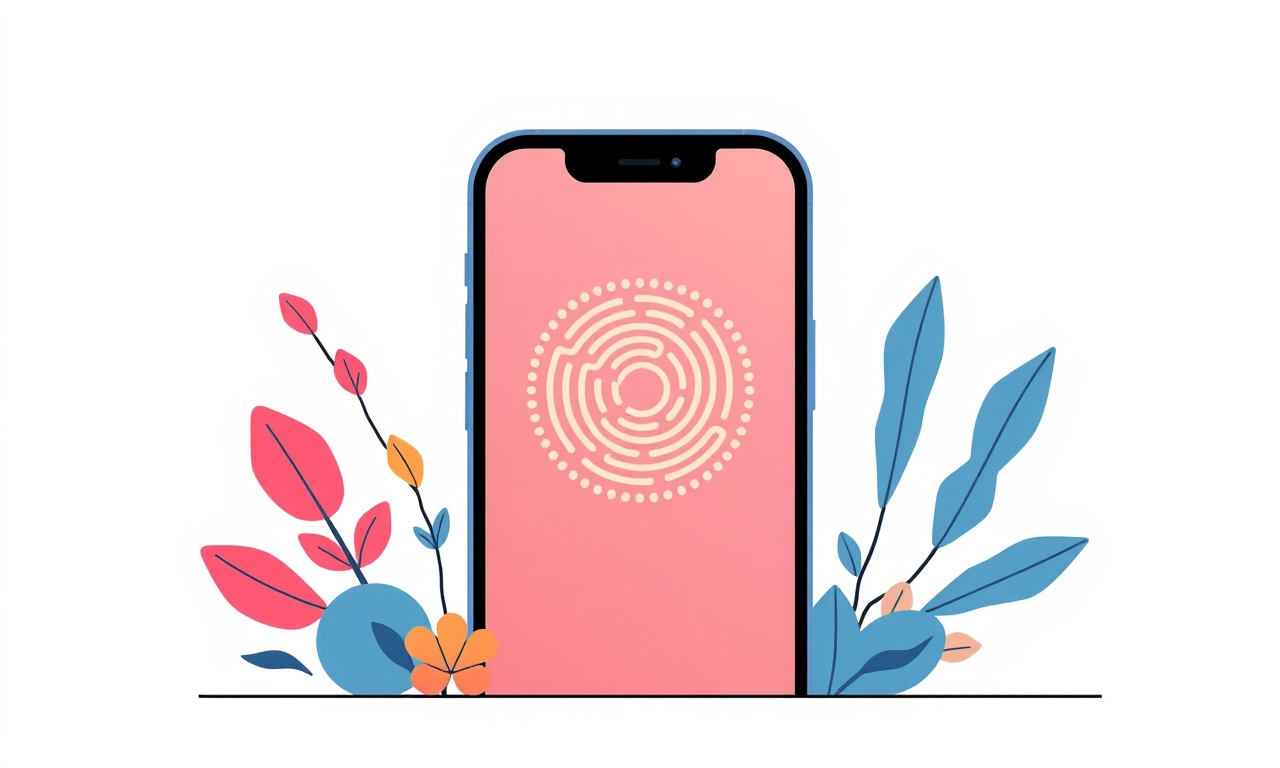
Understanding the Problem
When the iPhone 13 Pro is prompted to unlock by Face ID, the screen often responds sluggishly. The delay may feel trivial when the phone is idle, but during the brief window that Face ID is scanning the face it can become a source of frustration and annoyance. The delay is not a normal feature of the device; it is a symptom of a problem that can stem from software, firmware, or hardware.
A clear diagnosis requires a systematic approach: first identify the patterns, then test each component that can affect touch input, and finally apply targeted fixes. The steps below walk through each stage in detail.
Common Causes of Touchscreen Lag During Face ID
Software State
An app that is running in the background, especially one that uses the camera or augmented reality, can keep the GPU and the camera subsystem busy. When Face ID is triggered, the device must temporarily pause those apps, which can lead to a perceived lag.
Battery Health and Management
If the battery is in a low‑power mode, iOS throttles the processor and sensor performance. Face ID relies on the TrueDepth camera and a dedicated neural engine; throttling can delay their activation.
Firmware and iOS Bugs
Occasionally, a buggy firmware update introduces glitches. A regression in the Face ID firmware can cause the camera to initialize more slowly, and a system bug can hinder the touch controller from signaling the screen promptly.
External Interference
A protective case that covers the front camera or an adhesive film can physically impede the TrueDepth sensors. Even a small dust particle can block the infrared light, making the camera take longer to acquire a clean image.
Screen Calibration Issues
The iOS software that translates touch input to screen coordinates can become desynchronized. When the device is busy with Face ID, a minor calibration drift may magnify into noticeable lag.
Diagnosing the Issue
Step 1: Observe Timing
- Lock the phone, then unlock it using Face ID.
- Note the exact moment the camera starts, how long it takes to confirm your face, and the latency before the screen becomes responsive.
If the lag is consistent (e.g., always ~300 ms) it indicates a systemic cause. If the lag occurs only occasionally, it may be tied to background activity.
Step 2: Check Battery Status
- Open Settings → Battery → Battery Health.
- If the Maximum Capacity is below 80 % or the “Optimized Battery Charging” flag is green, the device is likely throttling performance.
Step 3: Inspect Running Apps
- Swipe up to view the app switcher and look for any app with a green indicator (active background activity).
- Apps that use AR, camera, or heavy animations are prime suspects.
Step 4: Test Without Accessories
- Remove any case, screen protector, or adhesive film.
- Clean the front camera area with a microfiber cloth to eliminate dust.
Step 5: Restart and Update
- A quick restart often clears temporary glitches.
- Verify that you have the latest iOS version by going to Settings → General → Software Update.
If the problem persists after these checks, proceed to targeted fixes.
Software Solutions
1. Force a Clean Start
A forced restart clears the system cache and can resolve many temporary hiccups.
- Press and quickly release the Volume Up button.
- Press and quickly release the Volume Down button.
- Press and hold the Side button until the Apple logo appears, then release.
2. Reduce Background Activity
Close unnecessary apps and disable background refresh for high‑resource applications.
- Settings → General → Background App Refresh → Off, or selectively disable for specific apps.
- For AR or camera apps, double‑tap the Home button (or swipe up and hold) to close them.
3. Turn Off Face ID for Non‑essential Functions
If Face ID is frequently used for unlocking, you can limit its scope:
- Settings → Face ID & Passcode → Allow Face ID For → uncheck “iPhone Unlock” temporarily to test if lag disappears.
4. Reset All Settings
Resetting all settings does not erase data but restores system preferences to default, which can fix misconfigurations.
- Settings → General → Transfer or Reset iPhone → Reset → Reset All Settings.
5. Update iOS and Firmware
Apple regularly releases bug‑fix updates for the TrueDepth camera firmware bundled with iOS.
- Settings → General → Software Update → Install any available updates.
- If an update fails, try downloading the update via a computer using Finder (macOS) or iTunes (Windows).
Hardware Considerations
1. Inspect the TrueDepth Camera
If you suspect a hardware issue, carefully examine the front camera:
- Look for visible cracks, misalignment, or debris.
- Use a magnifying glass to check the infrared sensor area.
2. Examine the Touch Controller
The Taptic Engine and digitizer work in tandem with Face ID. A loose cable or connector can cause input lag.
- While the device is off, open the back cover using a pentalobe screwdriver.
- Inspect the digitizer ribbon cable for any looseness or damage.
- If you are not comfortable, schedule a service appointment.
3. Test with a Professional Scan
Apple’s diagnostics can report sensor performance metrics:
- Visit an Apple Store or authorized service provider.
- Request the “Diagnostics” test; ask for the TrueDepth camera and digitizer results.
Advanced Troubleshooting
A. Factory Reset
As a last resort, a factory reset will erase all data and restore the device to factory state. Back up your data first.
- Settings → General → Transfer or Reset iPhone → Erase All Content and Settings.
- After resetting, restore from backup or set up as new to check if lag remains.
B. Check for Third‑Party Interference
If you have installed a jailbreak or third‑party firmware, the system may behave unpredictably.
- Reinstall official iOS firmware via iTunes/Finder.
- Remove any unauthorized tweaks that might interfere with camera or touch input.
C. Monitor Performance in Xcode
If you are a developer, you can use Xcode’s Instruments to profile the device during Face ID.
- Connect the iPhone to a Mac.
- Open Instruments → Choose “Time Profiler”.
- Start recording while performing Face ID to see which processes consume CPU time.
Professional Repair
When all software checks are passed and the lag still exists, it likely points to a hardware fault. Contact Apple Support:
- Schedule a repair appointment online or via the Apple Support app.
- Bring the device to an Apple Store or authorized repair center.
- If the device is still under warranty or covered by AppleCare+, most hardware replacements are free.
During the repair, technicians will inspect:
- The TrueDepth camera module.
- The digitizer and its connection to the logic board.
- The logic board for any faulty silicon that might throttle the camera or touch input.
Prevention Tips
- Keep the Front Camera Clean – Dust and grime accumulate easily. Wipe gently after each use.
- Avoid Thick Cases Over the Front – If a case covers the camera, consider a slimmer design or one with a built‑in clearance.
- Update Software Promptly – New releases often contain performance tweaks for Face ID and the touch system.
- Monitor Battery Health – Replace the battery if the maximum capacity drops below 80 % and the device shows performance throttling.
- Avoid Over‑Use of Background Processes – Keep the number of active background apps to a minimum.
By systematically diagnosing and addressing each potential cause, you can often reverse the touchscreen lag that occurs during Face ID authentication on the iPhone 13 Pro. Whether the root is a software glitch, a firmware hiccup, or a hardware defect, the outlined steps provide a clear path to restoring smooth, instant touch response.
Discussion (9)
Join the Discussion
Your comment has been submitted for moderation.
Random Posts

Maytag M2011 Microwave Error Code 12, Troubleshooting Tips
Error Code 12 on a Maytag M2011 signals a power or high voltage fault. Follow a step by step guide to inspect the transformer, diode, and connections, and restore your microwave without costly repairs.
4 weeks ago

Strategy to Avoid Unresponsive Power Button on Sonoff Smart Plug S40
Keep your Sonoff S40 button responsive by learning why it fails and how to prevent it with simple care, firmware updates, and smart habits.
1 year ago

AVer CAM3400 Microphone Silences Voice When Using Zoom
Find out why your AVer CAM3400 mic cuts out on Zoom, learn step-by-step fixes, and know when to call a pro to keep your audio loud and clear.
9 months ago

Correcting a Fan Speed Oscillation on the Lasko LS7500 Tower Heater
Learn how to stop the Lasko LS7500 fan from wavering by clearing dust, checking bearings and tightening connections, simple steps that restore steady heat and prolong your heater’s life.
9 months ago

Fix Sony SmartCam Indoor Noise Interference
Discover why your Sony SmartCam hisses, crackles, or distorts indoors, learn to spot power, cord and wireless culprits, and fix the noise with simple, lasting solutions.
3 weeks ago
Latest Posts

Fixing the Eufy RoboVac 15C Battery Drain Post Firmware Update
Fix the Eufy RoboVac 15C battery drain after firmware update with our quick guide: understand the changes, identify the cause, and follow step by step fixes to restore full runtime.
5 days ago

Solve Reolink Argus 3 Battery Drain When Using PIR Motion Sensor
Learn why the Argus 3 battery drains fast with the PIR sensor on and follow simple steps to fix it, extend runtime, and keep your camera ready without sacrificing motion detection.
5 days ago

Resolving Sound Distortion on Beats Studio3 Wireless Headphones
Learn how to pinpoint and fix common distortion in Beats Studio3 headphones from source issues to Bluetooth glitches so you can enjoy clear audio again.
6 days ago