Simplifying the Bluetooth Low Energy Sync on OnePlus 7T
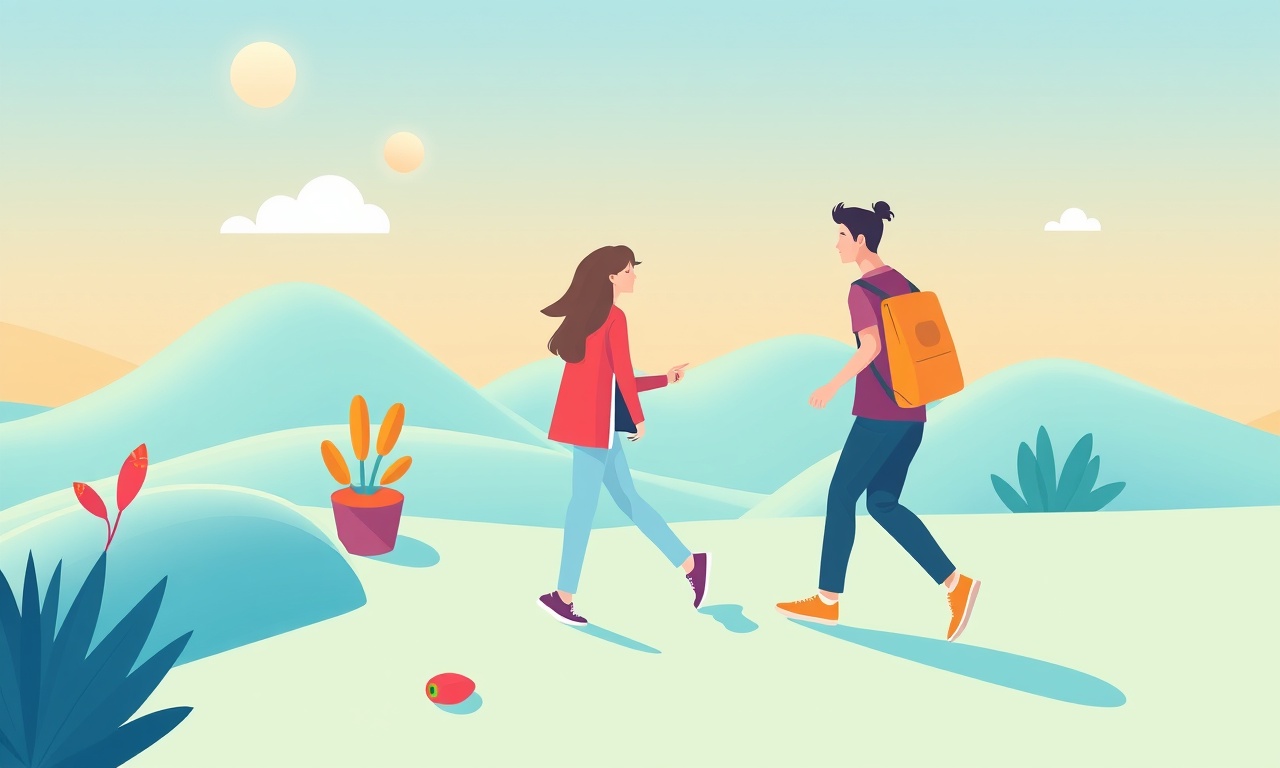
Understanding how your OnePlus 7T talks to other devices via Bluetooth Low Energy (BLE) is the first step to keeping everything connected and working smoothly.
BLE is the modern, power‑efficient cousin of classic Bluetooth. It powers smartwatches, fitness trackers, hearing aids, smart lighting, and many other “things” that only need to exchange small packets of data. When BLE sync is flaky or slow, you can usually trace the problem back to settings, software conflicts, or hardware quirks.
Below is a complete guide that walks you through every tweak, setting, and diagnostic step you can use to make BLE on the OnePlus 7T feel almost invisible to you.
Why BLE matters on the OnePlus 7T
The OnePlus 7T was built around performance and battery life. Its Snapdragon 865 chipset and a 4200 mAh battery give it plenty of headroom for background tasks. BLE, however, is still a resource‑sensitive protocol. If the phone is set to a battery‑saving mode that throttles background networking, or if an app is not given permission to run in the background, BLE sync can lag or drop out entirely.
Moreover, the OnePlus 7T ships with a custom OxygenOS skin that can interfere with lower‑level Android features when it applies aggressive optimizations. Understanding the relationship between OxygenOS, Android, and BLE will help you avoid headaches.
Getting to the core Bluetooth panel
- Swipe down from the top of the screen to open the quick‑settings panel.
- Tap the Bluetooth icon until it turns solid.
- Tap the gear icon that appears to launch the full Bluetooth settings screen.
This screen shows all paired devices, available devices for pairing, and advanced options.
Step one: Ensure the system is ready for BLE
Disable battery‑saving modes that throttle BLE
- Open Settings → Battery & performance.
- Tap Battery usage.
- Find Bluetooth in the list. If it shows a “battery saver” icon, tap it and choose Never or Allowed.
Turn off aggressive app‑locking
Some third‑party launchers or security apps lock background services to save battery. If you’re experiencing sync problems, disable those features for the BLE‑using app (e.g., a smartwatch companion app).
Keep the device from sleeping while it is connected
- Go to Settings → Display → Screen timeout and set it to a longer period (e.g., 30 minutes).
- In the same menu, enable Stay awake while charging if you are often connecting devices via USB while charging.
These adjustments prevent the phone from entering a low‑power state that can drop BLE connections.
Step two: Pairing your BLE device correctly
The cleanest pairing process
- Turn on the BLE device you want to connect (e.g., a smartwatch).
- In the OnePlus 7T Bluetooth panel, tap Add device.
- The phone will scan and show a list of nearby devices.
- Select the correct device name.
- If prompted, confirm any passcode or pairing request.
When the device appears in the Paired devices list, you have a clean pair.
Common pairing hiccups and how to fix them
| Symptom | Likely Cause | Fix |
|---|---|---|
| Device not showing in scan | Out of range or powered off | Move closer, power on |
| “Pairing failed” error | Previous pairings conflicting | Remove the device from Paired devices and try again |
| Device shows “connecting” forever | Battery low on BLE device | Charge the device, then retry |
| Connection drops after a few minutes | System enters a power‑saving state | Disable battery‑saving for Bluetooth as shown above |
Once paired, the device will appear in the list of Paired devices.
Step three: Fine‑tune sync settings for your device
Many BLE accessories, such as fitness trackers, have companion apps that expose sync frequency and background data options.
Example: Adjusting sync frequency on a fitness tracker app
- Open the tracker’s app.
- Go to Settings → Sync.
- Set the sync interval to the smallest value your battery can handle (e.g., 5 minutes).
- Enable Background sync so the phone updates data even when the app is closed.
If the app offers a “Low‑Power mode”, consider turning it off for more frequent updates, unless battery life is a priority.
Enabling background data for all BLE apps
- Open Settings → Apps.
- Tap the BLE‑using app.
- Go to Data usage → Background data and toggle it on.
- If you see Battery → Battery optimization and the app is optimized, tap Not optimized.
Step four: Unlock developer options for deeper control
Some advanced users want to see BLE logs or tweak low‑level parameters.
Warning: Developer options can affect system stability if misused. Proceed only if you understand the implications.
Enabling developer options
- Open Settings → About phone.
- Find Build number and tap it seven times.
- A toast will appear: “You are now a developer.”
Tweaking BLE settings in developer mode
- Go to Settings → Developer options.
- Scroll to the Networking section.
- Turn on Bluetooth LE debugging.
- Toggle Enable BLE scanning to force frequent scans.
- If you notice jittery connections, enable Enable BLE connection quality reports.
These options give you visibility into BLE activity and can help pinpoint performance issues.
Step five: Use command‑line tools for advanced diagnostics
If you have a rooted OnePlus 7T or are comfortable with Android Debug Bridge (ADB), you can run low‑level BLE commands.
Setting up ADB
- Enable USB debugging in Developer options.
- Connect the phone to a computer via USB.
- Open a terminal and type
adb devicesto confirm connectivity.
Running BLE scans
- Use
adb shellto access the shell. - Execute
bluetoothctl(if installed) to scan, connect, and disconnect manually.
Viewing BLE logs
- Execute
adb logcat | grep -i bluetoothto filter logs for BLE activity. - Look for patterns such as
Connection failedorPacket loss.
These logs can confirm whether the issue originates from the phone or the BLE device.
Step six: Common troubleshooting checklist
| Problem | Quick Fix | Detailed Action |
|---|---|---|
| Device never appears in scan | Restart phone and BLE device | Ensure both devices are in pairing mode and within 10 m |
| Intermittent disconnects | Disable battery optimization for the BLE app | Settings → Battery → Battery optimization → select app → Not optimized |
| Sync data missing | Verify background data is allowed | Settings → Apps → [App] → Data usage → Background data |
| App crashes on connect | Update the app | Go to Google Play Store → Updates |
| Phone freezes when device connects | Reset network settings | Settings → System → Reset options → Reset Wi‑Fi, mobile & Bluetooth |
If the issue persists after following the checklist, try pairing the device on another phone to isolate whether the problem lies with the OnePlus 7T or the accessory.
Step seven: Battery‑friendly BLE habits
- Turn off unused Bluetooth devices when not in use.
- Use “Battery saver” mode selectively: enable it only for non‑BLE apps.
- Update firmware for both phone and accessory regularly; manufacturers often push optimizations that reduce power draw.
- Close background apps that might compete for Bluetooth resources, especially those that perform heavy data transfers.
- Schedule sync windows: set your fitness tracker to sync once a day if you don’t need real‑time data.
These practices extend battery life without sacrificing connectivity.
Step eight: Security and privacy considerations
BLE does not encrypt data by default.
- Use the companion app’s Security settings to enable encryption if available.
- Avoid pairing with unknown devices.
- Regularly review the Paired devices list and unpair anything you no longer use.
For sensitive data (e.g., medical sensors), check whether the device complies with relevant regulations such as GDPR or HIPAA.
Final thoughts
BLE on the OnePlus 7T is powerful but can be fickle if system settings are not tuned for it. By following the steps above—preparing the phone, pairing cleanly, fine‑tuning sync, enabling developer options for insight, and troubleshooting systematically—you’ll create a stable environment where your smartwatch, earbuds, and other smart accessories stay in sync without draining your battery or frustrating you.
Remember, the goal is to let BLE run silently in the background, only popping up to exchange a few bytes when necessary. With the right settings, that’s entirely possible on the OnePlus 7T.
Discussion (6)
Join the Discussion
Your comment has been submitted for moderation.
Random Posts

Rebooting Google Nest Hub (3rd Gen) to Resolve App Sync Glitches
Stuck with delayed notifications, unresponsive tiles, or stale smart, home data? A simple reboot of your Nest Hub 3rd Gen clears cache, resets processes, and restores smooth app sync.
3 months ago

Fixing Bluetooth Signal Drops on Apple AirPods Pro
Tired of AirPods Pro disconnecting during walks or workouts? Learn why Bluetooth drops happen, how to spot them, and quick fixes - no coding required - to keep audio flowing.
11 months ago

Fixing the Duplexer Failure on a Brother MFC‑J805DW
Learn how to diagnose and replace a faulty duplexer on your Brother MFC, J805DW, restoring double, sided printing with step, by, step instructions for tech, savvy users.
10 months ago

Solving Apple iPhone 13 Pro Camera Rolling Shutter With External Lens
Stop the slanted look from rolling shutter when adding external lenses to your iPhone 13 Pro by tweaking camera settings, choosing the right lens, and using proper stabilization.
9 months ago

Restoring Bandwidth on Amazon Eero Mesh 6 Pro After a Firmware Update
After an Eero Mesh 6 Pro firmware update, bandwidth often drops. This guide explains why the change occurs and walks you through quick steps to restore full speed and a stable connection for work and play.
8 months ago
Latest Posts

Fixing the Eufy RoboVac 15C Battery Drain Post Firmware Update
Fix the Eufy RoboVac 15C battery drain after firmware update with our quick guide: understand the changes, identify the cause, and follow step by step fixes to restore full runtime.
5 days ago

Solve Reolink Argus 3 Battery Drain When Using PIR Motion Sensor
Learn why the Argus 3 battery drains fast with the PIR sensor on and follow simple steps to fix it, extend runtime, and keep your camera ready without sacrificing motion detection.
5 days ago

Resolving Sound Distortion on Beats Studio3 Wireless Headphones
Learn how to pinpoint and fix common distortion in Beats Studio3 headphones from source issues to Bluetooth glitches so you can enjoy clear audio again.
6 days ago